reset CHRYSLER 300 2015 2.G User Guide
[x] Cancel search | Manufacturer: CHRYSLER, Model Year: 2015, Model line: 300, Model: CHRYSLER 300 2015 2.GPages: 180, PDF Size: 30.54 MB
Page 27 of 180
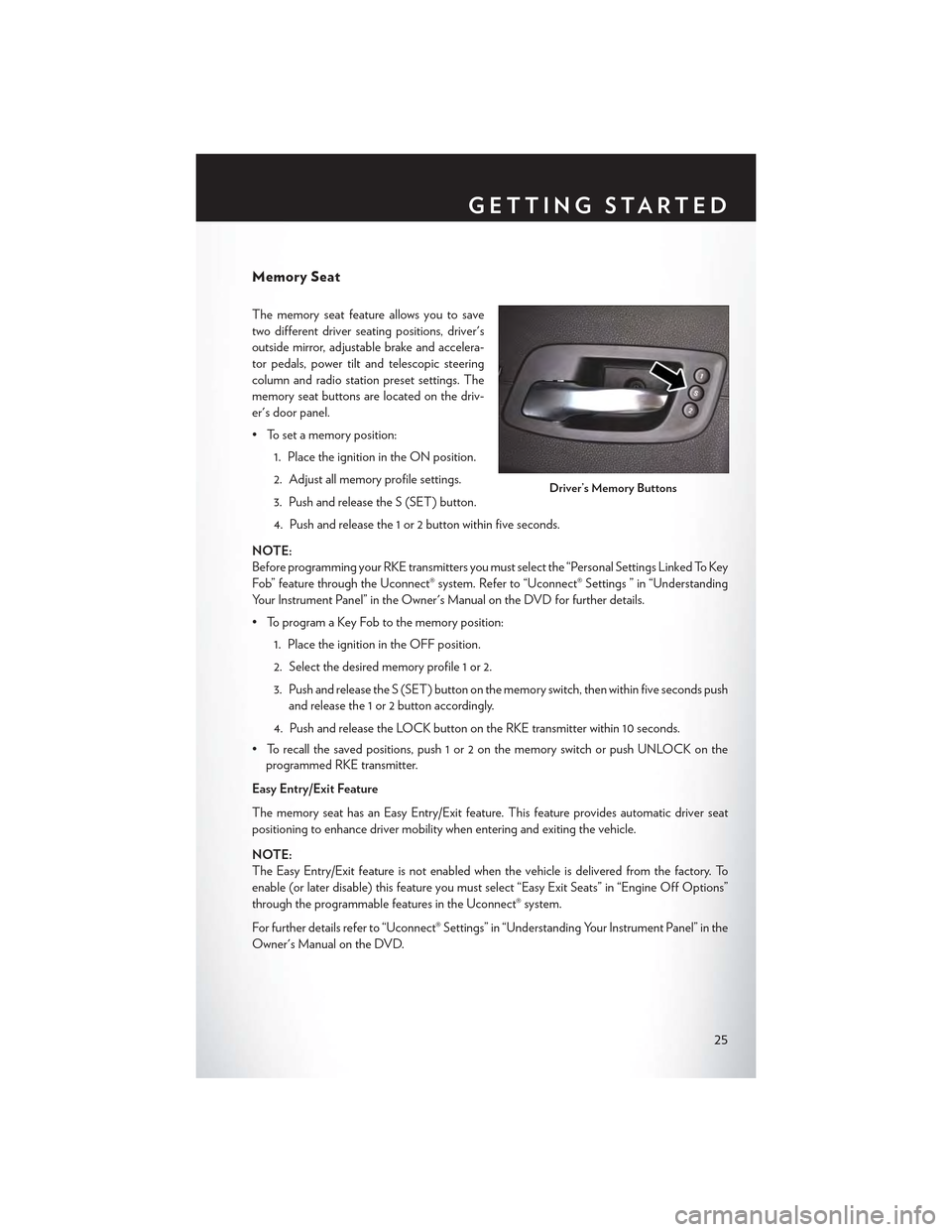
Memory Seat
The memory seat feature allows you to save
two different driver seating positions, driver's
outside mirror, adjustable brake and accelera-
tor pedals, power tilt and telescopic steering
column and radio station preset settings. The
memory seat buttons are located on the driv-
er's door panel.
• To set a memory position:
1. Place the ignition in the ON position.
2. Adjust all memory profile settings.
3. Push and release the S (SET) button.
4. Push and release the 1 or 2 button within five seconds.
NOTE:
Before programming your RKE transmitters you must select the “Personal Settings Linked To Key
Fob” feature through the Uconnect® system. Refer to “Uconnect® Settings ” in “Understanding
Yo u r I n s t r u m e n t P a n e l ” i n t h e O w n e r ' s M a n u a l o n t h e D V D f o r f u r t h e r d e t a i l s .
• To program a Key Fob to the memory position:
1. Place the ignition in the OFF position.
2. Select the desired memory profile 1 or 2.
3. Push and release the S (SET) button on the memory switch, then within five seconds push
and release the 1 or 2 button accordingly.
4. Push and release the LOCK button on the RKE transmitter within 10 seconds.
•Torecallthesavedpositions,push1or2onthememoryswitchorpushUNLOCKonthe
programmed RKE transmitter.
Easy Entry/Exit Feature
The memory seat has an Easy Entry/Exit feature. This feature provides automatic driver seat
positioning to enhance driver mobility when entering and exiting the vehicle.
NOTE:
The Easy Entry/Exit feature is not enabled when the vehicle is delivered from the factory. To
enable (or later disable) this feature you must select “Easy Exit Seats” in “Engine Off Options”
through the programmable features in the Uconnect® system.
For further details refer to “Uconnect® Settings” in “Understanding Your Instrument Panel” in the
Owner's Manual on the DVD.
Driver’s Memory Buttons
GETTING STARTED
25
Page 39 of 180
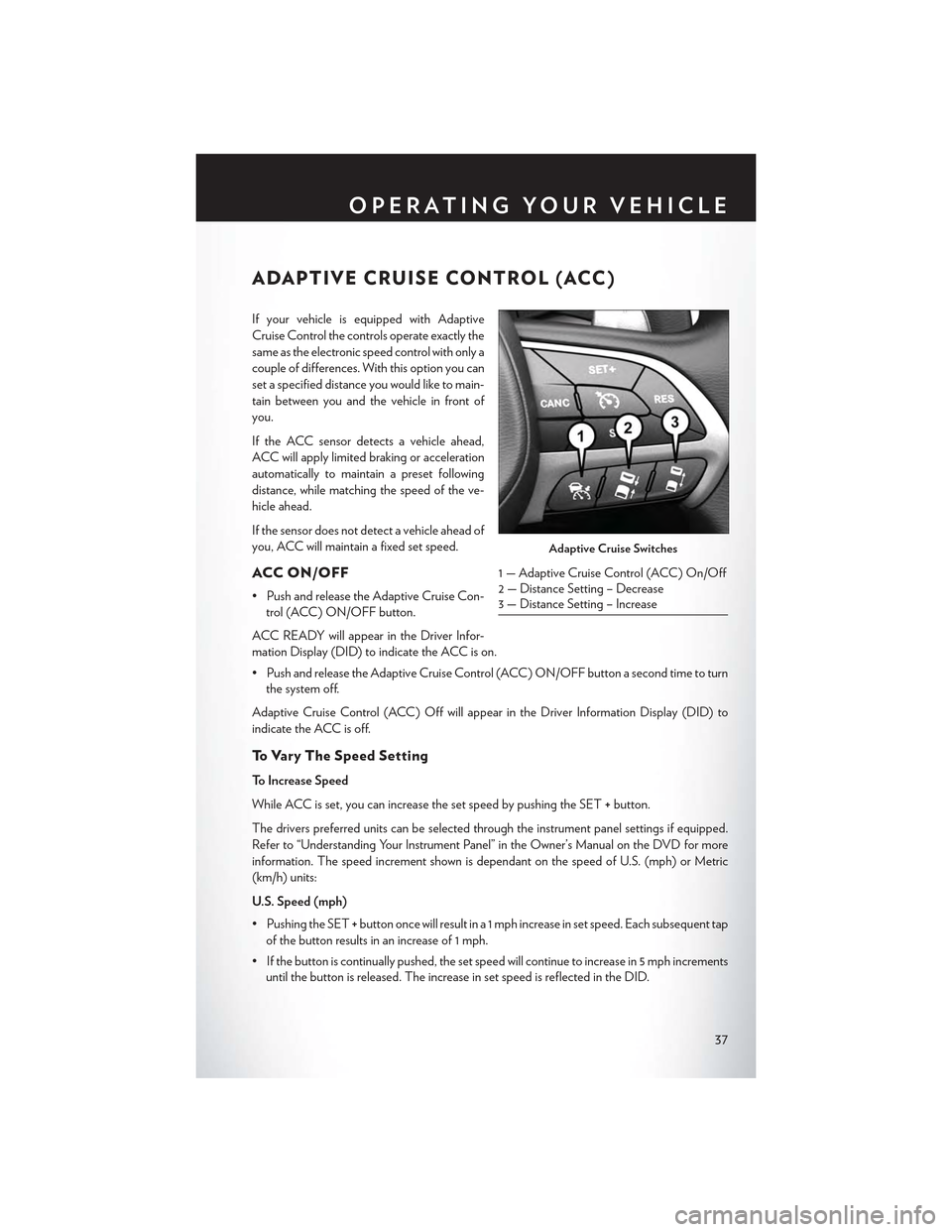
ADAPTIVE CRUISE CONTROL (ACC)
If your vehicle is equipped with Adaptive
Cruise Control the controls operate exactly the
same as the electronic speed control with only a
couple of differences. With this option you can
set a specified distance you would like to main-
tain between you and the vehicle in front of
you.
If the ACC sensor detects a vehicle ahead,
ACC will apply limited braking or acceleration
automatically to maintain a preset following
distance, while matching the speed of the ve-
hicle ahead.
If the sensor does not detect a vehicle ahead of
you, ACC will maintain a fixed set speed.
ACC ON/OFF
•PushandreleasetheAdaptiveCruiseCon-
trol (ACC) ON/OFF button.
ACC READY will appear in the Driver Infor-
mation Display (DID) to indicate the ACC is on.
•PushandreleasetheAdaptiveCruiseControl(ACC)ON/OFFbuttonasecondtimetoturn
the system off.
Adaptive Cruise Control (ACC) Off will appear in the Driver Information Display (DID) to
indicate the ACC is off.
To V a r y T h e S p e e d S e t t i n g
To Increase Speed
While ACC is set, you can increase the set speed by pushing the SET+button.
The drivers preferred units can be selected through the instrument panel settings if equipped.
Refer to “Understanding Your Instrument Panel” in the Owner’s Manual on the DVD for more
information. The speed increment shown is dependant on the speed of U.S. (mph) or Metric
(km/h) units:
U.S. Speed (mph)
• Pushing the SET+button once will result in a 1 mph increase in set speed. Each subsequent tap
of the button results in an increase of 1 mph.
• If the button is continually pushed, the set speed will continue to increase in 5 mph increments
until the button is released. The increase in set speed is reflected in the DID.
Adaptive Cruise Switches
1—AdaptiveCruiseControl(ACC)On/Off2 — Distance Setting – Decrease3 — Distance Setting – Increase
OPERATING YOUR VEHICLE
37
Page 42 of 180
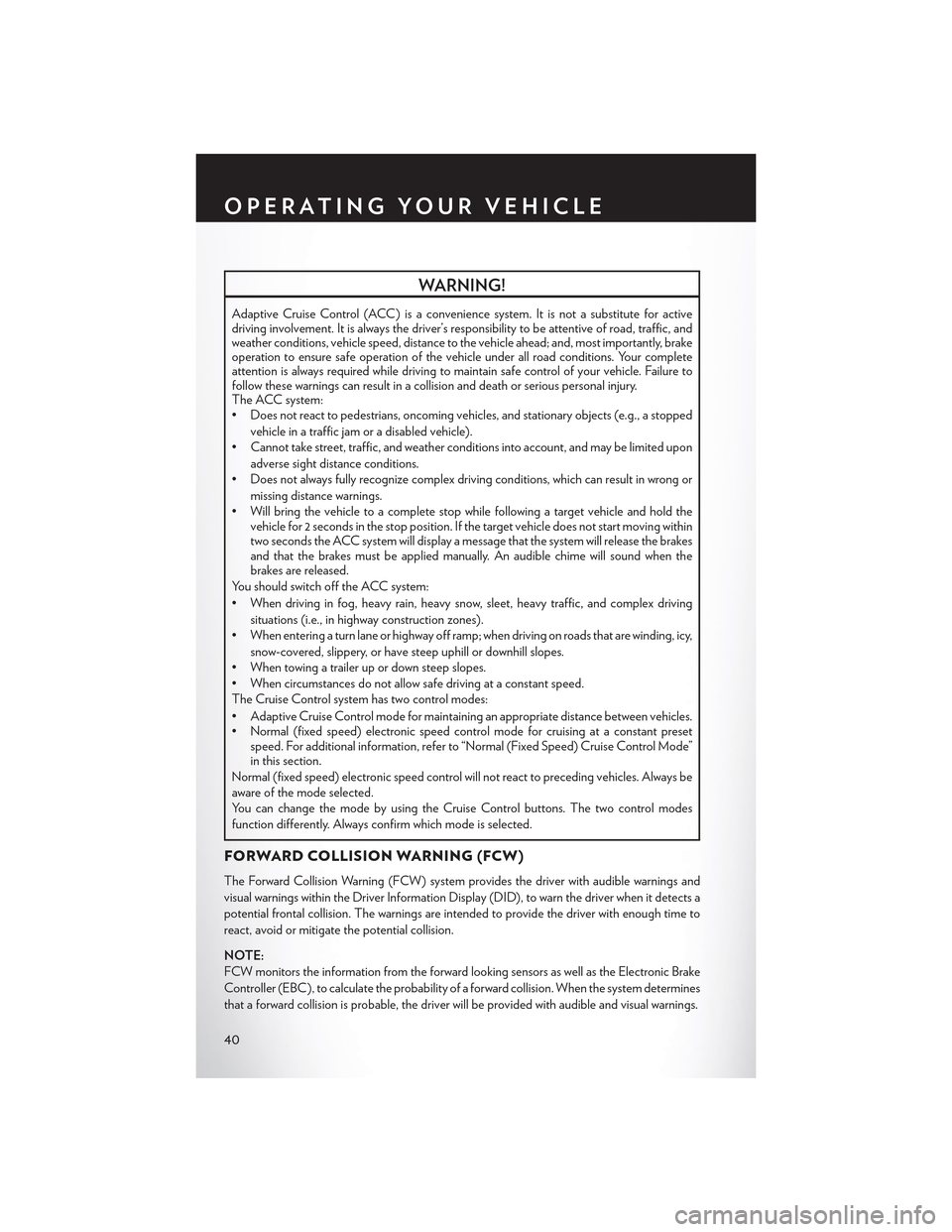
WARNING!
Adaptive Cruise Control (ACC) is a convenience system. It is not a substitute for activedriving involvement. It is always the driver’s responsibility to be attentive of road, traffic, andweather conditions, vehicle speed, distance to the vehicle ahead; and, most importantly, brakeoperation to ensure safe operation of the vehicle under all road conditions. Your completeattention is always required while driving to maintain safe control of your vehicle. Failure tofollow these warnings can result in a collision and death or serious personal injury.The ACC system:•Doesnotreacttopedestrians,oncomingvehicles,andstationaryobjects(e.g.,astopped
vehicle in a traffic jam or a disabled vehicle).
• Cannot take street, traffic, and weather conditions into account, and may be limited upon
adverse sight distance conditions.
•Doesnotalwaysfullyrecognizecomplexdrivingconditions,whichcanresultinwrongor
missing distance warnings.
•Willbringthevehicletoacompletestopwhilefollowingatargetvehicleandholdthevehicle for 2 seconds in the stop position. If the target vehicle does not start moving withintwo seconds the ACC system will display a message that the system will release the brakesand that the brakes must be applied manually. An audible chime will sound when thebrakes are released.
Yo u s h o u l d s w i t c h o f f t h e A C C s y s t e m :
• When driving in fog, heavy rain, heavy snow, sleet, heavy traffic, and complex driving
situations (i.e., in highway construction zones).
• When entering a turn lane or highway off ramp; when driving on roads that are winding, icy,
snow-covered, slippery, or have steep uphill or downhill slopes.
• When towing a trailer up or down steep slopes.
• When circumstances do not allow safe driving at a constant speed.
The Cruise Control system has two control modes:
•AdaptiveCruiseControlmodeformaintaininganappropriatedistancebetweenvehicles.• Normal (fixed speed) electronic speed control mode for cruising at a constant presetspeed. For additional information, refer to “Normal (Fixed Speed) Cruise Control Mode”in this section.
Normal (fixed speed) electronic speed control will not react to preceding vehicles. Always be
aware of the mode selected.
You can change the mode by using the Cruise Control buttons. The two control modes
function differently. Always confirm which mode is selected.
FORWARD COLLISION WARNING (FCW)
The Forward Collision Warning (FCW) system provides the driver with audible warnings and
visual warnings within the Driver Information Display (DID), to warn the driver when it detects a
potential frontal collision. The warnings are intended to provide the driver with enough time to
react, avoid or mitigate the potential collision.
NOTE:
FCW monitors the information from the forward looking sensors as well as the Electronic Brake
Controller (EBC ), to calculate the probability of a forward collision. When the system determines
that a forward collision is probable, the driver will be provided with audible and visual warnings.
OPERATING YOUR VEHICLE
40
Page 75 of 180
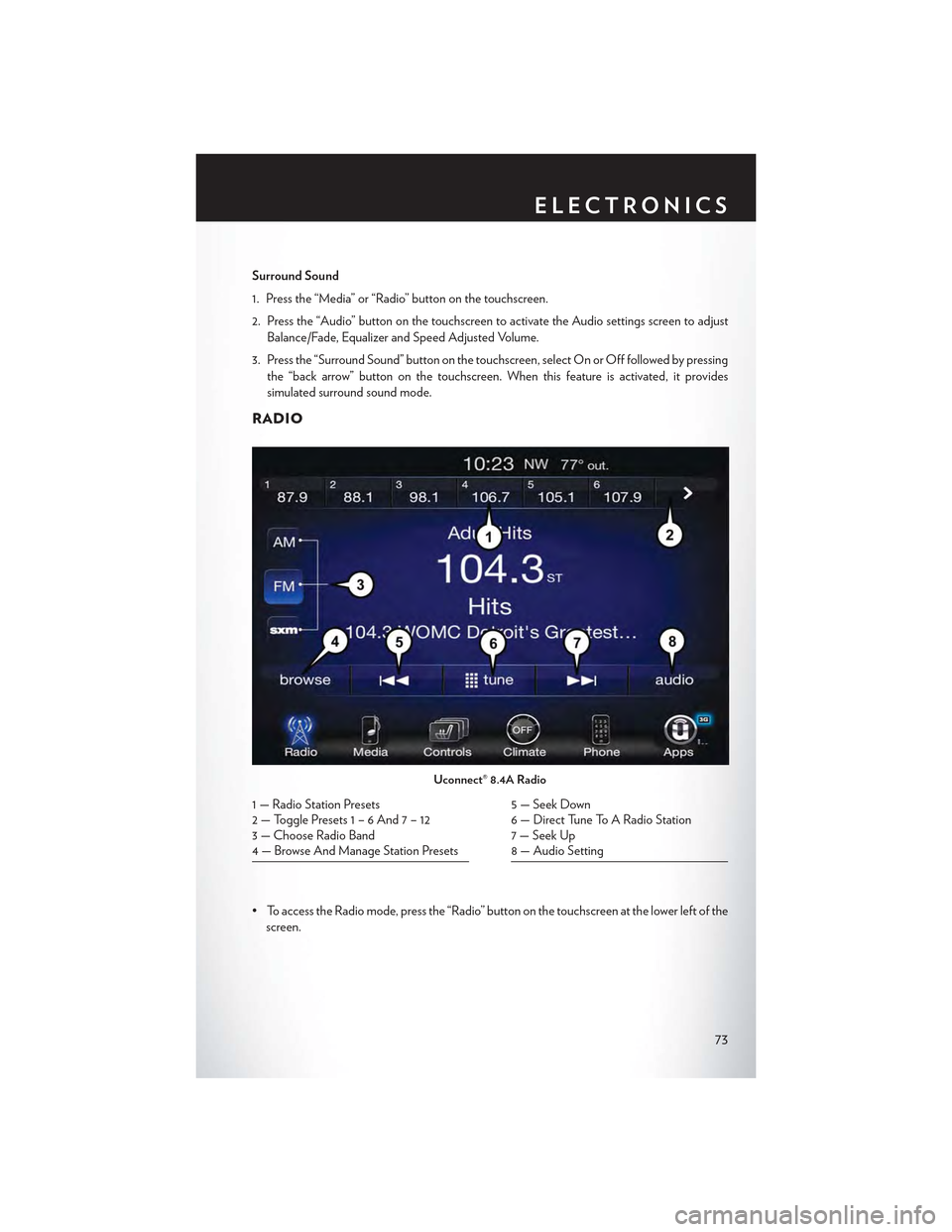
Surround Sound
1. Press the “Media” or “Radio” button on the touchscreen.
2. Press the “Audio” button on the touchscreen to activate the Audio settings screen to adjust
Balance/Fade, Equalizer and Speed Adjusted Volume.
3. Press the “Surround Sound” button on the touchscreen, select On or Off followed by pressing
the “back arrow” button on the touchscreen. When this feature is activated, it provides
simulated surround sound mode.
RADIO
•ToaccesstheRadiomode,pressthe“Radio”buttononthetouchscreenatthelowerleftofthe
screen.
Uconnect® 8.4A Radio
1 — Radio Station Presets2 — Toggle Presets1–6And7–123—ChooseRadioBand4—BrowseAndManageStationPresets
5 — Seek Down6 — Direct Tune To A Radio Station7 — Seek Up8 — Audio Setting
ELECTRONICS
73
Page 76 of 180
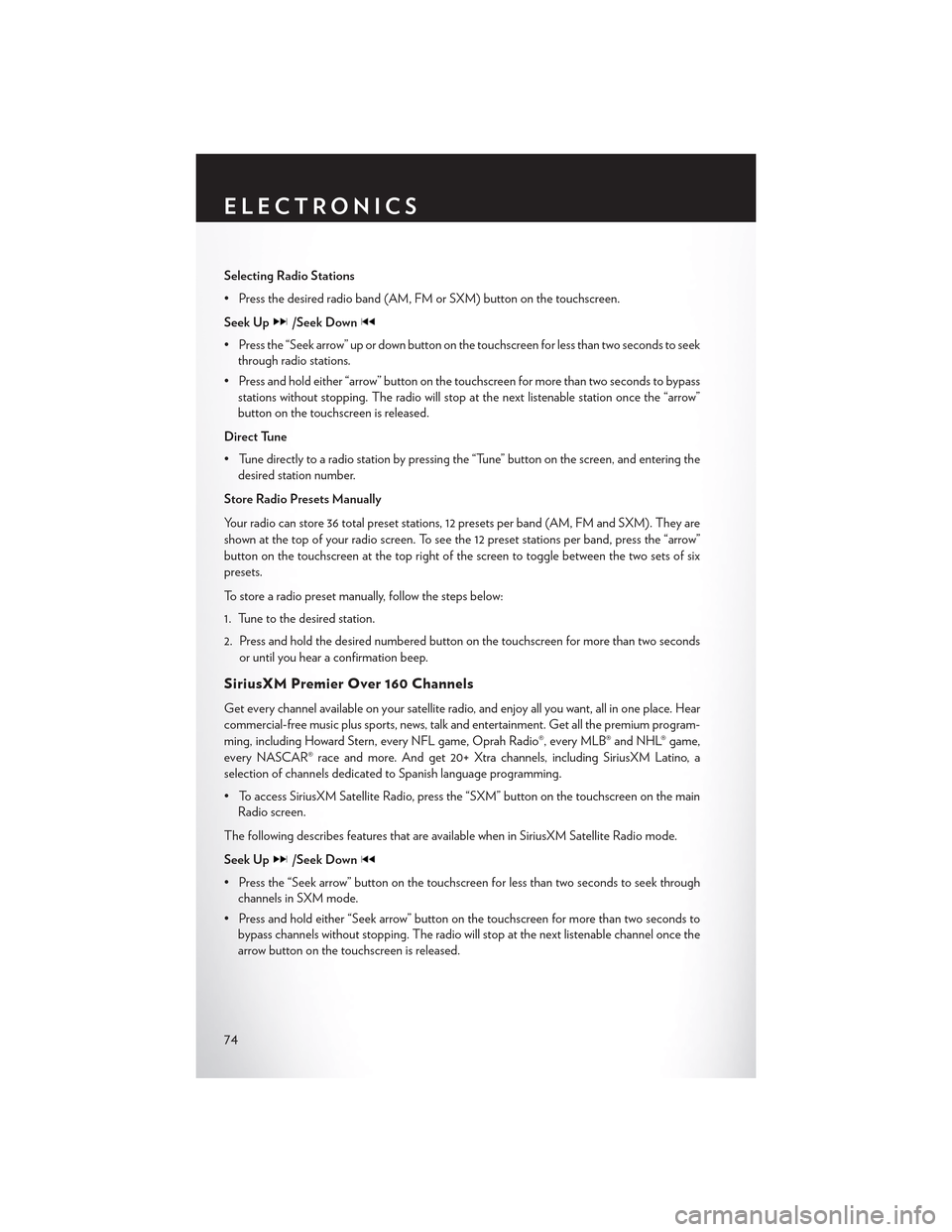
Selecting Radio Stations
•Pressthedesiredradioband(AM,FMorSXM)buttononthetouchscreen.
Seek Up/Seek Down
• Press the “Seek arrow” up or down button on the touchscreen for less than two seconds to seek
through radio stations.
•Pressandholdeither“arrow”buttononthetouchscreenformorethantwosecondstobypass
stations without stopping. The radio will stop at the next listenable station once the “arrow”
button on the touchscreen is released.
Direct Tune
• Tune directly to a radio station by pressing the “Tune” button on the screen, and entering the
desired station number.
Store Radio Presets Manually
Yo u r r a d i o c a n s t o r e 3 6 t o t a l p r e s e t s t a t i o n s , 1 2 p r e s e t s p e r b a n d ( A M , F M a n d S X M ) . T h e y a r e
shown at the top of your radio screen. To see the 12 preset stations per band, press the “arrow”
button on the touchscreen at the top right of the screen to toggle between the two sets of six
presets.
To store a radio preset manually, follow the steps below:
1. Tune to the desired station.
2. Press and hold the desired numbered button on the touchscreen for more than two seconds
or until you hear a confirmation beep.
SiriusXM Premier Over 160 Channels
Get every channel available on your satellite radio, and enjoy all you want, all in one place. Hear
commercial-free music plus sports, news, talk and entertainment. Get all the premium program-
ming, including Howard Stern, every NFL game, Oprah Radio®, every MLB® and NHL® game,
every NASCAR® race and more. And get 20+ Xtra channels, including SiriusXM Latino, a
selection of channels dedicated to Spanish language programming.
•ToaccessSiriusXMSatelliteRadio,pressthe“SXM”buttononthetouchscreenonthemain
Radio screen.
The following describes features that are available when in SiriusXM Satellite Radio mode.
Seek Up/Seek Down
• Press the “Seek arrow” button on the touchscreen for less than two seconds to seek through
channels in SXM mode.
• Press and hold either “Seek arrow” button on the touchscreen for more than two seconds to
bypass channels without stopping. The radio will stop at the next listenable channel once the
arrow button on the touchscreen is released.
ELECTRONICS
74
Page 77 of 180
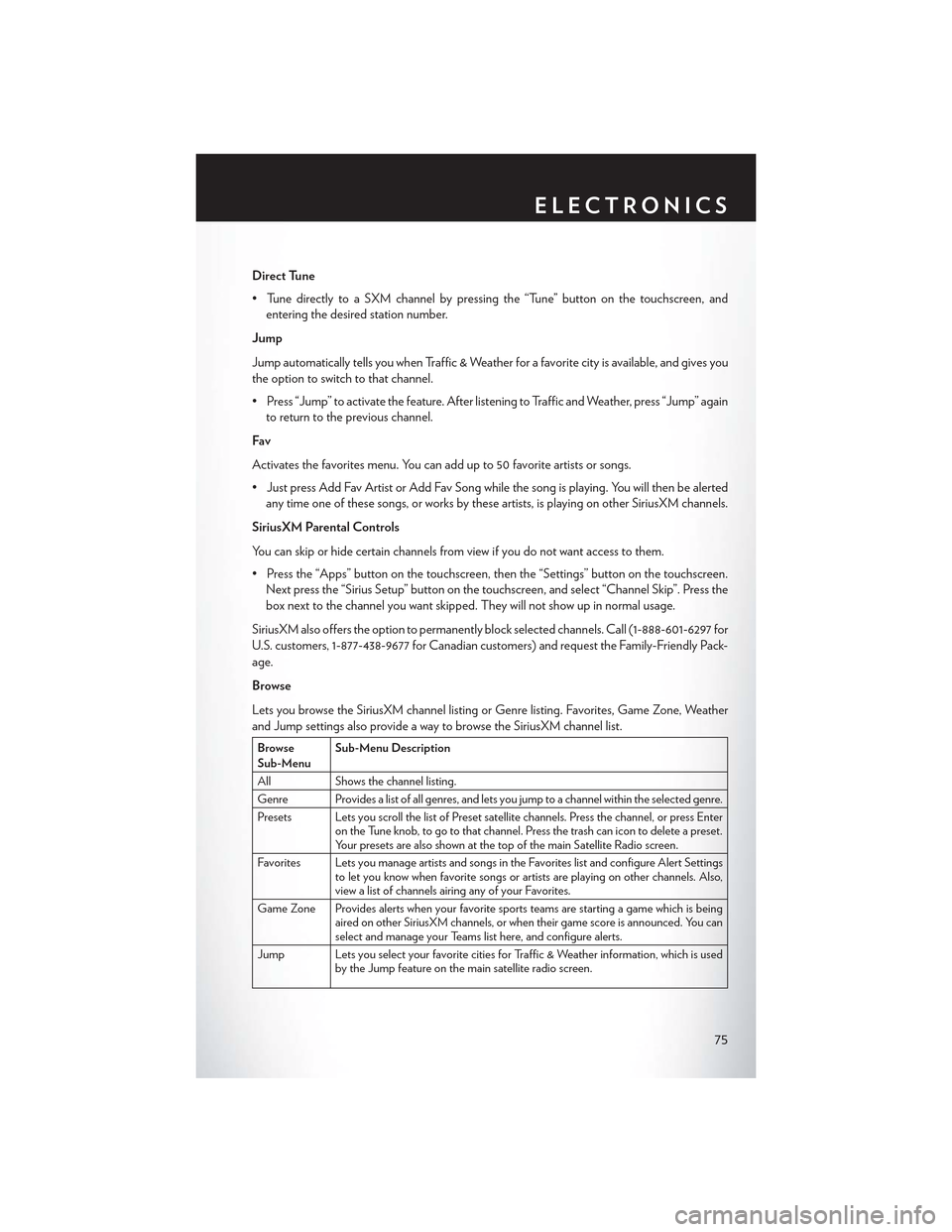
Direct Tune
• Tune directly to a SXM channel by pressing the “Tune” button on the touchscreen, and
entering the desired station number.
Jump
Jump automatically tells you when Traffic & Weather for a favorite city is available, and gives you
the option to switch to that channel.
• Press “Jump” to activate the feature. After listening to Traffic and Weather, press “Jump” again
to return to the previous channel.
Fav
Activates the favorites menu. You can add up to 50 favorite artists or songs.
•JustpressAddFavArtistorAddFavSongwhilethesongisplaying.Youwillthenbealerted
any time one of these songs, or works by these artists, is playing on other SiriusXM channels.
SiriusXM Parental Controls
Yo u c a n s k i p o r h i d e c e r t a i n c h a n n e l s f r o m v i e w i f y o u d o n o t w a n t a c c e s s t o t h e m .
• Press the “Apps” button on the touchscreen, then the “Settings” button on the touchscreen.
Next press the “Sirius Setup” button on the touchscreen, and select “Channel Skip”. Press the
box next to the channel you want skipped. They will not show up in normal usage.
SiriusXM also offers the option to permanently block selected channels. Call (1-888-601-6297 for
U.S. customers, 1-877-438-9677 for Canadian customers) and request the Family-Friendly Pack-
age.
Browse
Lets you browse the SiriusXM channel listing or Genre listing. Favorites, Game Zone, Weather
and Jump settings also provide a way to browse the SiriusXM channel list.
BrowseSub-MenuSub-Menu Description
AllShows the channel listing.
Genre Provides a list of all genres, and lets you jump to a channel within the selected genre.
Presets Lets you scroll the list of Preset satellite channels. Press the channel, or press Enteron the Tune knob, to go to that channel. Press the trash can icon to delete a preset.Yo u r p r e s e t s a r e a l s o s h o w n a t t h e t o p o f t h e m a i n S a t e l l i t e R a d i o s c r e e n .
Favorites Lets you manage artists and songs in the Favorites list and configure Alert Settingsto let you know when favorite songs or artists are playing on other channels. Also,view a list of channels airing any of your Favorites.
Game Zone Provides alerts when your favorite sports teams are starting a game which is beingaired on other SiriusXM channels, or when their game score is announced. You canselect and manage your Teams list here, and configure alerts.
Jump Lets you select your favorite cities for Traffic & Weather information, which is usedby the Jump feature on the main satellite radio screen.
ELECTRONICS
75
Page 99 of 180
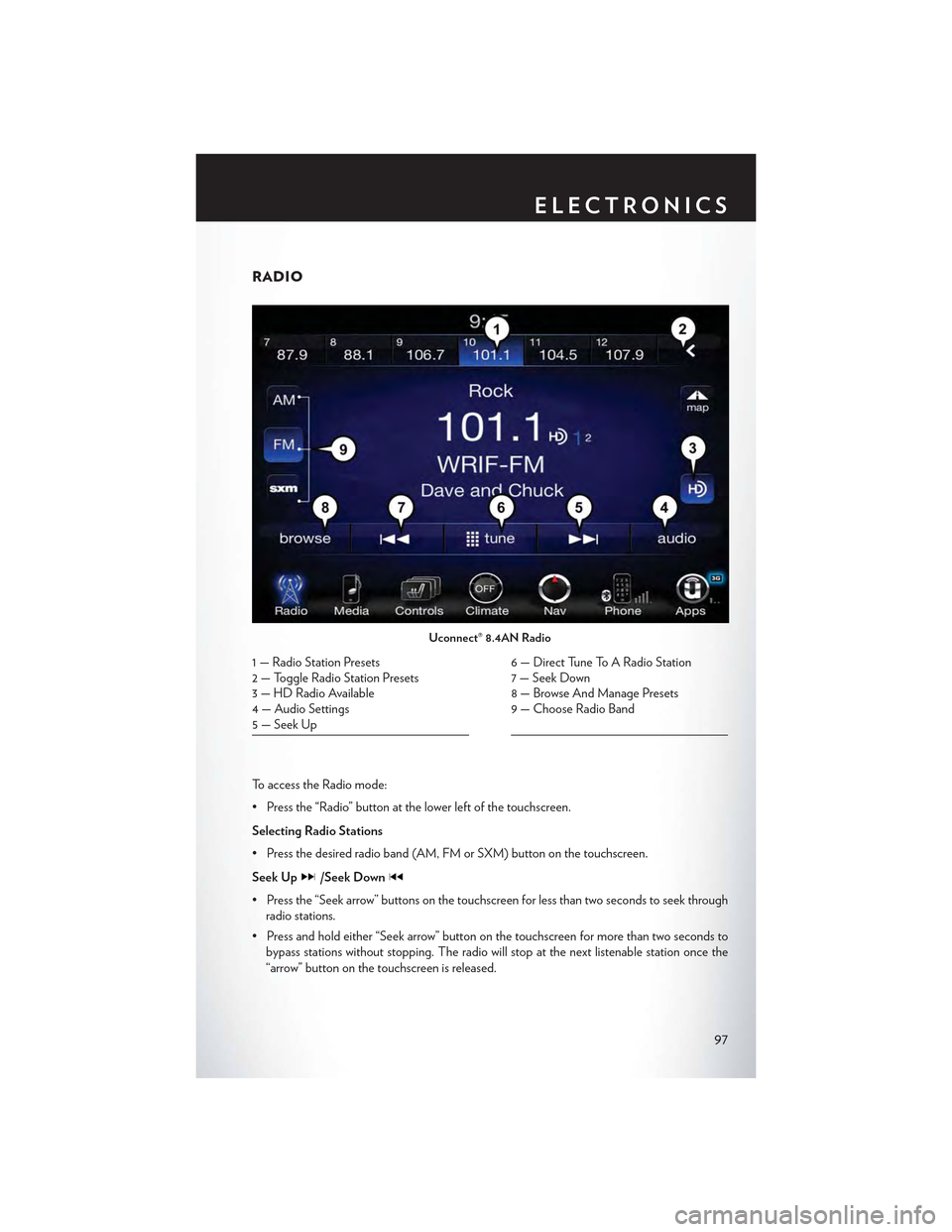
RADIO
To a c c e s s t h e R a d i o m o d e :
•Pressthe“Radio”buttonatthelowerleftofthetouchscreen.
Selecting Radio Stations
•Pressthedesiredradioband(AM,FMorSXM)buttononthetouchscreen.
Seek Up/Seek Down
• Press the “Seek arrow” buttons on the touchscreen for less than two seconds to seek through
radio stations.
• Press and hold either “Seek arrow” button on the touchscreen for more than two seconds to
bypass stations without stopping. The radio will stop at the next listenable station once the
“arrow” button on the touchscreen is released.
Uconnect® 8.4AN Radio
1 — Radio Station Presets2—ToggleRadioStationPresets3—HDRadioAvailable4 — Audio Settings5 — Seek Up
6 — Direct Tune To A Radio Station7 — Seek Down8—BrowseAndManagePresets9—ChooseRadioBand
ELECTRONICS
97
Page 100 of 180
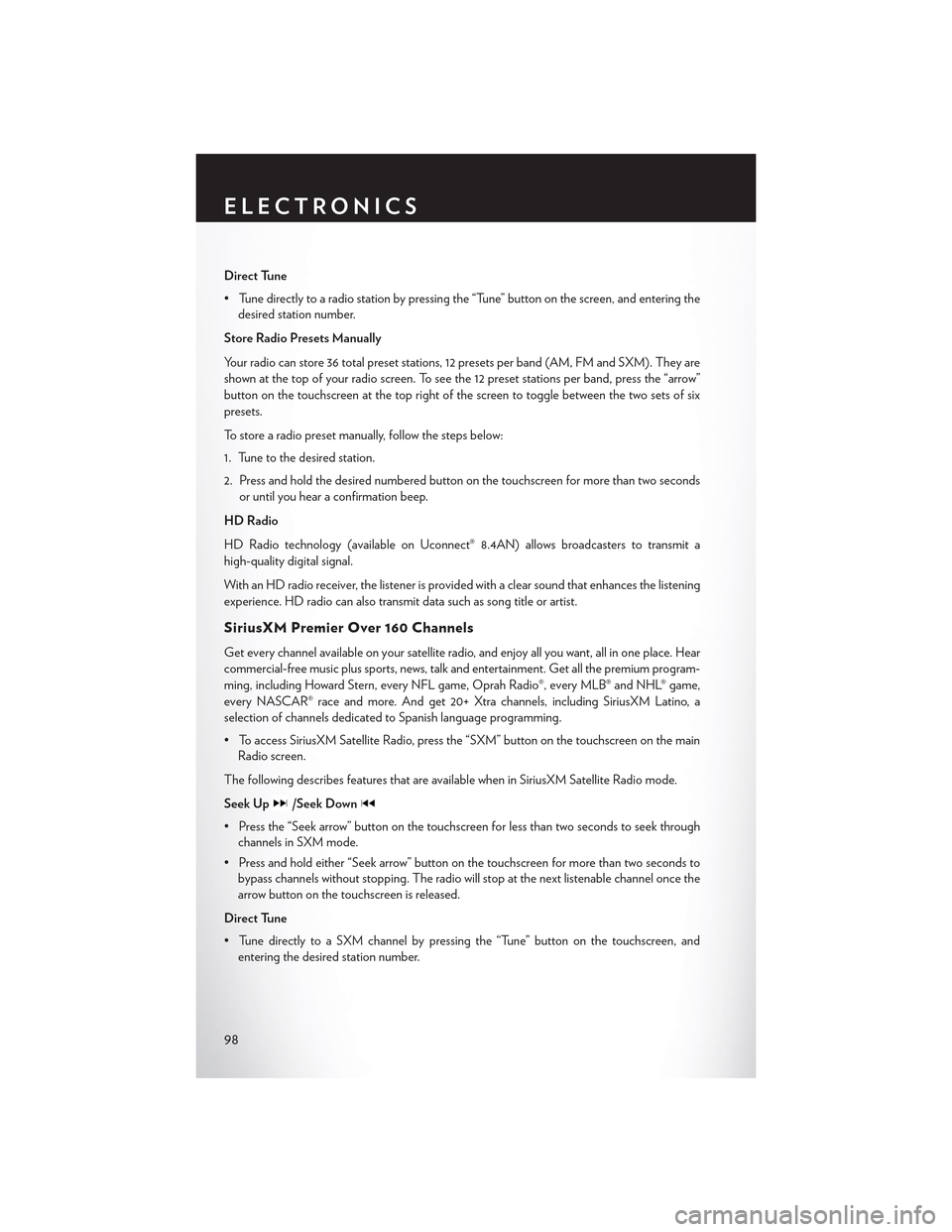
Direct Tune
• Tune directly to a radio station by pressing the “Tune” button on the screen, and entering the
desired station number.
Store Radio Presets Manually
Yo u r r a d i o c a n s t o r e 3 6 t o t a l p r e s e t s t a t i o n s , 1 2 p r e s e t s p e r b a n d ( A M , F M a n d S X M ) . T h e y a r e
shown at the top of your radio screen. To see the 12 preset stations per band, press the “arrow”
button on the touchscreen at the top right of the screen to toggle between the two sets of six
presets.
To store a radio preset manually, follow the steps below:
1. Tune to the desired station.
2. Press and hold the desired numbered button on the touchscreen for more than two seconds
or until you hear a confirmation beep.
HD Radio
HD Radio technology (available on Uconnect® 8.4AN) allows broadcasters to transmit a
high-quality digital signal.
With an HD radio receiver, the listener is provided with a clear sound that enhances the listening
experience. HD radio can also transmit data such as song title or artist.
SiriusXM Premier Over 160 Channels
Get every channel available on your satellite radio, and enjoy all you want, all in one place. Hear
commercial-free music plus sports, news, talk and entertainment. Get all the premium program-
ming, including Howard Stern, every NFL game, Oprah Radio®, every MLB® and NHL® game,
every NASCAR® race and more. And get 20+ Xtra channels, including SiriusXM Latino, a
selection of channels dedicated to Spanish language programming.
•ToaccessSiriusXMSatelliteRadio,pressthe“SXM”buttononthetouchscreenonthemain
Radio screen.
The following describes features that are available when in SiriusXM Satellite Radio mode.
Seek Up/Seek Down
• Press the “Seek arrow” button on the touchscreen for less than two seconds to seek through
channels in SXM mode.
• Press and hold either “Seek arrow” button on the touchscreen for more than two seconds to
bypass channels without stopping. The radio will stop at the next listenable channel once the
arrow button on the touchscreen is released.
Direct Tune
• Tune directly to a SXM channel by pressing the “Tune” button on the touchscreen, and
entering the desired station number.
ELECTRONICS
98
Page 101 of 180
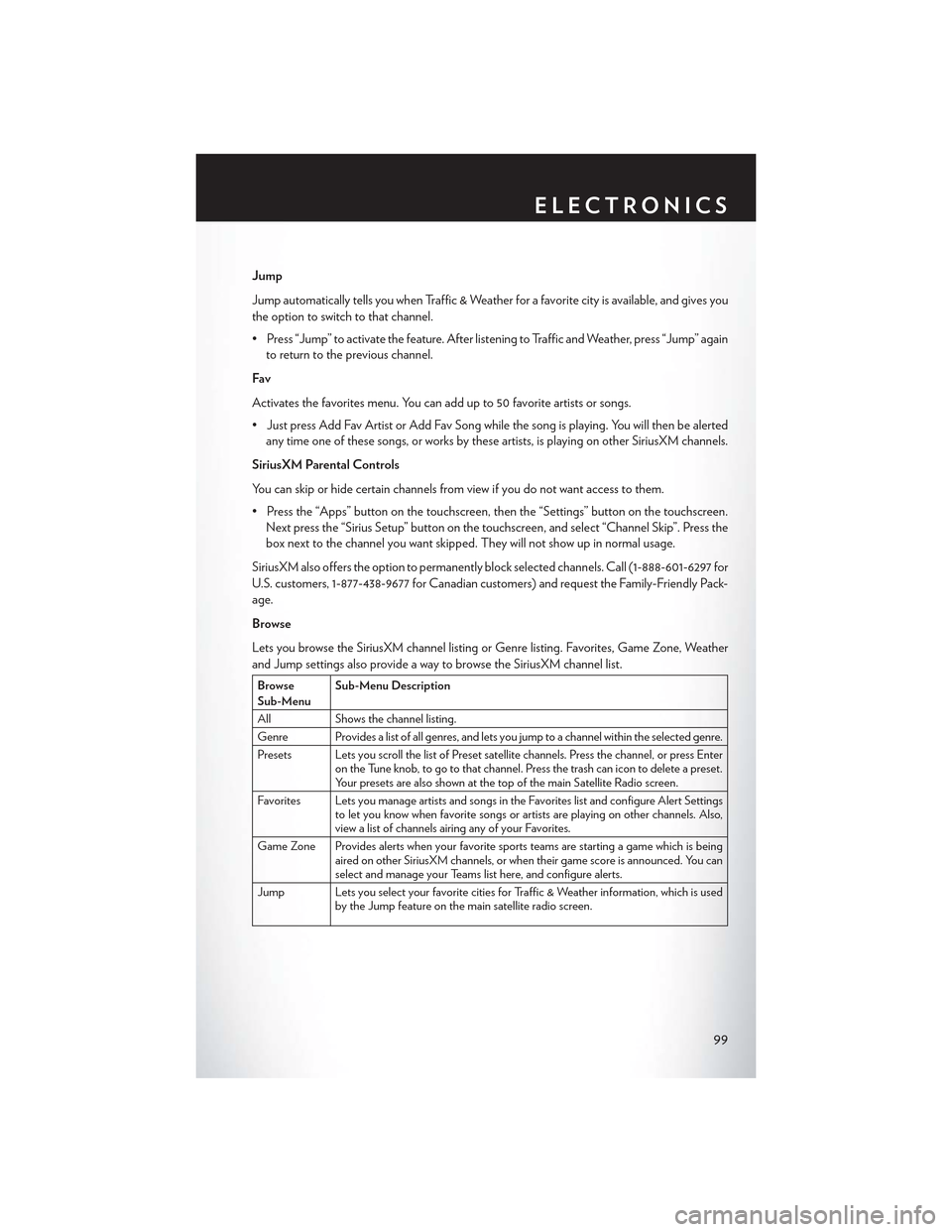
Jump
Jump automatically tells you when Traffic & Weather for a favorite city is available, and gives you
the option to switch to that channel.
• Press “Jump” to activate the feature. After listening to Traffic and Weather, press “Jump” again
to return to the previous channel.
Fav
Activates the favorites menu. You can add up to 50 favorite artists or songs.
•JustpressAddFavArtistorAddFavSongwhilethesongisplaying.Youwillthenbealerted
any time one of these songs, or works by these artists, is playing on other SiriusXM channels.
SiriusXM Parental Controls
Yo u c a n s k i p o r h i d e c e r t a i n c h a n n e l s f r o m v i e w i f y o u d o n o t w a n t a c c e s s t o t h e m .
• Press the “Apps” button on the touchscreen, then the “Settings” button on the touchscreen.
Next press the “Sirius Setup” button on the touchscreen, and select “Channel Skip”. Press the
box next to the channel you want skipped. They will not show up in normal usage.
SiriusXM also offers the option to permanently block selected channels. Call (1-888-601-6297 for
U.S. customers, 1-877-438-9677 for Canadian customers) and request the Family-Friendly Pack-
age.
Browse
Lets you browse the SiriusXM channel listing or Genre listing. Favorites, Game Zone, Weather
and Jump settings also provide a way to browse the SiriusXM channel list.
BrowseSub-MenuSub-Menu Description
AllShows the channel listing.
Genre Provides a list of all genres, and lets you jump to a channel within the selected genre.
Presets Lets you scroll the list of Preset satellite channels. Press the channel, or press Enteron the Tune knob, to go to that channel. Press the trash can icon to delete a preset.Yo u r p r e s e t s a r e a l s o s h o w n a t t h e t o p o f t h e m a i n S a t e l l i t e R a d i o s c r e e n .
Favorites Lets you manage artists and songs in the Favorites list and configure Alert Settingsto let you know when favorite songs or artists are playing on other channels. Also,view a list of channels airing any of your Favorites.
Game Zone Provides alerts when your favorite sports teams are starting a game which is beingaired on other SiriusXM channels, or when their game score is announced. You canselect and manage your Teams list here, and configure alerts.
Jump Lets you select your favorite cities for Traffic & Weather information, which is usedby the Jump feature on the main satellite radio screen.
ELECTRONICS
99
Page 119 of 180
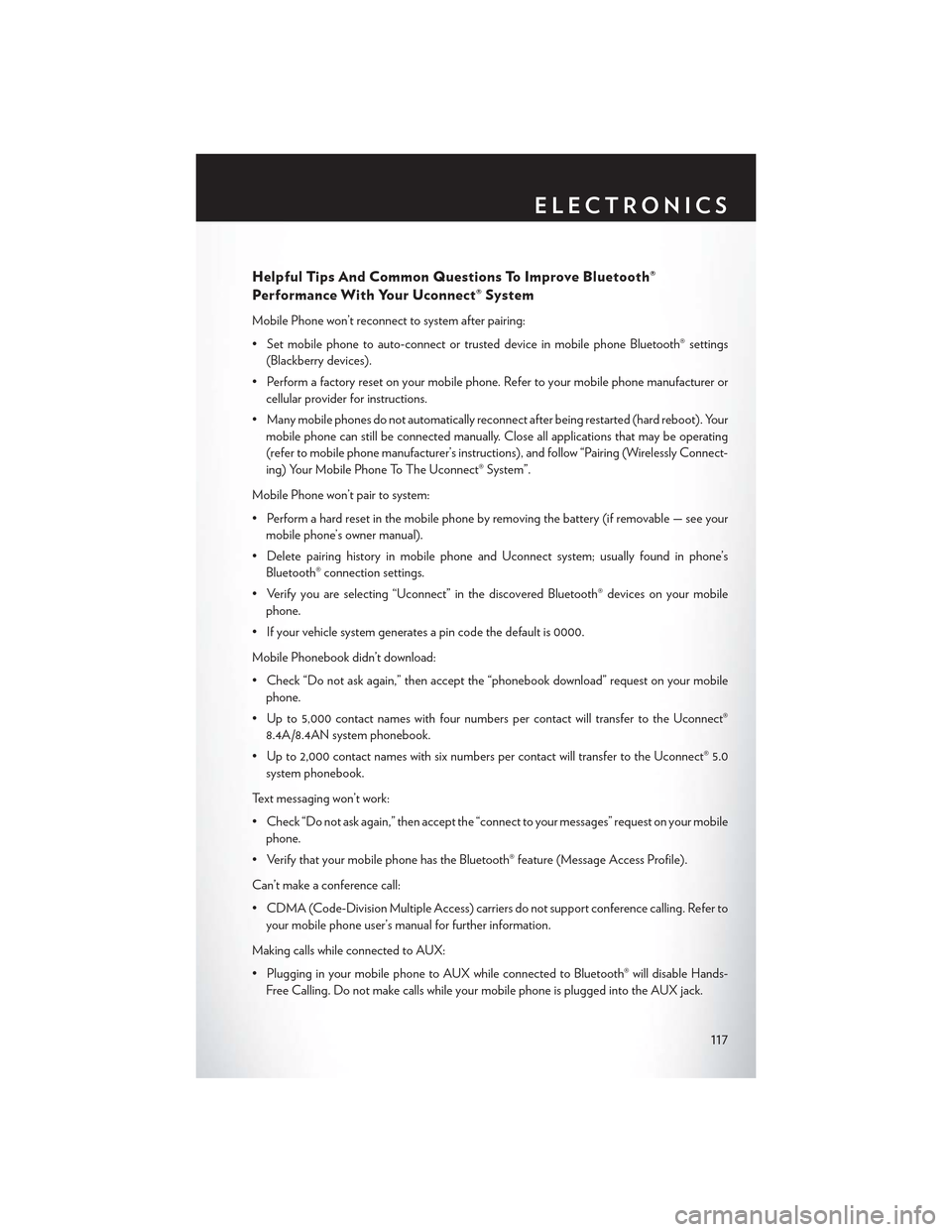
Helpful Tips And Common Questions To Improve Bluetooth®
Performance With Your Uconnect® System
Mobile Phone won’t reconnect to system after pairing:
• Set mobile phone to auto-connect or trusted device in mobile phone Bluetooth® settings
(Blackberry devices).
•Performafactoryresetonyourmobilephone.Refertoyourmobilephonemanufactureror
cellular provider for instructions.
• Many mobile phones do not automatically reconnect after being restarted (hard reboot). Your
mobile phone can still be connected manually. Close all applications that may be operating
(refer to mobile phone manufacturer’s instructions), and follow “Pairing (Wirelessly Connect-
ing) Your Mobile Phone To The Uconnect® System”.
Mobile Phone won’t pair to system:
•Performahardresetinthemobilephonebyremovingthebattery(ifremovable—seeyour
mobile phone’s owner manual).
•DeletepairinghistoryinmobilephoneandUconnectsystem;usuallyfoundinphone’s
Bluetooth® connection settings.
•Verifyyouareselecting“Uconnect”inthediscoveredBluetooth®devicesonyourmobile
phone.
•Ifyourvehiclesystemgeneratesapincodethedefaultis0000.
Mobile Phonebook didn’t download:
•Check“Donotaskagain,”thenacceptthe“phonebookdownload”requestonyourmobile
phone.
• Up to 5,000 contact names with four numbers per contact will transfer to the Uconnect®
8.4A/8.4AN system phonebook.
• Up to 2,000 contact names with six numbers per contact will transfer to the Uconnect® 5.0
system phonebook.
Text messaging won’t work:
•Check“Donotaskagain,”thenacceptthe“connecttoyourmessages”requestonyourmobile
phone.
•VerifythatyourmobilephonehastheBluetooth®feature(MessageAccessProfile).
Can’t make a conference call:
•CDMA(Code-DivisionMultipleAccess)carriersdonotsupportconferencecalling.Referto
your mobile phone user’s manual for further information.
Making calls while connected to AUX:
•PlugginginyourmobilephonetoAUXwhileconnectedtoBluetooth®willdisableHands-
Free Calling. Do not make calls while your mobile phone is plugged into the AUX jack.
ELECTRONICS
117