set clock CHRYSLER 300 C 2008 1.G Owners Manual
[x] Cancel search | Manufacturer: CHRYSLER, Model Year: 2008, Model line: 300 C, Model: CHRYSLER 300 C 2008 1.GPages: 520, PDF Size: 5.43 MB
Page 133 of 520
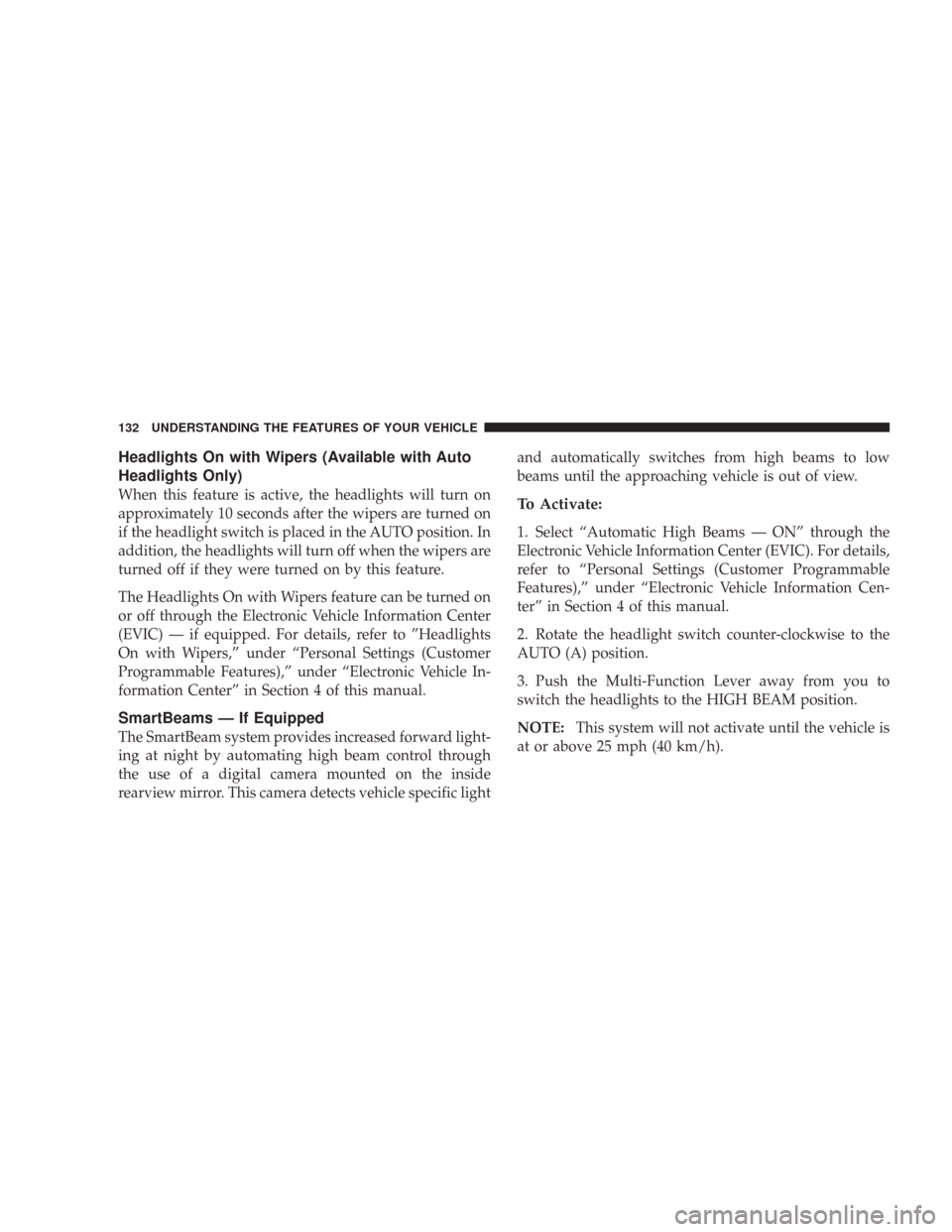
Headlights On with Wipers (Available with Auto
Headlights Only)
When this feature is active, the headlights will turn on
approximately 10 seconds after the wipers are turned on
if the headlight switch is placed in the AUTO position. In
addition, the headlights will turn off when the wipers are
turned off if they were turned on by this feature.
The Headlights On with Wipers feature can be turned on
or off through the Electronic Vehicle Information Center
(EVIC) — if equipped. For details, refer to ”Headlights
On with Wipers,” under “Personal Settings (Customer
Programmable Features),” under “Electronic Vehicle In-
formation Center” in Section 4 of this manual.
SmartBeams — If Equipped
The SmartBeam system provides increased forward light-
ing at night by automating high beam control through
the use of a digital camera mounted on the inside
rearview mirror. This camera detects vehicle specific lightand automatically switches from high beams to low
beams until the approaching vehicle is out of view.
To Activate:
1. Select “Automatic High Beams — ON” through the
Electronic Vehicle Information Center (EVIC). For details,
refer to “Personal Settings (Customer Programmable
Features),” under “Electronic Vehicle Information Cen-
ter” in Section 4 of this manual.
2. Rotate the headlight switch counter-clockwise to the
AUTO (A) position.
3. Push the Multi-Function Lever away from you to
switch the headlights to the HIGH BEAM position.
NOTE:This system will not activate until the vehicle is
at or above 25 mph (40 km/h).
132 UNDERSTANDING THE FEATURES OF YOUR VEHICLE
Page 196 of 520
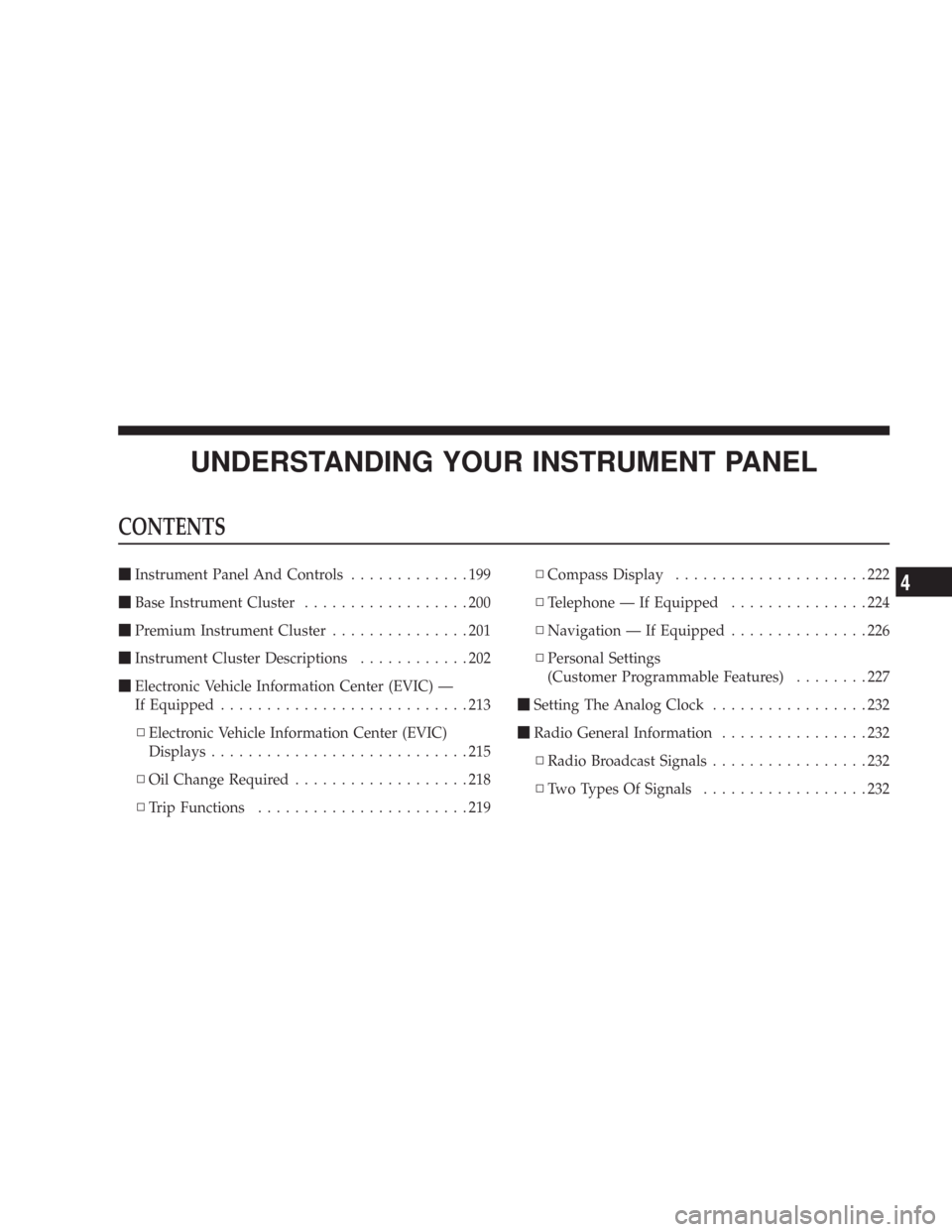
UNDERSTANDING YOUR INSTRUMENT PANEL
CONTENTS
\1Instrument Panel And Controls.............199
\1Base Instrument Cluster..................200
\1Premium Instrument Cluster...............201
\1Instrument Cluster Descriptions............202
\1Electronic Vehicle Information Center (EVIC) —
If Equipped...........................213
\3Electronic Vehicle Information Center (EVIC)
Displays............................215
\3Oil Change Required...................218
\3Trip Functions.......................219\3Compass Display.....................222
\3Telephone — If Equipped...............224
\3Navigation — If Equipped...............226
\3Personal Settings
(Customer Programmable Features)........227
\1Setting The Analog Clock.................232
\1Radio General Information................232
\3Radio Broadcast Signals.................232
\3Two Types Of Signals..................2324
Page 197 of 520

\3Electrical Disturbances..................233
\3AM Reception.......................233
\3FM Reception........................233
\1Sales Code REN — Multimedia System —
If Equipped...........................234
\3Operating Instructions —
Satellite Radio (If Equipped).............234
\3Operating Instructions — Hands-Free
Communication (UConnect™)
(If Equipped)........................235
\3Clock Setting Procedure.................235
\1Sales Code REQ — AM/FM Stereo Radio And
6–Disc CD/DVD Changer
(MP3/WMA AUX Jack)..................237
\3Operating Instructions - Radio Mode.......237\3Operation Instructions - (Disc Mode For CD
And MP3/WMA Audio Play, DVD-Video)....245
\3Notes On Playing MP3/WMA Files........247
\3List Button
(Disc Mode For MP3/WMA Play)..........250
\3Info Button
(Disc Mode For MP3/WMA Play)..........250
\1Sales Code RER — Multimedia System —
If Equipped...........................252
\3Operating Instructions — Satellite Radio.....253
\3Operating Instructions — Hands-Free
Communication (UConnect™)
(If Equipped)........................253
\3Clock Setting Procedure.................253
196 UNDERSTANDING YOUR INSTRUMENT PANEL
Page 233 of 520
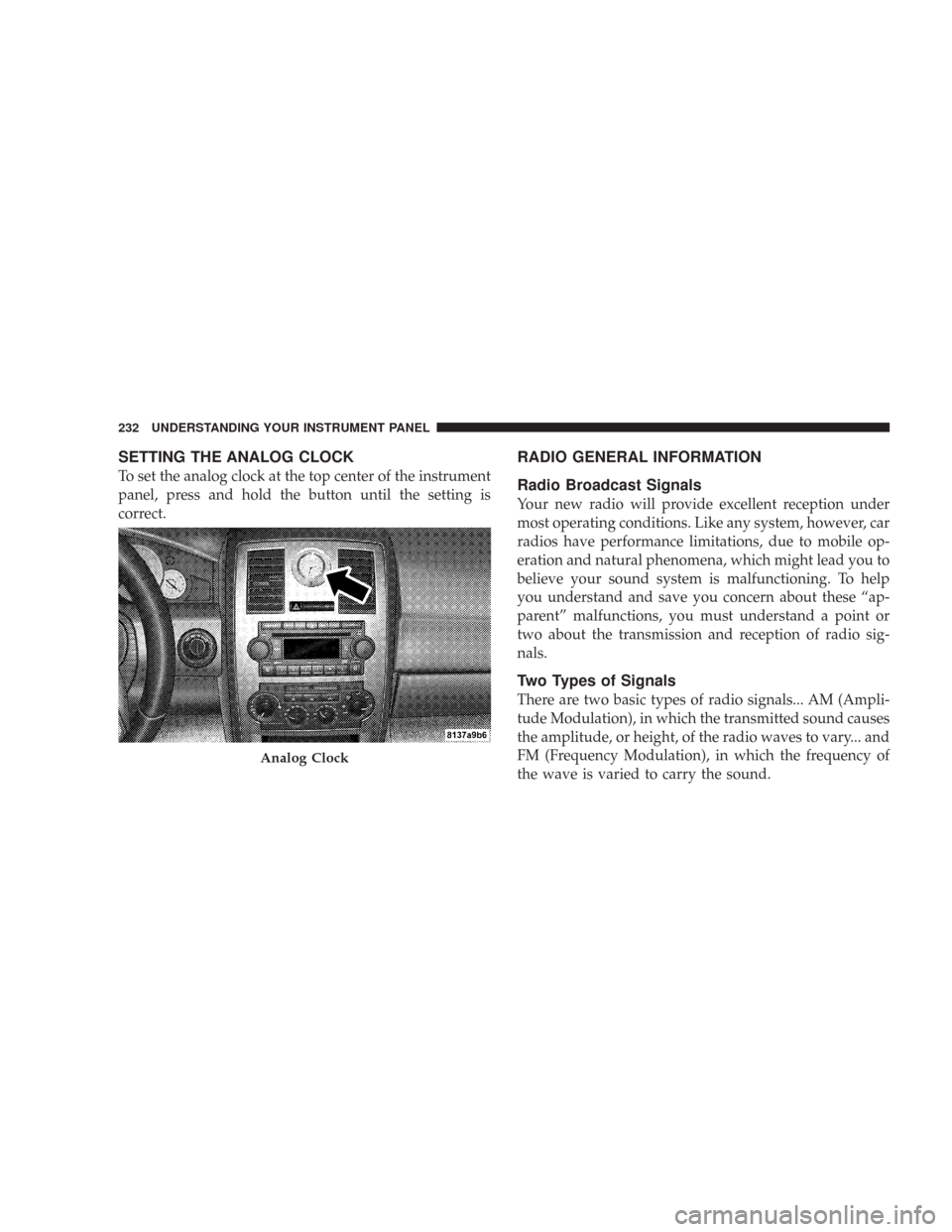
SETTING THE ANALOG CLOCK
To set the analog clock at the top center of the instrument
panel, press and hold the button until the setting is
correct.
RADIO GENERAL INFORMATION
Radio Broadcast Signals
Your new radio will provide excellent reception under
most operating conditions. Like any system, however, car
radios have performance limitations, due to mobile op-
eration and natural phenomena, which might lead you to
believe your sound system is malfunctioning. To help
you understand and save you concern about these “ap-
parent” malfunctions, you must understand a point or
two about the transmission and reception of radio sig-
nals.
Two Types of Signals
There are two basic types of radio signals... AM (Ampli-
tude Modulation), in which the transmitted sound causes
the amplitude, or height, of the radio waves to vary... and
FM (Frequency Modulation), in which the frequency of
the wave is varied to carry the sound.
Analog Clock
232 UNDERSTANDING YOUR INSTRUMENT PANEL
Page 236 of 520
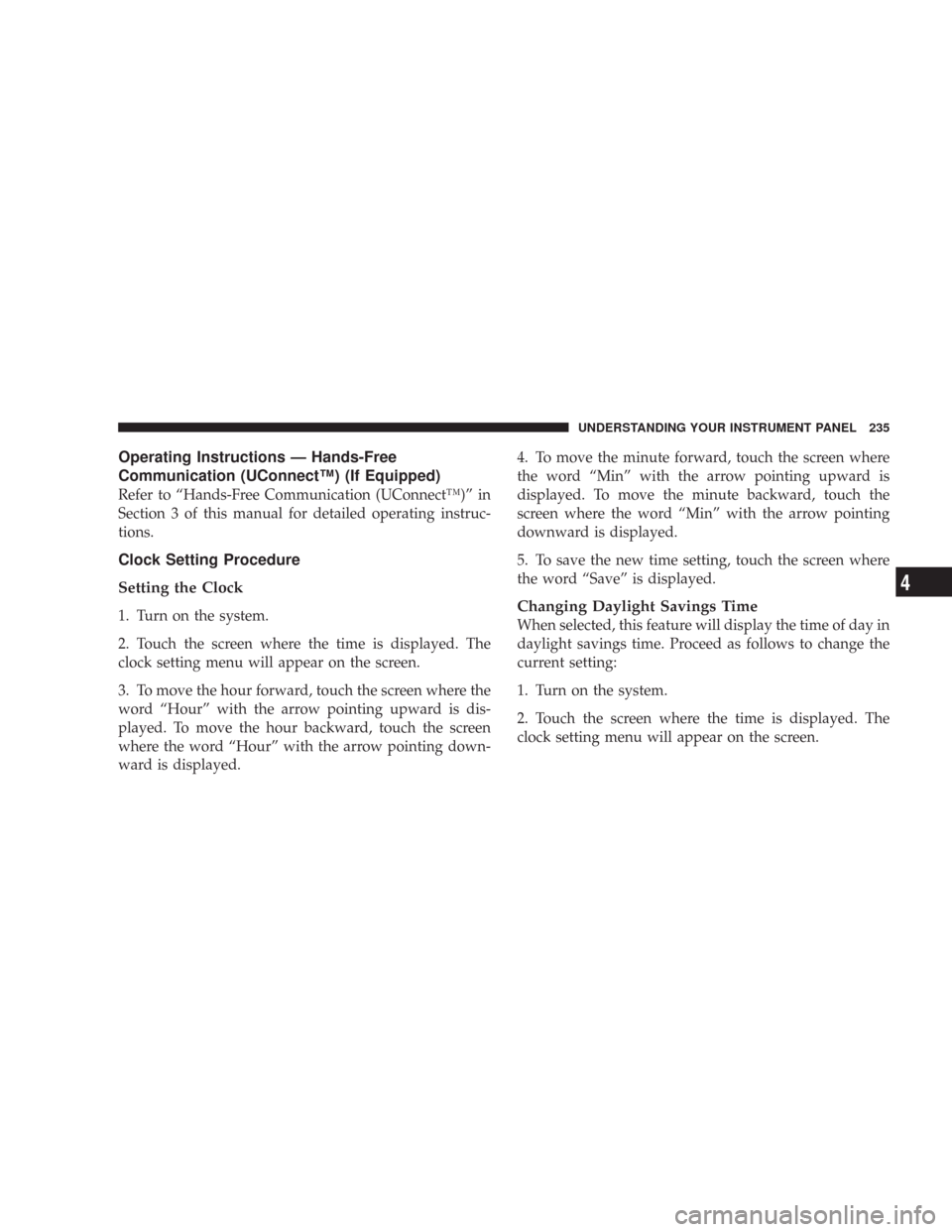
Operating Instructions — Hands-Free
Communication (UConnect™) (If Equipped)
Refer to “Hands-Free Communication (UConnect™)” in
Section 3 of this manual for detailed operating instruc-
tions.
Clock Setting Procedure
Setting the Clock
1. Turn on the system.
2. Touch the screen where the time is displayed. The
clock setting menu will appear on the screen.
3. To move the hour forward, touch the screen where the
word “Hour” with the arrow pointing upward is dis-
played. To move the hour backward, touch the screen
where the word “Hour” with the arrow pointing down-
ward is displayed.4. To move the minute forward, touch the screen where
the word “Min” with the arrow pointing upward is
displayed. To move the minute backward, touch the
screen where the word “Min” with the arrow pointing
downward is displayed.
5. To save the new time setting, touch the screen where
the word “Save” is displayed.Changing Daylight Savings Time
When selected, this feature will display the time of day in
daylight savings time. Proceed as follows to change the
current setting:
1. Turn on the system.
2. Touch the screen where the time is displayed. The
clock setting menu will appear on the screen.
UNDERSTANDING YOUR INSTRUMENT PANEL 235
4
Page 237 of 520
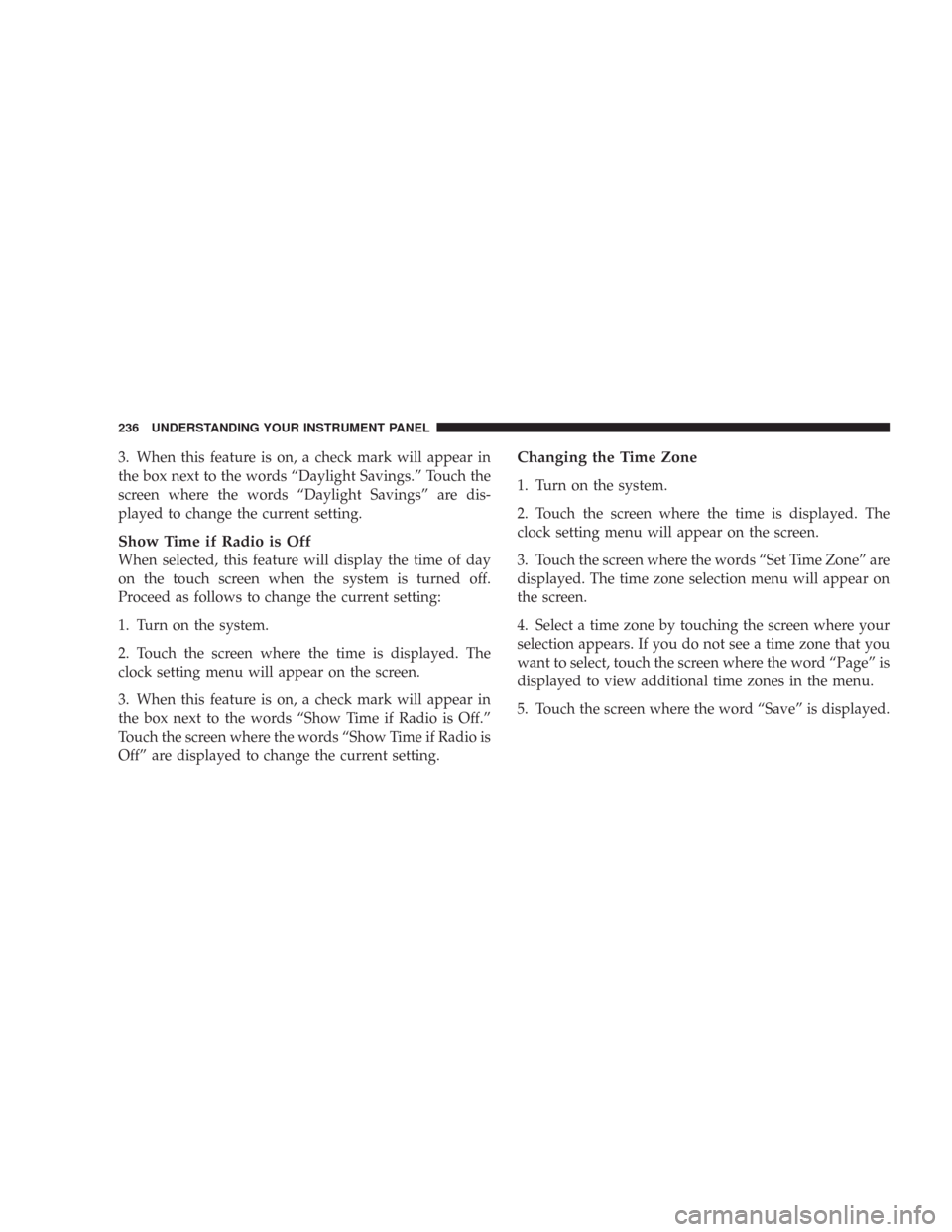
3. When this feature is on, a check mark will appear in
the box next to the words “Daylight Savings.” Touch the
screen where the words “Daylight Savings” are dis-
played to change the current setting.
Show Time if Radio is Off
When selected, this feature will display the time of day
on the touch screen when the system is turned off.
Proceed as follows to change the current setting:
1. Turn on the system.
2. Touch the screen where the time is displayed. The
clock setting menu will appear on the screen.
3. When this feature is on, a check mark will appear in
the box next to the words “Show Time if Radio is Off.”
Touch the screen where the words “Show Time if Radio is
Off” are displayed to change the current setting.
Changing the Time Zone
1. Turn on the system.
2. Touch the screen where the time is displayed. The
clock setting menu will appear on the screen.
3. Touch the screen where the words “Set Time Zone” are
displayed. The time zone selection menu will appear on
the screen.
4. Select a time zone by touching the screen where your
selection appears. If you do not see a time zone that you
want to select, touch the screen where the word “Page” is
displayed to view additional time zones in the menu.
5. Touch the screen where the word “Save” is displayed.
236 UNDERSTANDING YOUR INSTRUMENT PANEL
Page 239 of 520
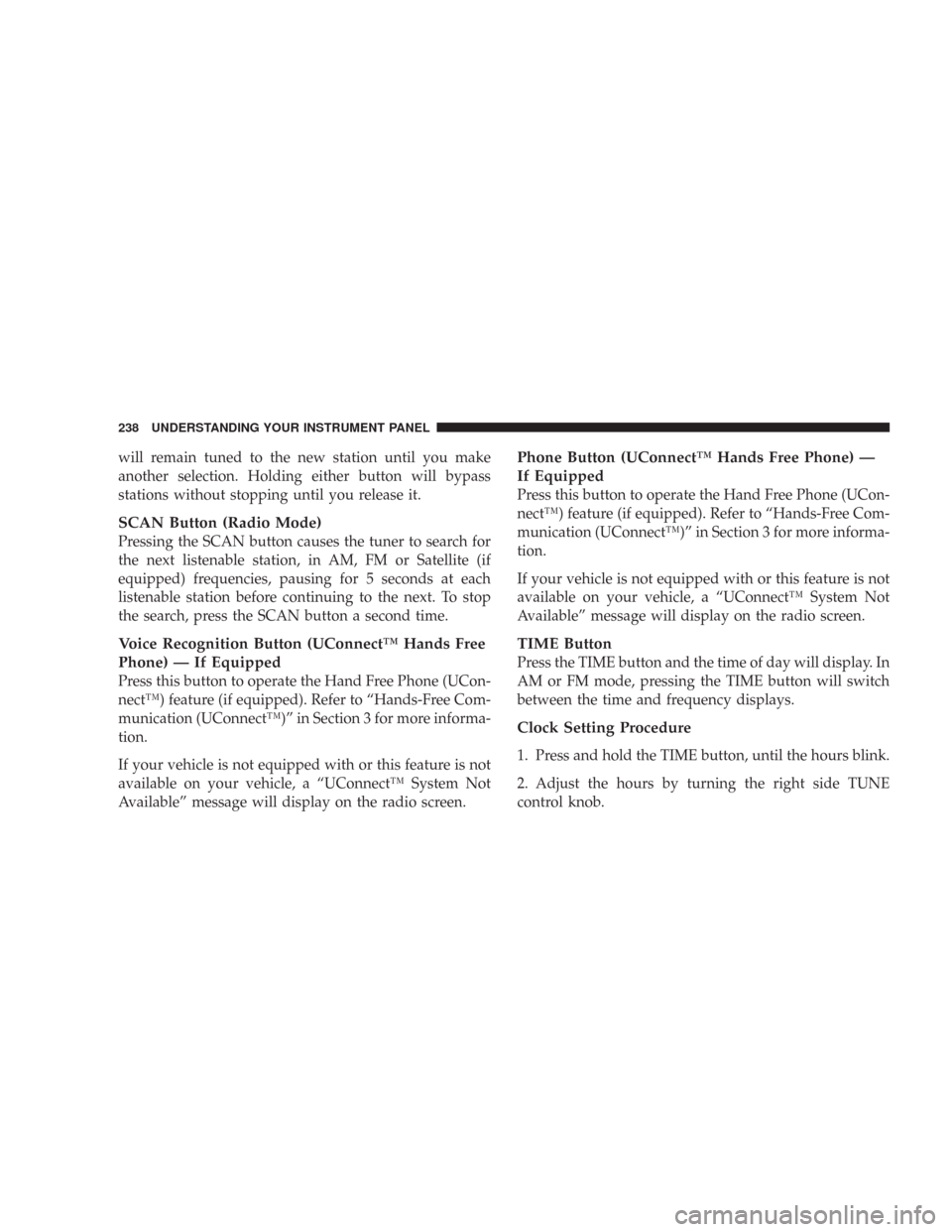
will remain tuned to the new station until you make
another selection. Holding either button will bypass
stations without stopping until you release it.
SCAN Button (Radio Mode)
Pressing the SCAN button causes the tuner to search for
the next listenable station, in AM, FM or Satellite (if
equipped) frequencies, pausing for 5 seconds at each
listenable station before continuing to the next. To stop
the search, press the SCAN button a second time.
Voice Recognition Button (UConnect™ Hands Free
Phone) — If Equipped
Press this button to operate the Hand Free Phone (UCon-
nect™) feature (if equipped). Refer to “Hands-Free Com-
munication (UConnect™)” in Section 3 for more informa-
tion.
If your vehicle is not equipped with or this feature is not
available on your vehicle, a “UConnect™ System Not
Available” message will display on the radio screen.
Phone Button (UConnect™ Hands Free Phone) —
If Equipped
Press this button to operate the Hand Free Phone (UCon-
nect™) feature (if equipped). Refer to “Hands-Free Com-
munication (UConnect™)” in Section 3 for more informa-
tion.
If your vehicle is not equipped with or this feature is not
available on your vehicle, a “UConnect™ System Not
Available” message will display on the radio screen.
TIME Button
Press the TIME button and the time of day will display. In
AM or FM mode, pressing the TIME button will switch
between the time and frequency displays.
Clock Setting Procedure
1. Press and hold the TIME button, until the hours blink.
2. Adjust the hours by turning the right side TUNE
control knob.
238 UNDERSTANDING YOUR INSTRUMENT PANEL
Page 240 of 520
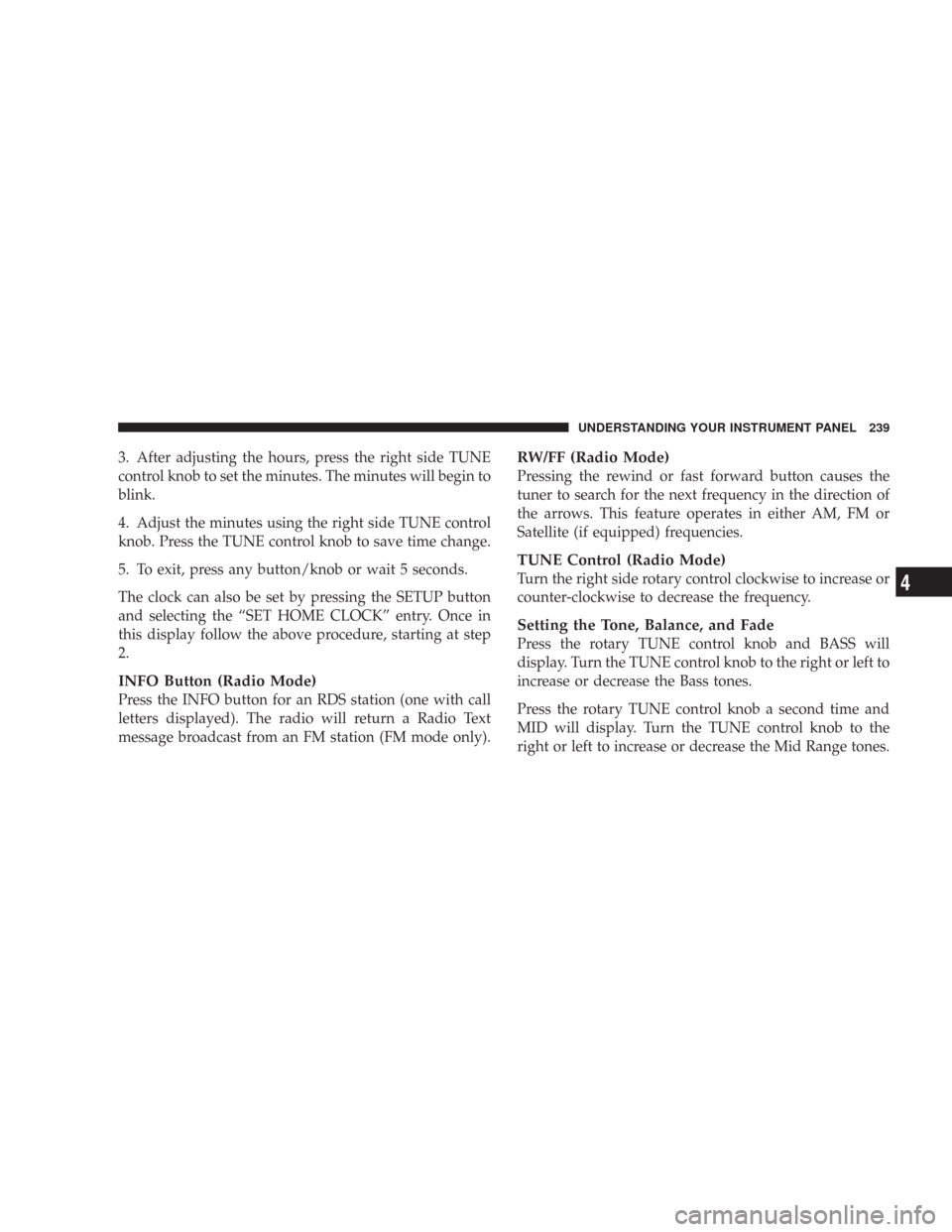
3. After adjusting the hours, press the right side TUNE
control knob to set the minutes. The minutes will begin to
blink.
4. Adjust the minutes using the right side TUNE control
knob. Press the TUNE control knob to save time change.
5. To exit, press any button/knob or wait 5 seconds.
The clock can also be set by pressing the SETUP button
and selecting the “SET HOME CLOCK” entry. Once in
this display follow the above procedure, starting at step
2.
INFO Button (Radio Mode)
Press the INFO button for an RDS station (one with call
letters displayed). The radio will return a Radio Text
message broadcast from an FM station (FM mode only).
RW/FF (Radio Mode)
Pressing the rewind or fast forward button causes the
tuner to search for the next frequency in the direction of
the arrows. This feature operates in either AM, FM or
Satellite (if equipped) frequencies.
TUNE Control (Radio Mode)
Turn the right side rotary control clockwise to increase or
counter-clockwise to decrease the frequency.
Setting the Tone, Balance, and Fade
Press the rotary TUNE control knob and BASS will
display. Turn the TUNE control knob to the right or left to
increase or decrease the Bass tones.
Press the rotary TUNE control knob a second time and
MID will display. Turn the TUNE control knob to the
right or left to increase or decrease the Mid Range tones.
UNDERSTANDING YOUR INSTRUMENT PANEL 239
4
Page 244 of 520

•Set Home Clock -Pressing the SELECT button will
allow user to set the clock. Turn the TUNE control
knob to adjust the hours and then press and turn the
TUNE control knob to adjust the minutes. Press the
TUNE control knob again to save changes.
•Player Defaults -Selecting this item will allow the
user to scroll through the following items, and set
defaults according to customer preference.
Menu Language — If Equipped
Selecting this item will allow the user to choose the
default startup DVD menu language (effective only if
language supported by disc). If customer wishes to select
a language not listed, then scroll down and select\4other.\4
Enter the 4-digit country code using the TUNE control
knob to scroll up and down to select the # and then push
to select.Audio Language — If Equipped
Selecting this item will allow the user to choose a default
audio language (effective only if language supported by
disc). If customer wishes to select a language not listed,
then scroll down and select\4other.\4Enter the country
code using the TUNE control knob to scroll up and down
to select the # and then push to select.
Subtitle Language — If Equipped
Selecting this item will allow the user to choose a default
subtitle language (effective only if language supported
by disc). If customer wishes to select a language not
listed, then scroll down and select\4other.\4Enter the
country code using the TUNE control knob to scroll up
and down to select the # and then push to select.
Subtitles — If Equipped
Selecting this item will allow the user to choose between
subtitle OFF or ON.
UNDERSTANDING YOUR INSTRUMENT PANEL 243
4
Page 254 of 520
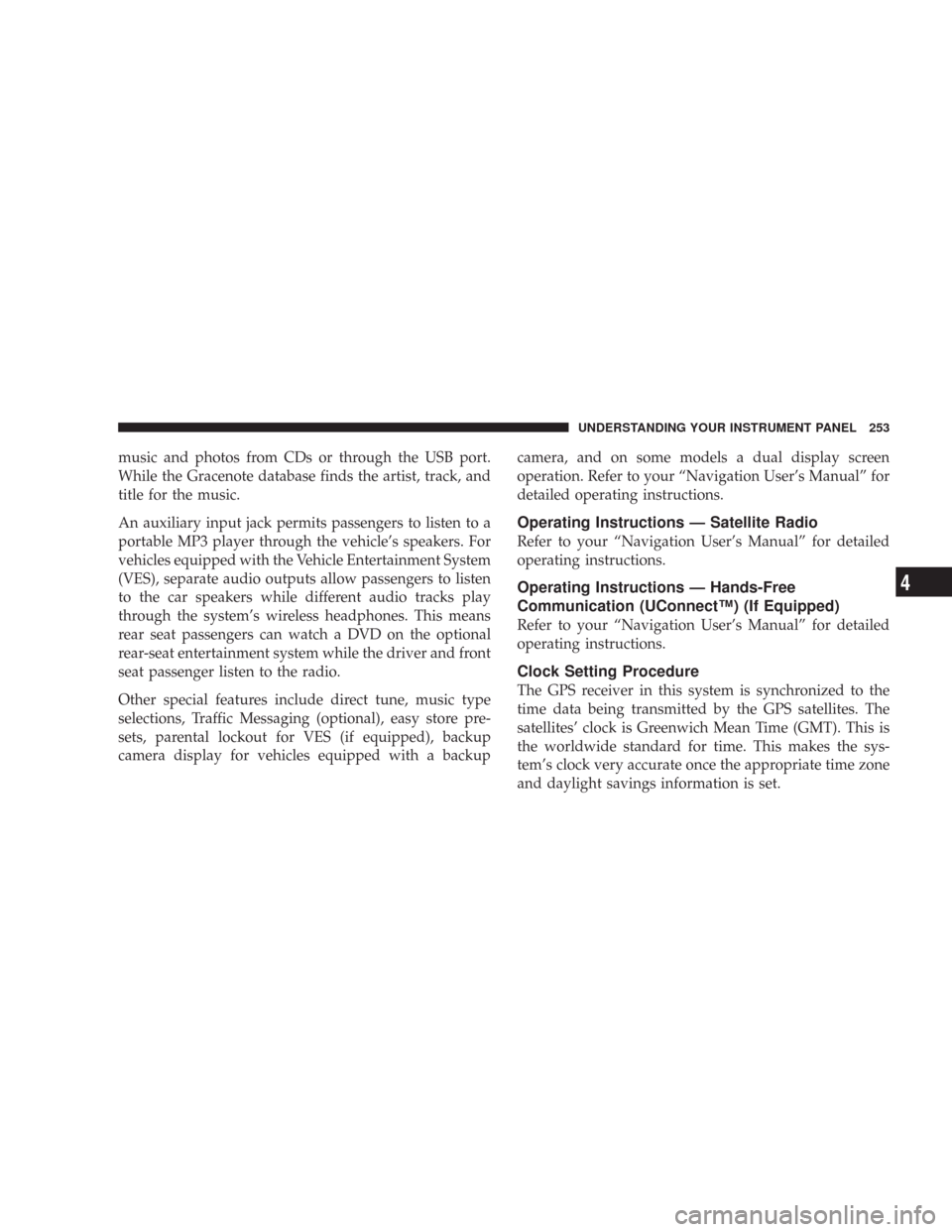
music and photos from CDs or through the USB port.
While the Gracenote database finds the artist, track, and
title for the music.
An auxiliary input jack permits passengers to listen to a
portable MP3 player through the vehicle’s speakers. For
vehicles equipped with the Vehicle Entertainment System
(VES), separate audio outputs allow passengers to listen
to the car speakers while different audio tracks play
through the system’s wireless headphones. This means
rear seat passengers can watch a DVD on the optional
rear-seat entertainment system while the driver and front
seat passenger listen to the radio.
Other special features include direct tune, music type
selections, Traffic Messaging (optional), easy store pre-
sets, parental lockout for VES (if equipped), backup
camera display for vehicles equipped with a backupcamera, and on some models a dual display screen
operation. Refer to your “Navigation User’s Manual” for
detailed operating instructions.
Operating Instructions — Satellite Radio
Refer to your “Navigation User’s Manual” for detailed
operating instructions.
Operating Instructions — Hands-Free
Communication (UConnect™) (If Equipped)
Refer to your “Navigation User’s Manual” for detailed
operating instructions.
Clock Setting Procedure
The GPS receiver in this system is synchronized to the
time data being transmitted by the GPS satellites. The
satellites’ clock is Greenwich Mean Time (GMT). This is
the worldwide standard for time. This makes the sys-
tem’s clock very accurate once the appropriate time zone
and daylight savings information is set.
UNDERSTANDING YOUR INSTRUMENT PANEL 253
4