display CHRYSLER CROSSFIRE 2008 1.G User Guide
[x] Cancel search | Manufacturer: CHRYSLER, Model Year: 2008, Model line: CROSSFIRE, Model: CHRYSLER CROSSFIRE 2008 1.GPages: 358, PDF Size: 4.7 MB
Page 148 of 358
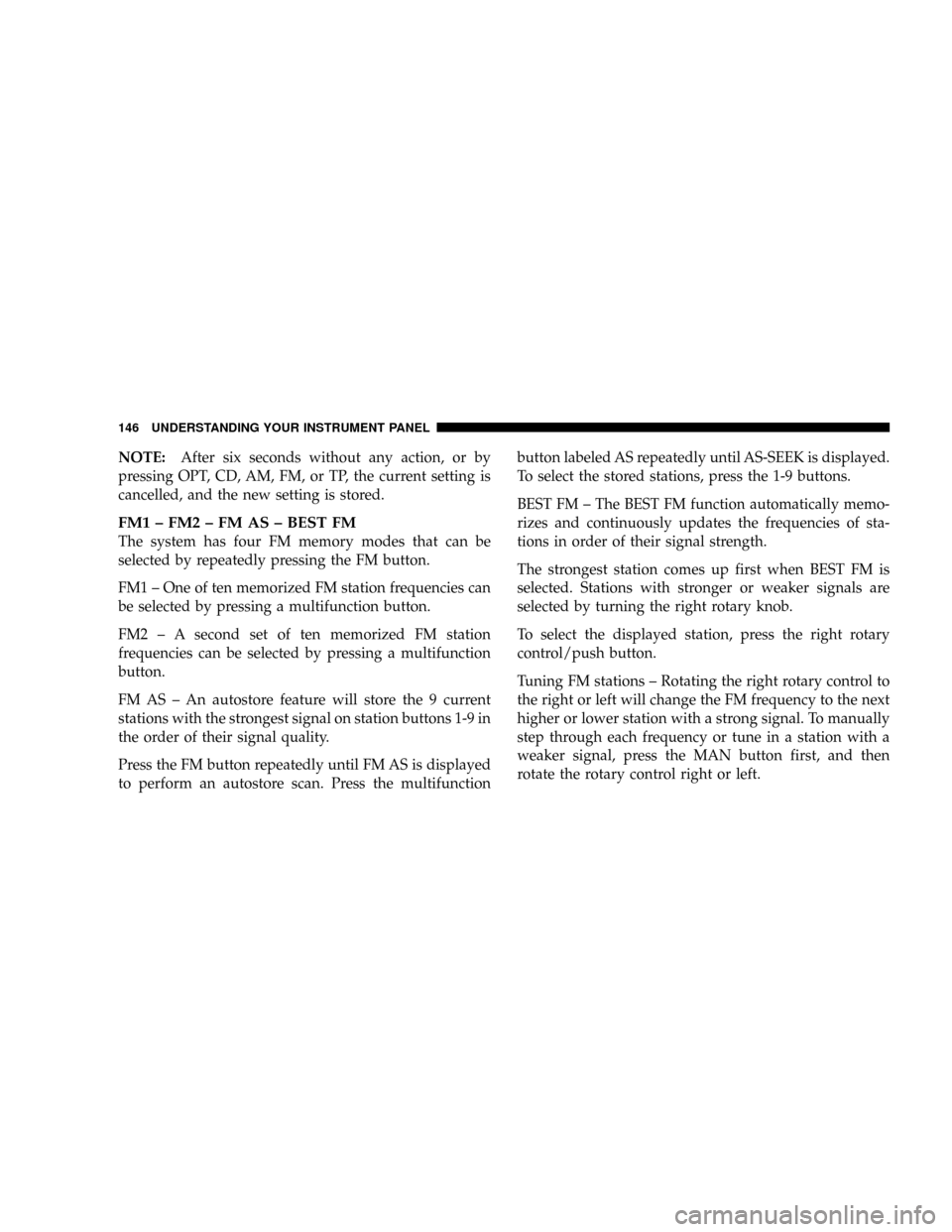
NOTE:After six seconds without any action, or by
pressing OPT, CD, AM, FM, or TP, the current setting is
cancelled, and the new setting is stored.
FM1 ± FM2 ± FM AS ± BEST FM
The system has four FM memory modes that can be
selected by repeatedly pressing the FM button.
FM1 ± One of ten memorized FM station frequencies can
be selected by pressing a multifunction button.
FM2 ± A second set of ten memorized FM station
frequencies can be selected by pressing a multifunction
button.
FM AS ± An autostore feature will store the 9 current
stations with the strongest signal on station buttons 1-9 in
the order of their signal quality.
Press the FM button repeatedly until FM AS is displayed
to perform an autostore scan. Press the multifunctionbutton labeled AS repeatedly until AS-SEEK is displayed.
To select the stored stations, press the 1-9 buttons.
BEST FM ± The BEST FM function automatically memo-
rizes and continuously updates the frequencies of sta-
tions in order of their signal strength.
The strongest station comes up first when BEST FM is
selected. Stations with stronger or weaker signals are
selected by turning the right rotary knob.
To select the displayed station, press the right rotary
control/push button.
Tuning FM stations ± Rotating the right rotary control to
the right or left will change the FM frequency to the next
higher or lower station with a strong signal. To manually
step through each frequency or tune in a station with a
weaker signal, press the MAN button first, and then
rotate the rotary control right or left.
146 UNDERSTANDING YOUR INSTRUMENT PANEL
Page 149 of 358
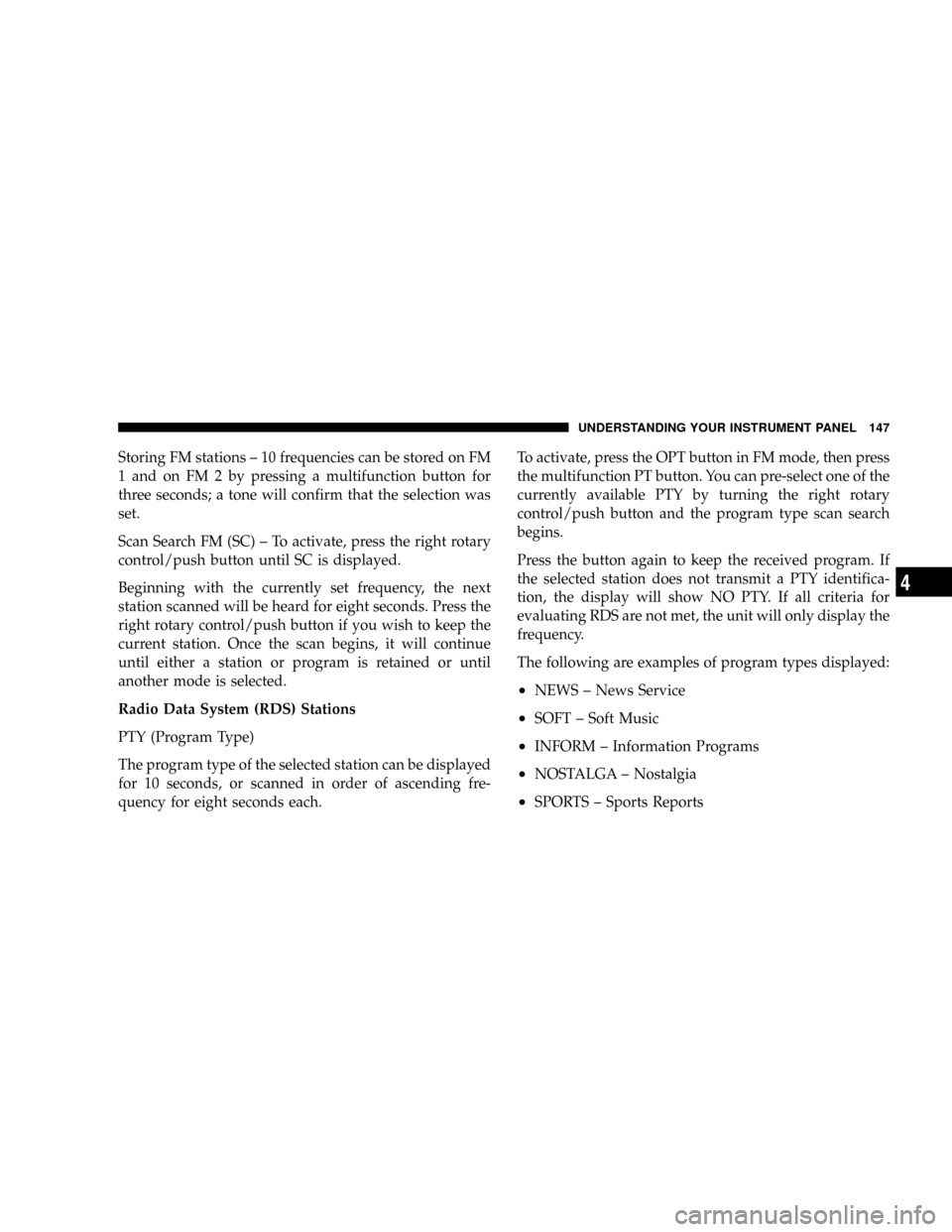
Storing FM stations ± 10 frequencies can be stored on FM
1 and on FM 2 by pressing a multifunction button for
three seconds; a tone will confirm that the selection was
set.
Scan Search FM (SC) ± To activate, press the right rotary
control/push button until SC is displayed.
Beginning with the currently set frequency, the next
station scanned will be heard for eight seconds. Press the
right rotary control/push button if you wish to keep the
current station. Once the scan begins, it will continue
until either a station or program is retained or until
another mode is selected.
Radio Data System (RDS) Stations
PTY (Program Type)
The program type of the selected station can be displayed
for 10 seconds, or scanned in order of ascending fre-
quency for eight seconds each.To activate, press the OPT button in FM mode, then press
the multifunction PT button. You can pre-select one of the
currently available PTY by turning the right rotary
control/push button and the program type scan search
begins.
Press the button again to keep the received program. If
the selected station does not transmit a PTY identifica-
tion, the display will show NO PTY. If all criteria for
evaluating RDS are not met, the unit will only display the
frequency.
The following are examples of program types displayed:
²NEWS ± News Service
²SOFT ± Soft Music
²INFORM ± Information Programs
²NOSTALGA ± Nostalgia
²SPORTS ± Sports Reports
UNDERSTANDING YOUR INSTRUMENT PANEL 147
4
Page 151 of 358
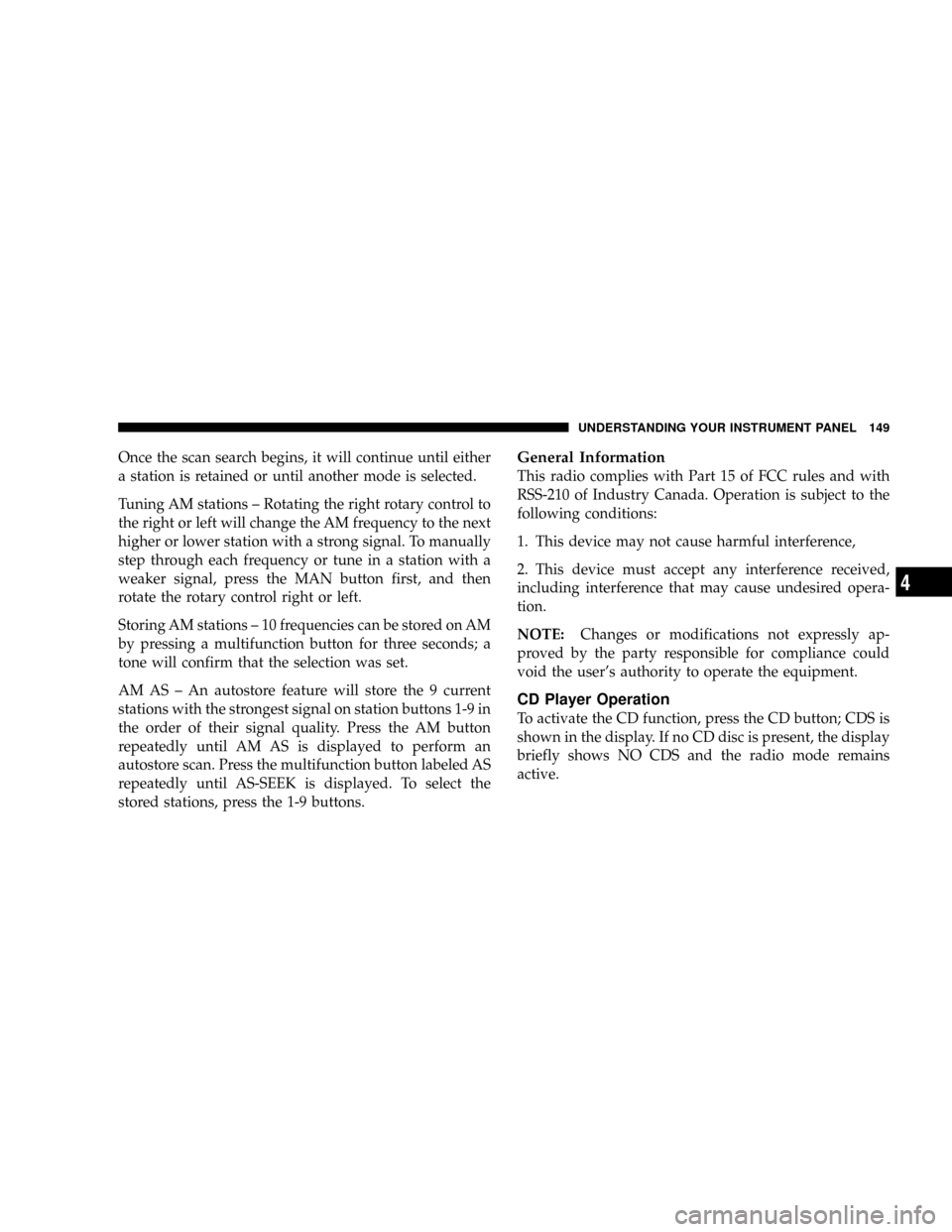
Once the scan search begins, it will continue until either
a station is retained or until another mode is selected.
Tuning AM stations ± Rotating the right rotary control to
the right or left will change the AM frequency to the next
higher or lower station with a strong signal. To manually
step through each frequency or tune in a station with a
weaker signal, press the MAN button first, and then
rotate the rotary control right or left.
Storing AM stations ± 10 frequencies can be stored on AM
by pressing a multifunction button for three seconds; a
tone will confirm that the selection was set.
AM AS ± An autostore feature will store the 9 current
stations with the strongest signal on station buttons 1-9 in
the order of their signal quality. Press the AM button
repeatedly until AM AS is displayed to perform an
autostore scan. Press the multifunction button labeled AS
repeatedly until AS-SEEK is displayed. To select the
stored stations, press the 1-9 buttons.General Information
This radio complies with Part 15 of FCC rules and with
RSS-210 of Industry Canada. Operation is subject to the
following conditions:
1. This device may not cause harmful interference,
2. This device must accept any interference received,
including interference that may cause undesired opera-
tion.
NOTE:Changes or modifications not expressly ap-
proved by the party responsible for compliance could
void the user's authority to operate the equipment.
CD Player Operation
To activate the CD function, press the CD button; CDS is
shown in the display. If no CD disc is present, the display
briefly shows NO CDS and the radio mode remains
active.
UNDERSTANDING YOUR INSTRUMENT PANEL 149
4
Page 152 of 358
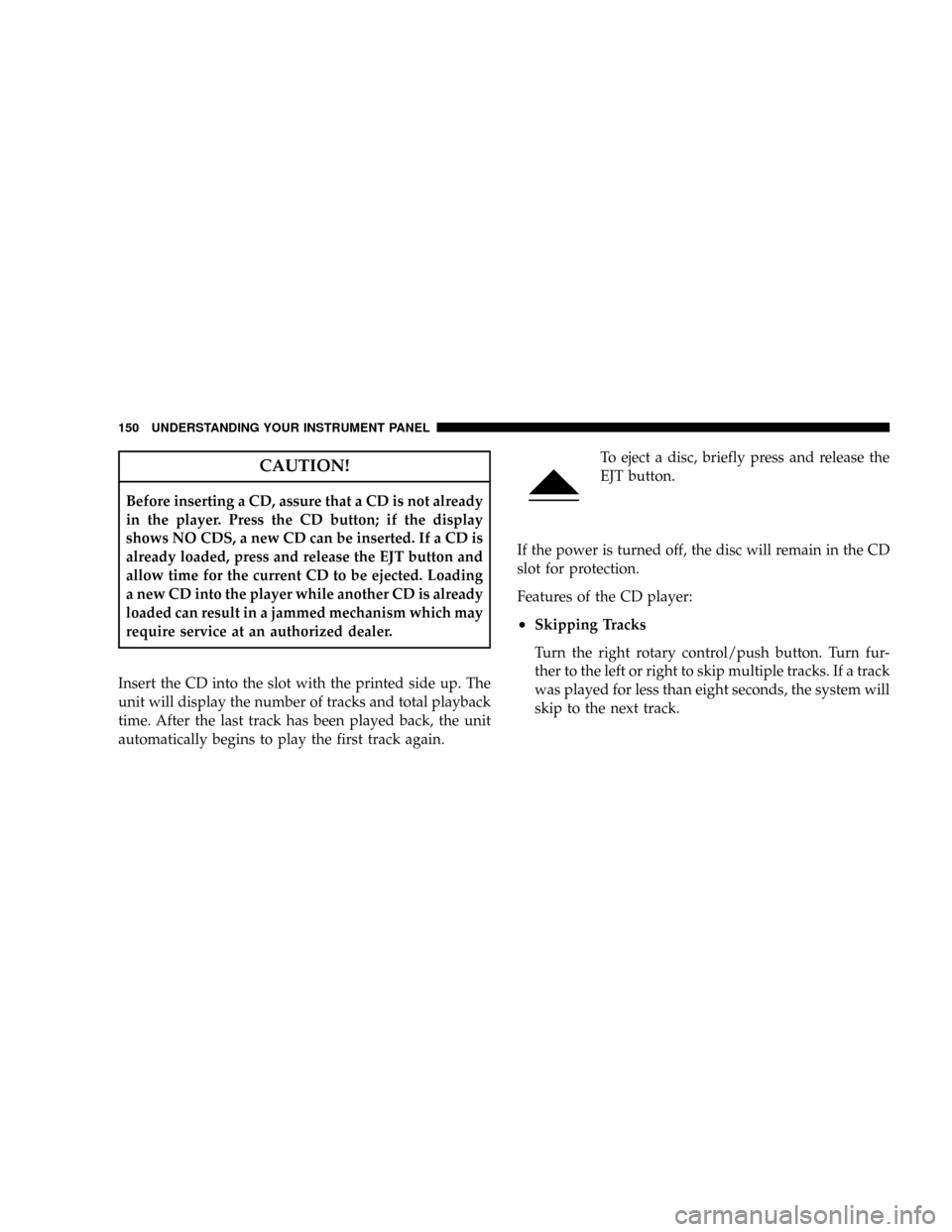
CAUTION!
Before inserting a CD, assure that a CD is not already
in the player. Press the CD button; if the display
shows NO CDS, a new CD can be inserted. If a CD is
already loaded, press and release the EJT button and
allow time for the current CD to be ejected. Loading
a new CD into the player while another CD is already
loaded can result in a jammed mechanism which may
require service at an authorized dealer.
Insert the CD into the slot with the printed side up. The
unit will display the number of tracks and total playback
time. After the last track has been played back, the unit
automatically begins to play the first track again.To eject a disc, briefly press and release the
EJT button.
If the power is turned off, the disc will remain in the CD
slot for protection.
Features of the CD player:
²Skipping Tracks
Turn the right rotary control/push button. Turn fur-
ther to the left or right to skip multiple tracks. If a track
was played for less than eight seconds, the system will
skip to the next track.
150 UNDERSTANDING YOUR INSTRUMENT PANEL
Page 153 of 358
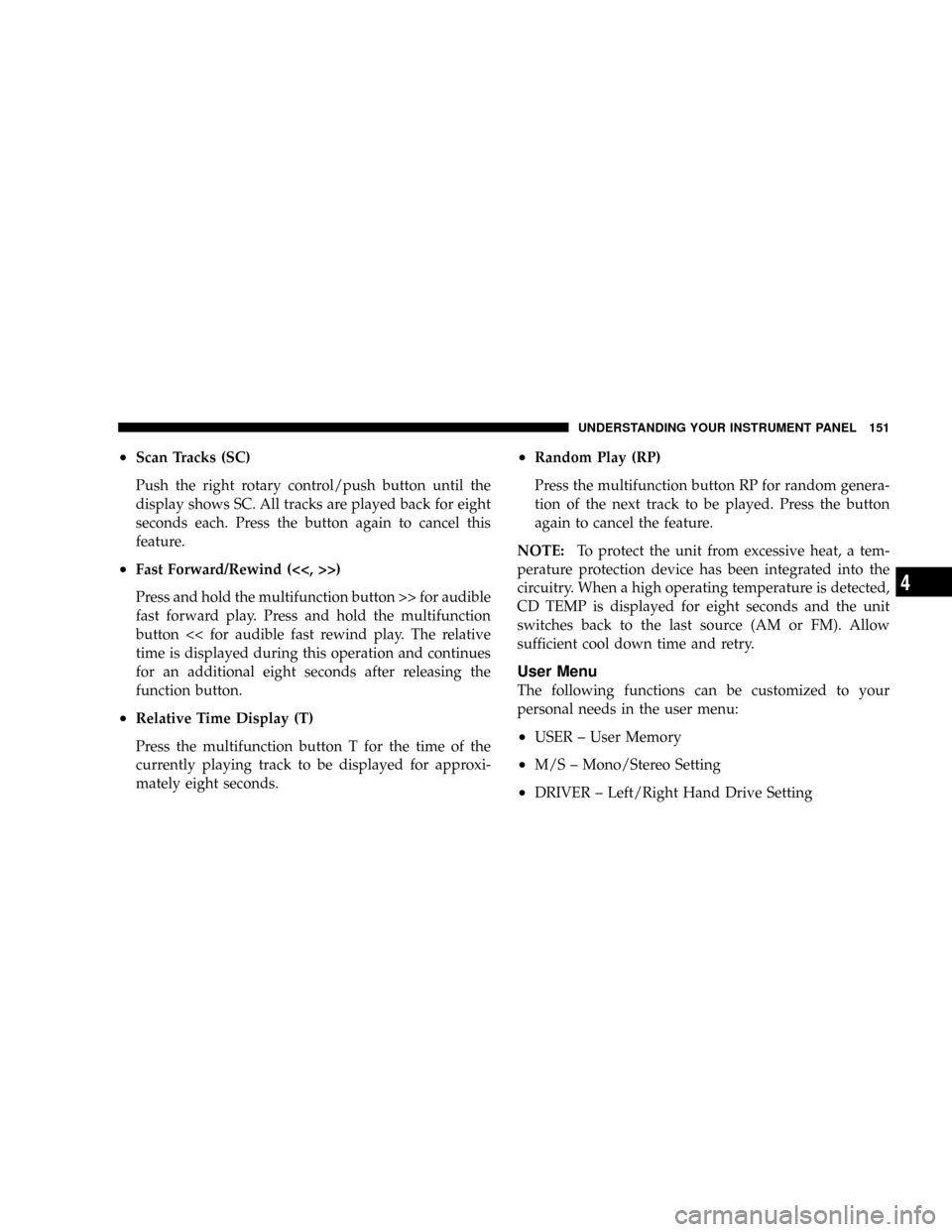
²Scan Tracks (SC)
Push the right rotary control/push button until the
display shows SC. All tracks are played back for eight
seconds each. Press the button again to cancel this
feature.
²Fast Forward/Rewind (<<, >>)
Press and hold the multifunction button >> for audible
fast forward play. Press and hold the multifunction
button << for audible fast rewind play. The relative
time is displayed during this operation and continues
for an additional eight seconds after releasing the
function button.
²Relative Time Display (T)
Press the multifunction button T for the time of the
currently playing track to be displayed for approxi-
mately eight seconds.
²Random Play (RP)
Press the multifunction button RP for random genera-
tion of the next track to be played. Press the button
again to cancel the feature.
NOTE:To protect the unit from excessive heat, a tem-
perature protection device has been integrated into the
circuitry. When a high operating temperature is detected,
CD TEMP is displayed for eight seconds and the unit
switches back to the last source (AM or FM). Allow
sufficient cool down time and retry.
User Menu
The following functions can be customized to your
personal needs in the user menu:
²USER ± User Memory
²M/S ± Mono/Stereo Setting
²DRIVER ± Left/Right Hand Drive Setting
UNDERSTANDING YOUR INSTRUMENT PANEL 151
4
Page 154 of 358
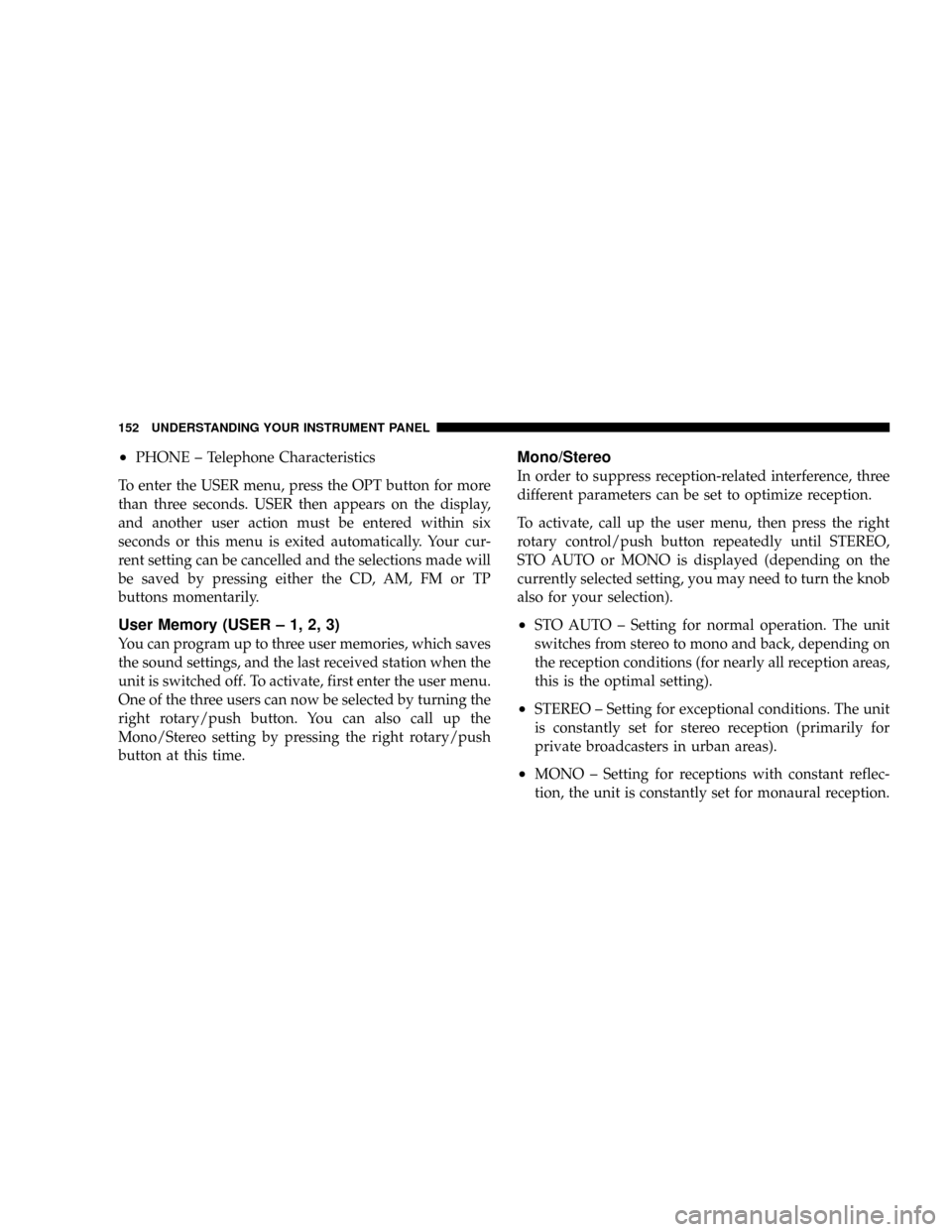
²PHONE ± Telephone Characteristics
To enter the USER menu, press the OPT button for more
than three seconds. USER then appears on the display,
and another user action must be entered within six
seconds or this menu is exited automatically. Your cur-
rent setting can be cancelled and the selections made will
be saved by pressing either the CD, AM, FM or TP
buttons momentarily.
User Memory (USER ± 1, 2, 3)
You can program up to three user memories, which saves
the sound settings, and the last received station when the
unit is switched off. To activate, first enter the user menu.
One of the three users can now be selected by turning the
right rotary/push button. You can also call up the
Mono/Stereo setting by pressing the right rotary/push
button at this time.
Mono/Stereo
In order to suppress reception-related interference, three
different parameters can be set to optimize reception.
To activate, call up the user menu, then press the right
rotary control/push button repeatedly until STEREO,
STO AUTO or MONO is displayed (depending on the
currently selected setting, you may need to turn the knob
also for your selection).
²STO AUTO ± Setting for normal operation. The unit
switches from stereo to mono and back, depending on
the reception conditions (for nearly all reception areas,
this is the optimal setting).
²STEREO ± Setting for exceptional conditions. The unit
is constantly set for stereo reception (primarily for
private broadcasters in urban areas).
²MONO ± Setting for receptions with constant reflec-
tion, the unit is constantly set for monaural reception.
152 UNDERSTANDING YOUR INSTRUMENT PANEL
Page 155 of 358
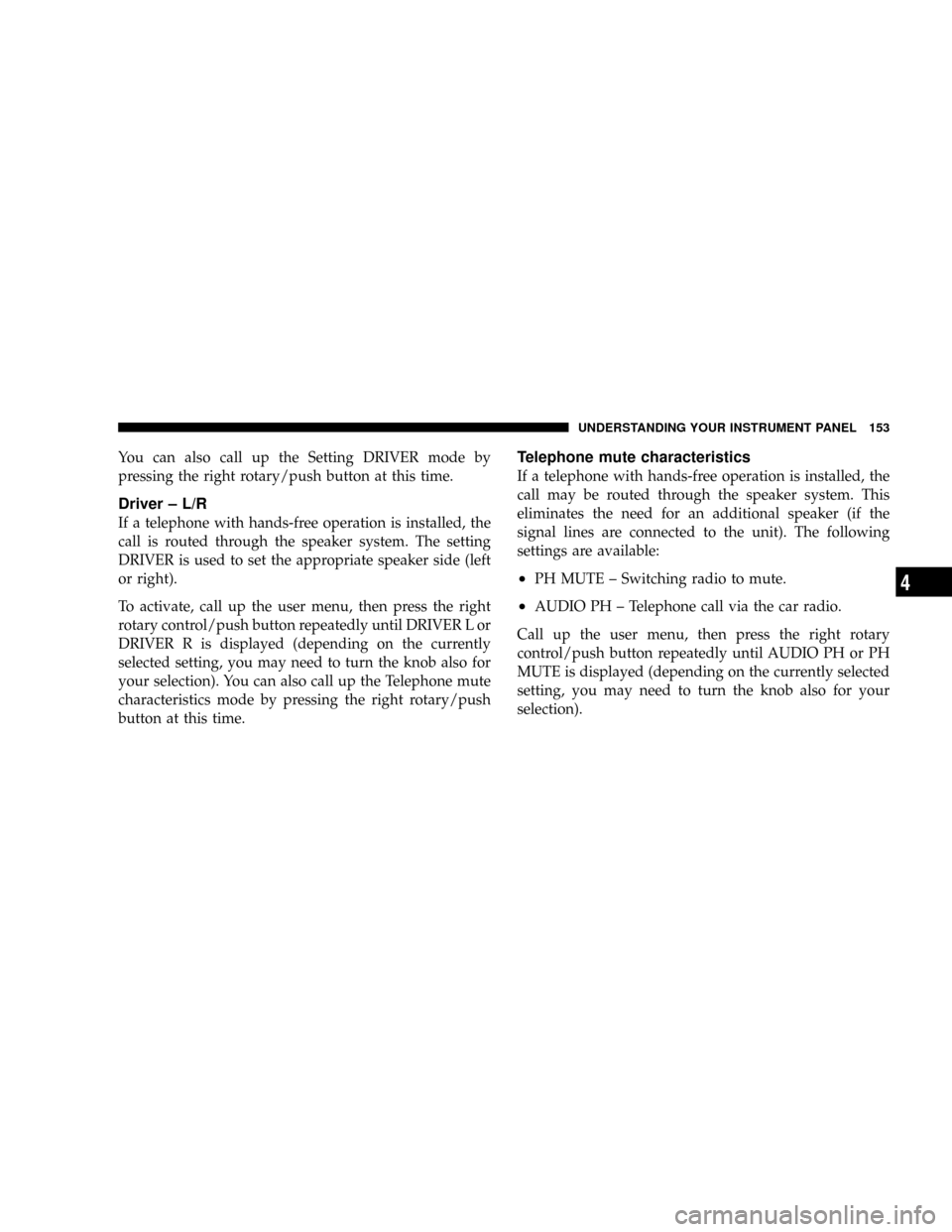
You can also call up the Setting DRIVER mode by
pressing the right rotary/push button at this time.
Driver ± L/R
If a telephone with hands-free operation is installed, the
call is routed through the speaker system. The setting
DRIVER is used to set the appropriate speaker side (left
or right).
To activate, call up the user menu, then press the right
rotary control/push button repeatedly until DRIVER L or
DRIVER R is displayed (depending on the currently
selected setting, you may need to turn the knob also for
your selection). You can also call up the Telephone mute
characteristics mode by pressing the right rotary/push
button at this time.
Telephone mute characteristics
If a telephone with hands-free operation is installed, the
call may be routed through the speaker system. This
eliminates the need for an additional speaker (if the
signal lines are connected to the unit). The following
settings are available:
²PH MUTE ± Switching radio to mute.
²AUDIO PH ± Telephone call via the car radio.
Call up the user menu, then press the right rotary
control/push button repeatedly until AUDIO PH or PH
MUTE is displayed (depending on the currently selected
setting, you may need to turn the knob also for your
selection).
UNDERSTANDING YOUR INSTRUMENT PANEL 153
4
Page 180 of 358
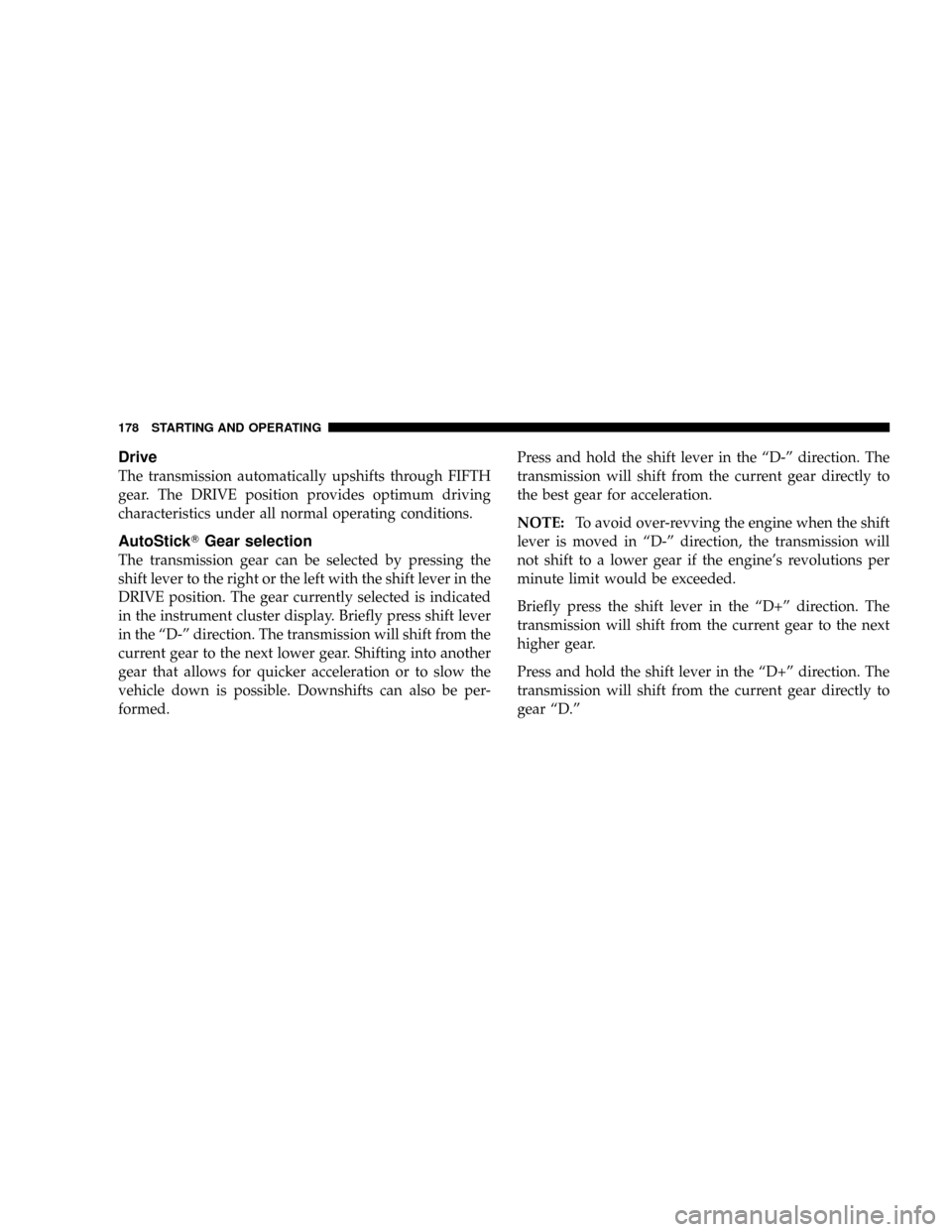
Drive
The transmission automatically upshifts through FIFTH
gear. The DRIVE position provides optimum driving
characteristics under all normal operating conditions.
AutoStickTGear selection
The transmission gear can be selected by pressing the
shift lever to the right or the left with the shift lever in the
DRIVE position. The gear currently selected is indicated
in the instrument cluster display. Briefly press shift lever
in the ªD-º direction. The transmission will shift from the
current gear to the next lower gear. Shifting into another
gear that allows for quicker acceleration or to slow the
vehicle down is possible. Downshifts can also be per-
formed.Press and hold the shift lever in the ªD-º direction. The
transmission will shift from the current gear directly to
the best gear for acceleration.
NOTE:To avoid over-revving the engine when the shift
lever is moved in ªD-º direction, the transmission will
not shift to a lower gear if the engine's revolutions per
minute limit would be exceeded.
Briefly press the shift lever in the ªD+º direction. The
transmission will shift from the current gear to the next
higher gear.
Press and hold the shift lever in the ªD+º direction. The
transmission will shift from the current gear directly to
gear ªD.º
178 STARTING AND OPERATING
Page 218 of 358
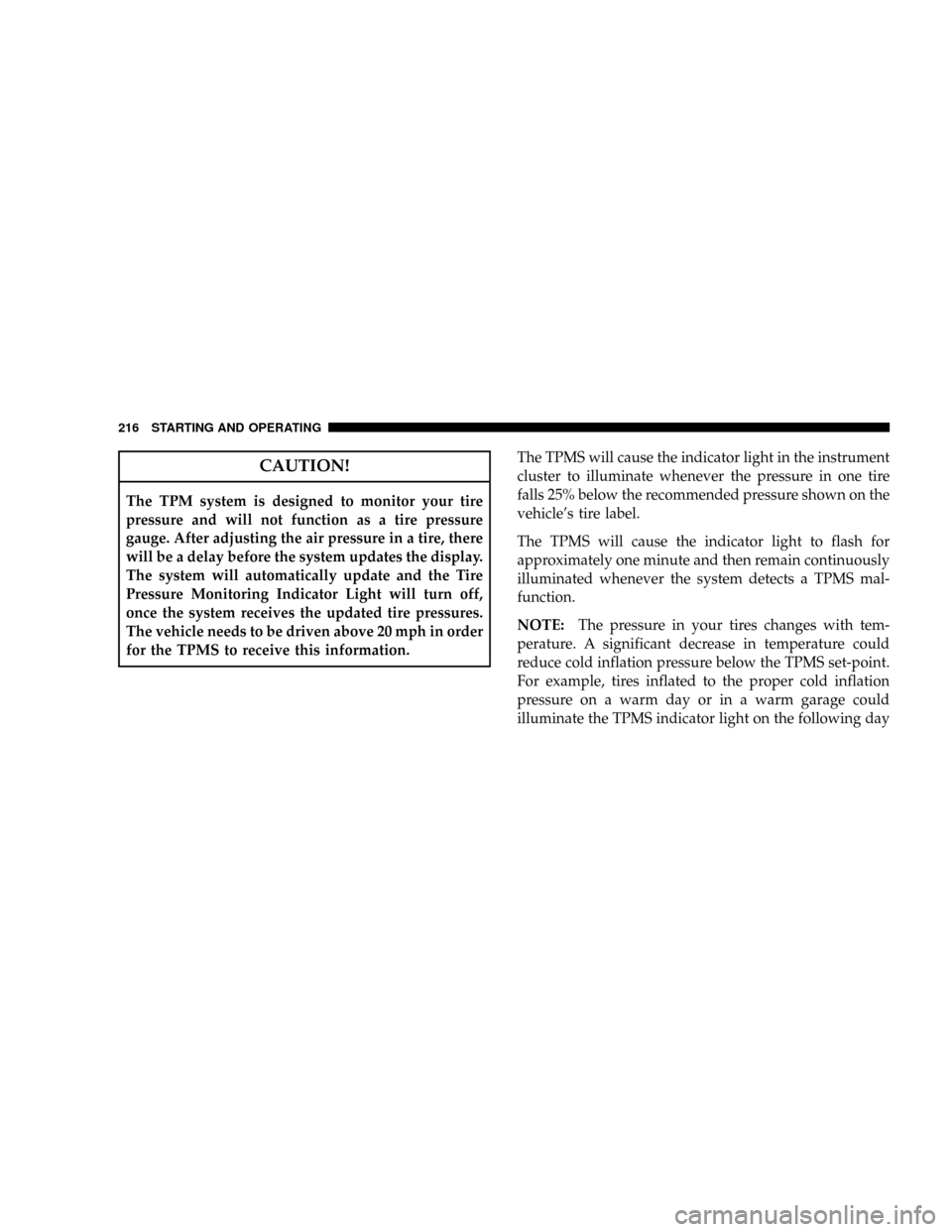
CAUTION!
The TPM system is designed to monitor your tire
pressure and will not function as a tire pressure
gauge. After adjusting the air pressure in a tire, there
will be a delay before the system updates the display.
The system will automatically update and the Tire
Pressure Monitoring Indicator Light will turn off,
once the system receives the updated tire pressures.
The vehicle needs to be driven above 20 mph in order
for the TPMS to receive this information.The TPMS will cause the indicator light in the instrument
cluster to illuminate whenever the pressure in one tire
falls 25% below the recommended pressure shown on the
vehicle's tire label.
The TPMS will cause the indicator light to flash for
approximately one minute and then remain continuously
illuminated whenever the system detects a TPMS mal-
function.
NOTE:The pressure in your tires changes with tem-
perature. A significant decrease in temperature could
reduce cold inflation pressure below the TPMS set-point.
For example, tires inflated to the proper cold inflation
pressure on a warm day or in a warm garage could
illuminate the TPMS indicator light on the following day
216 STARTING AND OPERATING
Page 324 of 358
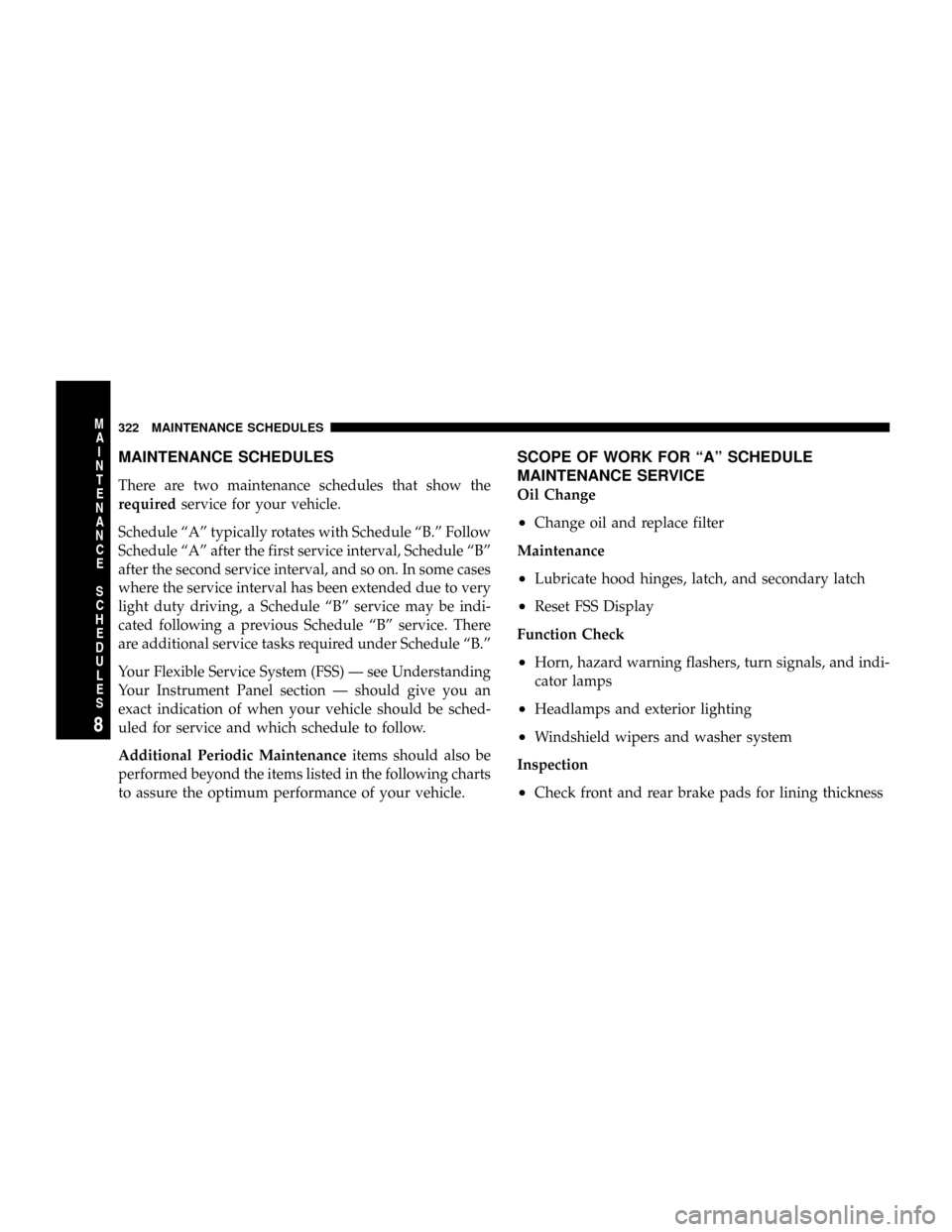
MAINTENANCE SCHEDULES
There are two maintenance schedules that show the
requiredservice for your vehicle.
Schedule ªAº typically rotates with Schedule ªB.º Follow
Schedule ªAº after the first service interval, Schedule ªBº
after the second service interval, and so on. In some cases
where the service interval has been extended due to very
light duty driving, a Schedule ªBº service may be indi-
cated following a previous Schedule ªBº service. There
are additional service tasks required under Schedule ªB.º
Your Flexible Service System (FSS) Ð see Understanding
Your Instrument Panel section Ð should give you an
exact indication of when your vehicle should be sched-
uled for service and which schedule to follow.
Additional Periodic Maintenanceitems should also be
performed beyond the items listed in the following charts
to assure the optimum performance of your vehicle.
SCOPE OF WORK FOR ªAº SCHEDULE
MAINTENANCE SERVICE
Oil Change
²Change oil and replace filter
Maintenance
²Lubricate hood hinges, latch, and secondary latch
²Reset FSS Display
Function Check
²Horn, hazard warning flashers, turn signals, and indi-
cator lamps
²Headlamps and exterior lighting
²Windshield wipers and washer system
Inspection
²Check front and rear brake pads for lining thickness
322 MAINTENANCE SCHEDULES
8
M
A
I
N
T
E
N
A
N
C
E
S
C
H
E
D
U
L
E
S