diagnostic menu CHRYSLER PACIFICA HYBRID 2021 Owners Manual
[x] Cancel search | Manufacturer: CHRYSLER, Model Year: 2021, Model line: PACIFICA HYBRID, Model: CHRYSLER PACIFICA HYBRID 2021Pages: 401, PDF Size: 26.88 MB
Page 6 of 401
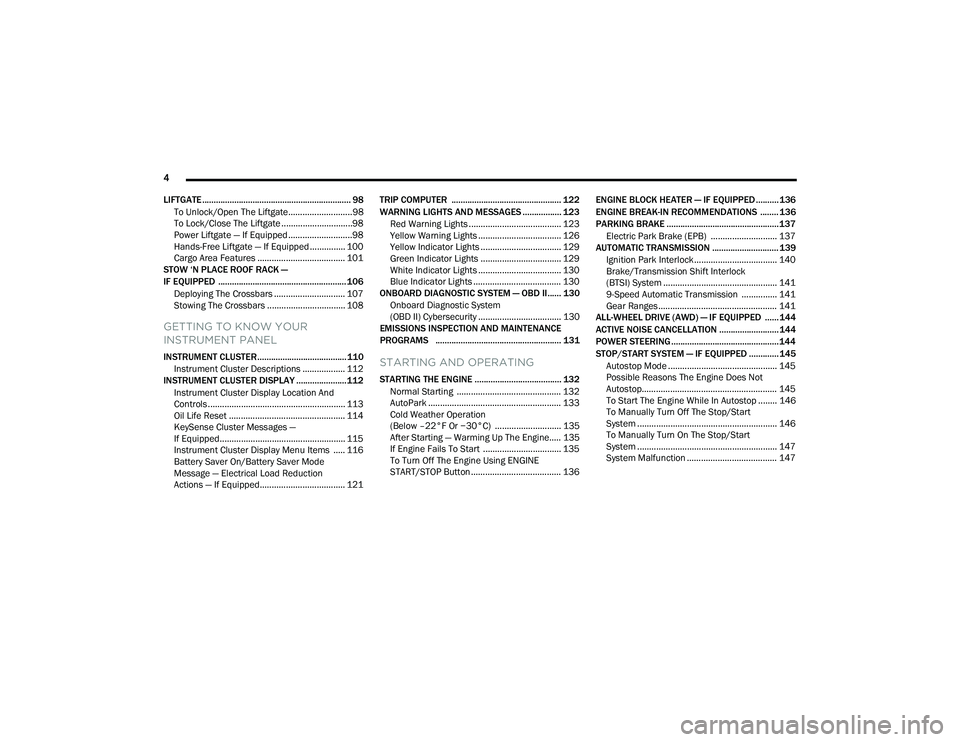
4
LIFTGATE ................................................................. 98 To Unlock/Open The Liftgate...........................98
To Lock/Close The Liftgate ..............................98
Power Liftgate — If Equipped ...........................98
Hands-Free Liftgate — If Equipped ............... 100
Cargo Area Features ..................................... 101
STOW ‘N PLACE ROOF RACK —
IF EQUIPPED ........................................................ 106
Deploying The Crossbars .............................. 107Stowing The Crossbars ................................. 108
GETTING TO KNOW YOUR
INSTRUMENT PANEL
INSTRUMENT CLUSTER....................................... 110
Instrument Cluster Descriptions .................. 112
INSTRUMENT CLUSTER DISPLAY ...................... 112
Instrument Cluster Display Location And
Controls .......................................................... 113
Oil Life Reset ................................................. 114
KeySense Cluster Messages —
If Equipped..................................................... 115
Instrument Cluster Display Menu Items ..... 116
Battery Saver On/Battery Saver Mode
Message — Electrical Load Reduction
Actions — If Equipped.................................... 121 TRIP COMPUTER ................................................ 122
WARNING LIGHTS AND MESSAGES ................. 123
Red Warning Lights ....................................... 123
Yellow Warning Lights ................................... 126Yellow Indicator Lights .................................. 129
Green Indicator Lights .................................. 129
White Indicator Lights ................................... 130Blue Indicator Lights ..................................... 130
ONBOARD DIAGNOSTIC SYSTEM — OBD II...... 130
Onboard Diagnostic System
(OBD II) Cybersecurity ................................... 130
EMISSIONS INSPECTION AND MAINTENANCE
PROGRAMS ....................................................... 131STARTING AND OPERATING
STARTING THE ENGINE ...................................... 132
Normal Starting ............................................ 132
AutoPark ........................................................ 133Cold Weather Operation
(Below –22°F Or −30°C) ............................ 135
After Starting — Warming Up The Engine..... 135
If Engine Fails To Start ................................. 135
To Turn Off The Engine Using ENGINE
START/STOP Button ...................................... 136 ENGINE BLOCK HEATER — IF EQUIPPED .......... 136
ENGINE BREAK-IN RECOMMENDATIONS ........ 136
PARKING BRAKE ................................................. 137 Electric Park Brake (EPB) ............................ 137
AUTOMATIC TRANSMISSION ............................. 139
Ignition Park Interlock................................... 140
Brake/Transmission Shift Interlock
(BTSI) System ................................................ 141
9-Speed Automatic Transmission ............... 141
Gear Ranges .................................................. 141
ALL-WHEEL DRIVE (AWD) — IF EQUIPPED ...... 144
ACTIVE NOISE CANCELLATION .......................... 144
POWER STEERING............................................... 144
STOP/START SYSTEM — IF EQUIPPED ............. 145 Autostop Mode .............................................. 145
Possible Reasons The Engine Does Not
Autostop......................................................... 145
To Start The Engine While In Autostop ........ 146To Manually Turn Off The Stop/Start
System ........................................................... 146
To Manually Turn On The Stop/Start
System ........................................................... 147
System Malfunction ...................................... 147
21_RUP_OM_EN_USC_t.book Page 4
Page 191 of 401

MULTIMEDIA189
NOTE:
FCA US LLC or your dealer may contact you
directly regarding software updates.
To help further improve vehicle security and
minimize the potential risk of a security breach,
vehicle owners should:
Routinely check www.driveuconnect.com
(US Residents) or www.driveuconnect.ca
(Canadian Residents) to learn about avail -
able Uconnect software updates.
Only connect and use trusted media
devices (e.g. personal mobile phones,
USBs, CDs).
Privacy of any wireless and wired communications
cannot be assured. Third parties may unlawfully
intercept information and private communications
without your consent. For further information, refer
to “Data Collection & Privacy” in your Uconnect
Owner’s Manual Supplement or “Onboard
Diagnostic System (OBD II) Cybersecurity” in
“Getting To Know Your Instrument Panel”
Ú page 130.
UCONNECT SETTINGS
The Uconnect system uses a combination of
buttons on the touchscreen and buttons on the
faceplate located on the center of the instrument
panel. These buttons allow you to access and
change the Customer Programmable Features.
Many features can vary by vehicle.
Buttons on the faceplate are located below and/or
beside the Uconnect system in the center of the
instrument panel. In addition, there is a Scroll/
Enter control knob located on the right side. Turn
the control knob to scroll through menus and
change settings. Push the center of the control
knob one or more times to select or change a
setting.
Your Uconnect system may also have Screen Off
and Mute buttons on the faceplate.
Push the Screen Off button on the faceplate to turn
off the Uconnect screen. Push the button again or
tap the screen to turn the screen on.
Press the Back Arrow button to exit out of a Menu
or certain option on the Uconnect system.
On the Uconnect 5/5 NAV With 10.1-inch Display,
push and hold the Power button on the radio’s
faceplate for a minimum of 15 seconds to reset
the radio.
CUSTOMER PROGRAMMABLE FEATURES
Uconnect 5/5 NAV With 10.1-inch Display
1 — Uconnect Buttons On The Touchscreen
2 — Uconnect Buttons On The Faceplate
5
21_RUP_OM_EN_USC_t.book Page 189