navigation Citroen BERLINGO 2014.5 2.G Owner's Manual
[x] Cancel search | Manufacturer: CITROEN, Model Year: 2014.5, Model line: BERLINGO, Model: Citroen BERLINGO 2014.5 2.GPages: 244, PDF Size: 9.96 MB
Page 5 of 244
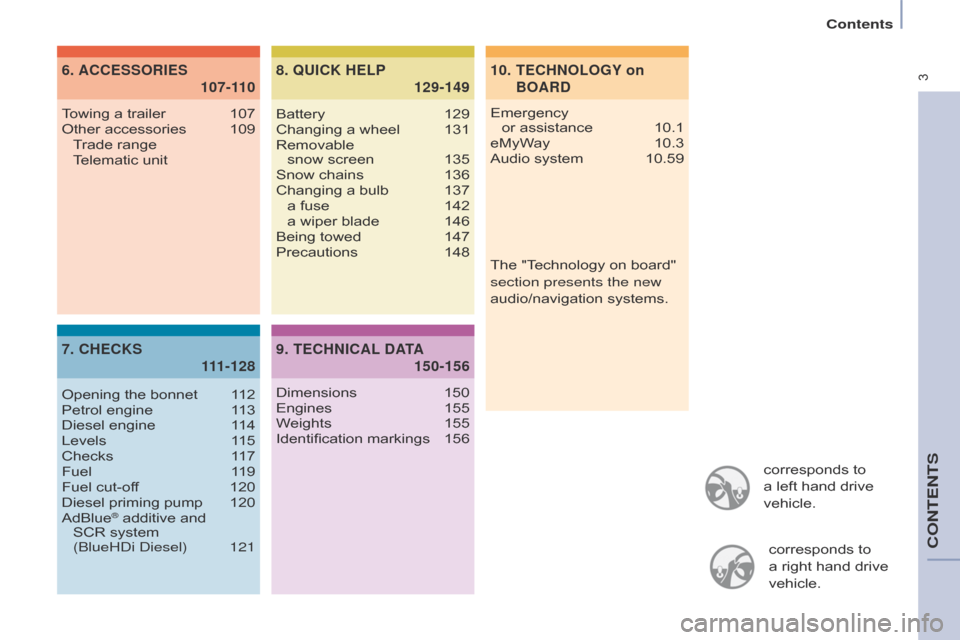
3
corresponds to
a left hand drive
vehicle.corresponds to
a
right hand drive
vehicle.
10.
TECHNOLOGY on
BOARD
6.
107-1
10
ACCESSORIES
7.
111-128
CHECKS
8.
129-149
QUICK HELP
Emergency
or assistance 10.1
eMyW
ay
10.3
Audio system
10.59
T
owing a trailer
107
Other accessories
109 T
rade range
T
elematic unit
Opening the bonnet
1
12
Petrol engine
1
13
Diesel engine
1
14
Levels
1
15
Checks
1
17
Fuel
1
19
Fuel cut-off
120
Diesel priming pump
120
AdBlue® additive and
SCR system
(
b
lueH d i d iesel)
121Battery
129
Changing a wheel
131
Removable
snow screen
135
Snow chains
136
Changing a bulb
137 a fuse
142 a wiper blade
146
Being towed
147
Precautions
148
9.
150-156
TECHNICAL
DATA
Dimensions 150
Engines 155
W
eights
155
Identification markings
156The "T
echnology on board"
section presents the new
audio/navigation systems.
Contents
CONTENTS
Page 111 of 244
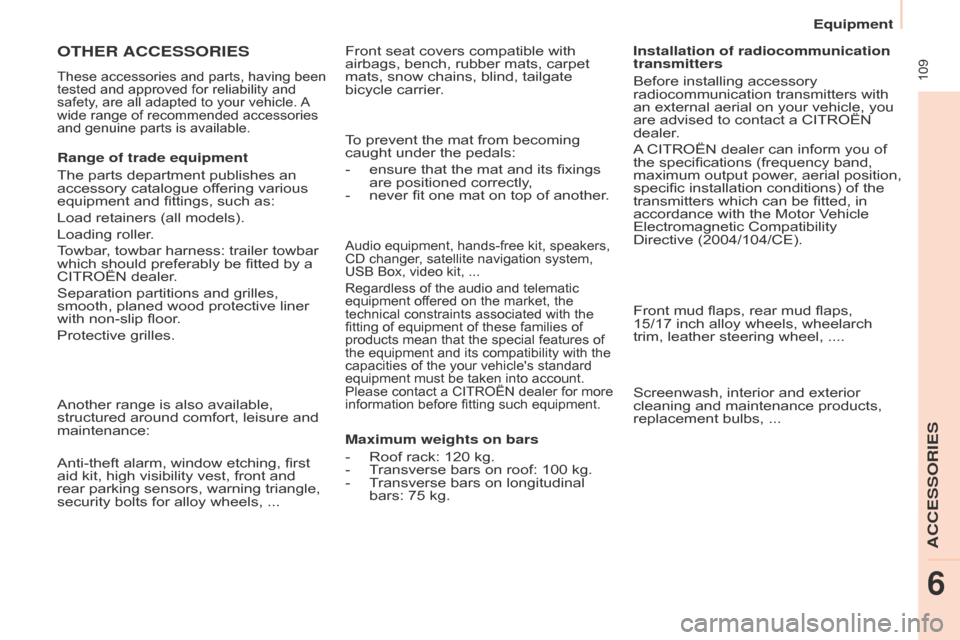
109
Berlingo-2-VU_en_Chap06_Accessoire_ed02-2014
Audio equipment, hands-free kit, speakers,
CD changer, satellite navigation system,
USB Box, video kit, ...
Regardless of the audio and telematic
equipment offered on the market, the
technical constraints associated with the
fitting of equipment of these families of
products mean that the special features of
the equipment and its compatibility with the
capacities of the your vehicle's standard
equipment must be taken into account.
Please contact a CITROËN dealer for more
information before fitting such equipment.
To prevent the mat from becoming
caught under the pedals:
-
ensure that the mat and its fixings
are positioned correctly
,
-
never fit one mat on top of another
.
Maximum weights on bars
-
Roof rack: 120 kg.
-
T
ransverse bars on roof: 100 kg.
-
T
ransverse bars on longitudinal
bars: 75 kg. Installation of radiocommunication
transmitters
Before installing accessory
radiocommunication transmitters with
an external aerial on your vehicle, you
are advised to contact a CITROËN
dealer.
A CITROËN dealer can inform you of
the specifications (frequency band,
maximum output power, aerial position,
specific installation conditions) of the
transmitters which can be fitted, in
accordance with the Motor Vehicle
Electromagnetic Compatibility
Directive
(2004/104/CE).
Front mud flaps, rear mud flaps,
15/17 inch alloy wheels, wheelarch
trim, leather steering wheel, .... Screenwash, interior and exterior
cleaning and maintenance products,
replacement bulbs, ...
Anti-theft alarm, window etching, first
aid kit, high visibility vest, front and
rear parking sensors, warning triangle,
security bolts for alloy wheels, ... Front seat covers compatible with
airbags, bench, rubber mats, carpet
mats, snow chains, blind, tailgate
bicycle carrier.
OTHER ACCESSORIES
These accessories and parts, having been
tested and approved for reliability and
safety, are all adapted to your vehicle. A
wide range of recommended accessories
and genuine parts is available.
Range of trade equipment
The parts department publishes an
accessory catalogue offering various
equipment and fittings, such as:
Load retainers (all models).
Loading roller.
Towbar, towbar harness: trailer towbar
which should preferably be fitted by a
CITROËN dealer.
Separation partitions and grilles,
smooth, planed wood protective liner
with non-slip floor.
Protective grilles.
Another range is also available,
structured around comfort, leisure and
maintenance:
Equipment
ACCESSORIES
6
Page 161 of 244
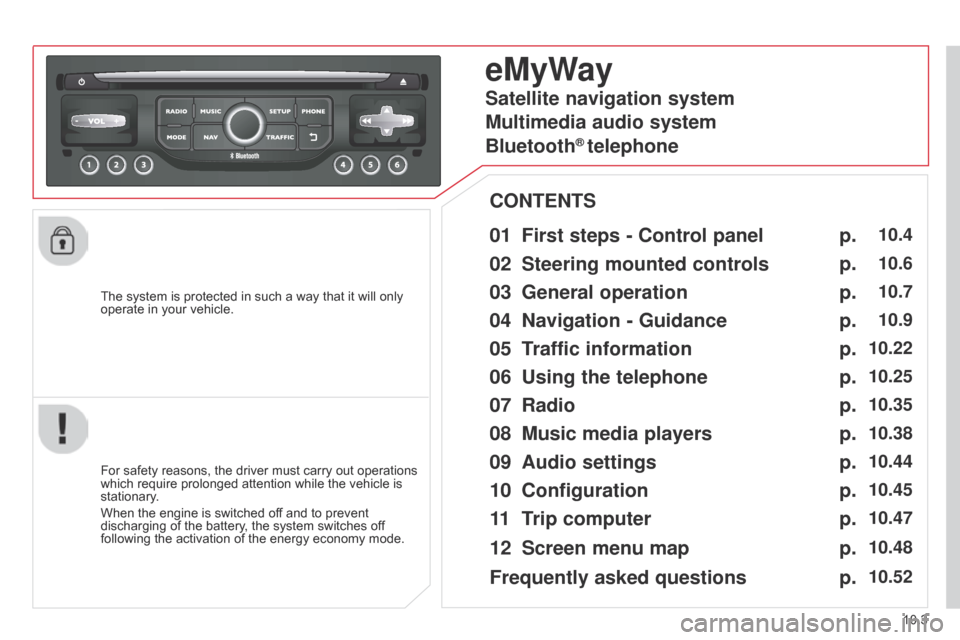
10.3
Berlingo-2-VU_en_Chap10b_RT6-2-8_ed02-2014
The system is protected in such a way that it will only
operate in your vehicle.
eMyWay
01 First steps - Control panel
For safety reasons, the driver must carry out operations
which require prolonged attention while the vehicle is
stationary.
When the engine is switched off and to prevent
discharging of the battery, the system switches off
following the activation of the energy economy mode.
CONTENTS
02
Steering mounted
controls
03
General operation
04
Navigation
- Guidance
05
T
raffic information
06
Using
the telephone
07
Radio
08
Music media players
09
Audio
settings
10
Configuration
11
T
rip computer
Satellite navigation system
Multimedia audio system
Bluetooth
® telephone
12
Screen menu
map
Frequently asked questions p.
p.
p.
p.
p.
p.
p.
p.
p.
p.
p.
p.
p.
10.4
10.6
10.7
10.9
10.22
10.25
10.35
10.38
10.44
10.45
10.47
10.48
10.52
Page 162 of 244
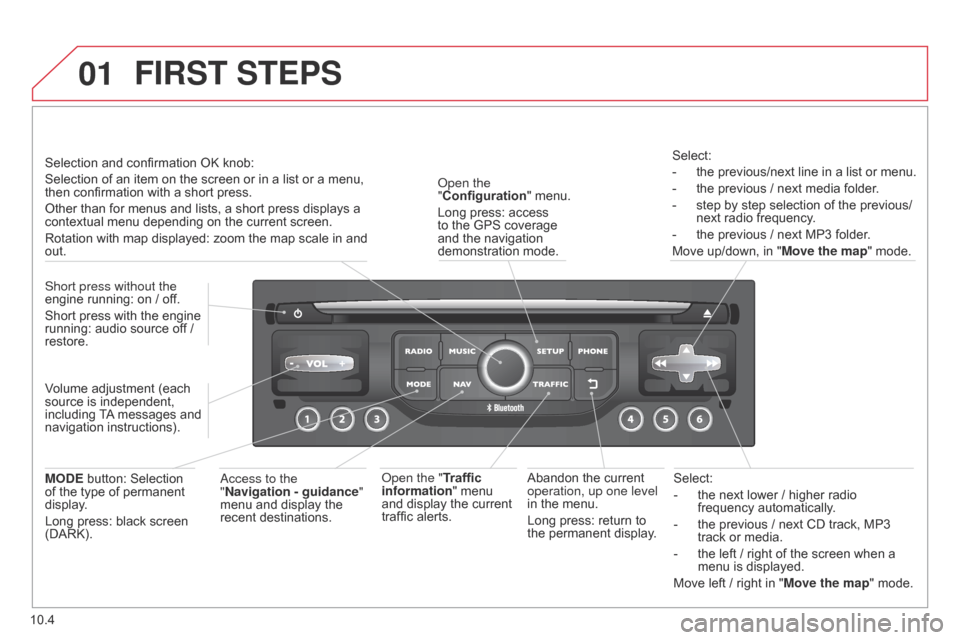
01
10.4
Berlingo-2-VU_en_Chap10b_RT6-2-8_ed02-2014
Select:
-
the next lower / higher radio
frequency automatically
.
-
the previous / next CD track, MP3
track or media.
-
the left / right of the screen when a
menu is displayed.
Move left / right in "
Move the map" mode.
Abandon the current
operation, up one level
in the menu.
Long press: return to
the permanent display.
o
pen the
"Configuration " menu.
Long press: access
to the GPS coverage
and the navigation
demonstration mode.o
pen the "Traffic
information" menu
and display the current
traffic alerts. Select:
-
the previous/next line in a list or menu.
-
the previous / next media folder
.
-
step by step selection of the previous/
next radio frequency
.
-
the previous / next MP3 folder
.
Move up/down, in " Move the map" mode.
FIRST STEPS
access to the
" Navigation - guidance "
menu and display the
recent destinations.
Short press without the
engine running: on / off.
Short press with the engine
running: audio source off /
restore.
MODE button: Selection
of the type of permanent
display.
Long press: black screen
(DARK). Selection and confirmation OK knob:
Selection of an item on the screen or in a list or a menu,
then confirmation with a short press.
Other than for menus and lists, a short press displays a
contextual menu depending on the current screen.
Rotation with map displayed: zoom the map scale in and
out.
Volume adjustment (each
source is independent,
including TA messages and
navigation instructions).
Page 165 of 244
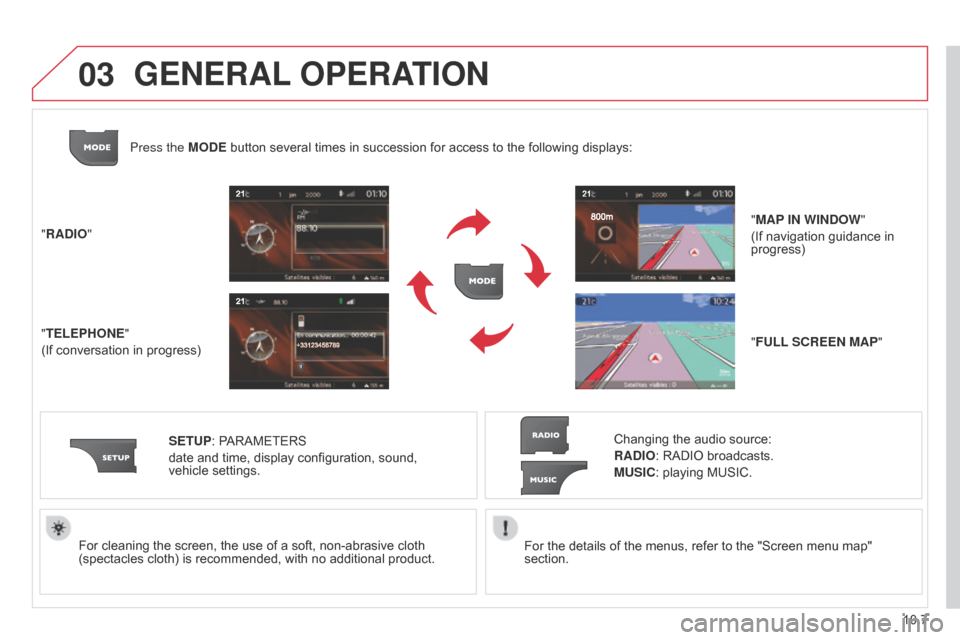
03
10.7
Berlingo-2-VU_en_Chap10b_RT6-2-8_ed02-2014
For the details of the menus, refer to the "Screen menu map"
section.
For cleaning the screen, the use of a soft, non-abrasive cloth
(spectacles cloth) is recommended, with no additional product.
"RADIO"
"TELEPHONE"
(If conversation in progress)
SETUP: PARAMETERS
date and time, display configuration, sound,
vehicle
settings.
Changing the audio source:
RADIO: RADIO broadcasts.
MUSIC: playing MUSIC.
Press the MODE button several times in succession for access to the following displays:
"FULL SCREEN MAP" "MAP IN WINDOW"
(If navigation guidance in
progress)
GENERAL OPERATION
Page 167 of 244
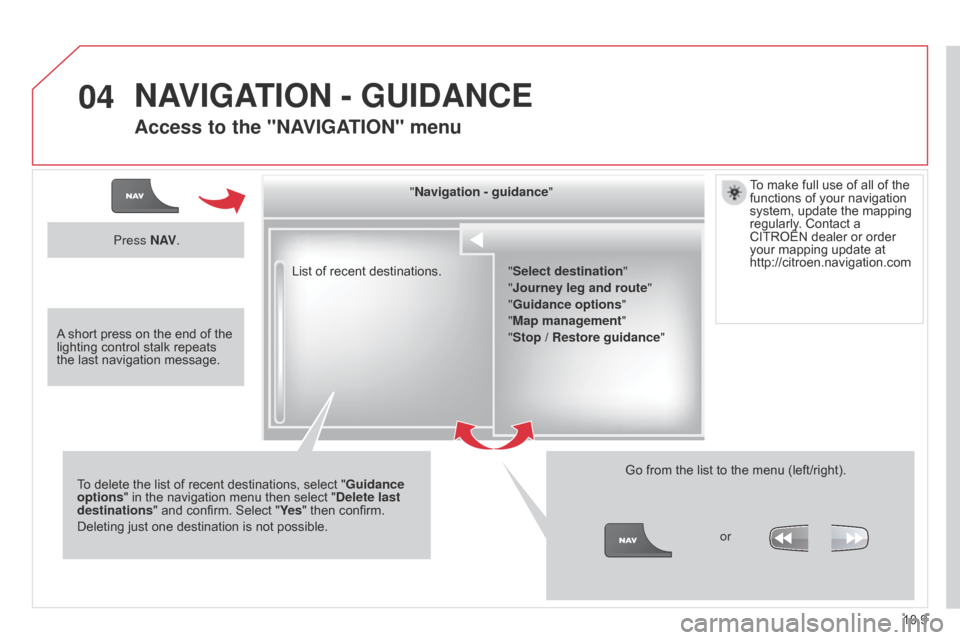
04
10.9
Berlingo-2-VU_en_Chap10b_RT6-2-8_ed02-2014
List of recent destinations."Navigation - guidance
"
To delete the list of recent destinations, select " Guidance
options " in the navigation menu then select " Delete last
destinations" and confirm. Select "Ye s " then confirm.
Deleting just one destination is not possible. Go from the list to the menu (left/right).
"Select destination"
"Journey leg and route
"
"Guidance options "
"Map management"
"Stop / Restore guidance "
Press N AV
.
orTo make full use of all of the
functions of your navigation
system, update the mapping
regularly. Contact a
CITROËN dealer or order
your mapping update at
http://citroen.navigation.com
A short press on the end of the
lighting control stalk repeats
the last navigation message.
NAVIGATION - GUIDANCE
Access to the "NAVIGATION" menu
Page 168 of 244
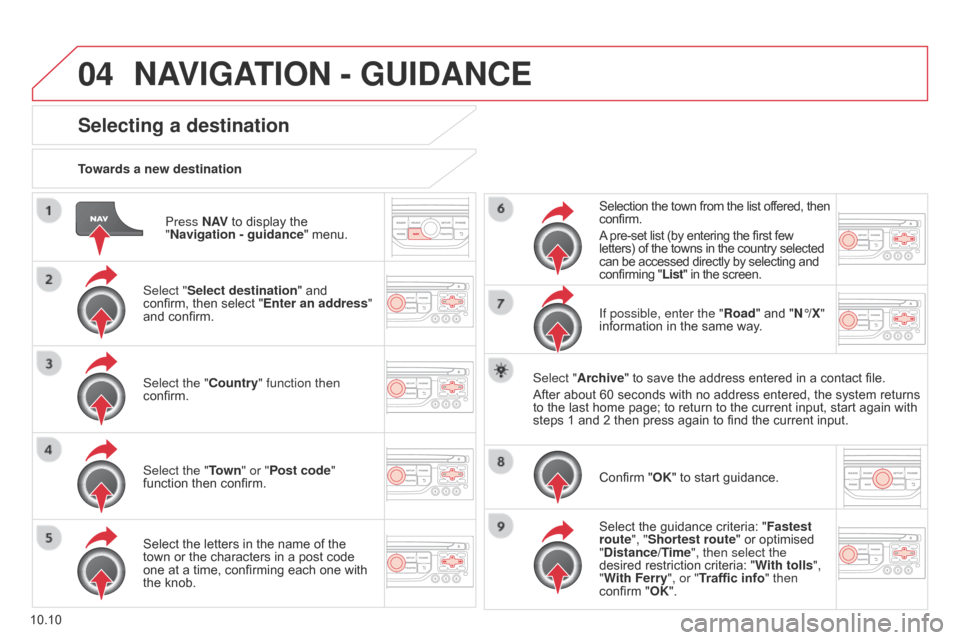
04
10.10
Berlingo-2-VU_en_Chap10b_RT6-2-8_ed02-2014
Press N AV to display the
"Navigation - guidance" menu.
Towards a new destination
Selecting a destination
Select "Select destination" and
confirm, then select "Enter an address"
and confirm.
Select the "Country" function then
confirm.
Select the "Town
" or "Post code"
function then confirm.
Select the letters in the name of the
town or the characters in a post code
one at a time, confirming each one with
the knob. Selection the town from the list offered, then
confirm.
A pre-set list (by entering the first few
letters) of the towns in the country selected
can be accessed directly by selecting and
confirming "List" in the screen.
If possible, enter the "Road" and "N°/X"
information in the same way.
Select "Archive" to save the address entered in a contact file.
After about 60 seconds with no address entered, the system returns
to the last home page; to return to the current input, start again with
steps 1 and 2 then press again to find the current input.
Confirm "OK" to start guidance.
Select the guidance criteria: " Fastest
route", "Shortest route" or optimised
"Distance/Time", then select the
desired restriction criteria: " With tolls",
"With Ferry", or "Traffic info" then
confirm "OK".
NAVIGATION - GUIDANCE
Page 169 of 244
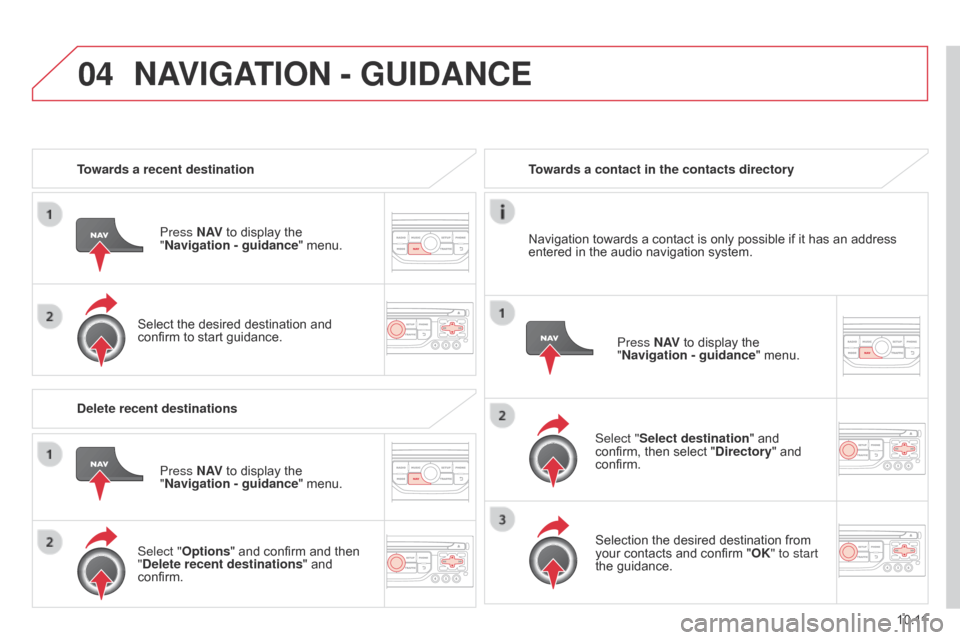
04
10.11
Berlingo-2-VU_en_Chap10b_RT6-2-8_ed02-2014
Towards a recent destinationPress N AV to display the
"Navigation
- guidance" menu.
Select the desired destination and
confirm to start guidance. Towards a contact in the contacts directory
Select "Select destination" and
confirm, then select "Directory " and
confirm.
Selection the desired destination from
your contacts and confirm "OK" to start
the guidance. Press N AV
to display the
"Navigation
- guidance" menu.
Navigation towards a contact is only possible if it has an address
entered in the audio navigation system.
Delete recent destinations Press N AV to display the
"Navigation
- guidance" menu.
Select "Options " and confirm and then
"Delete recent destinations" and
confirm.
NAVIGATION - GUIDANCE
Page 170 of 244
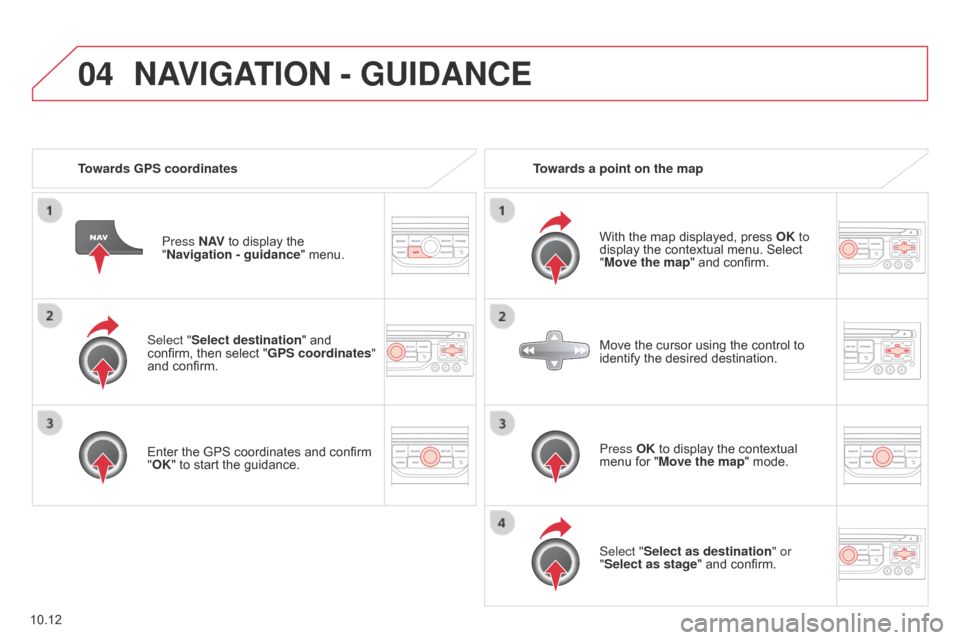
04
10.12
Berlingo-2-VU_en_Chap10b_RT6-2-8_ed02-2014
Select "Select destination" and
confirm, then select "GPS coordinates"
and confirm.
Enter the GPS coordinates and confirm
"OK" to start the guidance.Press N AV
to display the
"Navigation - guidance
" menu.
Towards GPS coordinates
Towards a point on the map
With the map displayed, press OK to
display the contextual menu. Select
"Move the map" and confirm.
Press OK to display the contextual
menu for "Move the map" mode.
Select "Select as destination" or
"Select as stage" and confirm. Move the cursor using the control to
identify the desired destination.
NAVIGATION - GUIDANCE
Page 171 of 244
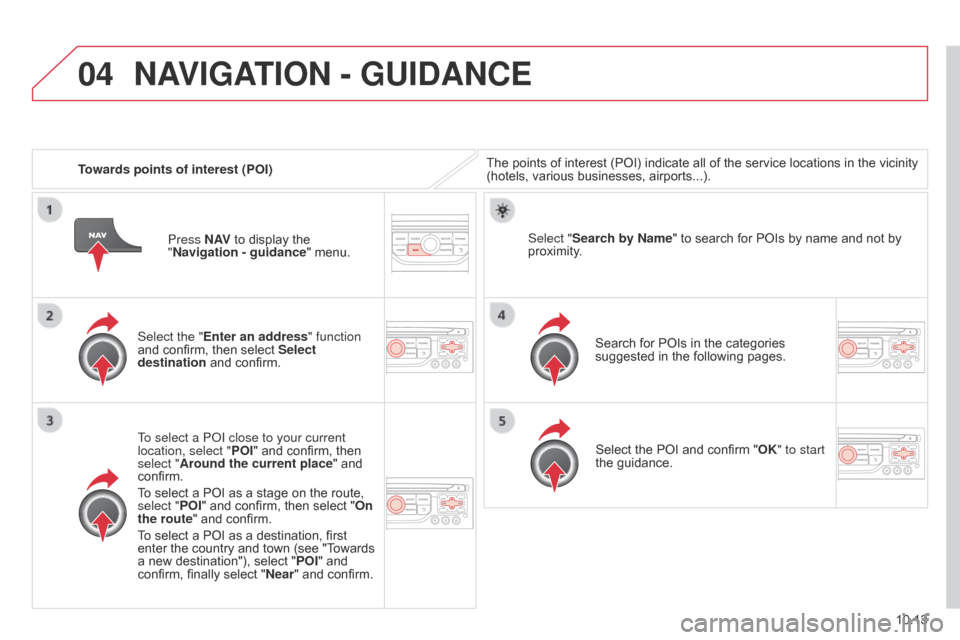
04
10.13
Berlingo-2-VU_en_Chap10b_RT6-2-8_ed02-2014
Towards points of interest (POI)The points of interest (POI) indicate all of the service locations in the vicinity
(hotels, various businesses, airports...).
Select the "Enter an address" function
and confirm, then select Select
destination and confirm.
To select a P
o I close to your current
location, select " POI" and confirm, then
select "Around the current place" and
confirm.
To select a POI as a stage on the route,
select "POI" and confirm, then select "On
the route" and confirm.
To select a POI as a destination, first
enter the country and town (see "Towards
a new destination"), select " POI" and
confirm, finally select " Near" and confirm. Search for POIs in the categories
suggested in the following pages.
Select "Search by Name
" to search for POIs by name and not by
proximity.
Select the POI and confirm "OK" to start
the guidance.
Press N AV
to display the
"Navigation
- guidance" menu.
NAVIGATION - GUIDANCE