navigation Citroen BERLINGO 2014.5 2.G User Guide
[x] Cancel search | Manufacturer: CITROEN, Model Year: 2014.5, Model line: BERLINGO, Model: Citroen BERLINGO 2014.5 2.GPages: 244, PDF Size: 9.96 MB
Page 172 of 244
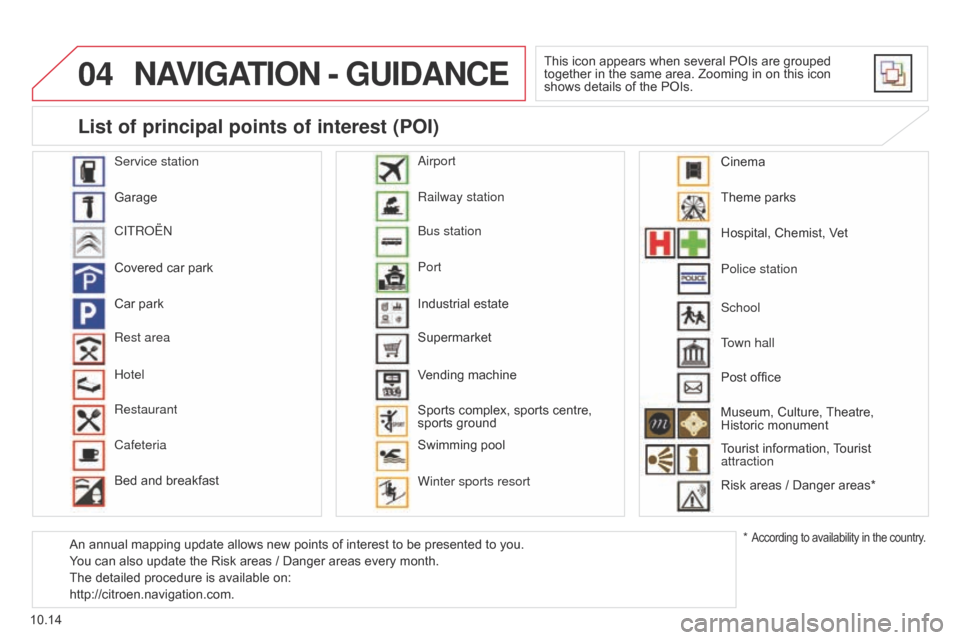
04
10.14
Berlingo-2-VU_en_Chap10b_RT6-2-8_ed02-2014
NAVIGATION - GUIDANCE
This icon appears when several POIs are grouped
together in the same area. Zooming in on this icon
shows details of the POIs.
Service station
Garage
CITR
o
Ë
n
Covered car park
Car park
Rest area
Hotel
Restaurant
Cafeteria
Bed and breakfast Railway station
b
us station
Port
Industrial estate
Supermarket
Vending machine
Sports complex, sports centre,
sports ground
Swimming pool
Winter sports resort
a
irport Theme parks
Hospital, Chemist, Vet
Police station
Town hall
Post office
Museum, Culture, Theatre,
Historic monument
Tourist information, Tourist
attraction
Risk areas / Danger areas*
List of principal points of interest (POI)
* According to availability in the country.
School
An annual mapping update allows new points of interest to be presented to you.
You can also update the Risk areas / Danger areas every month.
The detailed procedure is available on:
http://citroen.navigation.com. Cinema
Page 173 of 244
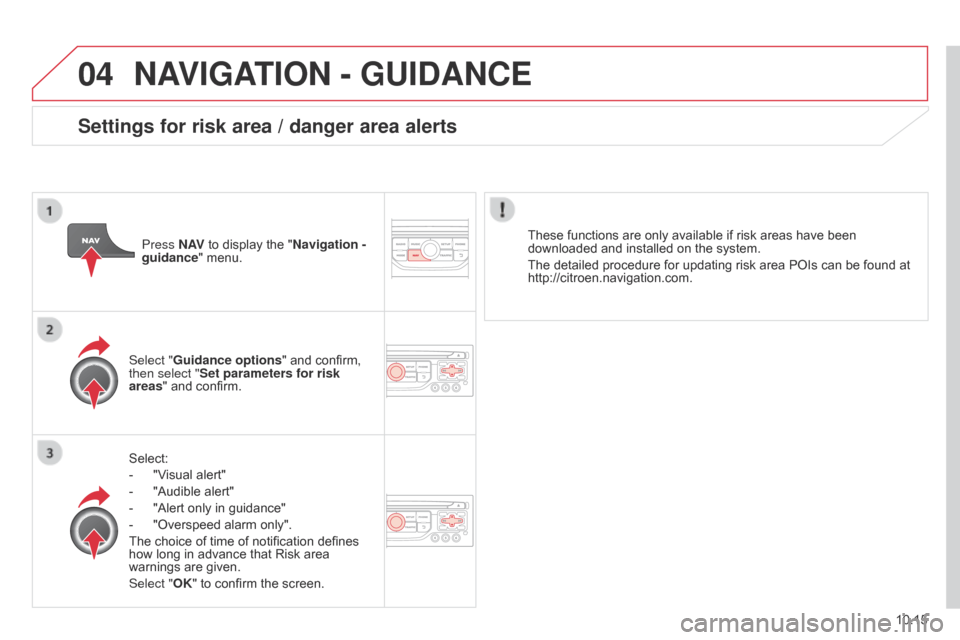
04
10.15
Berlingo-2-VU_en_Chap10b_RT6-2-8_ed02-2014
NAVIGATION - GUIDANCE
Select:
-
"V
isual alert"
-
"Audible alert"
-
"Alert only in guidance"
-
"Overspeed alarm only".
The choice of time of notification defines
how long in advance that Risk area
warnings are given.
Select "
OK" to confirm the screen.
Select "Guidance options
" and confirm,
then select "Set parameters for risk
areas " and confirm. These functions are only available if risk areas have been
downloaded and installed on the system.
The detailed procedure for updating risk area POIs can be found at
http://citroen.navigation.com.
Press N AV
to display the "Navigation -
guidance" menu.
Settings for risk area / danger area alerts
Page 174 of 244
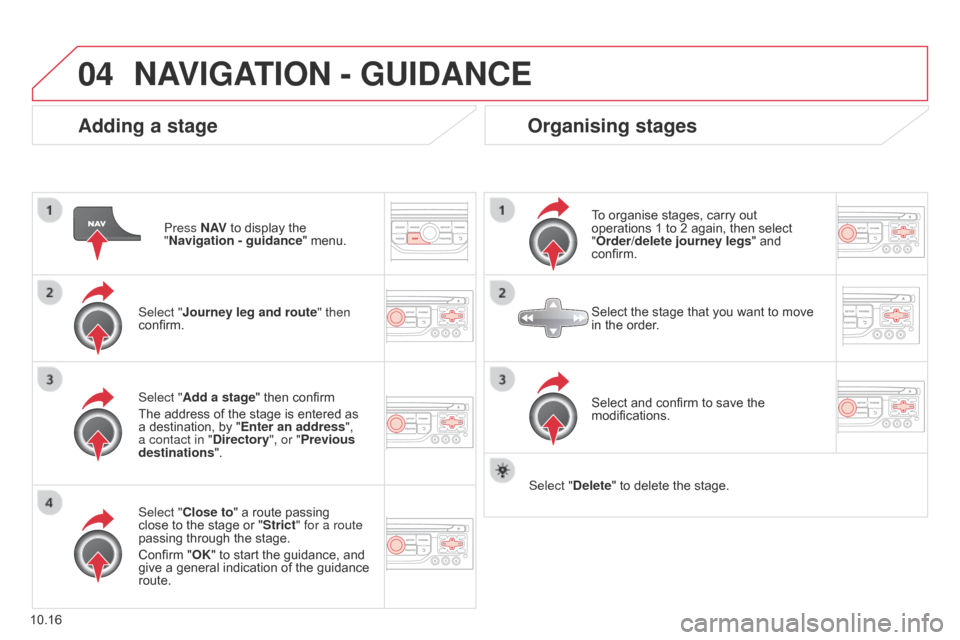
04
10.16
Berlingo-2-VU_en_Chap10b_RT6-2-8_ed02-2014
Adding a stage
Press N AV to display the
"Navigation - guidance" menu.
Select "Journey leg and route " then
confirm.
Select "Close to" a route passing
close to the stage or "Strict" for a route
passing through the stage.
Confirm "OK" to start the guidance, and
give a general indication of the guidance
route. Select "Add a stage" then confirm
The address of the stage is entered as
a destination, by "Enter an address",
a contact in "Directory ", or "Previous
destinations".
Organising stages
To organise stages, carry out
operations 1 to 2 again, then select
"Order/delete journey legs" and
confirm.
Select and confirm to save the
modifications. Select the stage that you want to move
in the order.
Select "Delete" to delete the stage.
NAVIGATION - GUIDANCE
Page 175 of 244
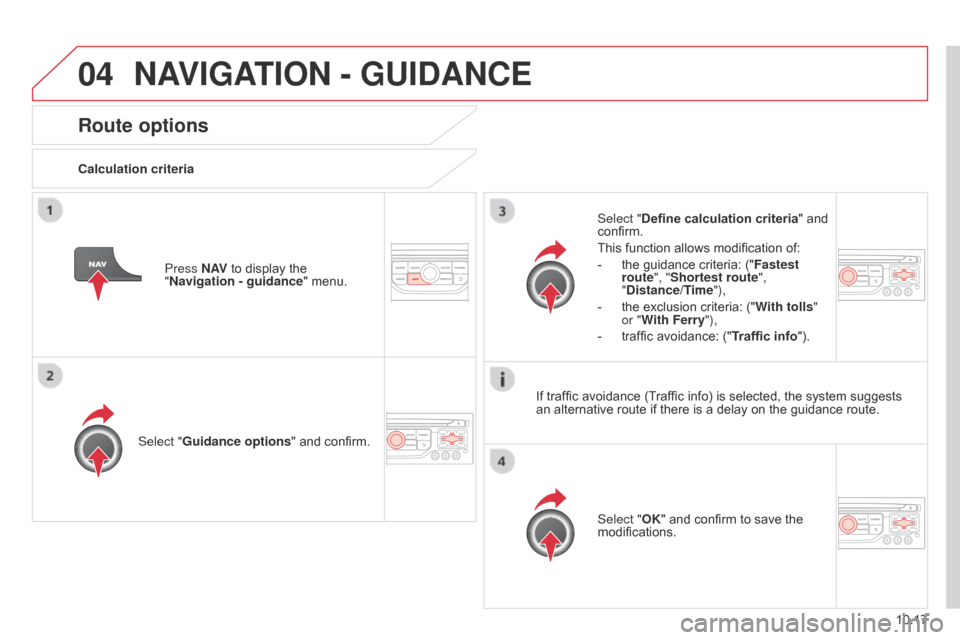
04
10.17
Berlingo-2-VU_en_Chap10b_RT6-2-8_ed02-2014
Route options
Calculation criteriaSelect "Guidance options " and confirm.
Select "OK" and confirm to save the
modifications.
Select "Define calculation criteria" and
confirm.
This function allows modification of:
-
the guidance criteria: ("Fastest
route
", "Shortest route",
"Distance/Time"),
-
the exclusion criteria: ("W
ith tolls"
or "With Ferry"),
-
traffic avoidance: ("
Traffic info").
Press N AV
to display the
"Navigation
- guidance" menu.
If traffic avoidance (Traffic info) is selected, the system suggests
an alternative route if there is a delay on the guidance route.
NAVIGATION - GUIDANCE
Page 176 of 244
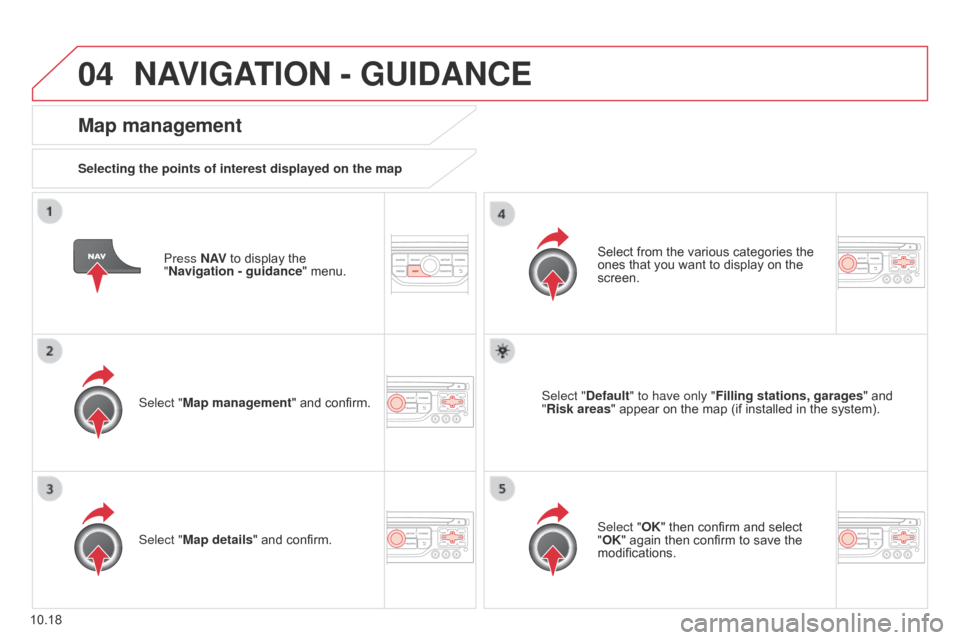
04
10.18
Berlingo-2-VU_en_Chap10b_RT6-2-8_ed02-2014
Press N AV to display the
"Navigation - guidance" menu.
Map management
Selecting the points of interest displayed on the map
Select "Map management" and confirm. Select from the various categories the
ones that you want to display on the
screen.
Select "Map details" and confirm. Select "Default" to have only "Filling stations, garages
" and
"Risk areas " appear on the map (if installed in the system).
Select "OK" then confirm and select
"OK" again then confirm to save the
modifications.
NAVIGATION - GUIDANCE
Page 177 of 244
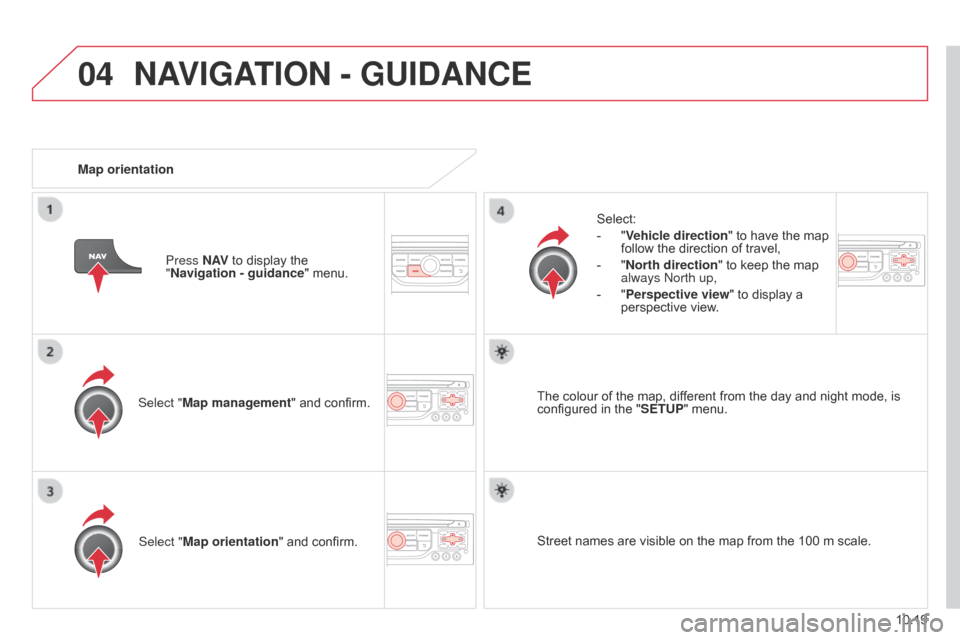
04
10.19
Berlingo-2-VU_en_Chap10b_RT6-2-8_ed02-2014
Select "Map management" and confirm.Select:
-
"
Vehicle direction
" to have the map
follow the direction of travel,
-
"
North direction
" to keep the map
always n orth up,
-
"
Perspective view" to display a
perspective view.
Select "Map orientation " and confirm. The colour of the map, different from the day and night mode, is
configured in the "
SETUP" menu.
Map orientation
Press N AV to display the
"Navigation - guidance
" menu.
Street names are visible on the map from the 100 m scale.
NAVIGATION - GUIDANCE
Page 178 of 244
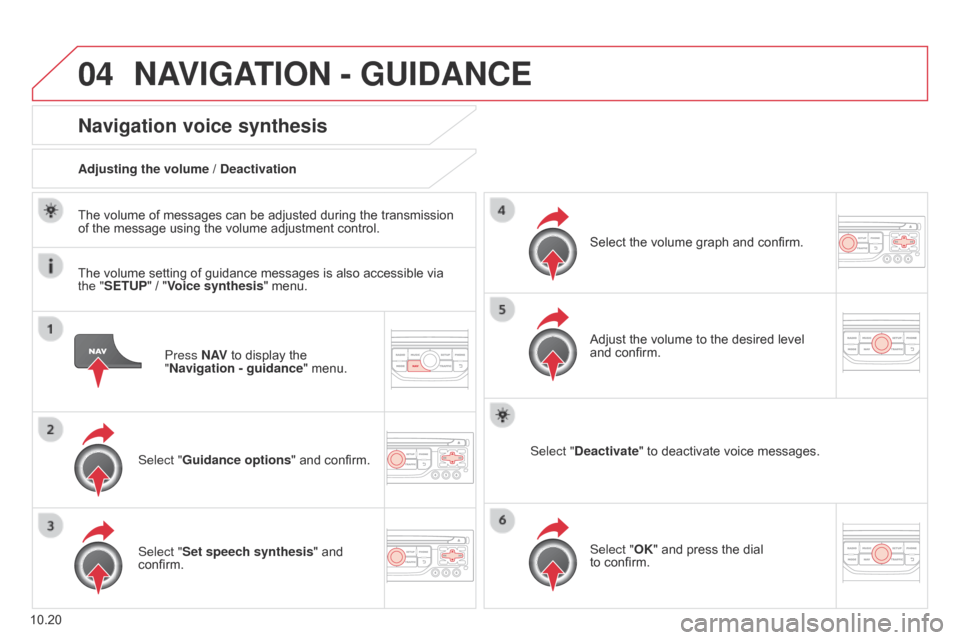
04
10.20
Berlingo-2-VU_en_Chap10b_RT6-2-8_ed02-2014
Press N AV to display the
"Navigation - guidance" menu.
Navigation voice synthesis
Select "Guidance options " and confirm.
Adjusting the volume / Deactivation
Select "Set speech synthesis" and
confirm. Select the volume graph and confirm.
Select "Deactivate " to deactivate voice messages.
Select "OK" and press the dial
to
confirm.
Adjust the volume to the desired level
and confirm.
The volume of messages can be adjusted during the transmission
of the message using the volume adjustment control.
The volume setting of guidance messages is also accessible via
the "SETUP" / "
Voice synthesis" menu.
NAVIGATION - GUIDANCE
Page 179 of 244

04
10.21
Berlingo-2-VU_en_Chap10b_RT6-2-8_ed02-2014
Male voice / Female voicePress SETUP to display the
configuration menu.
Select "Select male voice" or "Select
female voice" then confirm "Ye s " to
activate a male or female voice. The
system restarts. Select "Voice synthesis" and confirm.
NAVIGATION - GUIDANCE
Page 181 of 244
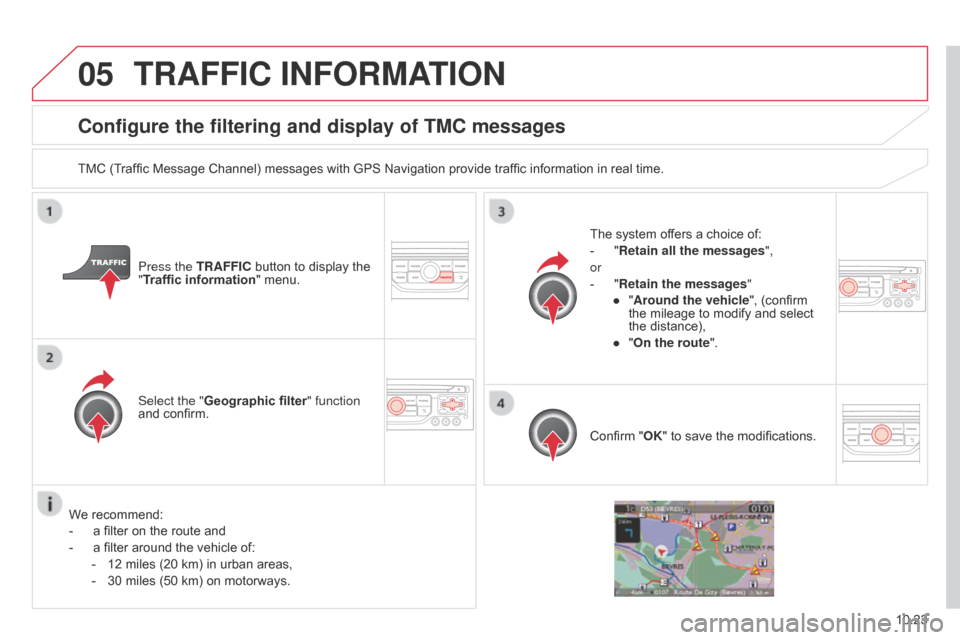
05
10.23
Berlingo-2-VU_en_Chap10b_RT6-2-8_ed02-2014
Configure the filtering and display of TMC messages
TMC (Traffic Message Channel) messages with GPS Navigation provide traffic information in real time.Press the TRAFFIC button to display the
"Traffic information" menu.
Select the "Geographic filter" function
and confirm. The system offers a choice of:
-
"
Retain all the messages",
or
-
"
Retain the messages"
●
"
Around the vehicle", (confirm
the mileage to modify and select
the distance),
●
"
On the route".
Confirm "OK" to save the modifications.
We recommend:
-
a filter on the route and
-
a filter around the vehicle of:
-
12 miles (20 km) in urban areas,
-
30 miles (50 km) on motorways.
TRAFFIC INFORMATION
Page 205 of 244
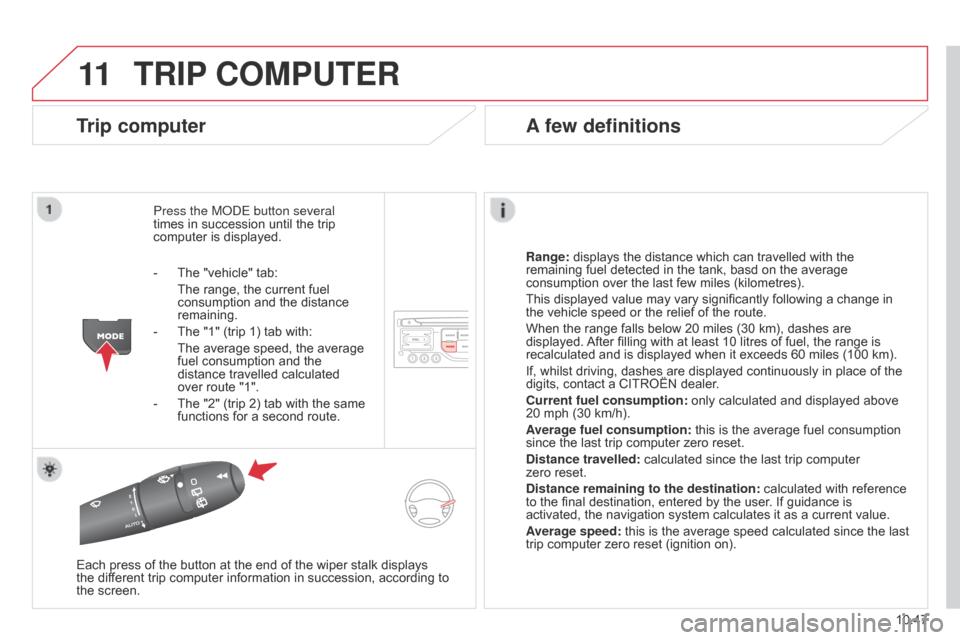
11
10.47
Berlingo-2-VU_en_Chap10b_RT6-2-8_ed02-2014
TRIP COMPUTER
Trip computer
Press the ModE button several
times in succession until the trip
computer is displayed.
Range:
displays the distance which can travelled with the
remaining fuel detected in the tank, basd on the average
consumption over the last few miles (kilometres).
This displayed value may vary significantly following a change in
the vehicle speed or the relief of the route.
When the range falls below 20 miles (30 km), dashes are
displayed. After filling with at least 10 litres of fuel, the range is
recalculated and is displayed when it exceeds 60 miles (100 km).
If, whilst driving, dashes are displayed continuously in place of the
digits, contact a CITROËN dealer.
Current fuel consumption:
only calculated and displayed above
20 mph (30 km/h).
Average fuel consumption: this is the average fuel consumption
since the last trip computer zero reset.
Distance travelled: calculated since the last trip computer
zero
reset.
Distance remaining to the destination:
calculated with reference
to the final destination, entered by the user. If guidance is
activated, the navigation system calculates it as a current value.
Average speed: this is the average speed calculated since the last
trip computer zero reset (ignition on).
Each press of the button at the end of the wiper stalk displays
the
different trip computer information in succession, according to
the screen.
A few definitions
- The "vehicle" tab:
The range, the current fuel
consumption and the distance
remaining.
-
The "1" (trip 1) tab with:
The average speed, the average
fuel consumption and the
distance travelled calculated
over route "1".
-
The "2" (trip 2) tab with the same
functions for a second route.