Citroen BERLINGO 2017 2.G Owner's Manual
Manufacturer: CITROEN, Model Year: 2017, Model line: BERLINGO, Model: Citroen BERLINGO 2017 2.GPages: 292, PDF Size: 10.19 MB
Page 231 of 292
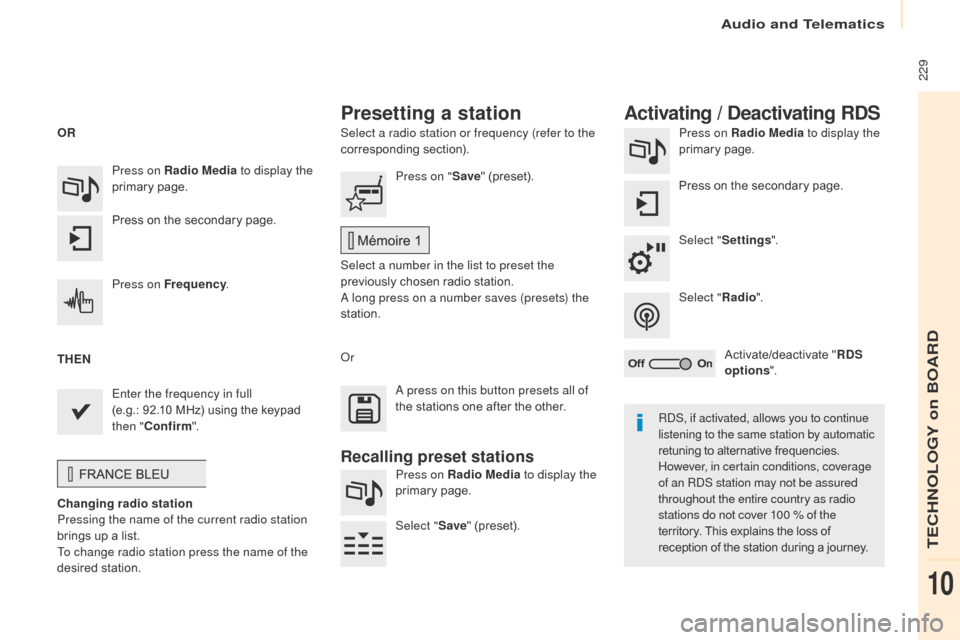
229
Berlingo2VP_en_Chap10a_SMEGplus_ed02-2016
Select a radio station or frequency (refer to the
corresponding section). Press on Radio Media
to display the
primary pag e.
Press
on the secondary page.
Select " Settings ".
Select " Radio".
Activate/deactivate
" R
DS
options ".
Press on Radio Media
to display the
primary
pag
e.
Press
on
the
secondary
page. Press on "
Save"
(preset).
Select a number in the list to preset the
previously
chosen radio station.
A long press on a number saves (presets) the
station.
Press on Frequency
.
Enter the frequency in full
(e.g.: 92.10 MHz)
using
the
keypad
t
hen " Confirm ".
Changing radio station
Pressing the name of the current radio station
brings
up
a
list.
To change radio station press the name of the
desired
s
tation. Or
Press on Radio Media to display the
primary
pag
e.
Select " Save"
(preset).
Presetting a station Activating / Deactivating RDS
OR
THEN
A press on this button presets all of
the
stations one after the other.
Recalling preset stations
RDS, if activated, allows you to continue
listening to the same station by automatic
retuning to alternative frequencies.
H
owever, in certain conditions, coverage
of an RDS station may not be assured
throughout the entire country as radio
stations do not cover 100 % of the
territory.
This explains the loss of
r
eception of the station during a journey.
Audio and Telematics
TECHNOLOGY on BOARD
10
Page 232 of 292
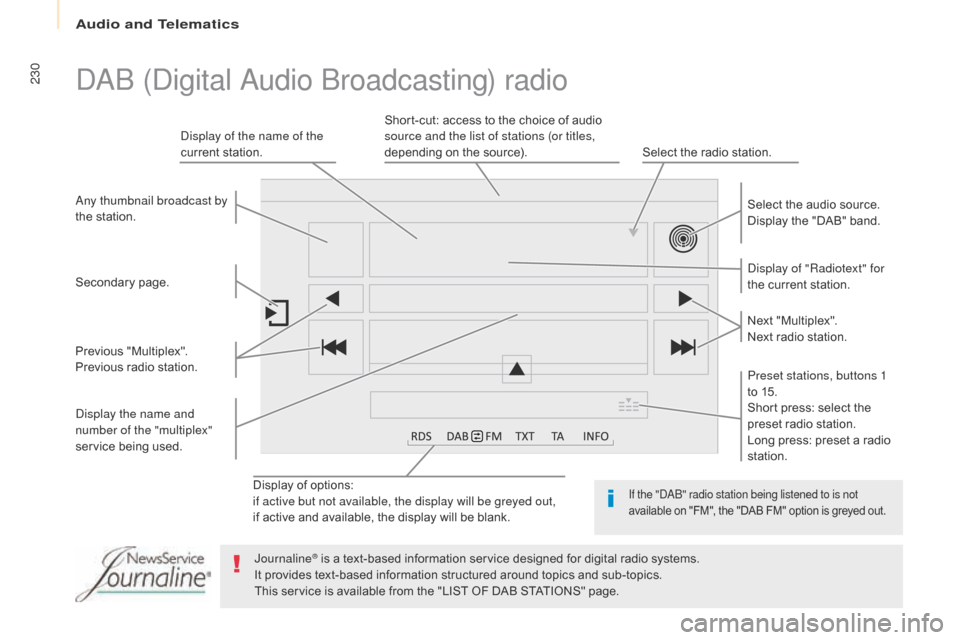
230
Berlingo2VP_en_Chap10a_SMEGplus_ed02-2016
Display of options:
i f active but not available, the display will be greyed out,
if
active and available, the display will be blank. Display of "Radiotext" for
the
current station.
Select the audio source.
Display the "DAB" band.
Display of the name of the
current
station.
Short-cut: access to the choice of audio
s
ource and the list of stations (or titles,
depending on the source).
Select the radio station.
Any thumbnail broadcast by
the
station.
Preset stations, buttons 1
to 15.
Short press: select the
p
reset radio station.
Long press: preset a radio
s
tation.
Next
"
Multiplex".
Next radio station.
Secondary
p
age.
Display the name and
number of the "multiplex"
service
b
eing
u
sed.
Previous
"
Multiplex".
Previous
radio
station.
DAB (Digital Audio Broadcasting) radio
If the "DAB" radio station being listened to is not
available
on "FM", the "DAB FM" option is greyed out.
Journaline® is a text-based information service designed for digital radio systems.
I
t
provides
text-based information structured around topics and sub-topics.
This
service is available from the "LIST OF DAB STATIONS" page.
Audio and Telematics
Page 233 of 292
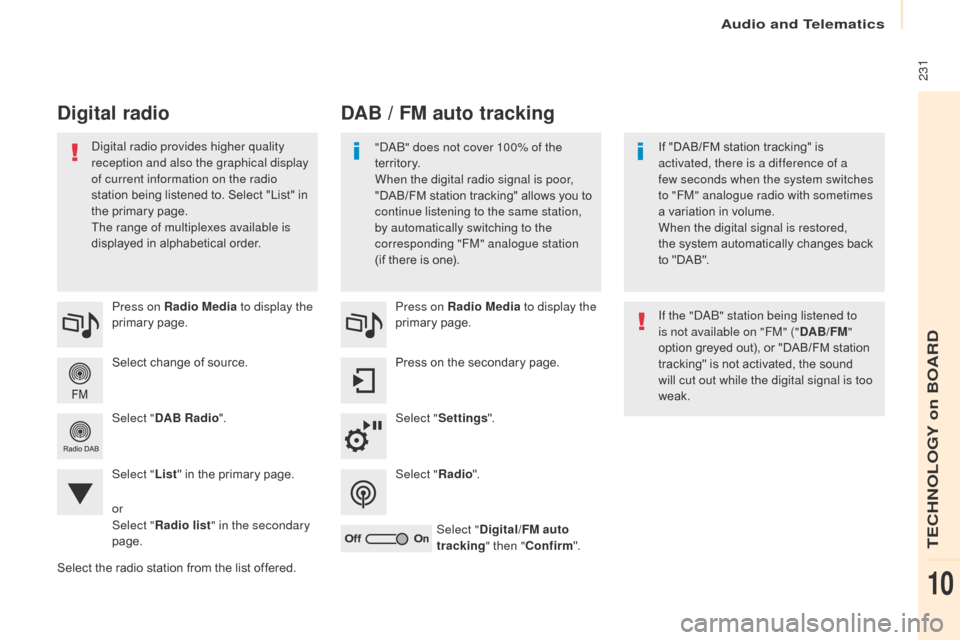
231
Berlingo2VP_en_Chap10a_SMEGplus_ed02-2016
Select change of source.
P ress on Radio Media
to display the
primary
pag
e.
Select " DAB Radio ".
Select " List"
in the primary page.
Select
the radio station from the list offered.Press on Radio Media
to display the
primary
pag
e.
Press on the secondary page.
Select " Settings ".
Select " Radio".
Select " Digital/FM auto
tracking " then "Confirm ".
DAB / FM auto tracking
Digital radio
"DAB" does not cover 100% of the
te r r i to r y.
When the digital radio signal is poor,
"DAB/FM
s
tation
t
racking"
a
llows
y
ou
t
o
c
ontinue listening to the same station,
by automatically switching to the
corresponding "FM" analogue station
(if
there is one). If
"DAB/FM station tracking" is a
ctivated, there is a difference of a
few seconds when the system switches
to "FM" analogue radio with sometimes
a
variation in volume.
When the digital signal is restored,
the
system automatically changes back
t
o "DAB".
Digital radio provides higher quality
reception and also the graphical display
of current information on the radio
station
being
listened
to.
Select
"List"
in
t
he
primary
page.
The range of multiplexes available is
displayed
in
alphabetical
order. If the "DAB" station being listened to
is not available on "FM" ("DAB/FM"
option
greyed out), or "DAB/FM station
t
racking" is not activated, the sound
w
ill cut out while the digital signal is too
weak.
or
Select " Radio list " in the secondary
page.
Audio and Telematics
TECHNOLOGY on BOARD
10
Page 234 of 292
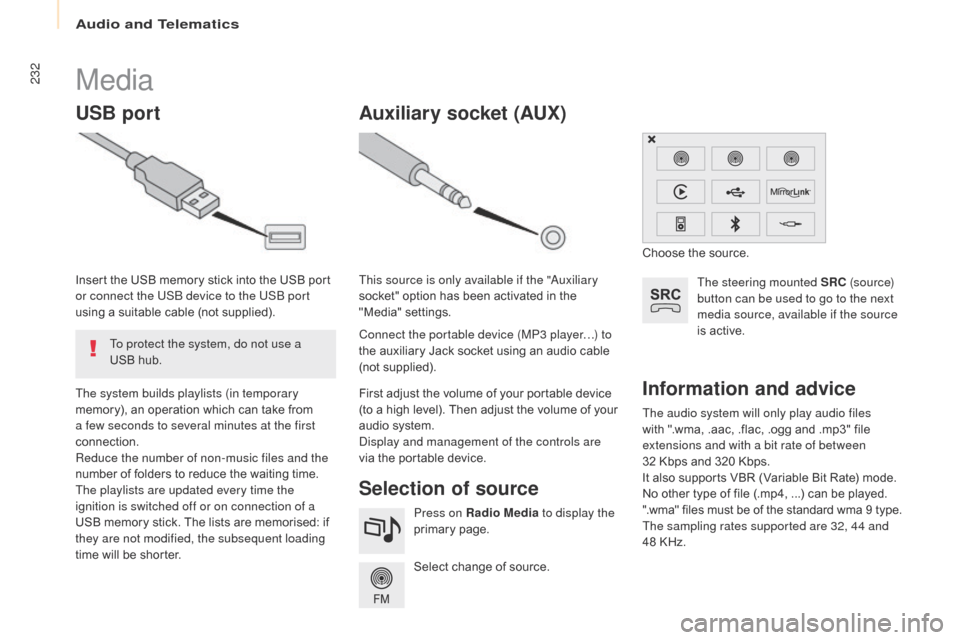
232
Berlingo2VP_en_Chap10a_SMEGplus_ed02-2016
The audio system will only play audio files
with ".wma, .aac, .flac, .ogg and .mp3" file
e
xtensions and with a bit rate of between
32 Kbps
and 320 Kbps.
It
also supports VBR (Variable Bit Rate) mode.
No
other type of file (.mp4, ...) can be played.
".wma"
files must be of the standard wma 9 type.
The sampling rates supported are 32, 44 and
48
KHz.
Information and advice
Media
USB port
Selection of source
The steering mounted SRC (s o u r c e)
button can be used to go to the next
media source, available if the source
is
active.
Select
change
of
source.
Press on Radio Media
to display the
primary
pag
e.
The system builds playlists (in temporary
memory),
an
operation
which
can
take
from
a f
ew seconds to several minutes at the first
connection.
Reduce the number of non-music files and the
number
of
folders
to
reduce
the
waiting
time.
The playlists are updated every time the
ignition is switched off or on connection of a
USB
memory
stick.
The
lists
are
memorised:
if
t
hey are not modified, the subsequent loading
time
will
be
shorter.
Insert
the
USB
memory
stick
into
the
USB
port
o
r connect the USB device to the USB port
using
a
suitable
cable
(not
supplied).
Auxiliary socket (AUx)
Connect the portable device (MP3 player…) to
the auxiliary Jack socket using an audio cable
(
not
sup
plied).
This source is only available if the "Auxiliary
socket"
option has been activated in the
"
Media" settings.
First adjust the volume of your portable device
(
to a high level). Then adjust the volume of your
a
udio system.
Display and management of the controls are
via
the portable device. Choose
the source.
To protect the system, do not use a
USB
hub.
Audio and Telematics
Page 235 of 292
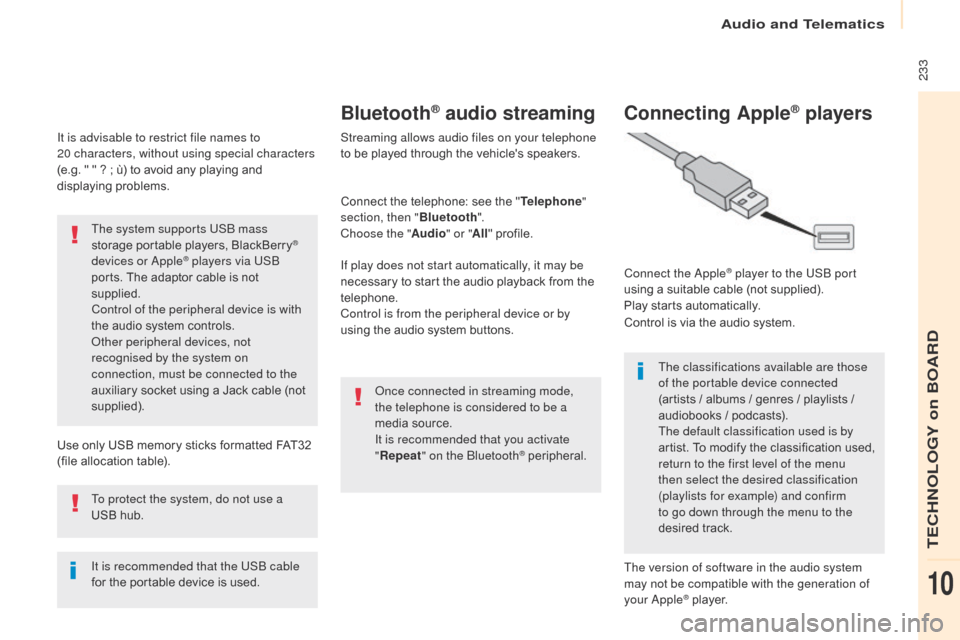
233
Berlingo2VP_en_Chap10a_SMEGplus_ed02-2016
It is advisable to restrict file names to
20 characters, without using special characters
(e.g.
" " ? ; ù) to avoid any playing and
d
isplaying
pro
blems.
Use
only USB memory sticks formatted FAT32
(
file allocation table).
The system supports USB mass
storage
portable players, BlackBerry
®
devices or Apple® players via USB
ports.
The
adaptor cable is not
sup
plied.
Control of the peripheral device is with
the
audio
system
controls.
Other peripheral devices, not
recognised by the system on
connection, must be connected to the
auxiliary
socket
using a Jack cable (not
sup
plied).
It is recommended that the USB cable
for
the
portable
device is used.
To protect the system, do not use a
USB
hub.
Bluetooth® audio streaming
Streaming allows audio files on your telephone
to be played through the vehicle's speakers.
Connect
the telephone: see the "Telephone "
section, then " Bluetooth".
Choose the " Audio" or "All"
pro
file.
If play does not start automatically, it may be
necessary
to start the audio playback from the
t
elephone.
Control is from the peripheral device or by
using
the audio system buttons.
Once connected in streaming mode,
the telephone is considered to be a
media
source.
It is recommended that you activate
" Repeat " on the Bluetooth
® peripheral.
Connecting Apple® players
Connect the Apple® player to the USB port
using
a
suitable
cable (not supplied).
Play
starts
automatically.
Control
is
via
the
audio system.
The classifications available are those
of the portable device connected
(artists
/
albums / genres / playlists /
a
udiobooks
/
podcasts).
The default classification used is by
artist.
To
modify the classification used,
r
eturn to the first level of the menu
then select the desired classification
(playlists for example) and confirm
to go down through the menu to the
desired
t
rack.
The version of software in the audio system
may not be compatible with the generation of
your Apple
® player.
Audio and Telematics
TECHNOLOGY on BOARD
10
Page 236 of 292
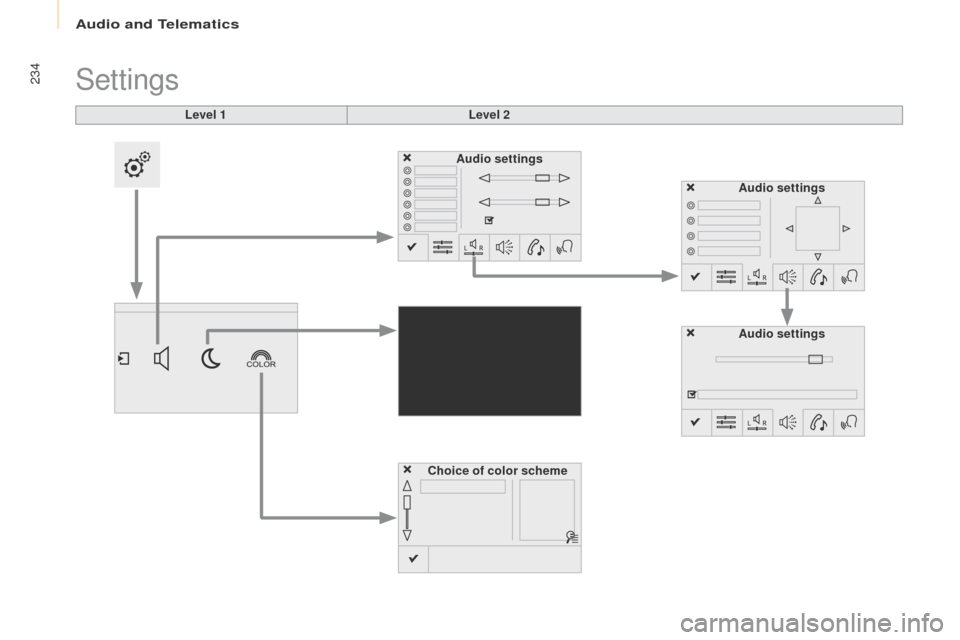
234
Berlingo2VP_en_Chap10a_SMEGplus_ed02-2016
Level 1
Settings
Level 2Audio settings
Choice of color scheme Audio settings
Audio settings
Audio and Telematics
Page 237 of 292
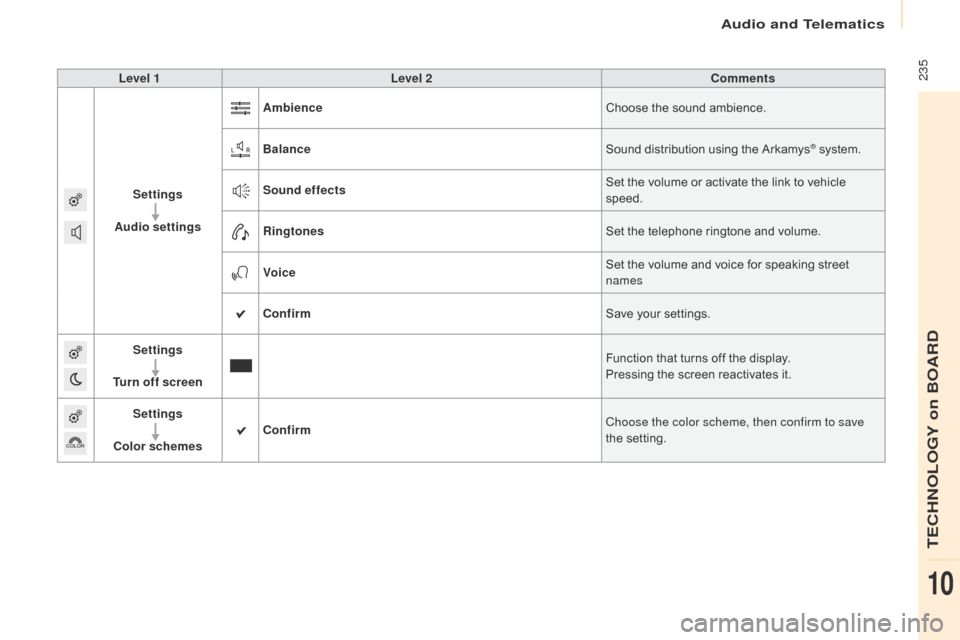
235
Berlingo2VP_en_Chap10a_SMEGplus_ed02-2016
Level 1Level 2 Comments
Settings
Audio settings Ambience
Choose
the sound ambience.
Balance Sound
distribution using the Arkamys
® system.
S
ound effects Set
the
volume
or
activate
the
link
to
vehicle
s
peed.
Ringtones Set
the
telephone
ringtone
and
volume.
Voice Set
the
volume
and
voice
for
speaking
street
nam
es
Confirm Save
your
settings.
Settings
Turn off screen Function
that
turns
off
the
display.
Pressing
the
screen
reactivates
it.
Settings
Color schemes Confirm
Choose the color scheme, then confirm to save
the
se
tting.
Audio and Telematics
TECHNOLOGY on BOARD
10
Page 238 of 292
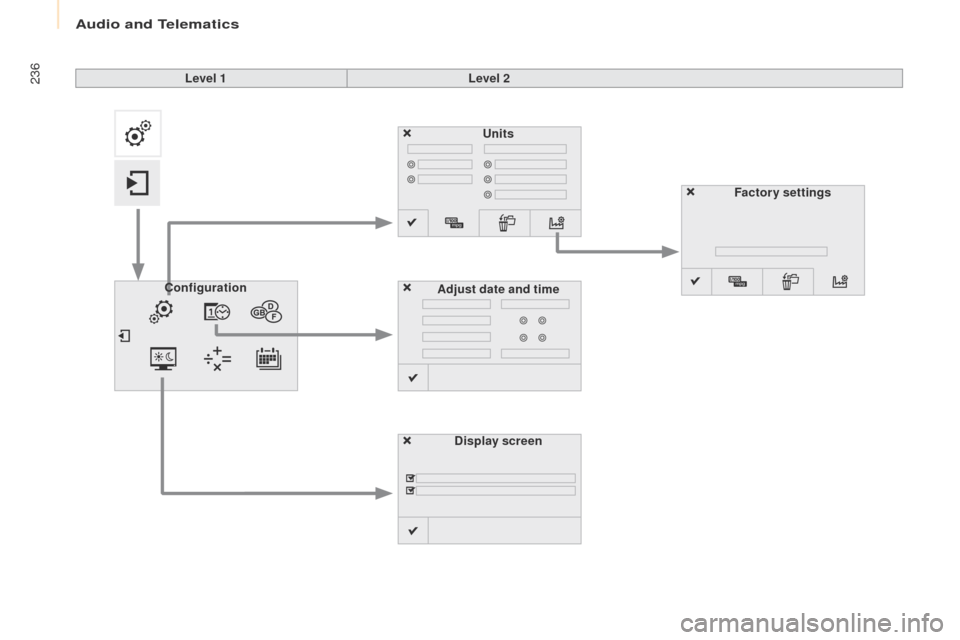
236
Berlingo2VP_en_Chap10a_SMEGplus_ed02-2016
Units
Display screen
Configuration
Adjust date and time Factory settings
Level 1
Level 2
Audio and Telematics
Page 239 of 292
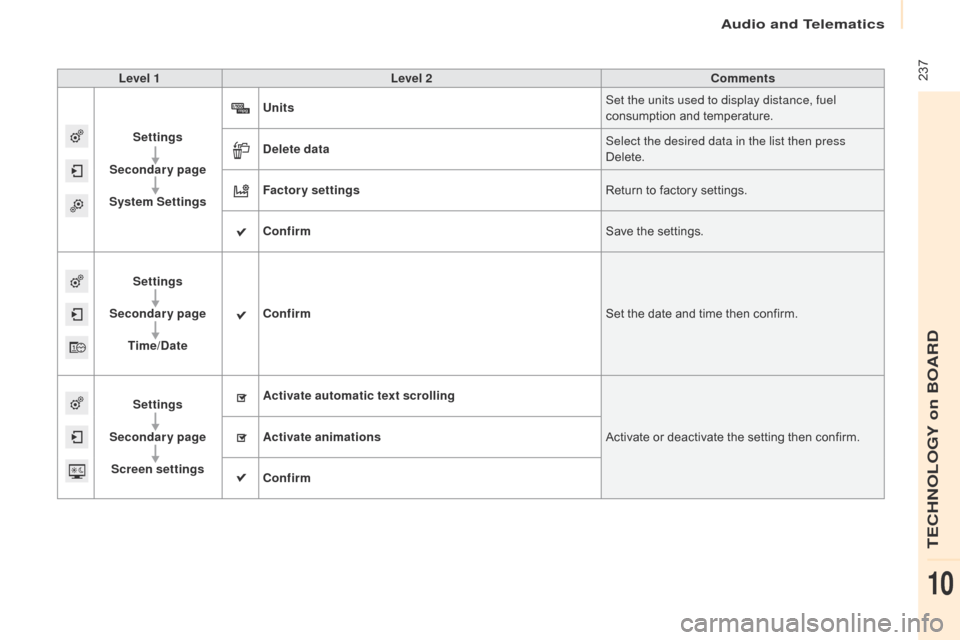
237
Berlingo2VP_en_Chap10a_SMEGplus_ed02-2016
Level 1Level 2 Comments
Settings
Secondary page
System Settings Units
Set the units used to display distance, fuel
consumption
and temperature.
Delete data Select the desired data in the list then press
Delete.
Factory settings Return
to factory settings.
Confirm Save
the settings.
Settings
Secondary page Time/Date Confirm
Set
the date and time then confirm.
Settings
Secondary page Screen settings Activate automatic text scrolling
Activate
or deactivate the setting then confirm.
Activate animations
Confirm
Audio and Telematics
TECHNOLOGY on BOARD
10
Page 240 of 292
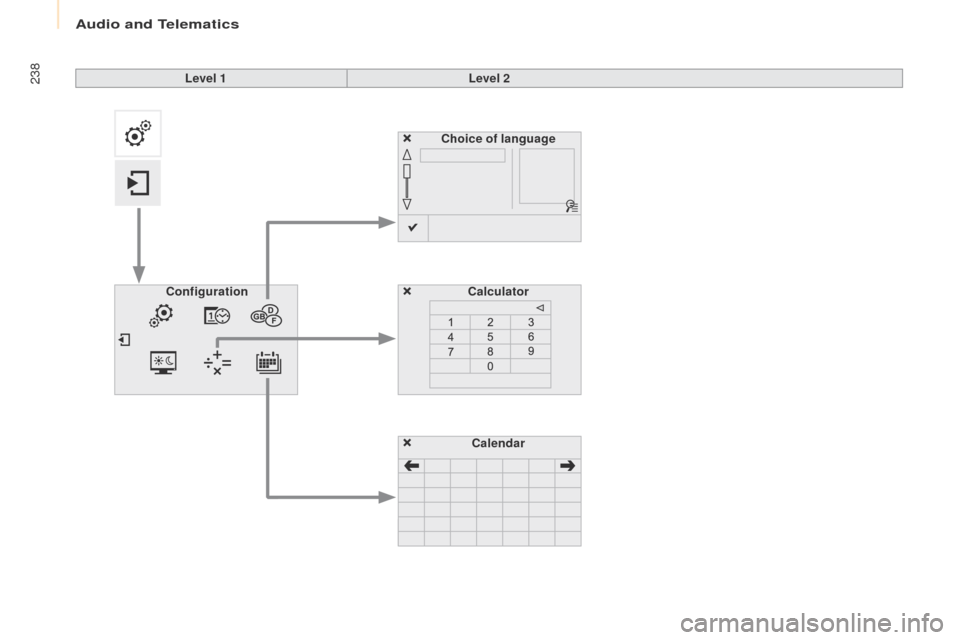
238
Berlingo2VP_en_Chap10a_SMEGplus_ed02-2016
Choice of languageCalculator
Configuration
Calendar
Level 1
Level 2
Audio and Telematics