Citroen BERLINGO 2017 2.G Owner's Manual
Manufacturer: CITROEN, Model Year: 2017, Model line: BERLINGO, Model: Citroen BERLINGO 2017 2.GPages: 292, PDF Size: 10.19 MB
Page 271 of 292
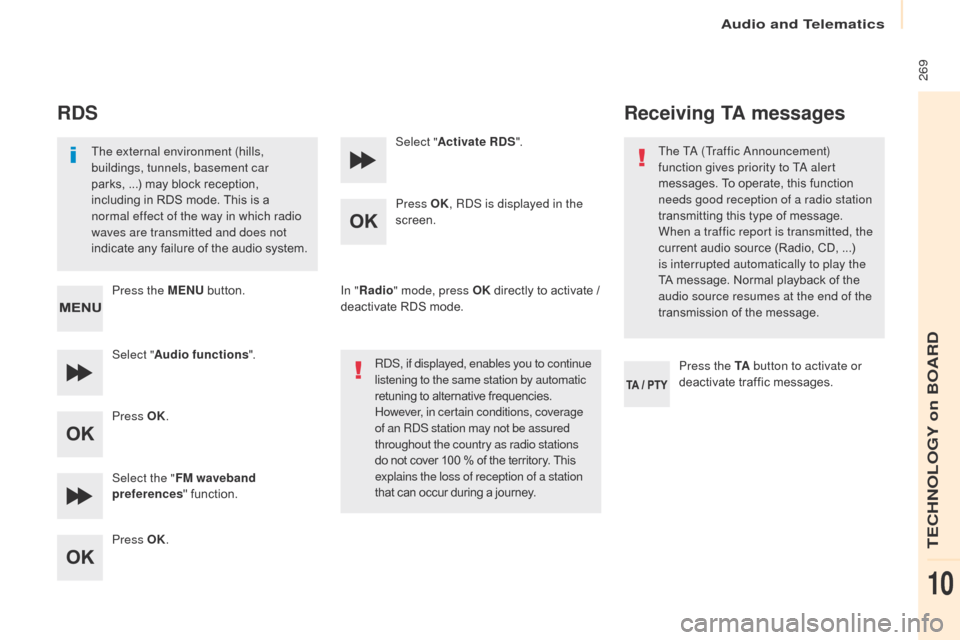
269
Berlingo2VP_en_Chap10b_RD45_ed02-2016
RDS
The external environment (hills,
buildings, tunnels, basement car
parks, ...) may block reception,
i
ncluding in RDS mode. This is a
n
ormal effect of the way in which radio
waves are transmitted and does not
indicate
any failure of the audio system.
Press the MENU
button.
Select " Audio functions ".
Press OK.
Select the " FM waveband
preferences "
function.
Press OK. Select "
Activate RDS ".
Press OK , RDS is displayed in the
screen.
In " Radio " mode, press OK
directly to activate /
d
eactivate RDS mode.
RDS, if displayed, enables you to continue
listening to the same station by automatic
retuning
to alternative frequencies.
H
owever, in certain conditions, coverage
of an RDS station may not be assured
throughout the country as radio stations
do
not cover 100 % of the territory. This
e
xplains the loss of reception of a station
that
can occur during a journey.
Receiving TA messages
Press the TA button to activate or
deactivate traffic messages.
The TA (Traffic Announcement)
function gives priority to TA alert
messages.
To operate, this function
n
eeds good reception of a radio station
transmitting this type of message.
W
hen a traffic report is transmitted, the
current audio source (Radio, CD, ...)
i
s interrupted automatically to play the
TA
message. Normal playback of the
a
udio source resumes at the end of the
transmission of the message.
Audio and Telematics
TECHNOLOGY on BOARD
10
Page 272 of 292
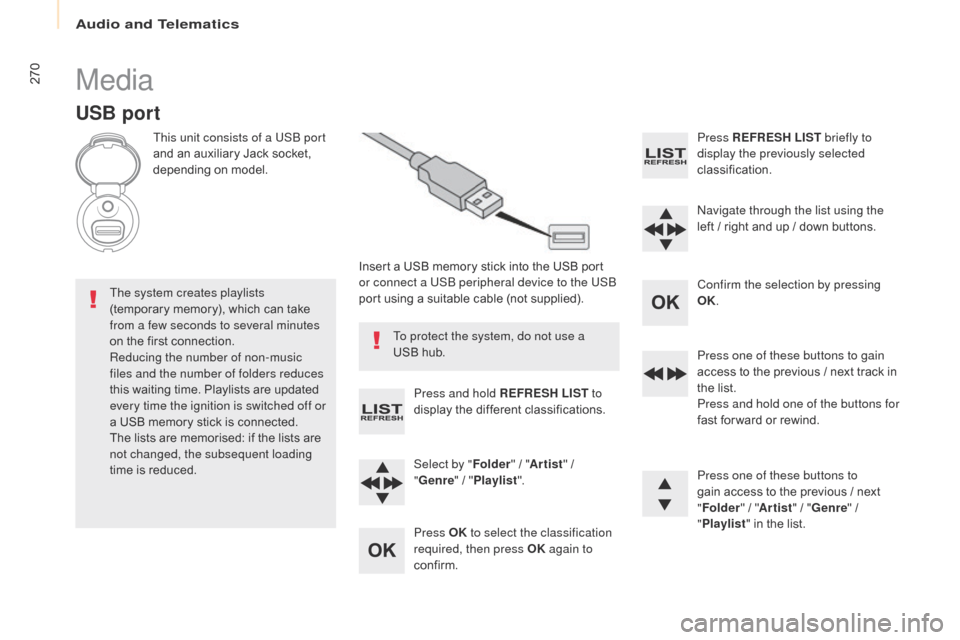
270
Berlingo2VP_en_Chap10b_RD45_ed02-2016
Media
USB port
This unit consists of a USB port
and an auxiliary Jack socket,
d
epending on model.
Insert
a USB memory stick into the USB port
o
r connect a USB peripheral device to the USB
port
using a suitable cable (not supplied).
The system creates playlists
(temporary
memory), which can take
f
rom a few seconds to several minutes
on
the
first connection.
Reducing the number of non-music
files and the number of folders reduces
this
waiting time. Playlists are updated
e
very time the ignition is switched off or
a
USB
memory stick is connected.
The
lists are memorised: if the lists are
n
ot changed, the subsequent loading
time
is
reduced. Press and hold REFRESH LIST
to
display
the different classifications.
Select by " Folder"
/ "Artist "
/
"G
enre"
/
"Pl
aylist".
Press OK to select the classification
required, then press OK again to
confirm. Press REFRESH LIST
briefly to
display the previously selected
classification.
Navigate through the list using the
left
/
r
ight and up / down buttons.
Confirm the selection by pressing
OK.
Press one of these buttons to gain
access
to the previous / next track in
t
he list.
Press and hold one of the buttons for
fast
for ward or rewind.
Press one of these buttons to
gain
access to the previous / next
"Fo
lder"
/ "Artist "
/ "Genre "
/
"Pl
aylist"
in the list.
To protect the system, do not use a
USB
hub.
Audio and Telematics
Page 273 of 292
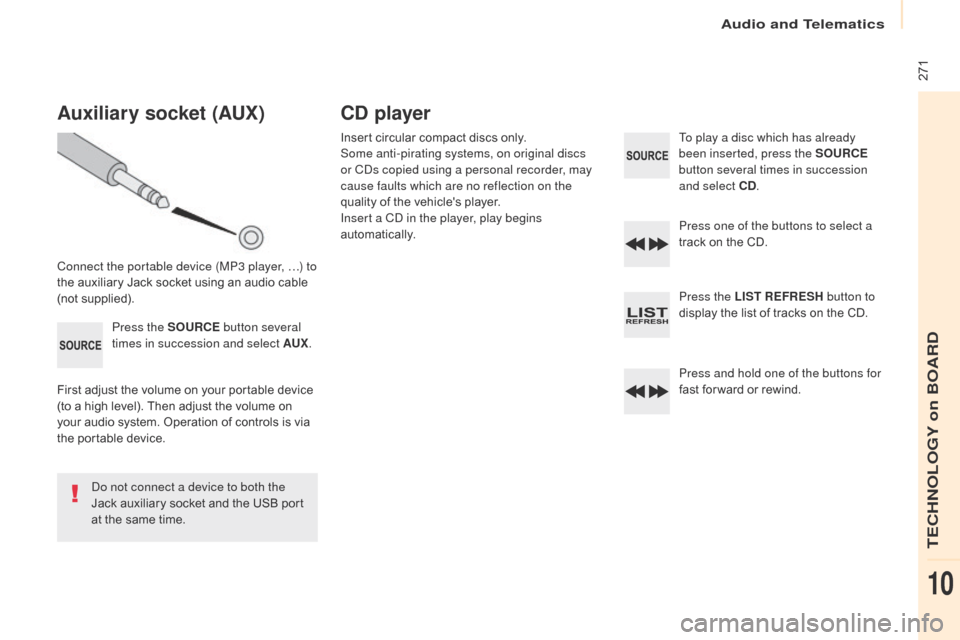
271
Berlingo2VP_en_Chap10b_RD45_ed02-2016
Auxiliary socket (AUx)
Connect the portable device (MP3 player, …) to
the auxiliary Jack socket using an audio cable
(
not
sup
plied).Press the SOURCE button several
times in succession and select AU
x.
F
irst adjust the volume on your portable device
(
to a high level). Then adjust the volume on
y
our audio system. Operation of controls is via
t
he portable device.
Do not connect a device to both the
Jack
auxiliary socket and the USB port
a
t the same time.
CD player
Insert circular compact discs only.
S ome anti-pirating systems, on original discs
or CDs copied using a personal recorder, may
cause faults which are no reflection on the
quality
of the vehicle's player.
Insert a CD in the player, play begins
automatically. To play a disc which has already
been inserted, press the SOURCE
button several times in succession
and select CD .
Press one of the buttons to select a
track
on the CD.
Press the LIST REFRESH button to
display
the list of tracks on the CD.
Press and hold one of the buttons for
fast
for ward or rewind.
Audio and Telematics
TECHNOLOGY on BOARD
10
Page 274 of 292
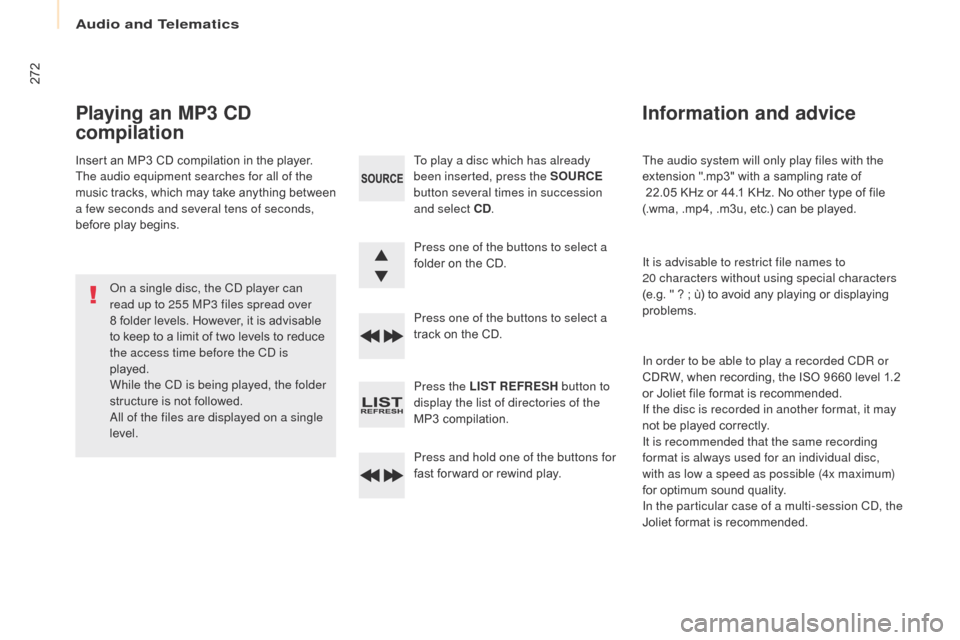
272
Berlingo2VP_en_Chap10b_RD45_ed02-2016
The audio system will only play files with the
extension ".mp3" with a sampling rate of
22.05 KHz or 44.1 KHz. No other type of file
(
.wma, .mp4, .m3u, etc.) can be played.
It is advisable to restrict file names to
20
characters without using special characters
(e.g.
" ? ; ù) to avoid any playing or displaying
pro
blems.
In order to be able to play a recorded CDR or
CDRW,
when recording, the ISO 9660 level 1.2
o
r Joliet file format is recommended.
If the disc is recorded in another format, it may
not
be played correctly.
It is recommended that the same recording
format is always used for an individual disc,
with as low a speed as possible (4x maximum)
for
optimum sound quality.
In the particular case of a multi-session CD, the
Joliet
format is recommended.
Information and advice
To play a disc which has already
been inserted, press the SOURCE
button several times in succession
and select CD .
Press one of the buttons to select a
folder
on the CD.
Press one of the buttons to select a
track
on the CD.
Press the LIST REFRESH button to
display the list of directories of the
MP3
compilation.
Press and hold one of the buttons for
fast
for ward or rewind play.
Playing an MP3 CD
compilation
Insert an MP3 CD compilation in the player.
T he audio equipment searches for all of the
music
t
racks,
w
hich
m
ay
t
ake
a
nything
b
etween
a f
ew seconds and several tens of seconds,
before
play begins.
On a single disc, the CD player can
read up to 255 MP3 files spread over
8
folder levels. However, it is advisable
t
o keep to a limit of two levels to reduce
t
he access time before the CD is
played.
While the CD is being played, the folder
structure
is not followed.
All of the files are displayed on a single
level.
Audio and Telematics
Page 275 of 292
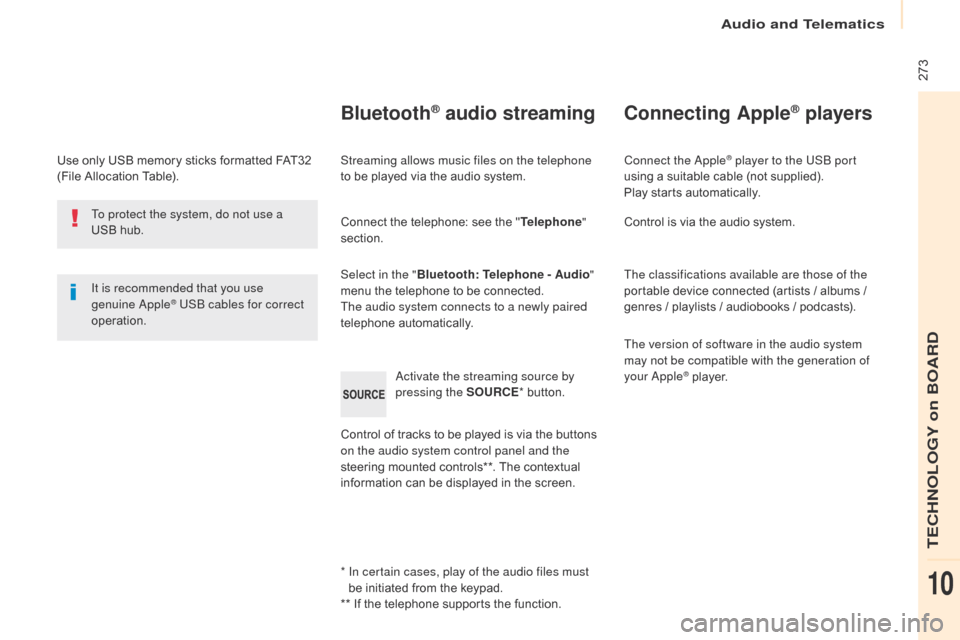
273
Berlingo2VP_en_Chap10b_RD45_ed02-2016
Use only USB memory sticks formatted FAT32 (File Allocation Table).
It is recommended that you use
genuine Apple
® USB cables for correct
operation.
*
I
n certain cases, play of the audio files must
be
initiated from the keypad.
**
If the telephone supports the function.
Bluetooth® audio streaming
Streaming allows music files on the telephone
to be played via the audio system.
Connect
the telephone: see the "Telephone "
section.
Select in the " Bluetooth: Telephone - Audio "
menu
the telephone to be connected.
The audio system connects to a newly paired
telephone
a
utomatically.
Control
of tracks to be played is via the buttons
o
n the audio system control panel and the
steering
mounted controls**. The contextual
i
nformation can be displayed in the screen.
Activate the streaming source by
pressing the SOURCE
*
button.
Connecting Apple® players
Connect the Apple® player to the USB port
using
a
suitable
cable (not supplied).
Play
starts
automatically.
Control
is
via
the
audio system.
The classifications available are those of the
portable
device
connected (artists / albums /
g
enres
/
playlists
/
audiobooks / podcasts).
The version of software in the audio system
may not be compatible with the generation of
your Apple
® player.
T
o protect the system, do not use a
USB
hub.
Audio and Telematics
TECHNOLOGY on BOARD
10
Page 276 of 292
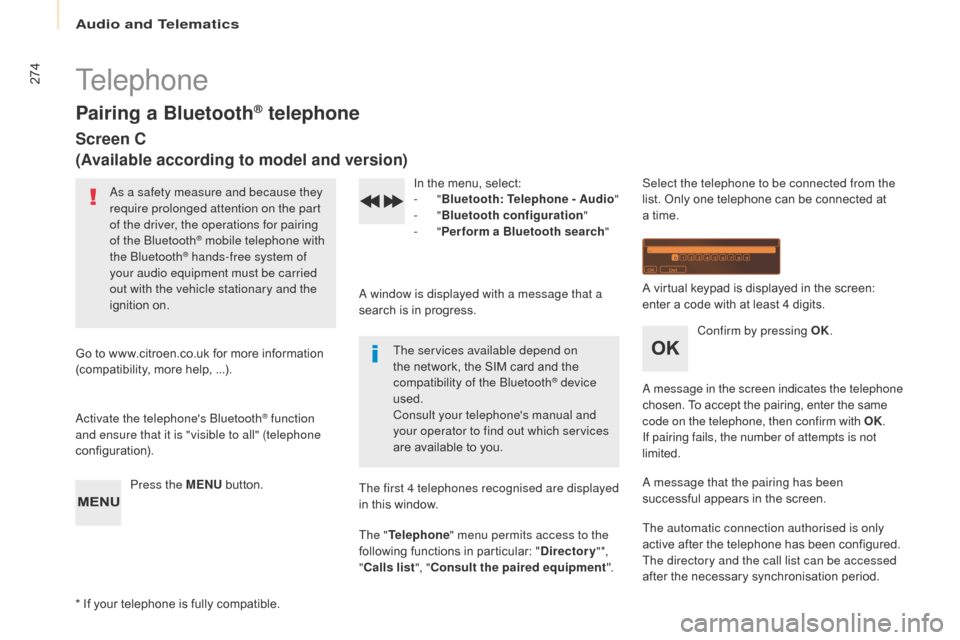
274
Berlingo2VP_en_Chap10b_RD45_ed02-2016
Telephone
Pairing a Bluetooth® telephone
Screen C
(Available according to model and version)
As a safety measure and because they
require prolonged attention on the part
of the driver, the operations for pairing
of the Bluetooth
® mobile telephone with
the Bluetooth® hands-free system of
your audio equipment must be carried
out with the vehicle stationary and the
ignition
o
n.
Go
to
www.citroen.co.uk for more information
(
compatibility,
more
help, ...).
Activate the telephone's Bluetooth
® function
and ensure that it is "visible to all" (telephone
configuration).
Press the MENU
button. In
the menu, select:
- "
Bluetooth : Telephone - Audio "
- "
Bluetooth configuration "
- "
Perform a Bluetooth search "
A window is displayed with a message that a
search is in progress.
The services available depend on
the network, the SIM card and the
c
ompatibility of the Bluetooth
® device
used.
Consult your telephone's manual and
your operator to find out which services
are
available
to
you.
*
If
your
telephone
is
fully
compatible. The first 4 telephones recognised are displayed
in
this
window.
The " Telephone " menu permits access to the
following
functions
in
particular:
" Directory " *,
" Calls list ", "Consult the paired equipment ".Select the telephone to be connected from the
list.
Only one telephone can be connected at
a
time.
A virtual keypad is displayed in the screen:
e
nter a code with at least 4 digits.
Confirm by pressing OK.
A message in the screen indicates the telephone
chosen. To accept the pairing, enter the same
c
ode on the telephone, then confirm with OK.
If pairing fails, the number of attempts is not
limited.
A message that the pairing has been
successful
appears in the screen.
The automatic connection authorised is only
active
after the telephone has been configured.
The directory and the call list can be accessed
after
the necessary synchronisation period.
Audio and Telematics
Page 277 of 292
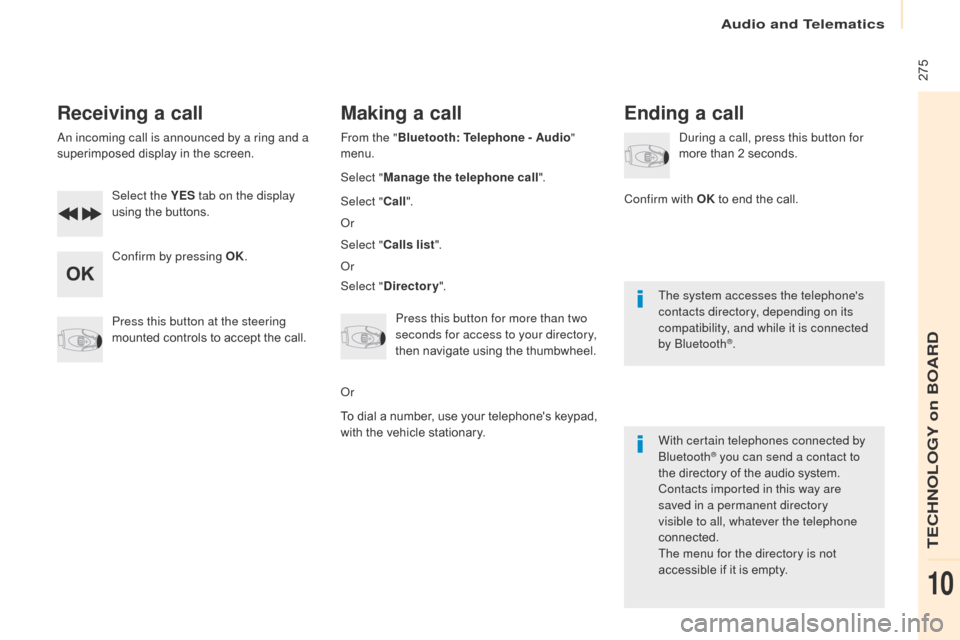
275
Berlingo2VP_en_Chap10b_RD45_ed02-2016
Receiving a call
An incoming call is announced by a ring and a
superimposed display in the screen.
Select the YES tab on the display
using
the buttons.
Confirm by pressing OK.
Press this button at the steering
mounted
controls to accept the call.
Making a call
From the "Bluetooth : Telephone - Audio "
menu.
Select " Manage the telephone call".
Select " Call".
Or
Select " Calls list ".
Or
Select " Directory ".
Press this button for more than two
seconds for access to your directory,
then
navigate using the thumbwheel.
Or
To
dial a number, use your telephone's keypad,
w
ith the vehicle stationary.
Ending a call
During a call, press this button for
more than 2 seconds.
Confirm with OK
to end the call.
The system accesses the telephone's
contacts directory, depending on its
compatibility, and while it is connected
by Bluetooth
®.
With certain telephones connected by
Bluetooth
® you can send a contact to
the
directory of the audio system.
Contacts imported in this way are
saved in a permanent directory
visible to all, whatever the telephone
connected.
The menu for the directory is not
accessible
if it is empty.
Audio and Telematics
TECHNOLOGY on BOARD
10
Page 278 of 292
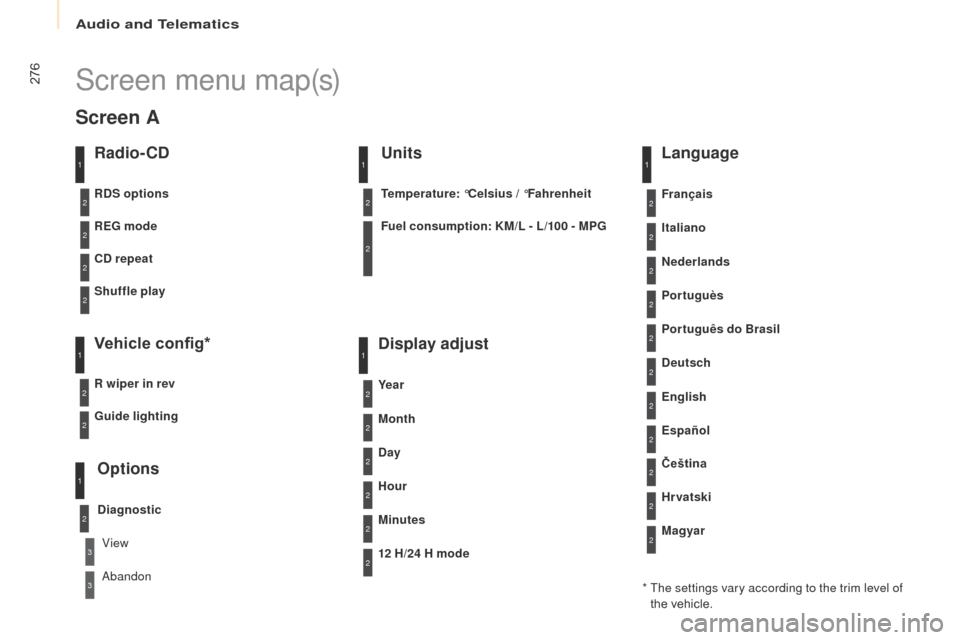
276
Berlingo2VP_en_Chap10b_RD45_ed02-2016
Screen menu map(s)
Radio- CD
REG mode
CD repeat
Shuffle play
Vehicle config*
R wiper in rev
Options
Diagnostic
RDS options
View
Abandon
1
2
3
3
1
2
2
2
2
1
2
Screen A
* The settings vary according to the trim level of the vehicle.
Guide lighting
2
Units
Temperature: °Celsius
/ °Fahrenheit
Fuel consumption: KM/L - L/100 - MPG
1
2
2
Display adjust
Month
Day
Hour
Minutes Ye a r
12 H/24 H mode
Language
Italiano
Nederlands
Portuguès
Português do Brasil Français
Deutsch
Čeština English
Hr vatski Español
Magyar
1
2
2
2
2
2
2
2
1
2
2
2
2
2
2
2
2
2
2
Audio and Telematics
Page 279 of 292
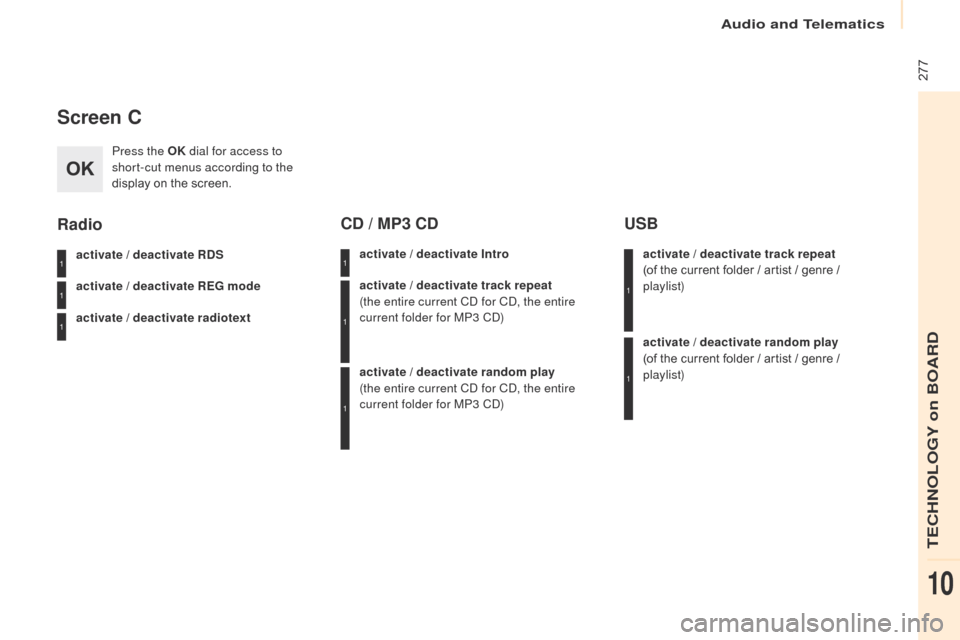
277
Berlingo2VP_en_Chap10b_RD45_ed02-2016
Screen C
Press the OK dial for access to
short-cut menus according to the
display
on the screen.
activate
/ deactivate RDS
activate
/ deactivate REG mode
activate
/ deactivate radiotext
Radio
activate / deactivate Intro
CD / MP3 CD
activate / deactivate track repeat
(the entire current CD for CD, the entire
current folder for MP3 CD)
activate
/ deactivate random play
(the
entire current CD for CD, the entire
current folder for MP3 CD) activate
/ deactivate track repeat
(of the current folder / artist / genre / p
laylist)
USB
activate / deactivate random play
( of the current folder / artist / genre /
p
laylist)
1
1
1
1
1
1
1
1
Audio and Telematics
TECHNOLOGY on BOARD
10
Page 280 of 292
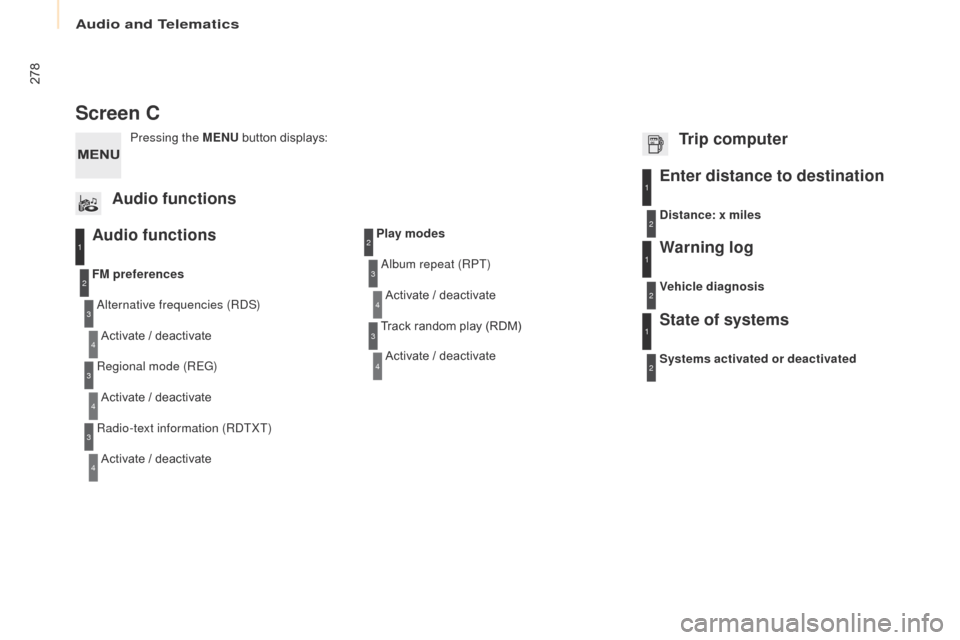
278
Berlingo2VP_en_Chap10b_RD45_ed02-2016
Screen C
Audio functions
Alternative frequencies (RDS)Activate / deactivate
FM
preferences
Regional mode (REG) Activate
/ deactivate
Radio-text information (RDTXT) Activate
/ deactivate
1
2
3
4
3
4
3
4
Play modesAlbum repeat (RPT)Activate
/ deactivate
Track
random play (RDM)
Activate
/ deactivate2
3
4
3
4
Enter distance to destination1
1
1
2
2
2
Pressing the MENU button displays:
Audio functions Trip computerDistance: x miles
Vehicle diagnosis
Warning log
Systems activated or deactivated
State of systems
Audio and Telematics