display Citroen BERLINGO MULTISPACE 2015 2.G Manual PDF
[x] Cancel search | Manufacturer: CITROEN, Model Year: 2015, Model line: BERLINGO MULTISPACE, Model: Citroen BERLINGO MULTISPACE 2015 2.GPages: 298, PDF Size: 12.69 MB
Page 276 of 298
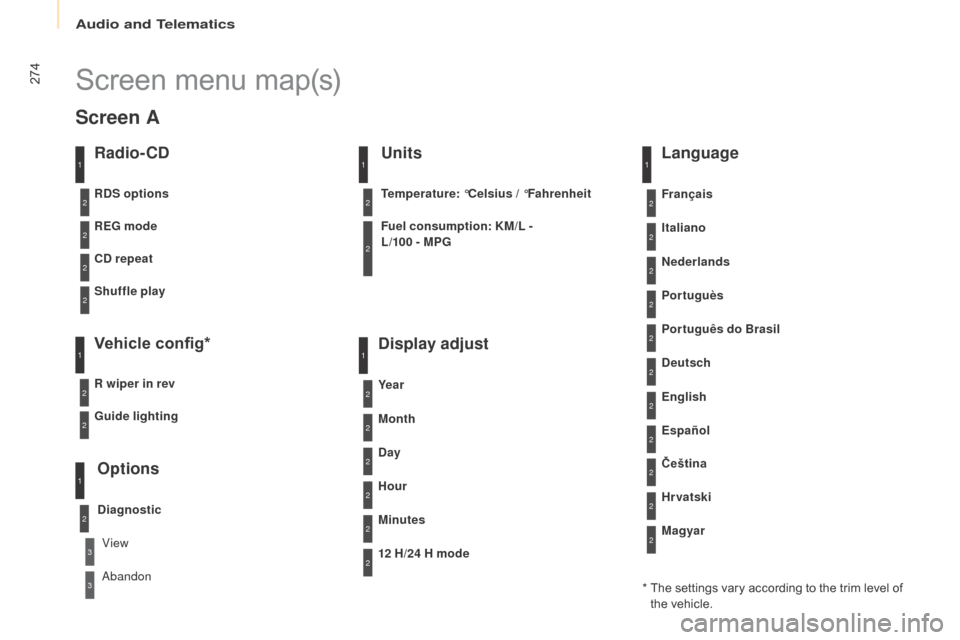
274
Berlingo-2-VP_en_Chap10b_Rd45_ed01-2015
Screen menu map(s)
Radio- CD
REG mode
CD repeat
Shuffle play
Vehicle config*
R wiper in rev
Options
Diagnostic
RDS options
View
ab
andon
1
2
3
3
1
2
2
2
2
1
2
Screen A
* The settings vary according to the trim level of t
he vehicle.
Guide lighting
2
Units
Temperature: °Celsius / °Fahrenheit
Fuel consumption: KM/L -
L/100 - MPG
1
2
2
Display adjust
Month
Day
Hour
Minutes Ye a r
12 H/24 H mode
Language
Italiano
Nederlands
Portuguès
Português do Brasil Français
Deutsch
Čeština English
Hr vatski Español
Magyar
1
2
2
2
2
2
2
2
1
2
2
2
2
2
2
2
2
2
2
audio and Telematics
Page 278 of 298
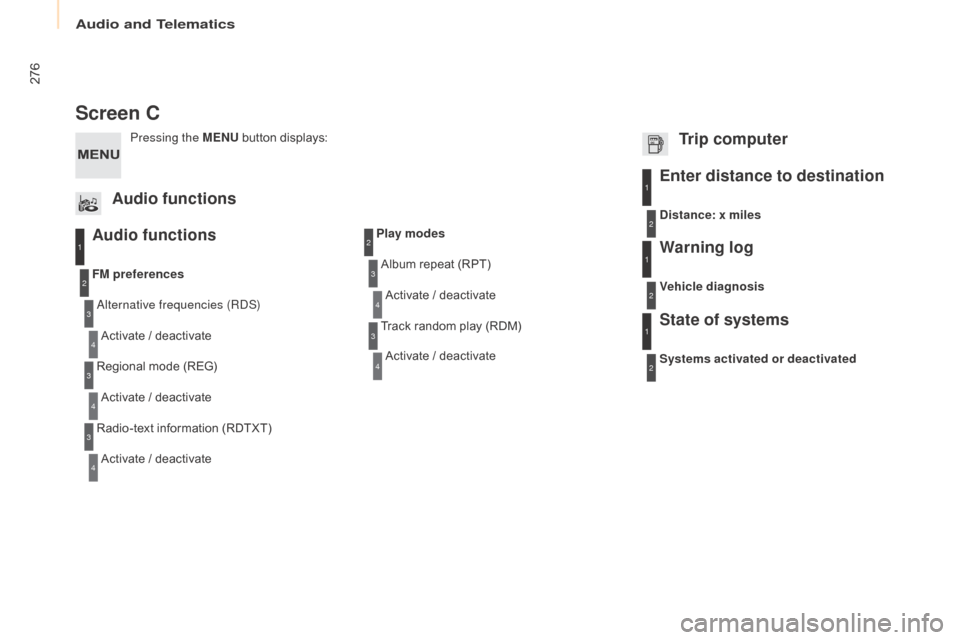
276
Berlingo-2-VP_en_Chap10b_Rd45_ed01-2015
Screen C
Audio functions
alternative frequencies (RdS)
Activate / deactivate
FM
preferences
Regional mode (REG)
Activate
/ deactivate
Radio-text
information (RDTXT)
Activate
/ deactivate
1
2
3
4
3
4
3
4
Play modesAlbum repeat (RPT)
Activate
/ deactivate
Track
random play (RDM)
Activate
/ deactivate2
3
4
3
4
Enter distance to destination1
1
1
2
2
2
Pressing the MENU button displays:
Audio functions Trip computerDistance: x miles
Vehicle diagnosis
Warning log
Systems activated or deactivated
State of systems
audio and Telematics
Page 279 of 298
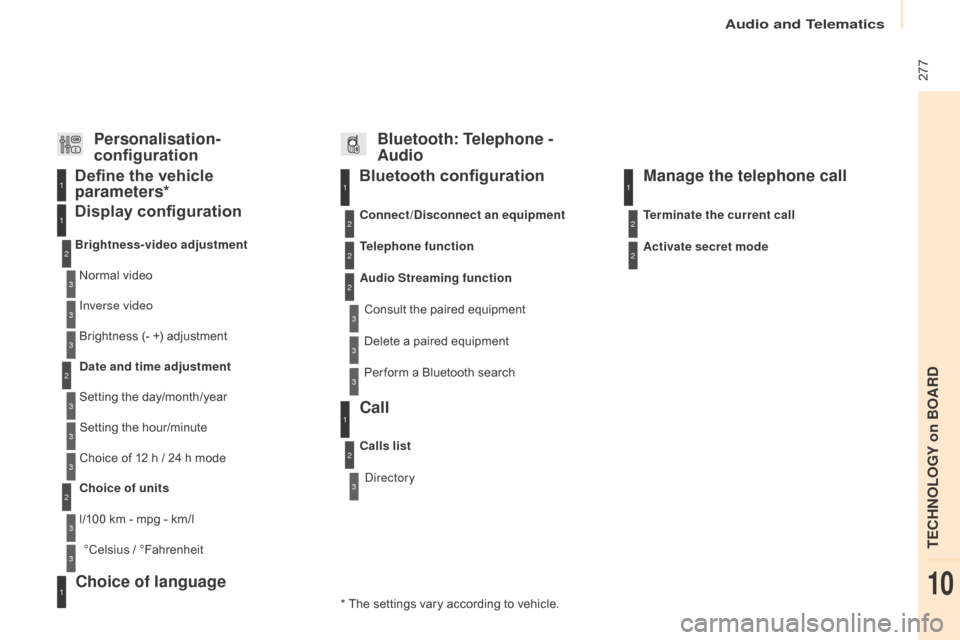
277
Berlingo-2-VP_en_Chap10b_Rd45_ed01-2015
Bluetooth configuration11
1
22
22
2
3
3
3
2
3
Normal video
Brightness-video adjustment
Display configuration Define the vehicle
parameters*
Inverse video
Brightness
(- +) adjustment
Date and time adjustment
Setting
the day/month/year
Setting
the hour/minute
Choice
of 12 h / 24 h mode
Choice of units
l/100
km - mpg - km/l
°Celsius
/ °
Fahrenheit
1
1
3
3
2
3
2
3
3
2
3
3
3
Personalisation-
configuration Bluetooth: Telephone -
Audio
Telephone function
Delete a paired equipment
Connect/Disconnect an equipment
Audio Streaming function
Consult
the paired equipment
Per form
a Bluetooth search
Calls list
Call
directory Terminate the current call
Manage the telephone call
Activate secret mode
*
The
settings
vary
according
to
vehicle.
Choice of language1
audio and Telematics
TECHnoLoGY on BoaRd
10
Page 280 of 298
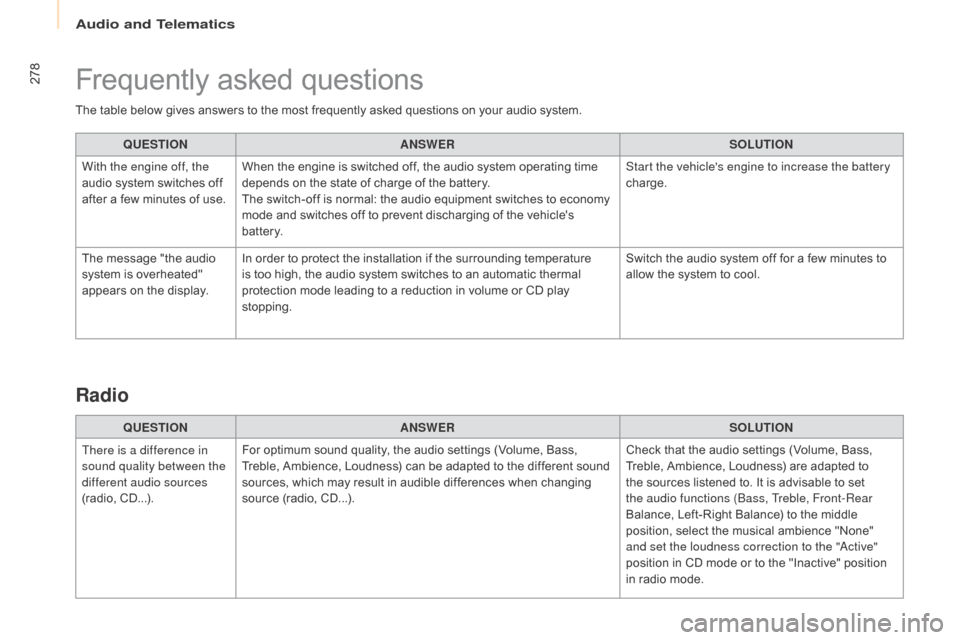
278
Berlingo-2-VP_en_Chap10b_Rd45_ed01-2015
The table below gives answers to the most frequently asked questions on your audio system.
Q UESTION ANSWER SOLUTION
With the engine off, the
audio
system switches off
a
fter a few minutes of use.When
the engine is switched off, the audio system operating time
d
epends on the state of charge of the battery.
The
switch-off is normal: the audio equipment switches to economy
m
ode and switches off to prevent discharging of the vehicle's
b
attery. Start the vehicle's engine to increase the battery
charge.
The
message "the audio
s
ystem is overheated"
a
ppears on the display.In
order to protect the installation if the surrounding temperature
i
s too high, the audio system switches to an automatic thermal
p
rotection mode leading to a reduction in volume or CD play
s
topping. Switch
the audio system off for a few minutes to
a
llow the system to cool.
Frequently asked questions
QUESTIONANSWER SOLUTION
There is a difference in
sound quality between the
different audio sources
(radio,
C
D...). For
optimum sound quality, the audio settings (Volume, Bass,
T
reble, Ambience, Loudness) can be adapted to the different sound
s
ources, which may result in audible differences when changing
s
ource (radio, CD...). Check
that the audio settings (Volume, Bass,
T
reble, Ambience, Loudness) are adapted to
t
he sources listened to. It is advisable to set
t
he audio functions (Bass, Treble, Front-Rear
Balance,
Left-Right Balance) to the middle
p
osition, select the musical ambience "None"
a
nd set the loudness correction to the "
ac
tive"
position
in CD mode or to the "Inactive" position
i
n radio mode.
Radio
audio and Telematics
Page 281 of 298
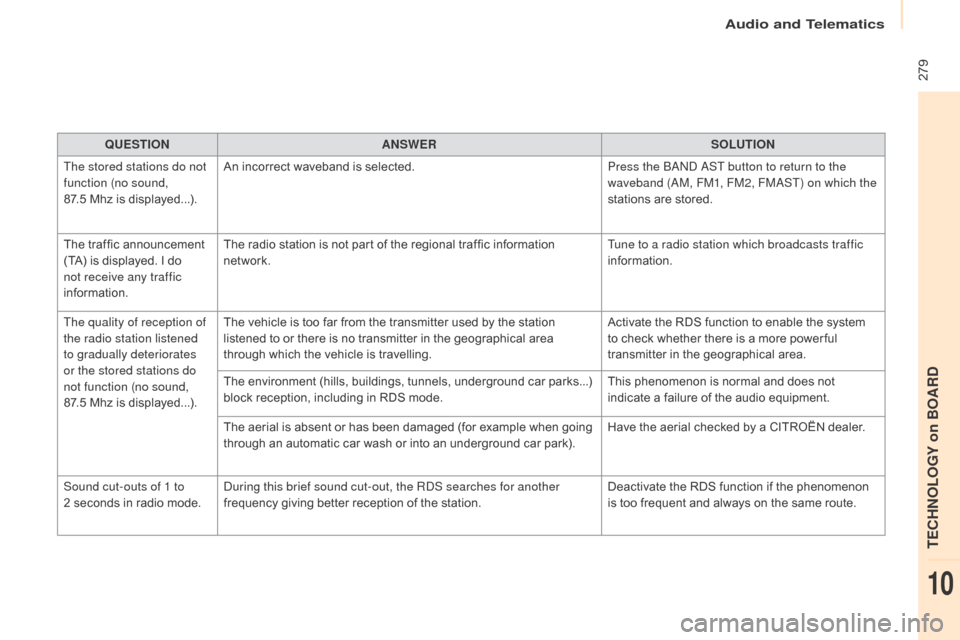
279
Berlingo-2-VP_en_Chap10b_Rd45_ed01-2015
QUESTIONANSWER SOLUTION
The stored stations do not
function (no sound,
87.5
Mhz is displayed...). An
incorrect waveband is selected.Press the B
a
nd a
S
T button to return to the
waveband (
aM
, FM1, FM2, FM
aS
T) on which the
stations
are stored.
The
traffic announcement
(
TA)
is
displayed. I
d
o
n
ot receive any traffic
information. The
radio station is not part of the regional traffic information
n
etwork. Tune to a radio station which broadcasts traffic
information.
The quality of reception of
the radio station listened
to gradually deteriorates
or the stored stations do
not function (no sound,
87.5 Mhz
is displayed...). The
vehicle is too far from the transmitter used by the station
l
istened to or there is no transmitter in the geographical area
t
hrough which the vehicle is travelling.Activate
the RDS function to enable the system
t
o check whether there is a more power ful
t
ransmitter in the geographical area.
The
environment (hills, buildings, tunnels, underground car parks...)
b
lock reception, including in RDS mode.This
phenomenon is normal and does not
i
ndicate a failure of the audio equipment.
The
aerial is absent or has been damaged (for example when going
t
hrough an automatic car wash or into an underground car park).Have
the aerial checked by a CITROËN dealer.
Sound cut-outs of 1 to
2 seconds
in radio mode.
du
ring this brief sound cut-out, the R
d
S searches for another
frequency
giving better reception of the station.Deactivate
the RDS function if the phenomenon
i
s too frequent and always on the same route.
audio and Telematics
TECHnoLoGY on BoaRd
10
Page 282 of 298
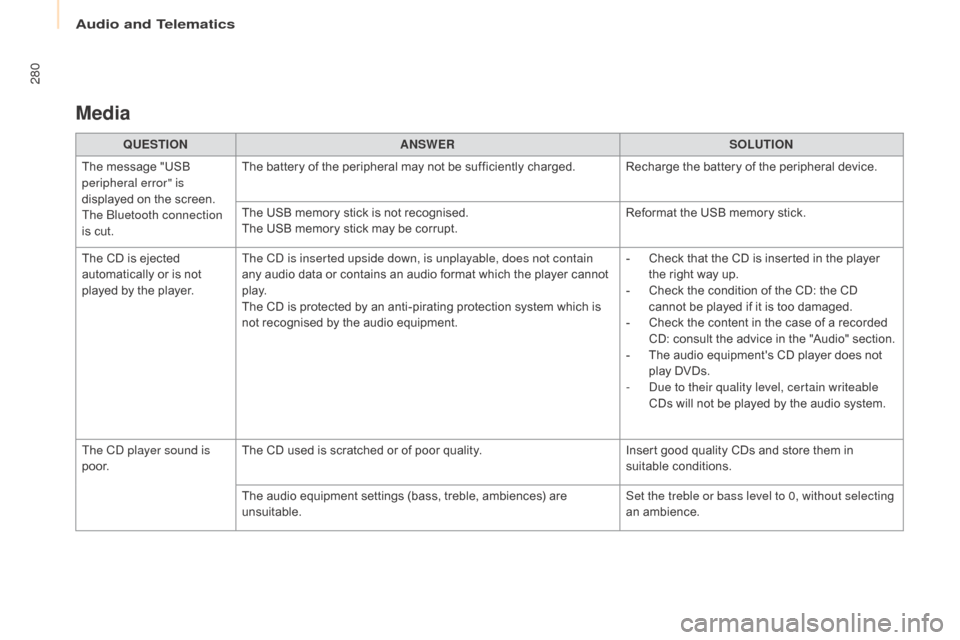
280
Berlingo-2-VP_en_Chap10b_Rd45_ed01-2015
Media
QUESTIONANSWER SOLUTION
The
message "USB
p
eripheral error" is
displayed
on the screen.
The Bluetooth connection
is
cut. The
battery of the peripheral may not be sufficiently charged. Recharge the battery of the peripheral device.
The
USB memory stick is not recognised.
The
USB memory stick may be corrupt.Reformat
the USB memory stick.
The
CD is ejected
a
utomatically or is not
p
layed
by the player. The C
d
is inserted upside down, is unplayable, does not contain
any
audio data or contains an audio format which the player cannot
p
l ay.
The
CD is protected by an anti-pirating protection system which is
n
ot recognised by the audio equipment.-
C
heck that the CD is inserted in the player
t
he right way up.
-
C
heck the condition of the CD: the CD
c
annot be played if it is too damaged.
-
C
heck the content in the case of a recorded
C
D: consult the advice in the "Audio" section.
-
T
he audio equipment's CD player does not
p
lay DVDs.
-
d
u
e to their quality level, certain writeable
CDs
will not be played by the audio system.
The C
d
player sound is
p o o r. The
CD used is scratched or of poor quality.Insert
good quality CDs and store them in
sui
table
c
onditions.
The
audio equipment settings (bass, treble, ambiences) are
un
suitable. Set the treble or bass level to 0, without selecting
an
am
bience.
audio and Telematics
Page 292 of 298
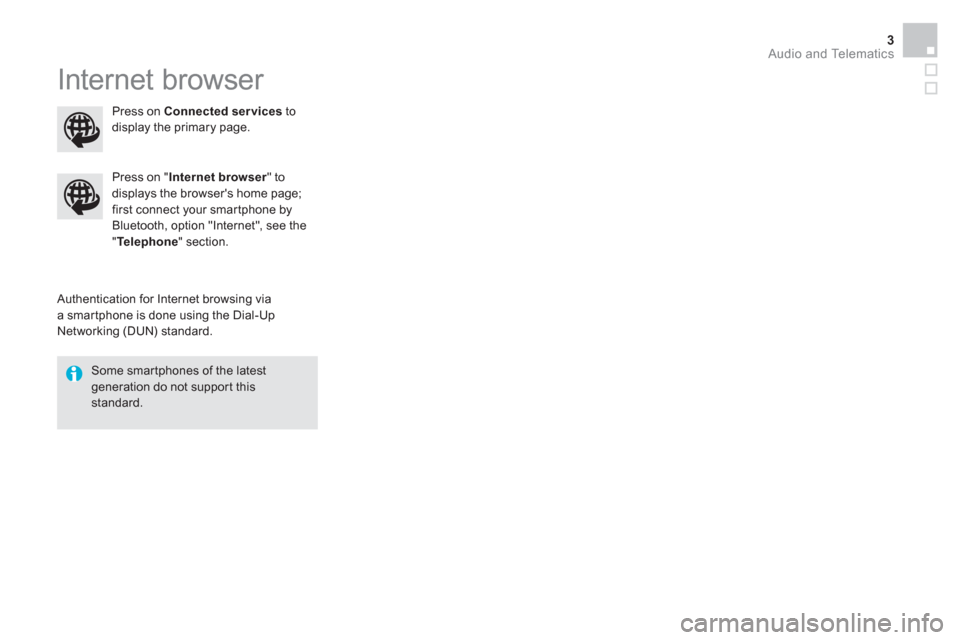
Audio and Telematics 3
Internet browser
Authentication for Internet browsing via
a smartphone is done using the Dial-Up
Networking (DUN) standard.
Press on " Internet browser
" to
displays the browser's home page;
first connect your smartphone by
Bluetooth, option "Internet", see the
" Te l e p h o n e
" section.
Some smartphones of the latest
generation do not support this
standard.
Press on Connected services
to
display the primary page.
Page 294 of 298
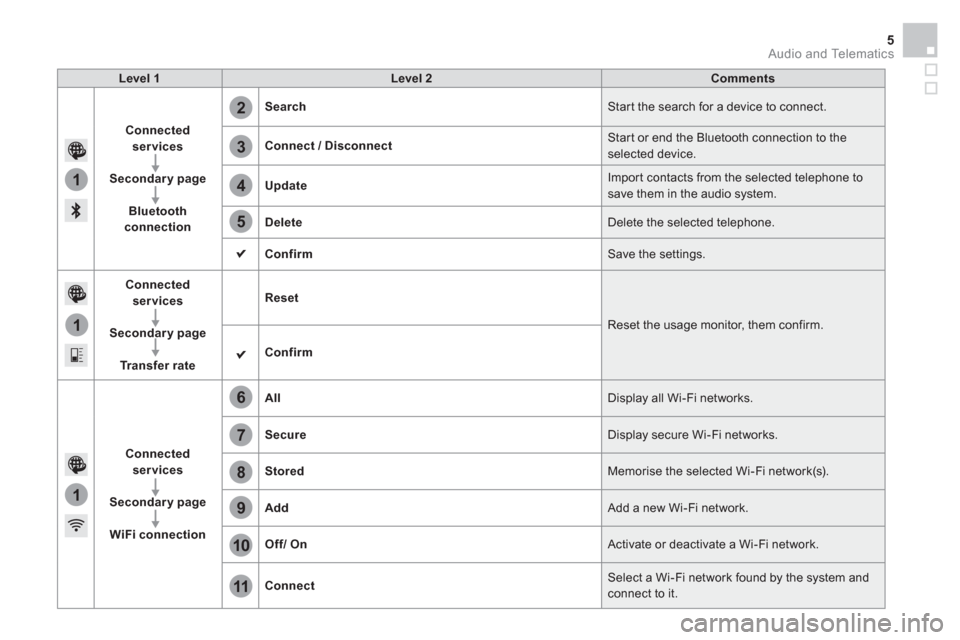
1
1
1
2
3
4
5
6
7
8
9
10
11
Audio and Telematics 5
Level 1
Level 2
Comments
Connected
services
Secondary page
Bluetooth
connection
Search
Start the search for a device to connect.
Connect / Disconnect
Start or end the Bluetooth connection to the
selected device.
Update
Import contacts from the selected telephone to
save them in the audio system.
Delete
Delete the selected telephone.
Confirm
Save the settings.
Connected
services
Secondary page
Tr a n s f e r r a t e
Reset
Reset the usage monitor, them confirm.
Confirm
Connected
services
Secondary page
WiFi connection
All
Display all Wi-Fi networks.
Secure
Display secure Wi-Fi networks.
Stored
Memorise the selected Wi-Fi network(s).
Add
Add a new Wi-Fi network.
Off/
On
Activate or deactivate a Wi-Fi network.
Connect
Select a Wi-Fi network found by the system and
connect to it.
Page 296 of 298
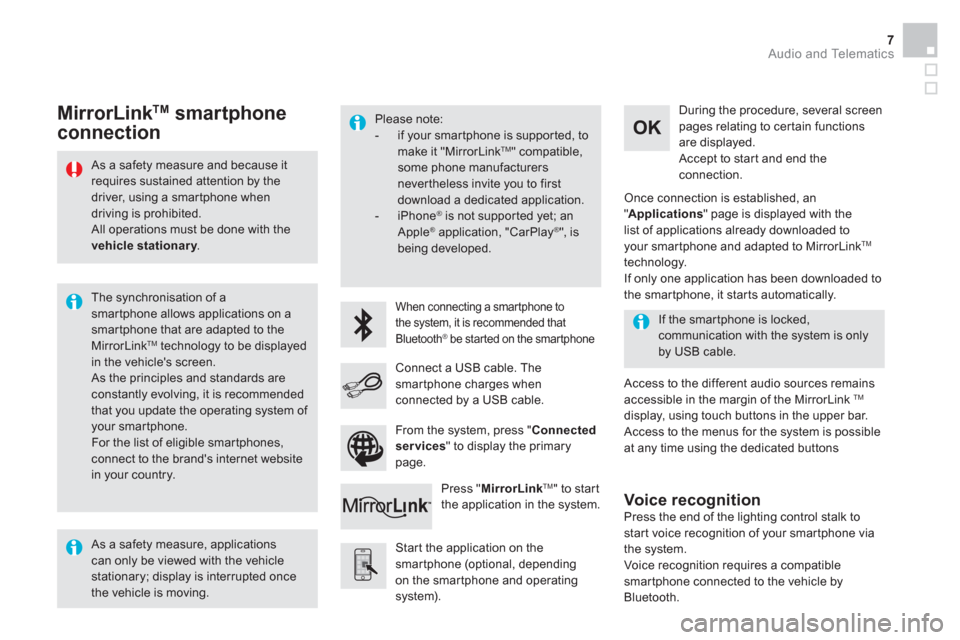
Audio and Telematics 7
As a safety measure and because it
requires sustained attention by the
driver, using a smartphone when
driving is prohibited.
All operations must be done with the
vehicle stationary
.
The synchronisation of a
smartphone allows applications on a
smartphone that are adapted to the
MirrorLink
TM technology to be displayed
in the vehicle's screen.
As the principles and standards are
constantly evolving, it is recommended
that you update the operating system of
your smartphone.
For the list of eligible smar tphones,
connect to the brand's internet website
in your country.
Please note:
- if your smartphone is supported, to
make it "MirrorLink
TM " compatible,
some phone manufacturers
nevertheless invite you to first
download a dedicated application.
- iPhone
®
is not supported yet; an
Apple ® application, "CarPlay ®
", is
being developed.
When connecting a smartphone to
the system, it is recommended that
Bluetooth
® be started on the smartphone
Start the application on the
smartphone (optional, depending
on the smartphone and operating
system).
Access to the different audio sources remains
accessible in the margin of the MirrorLink
TM
display, using touch buttons in the upper bar.
Access to the menus for the system is possible
at any time using the dedicated buttons
If the smartphone is locked,
communication with the system is only
by USB cable.
During the procedure, several screen
pages relating to certain functions
are displayed.
Accept to start and end the
connection.
Connect a USB cable. The
smartphone charges when
connected by a USB cable.
Press " MirrorLink
TM
" to start
the application in the system.
Once connection is established, an
" Applications
" page is displayed with the
list of applications already downloaded to
your smartphone and adapted to MirrorLink
TM
technology.
If only one application has been downloaded to
the smartphone, it starts automatically.
MirrorLink TM
smartphone
connection
Press the end of the lighting control stalk to
start voice recognition of your smartphone via
the system.
Voice recognition requires a compatible
smartphone connected to the vehicle by
Bluetooth.
Voice recognition
As a safety measure, applications
can only be viewed with the vehicle
stationary; display is interrupted once
the vehicle is moving.
From the system, press " Connected
services
" to display the primary
page.