display Citroen BERLINGO MULTISPACE 2015 2.G Service Manual
[x] Cancel search | Manufacturer: CITROEN, Model Year: 2015, Model line: BERLINGO MULTISPACE, Model: Citroen BERLINGO MULTISPACE 2015 2.GPages: 298, PDF Size: 12.69 MB
Page 228 of 298
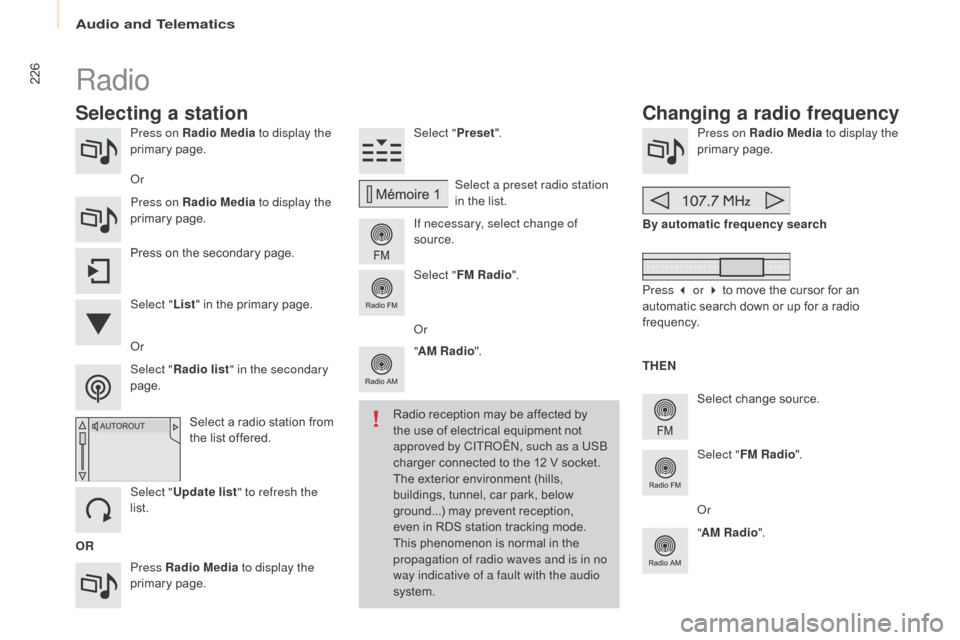
226
Berlingo-2-VP_en_Chap10a_SMEGplus_ed01-2015
Press on Radio Media to display the
primary pag e.
Press Radio Media to display the
primary
pag
e. Select "
Preset".
If necessary, select change of
source. Press on Radio Media
to display the
primary pag e.
Select
change source.
"
AM Radio ". By automatic frequency search
Select "FM Radio ".
" AM Radio ".
Press
on the secondary page. Select a preset radio station
in
the list.
Select " FM Radio ".
Select
a radio station from
t
he list offered.
Select " Update list " to refresh the
list. Select " List"
in the primary page.
o
r
Press on Radio Media
to display the
primary
pag
e.
Radio
Changing a radio frequency
Selecting a station
OR THEN
Radio reception may be affected by
t
he use of electrical equipment not
a
pproved by CITR
oËn, s
uch as a USB
charger connected to the 12 V socket.
The exterior environment (hills,
b
uildings, tunnel, car park, below
g
round...) may prevent reception,
e
ven in RDS station tracking mode. T
his phenomenon is normal in the p
ropagation of radio waves and is in no
way indicative of a fault with the audio
system.
o
r
Select " Radio list " in the secondary
page.
o
r
Press 3 or 4 to move the cursor for an
a
utomatic search down or up for a radio
f
requency.
o
r
audio and Telematics
Page 229 of 298
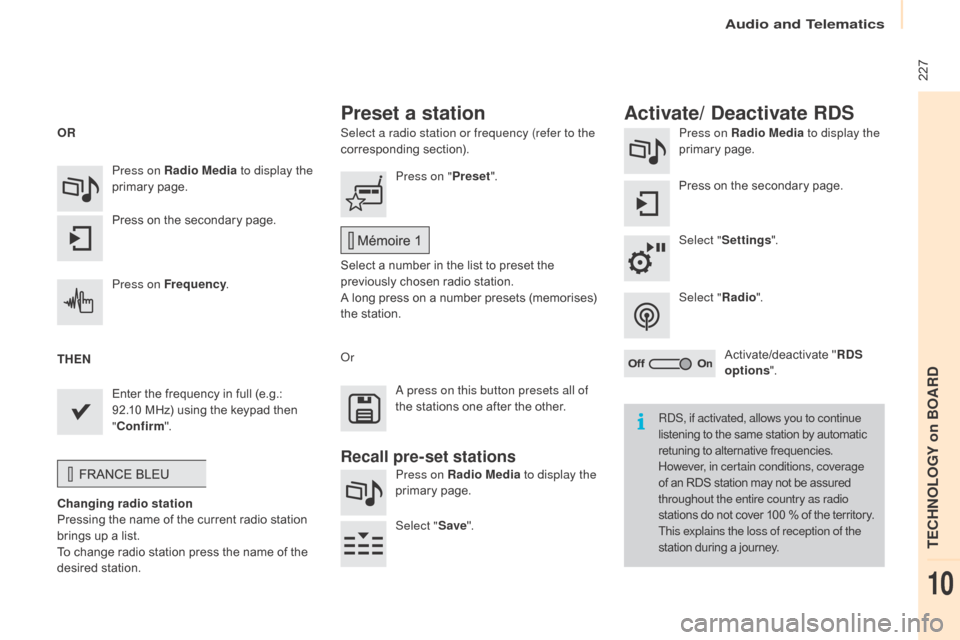
227
Berlingo-2-VP_en_Chap10a_SMEGplus_ed01-2015
Select a radio station or frequency (refer to the
corresponding section). Press on Radio Media
to display the
primary pag e.
Press
on the secondary page.
Select " Settings ".
Select " Radio".
Activate/deactivate
" R
DS
options ".
Press on Radio Media
to display the
primary
pag
e.
Press
on
the
secondary
page. Press on "
Preset".
Select
a number in the list to preset the
p
reviously chosen radio station.
A
long press on a number presets (memorises)
t
he station.
Press on Frequency
.
Enter
the
frequency
in
full
(e.g.:
9
2.10
MHz)
using
the
keypad
then
" Co
nfirm ".
Changing radio station
Pressing
the
name
of
the
current
radio
station
b
rings
up
a
list.
To
change
radio
station
press
the
name
of
the
de
sired
s
tation.
o
r Press on Radio Media to display the
primary
pag
e.
Select " Save".
Preset a station Activate/ Deactivate RDS
OR
THEN
a
press on this button presets all of
the
stations one after the other.
Recall pre-set stations
RdS, if activated, allows you to continue
listening to the same station by automatic r
etuning to alternative frequencies.
H
owever, in certain conditions, coverage
of
an RDS station may not be assured
t
hroughout the entire country as radio
stations
do not cover 100 % of the territory.
T
his explains the loss of reception of the
station
during a journey.
audio and Telematics
TECHnoLoGY on BoaRd
10
Page 230 of 298

228
Berlingo-2-VP_en_Chap10a_SMEGplus_ed01-2015
Display of options:
i f active but not available, the display will be greyed out,
if
active and available, the display will be blank.
di
splay of "Radiotext" for
the current station.
Manage
the
Jukebox.
Display
current
action.
Select the audio source.
Display the "DAB" band.
Display
of
the name of the
c
urrent
station.
Short-cut: access to the choice of audio
s
ource and the list of stations (or titles,
depending on the source).
Select the radio station.
Any
thumbnail
broadcast
by
t
he
station.
Preset stations, buttons 1
to 15
Short press: select the
p
reset radio station.
Long press: preset a radio
s
tation.
Next
"
Multiplex".
Next radio station.
Secondary
p
age.
Display
the
name
and
n
umber
of
the
multiplex
ser
vice
b
eing
u
sed.
Previous
"
Multiplex".
Previous
radio
station.
daB (digital
au dio Broadcasting) radio
If the "daB" radio station being listened to is not
available
on "FM", the "DAB FM" option is greyed out.
Journaline® is a text-based information service designed for digital radio systems.
I
t
provides
text-based information structured around topics and sub-topics.
This
service is available from the "LIST OF DAB STATIONS" page.
audio and Telematics
Page 231 of 298
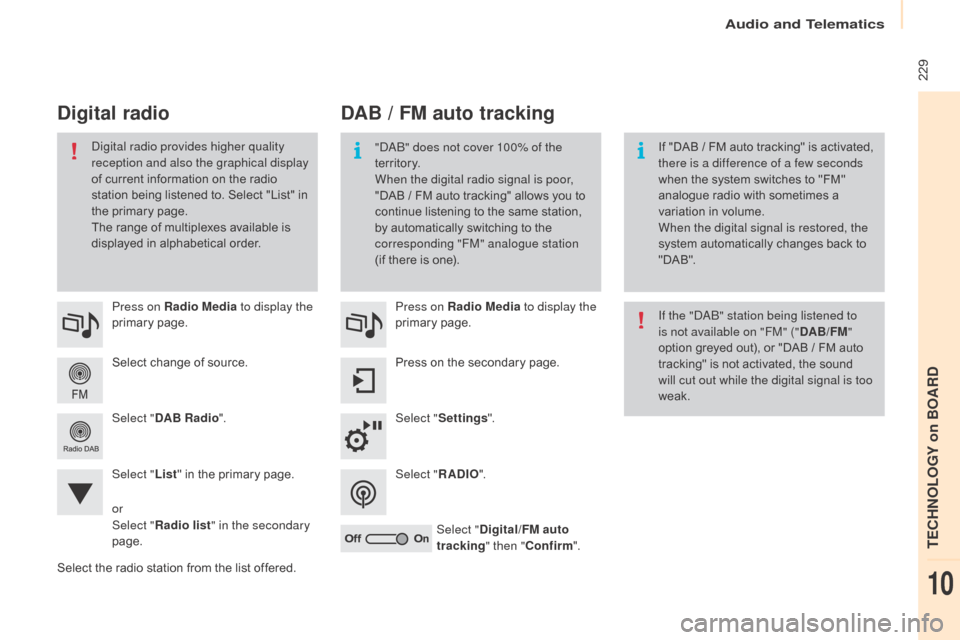
229
Berlingo-2-VP_en_Chap10a_SMEGplus_ed01-2015
Select change of source.
P ress on Radio Media
to display the
primary
pag
e.
Select " DAB Radio ".
Select " List"
in the primary page.
Select
the radio station from the list offered.Press on Radio Media
to display the
primary
pag
e.
Press on the secondary page.
Select " Settings ".
Select " RADIO".
Select " Digital/FM auto
tracking " then "Confirm ".
DAB / FM auto tracking
Digital radio
"daB" does not cover 100% of the
te r r i to r y.
When the digital radio signal is poor,
"DAB / FM
auto tracking" allows you to
c
ontinue listening to the same station,
b
y automatically switching to the
c
orresponding "FM" analogue station
(if
there is one). If
"DAB / FM auto tracking" is activated, t
here is a difference of a few seconds
when
the system switches to "FM"
a
nalogue radio with sometimes a
v
ariation in volume.
When the digital signal is restored, the
system
automatically changes back to
"
DA B ".di
gital radio provides higher quality
reception and also the graphical display
of
current
information
on
the
radio
s
tation
being
listened
to.
Select
"List"
in
t
he
primary
page.
The
range
of
multiplexes
available
is
d
isplayed
in
alphabetical
order. If the "
d
a
B
" station being listened to
is not available on "FM" (" DAB/FM"
option
greyed out), or "DAB / FM auto
t
racking" is not activated, the sound
w
ill cut out while the digital signal is too
weak.
or
Select " Radio list " in the secondary
page.
audio and Telematics
TECHnoLoGY on BoaRd
10
Page 232 of 298
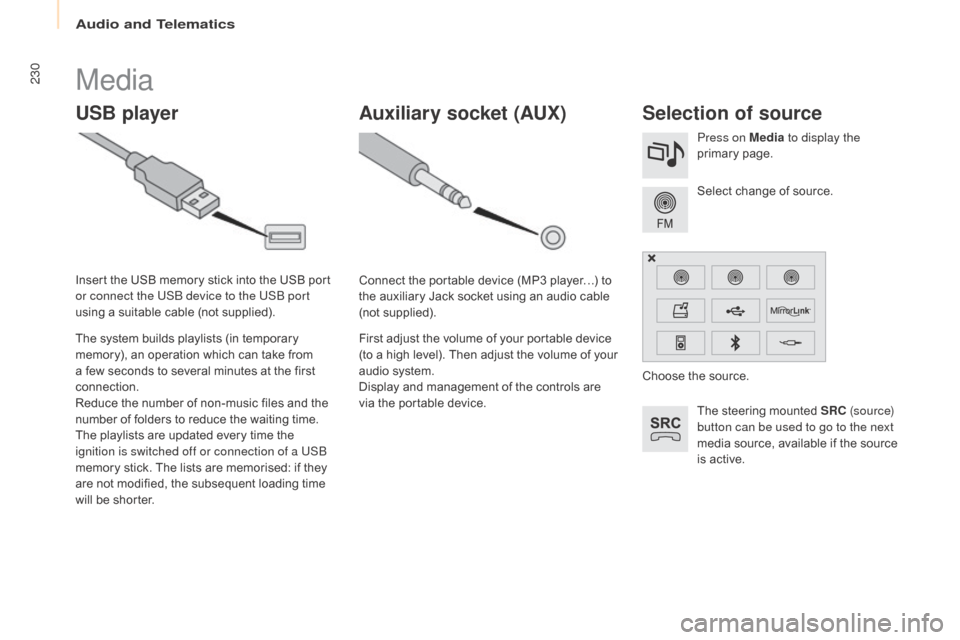
230
Berlingo-2-VP_en_Chap10a_SMEGplus_ed01-2015
Media
USB playerSelection of source
The steering mounted SRC ( s o u r c e)
button can be used to go to the next
media
source, available if the source
i
s active.
Select
change of source.
Press on Media
to display the
primary
pag
e.
The
system
builds
playlists
(in
temporary
m
emory),
an
operation
which
can
take
from
a
few
seconds
to
several
minutes
at
the
first
c
onnection.
Reduce
the
number
of
non-music
files
and
the
n
umber
of
folders
to
reduce
the
waiting
time.
The
playlists
are
updated
every
time
the
i
gnition is switched off or connection of a USB
memory
stick.
The
lists
are
memorised:
if
they
a
re
not
modified,
the
subsequent
loading
time
w
ill
be
shorter.
Insert
the
USB
memory
stick
into
the
USB
port
o
r connect the USB device to the USB port
using
a
suitable
cable
(not
supplied).
Auxiliary socket (AUx)
Connect the portable device (MP3 player…) to t
he auxiliary Jack socket using an audio cable
(
not
sup
plied).
First
adjust the volume of your portable device
(
to a high level). Then adjust the volume of your
a
udio system.
Display
and management of the controls are
v
ia the portable device. Choose
the source.
audio and Telematics
Page 237 of 298
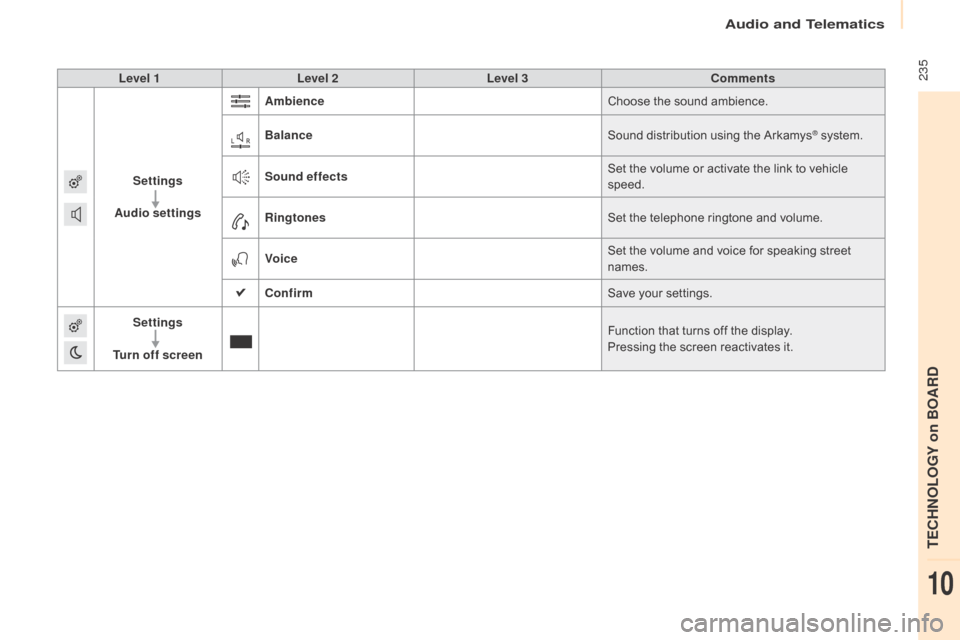
235
Berlingo-2-VP_en_Chap10a_SMEGplus_ed01-2015
Level 1Level 2 Level 3 Comments
Settings
Audio settings Ambience
Choose
the sound ambience.
Balance Sound
distribution using the Arkamys
® system.
S
ound effects Set
the
volume
or
activate
the
link
to
vehicle
s
peed.
Ringtones Set
the
telephone
ringtone
and
volume.
Voice Set
the
volume
and
voice
for
speaking
street
nam
es.
Confirm Save
your
settings.
Settings
Turn off screen Function
that
turns
off
the
display.
Pressing
the
screen
reactivates
it.
audio and Telematics
TECHnoLoGY on BoaRd
10
Page 238 of 298
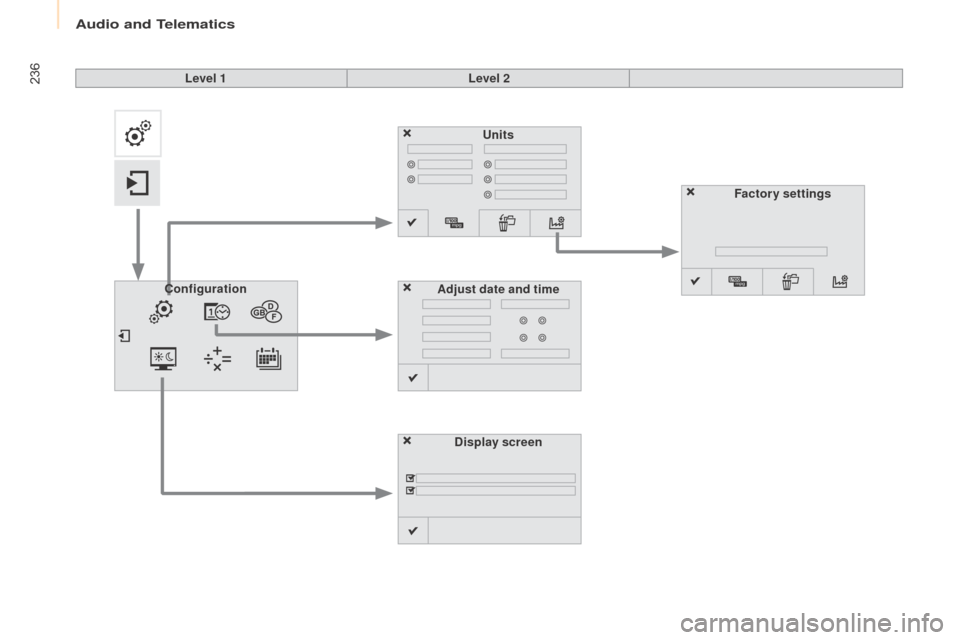
236
Berlingo-2-VP_en_Chap10a_SMEGplus_ed01-2015
Units
Display screen
Configuration
Adjust date and time Factory settings
Level 1
Level 2
audio and Telematics
Page 239 of 298
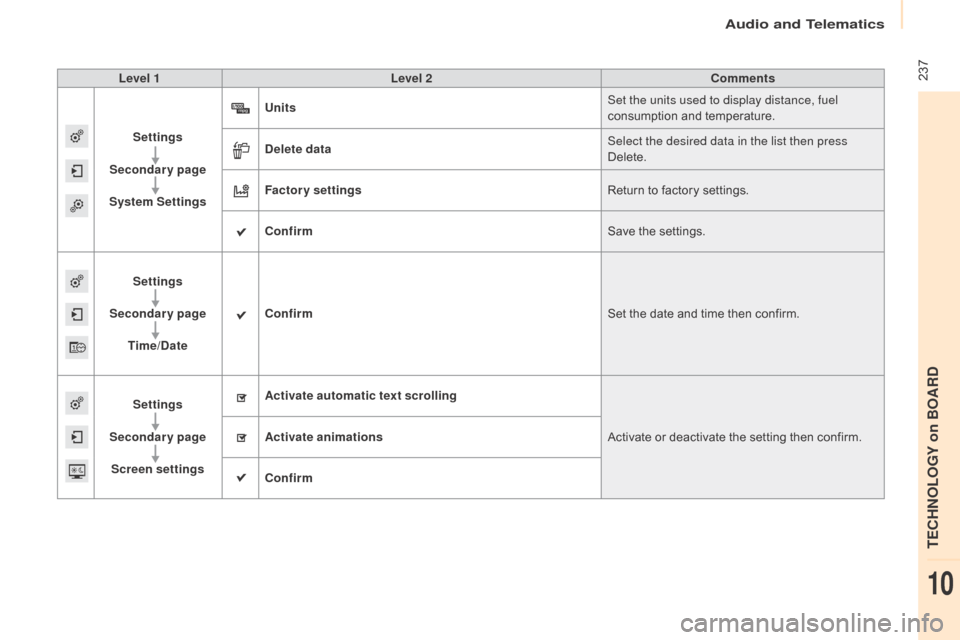
237
Berlingo-2-VP_en_Chap10a_SMEGplus_ed01-2015
Level 1Level 2 Comments
Settings
Secondary page
System Settings Units
Set the units used to display distance, fuel
consumption
and temperature.
Delete data Select the desired data in the list then press
Delete.
Factory settings Return
to factory settings.
Confirm Save
the settings.
Settings
Secondary page Time/Date Confirm
Set
the date and time then confirm.
Settings
Secondary page Screen settings Activate automatic text scrolling
Activate
or deactivate the setting then confirm.
Activate animations
Confirm
audio and Telematics
TECHnoLoGY on BoaRd
10
Page 242 of 298
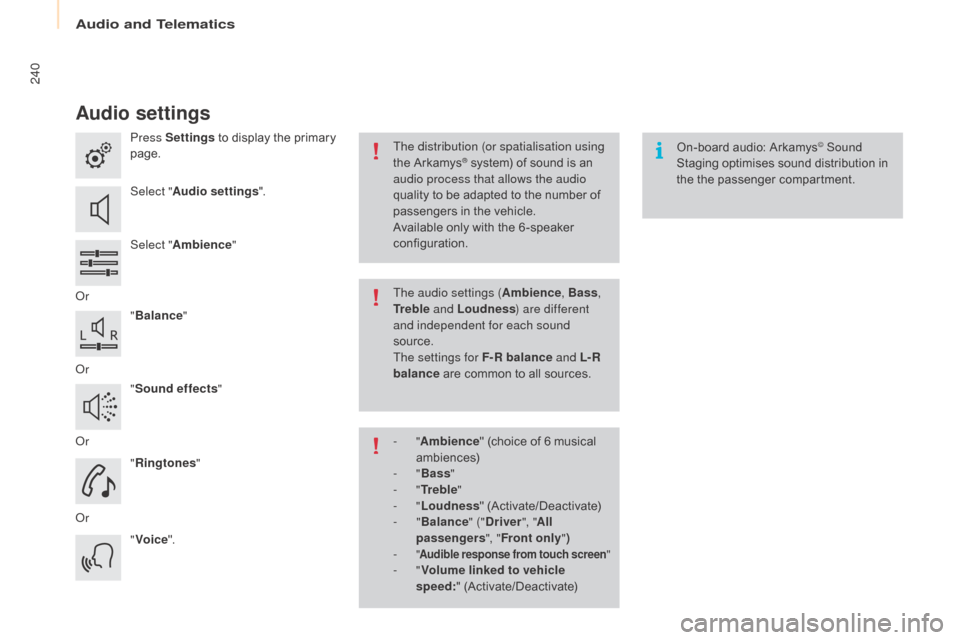
240
Berlingo-2-VP_en_Chap10a_SMEGplus_ed01-2015
Audio settings
Press Settings to display the primary pag
e.
Select " Audio settings ".
Select " Ambience "
o
r "Balance "
o
r "Sound effects "
o
r "Ringtones "
o
r "Voice ". On-board
audio: Arkamys© Sound
Staging
optimises
sound
distribution in
t
he
t
he
p
assenger
c
ompartment.
The distribution (or spatialisation using
the
Arkamys® system) of sound is an a
udio process that allows the audio
quality
to
be
adapted to the number of
p
assengers
in the vehicle.
Available
only with the 6 -speaker
c
onfiguration.
The audio settings ( Ambience, Bass,
Tr e b l e and Loudness ) are different
and independent for each sound
source.
The settings for F-R balance and L- R
balance
are
common to all sources.
-
" Ambience "
(choice of 6 musical
am
biences)
-
" Bass "
-
" Tr e b l e "
-
" Loudness "
(
Activate/Deactivate)
-
" Balance " ("Driver ", "All
passengers ", "Front only ")
-
" Audible response from touch screen "- "Volume linked to vehicle
speed: " (
Activate/Deactivate)
audio and Telematics
Page 243 of 298
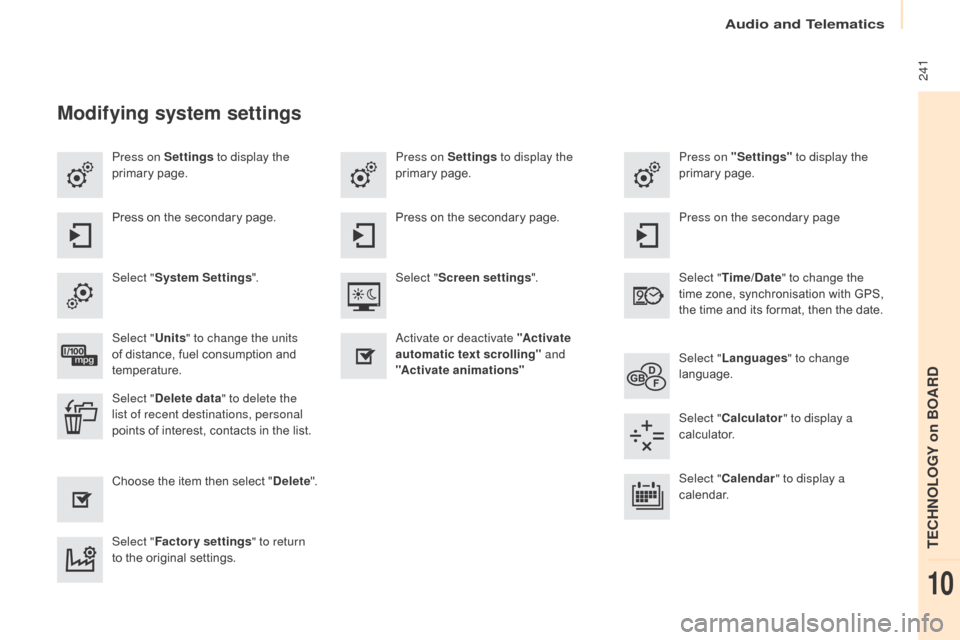
241
Berlingo-2-VP_en_Chap10a_SMEGplus_ed01-2015
Press on Settings to display the
primary pag e. Press on "Settings"
to display the
primary pag e.
Press on Settings
to display the
primary pag e.
Press
on the secondary page. Press on the secondary page
Press
on the secondary page.
Select " System Settings ". Select "Time/Date " to change the
time
zone, synchronisation with GPS,
t
he time and its format, then the date.
Select "
Screen settings ".
Select " Units" to change the units
of
distance, fuel consumption and
t
emperature. Select "
Languages " to change
language.
ac
tivate or deactivate "Activate
automatic text scrolling" and
"Activate animations"
Select " Delete data " to delete the
list of recent destinations, personal
points
of interest, contacts in the list. Select "
Calculator " to display a
calculator.
Choose
t
he
i
tem
t
hen
se
lect
"D
elete". Select "
Calendar " to display a
calendar.
Select " Factory settings " to return
to
the original settings.
Modifying system settings
audio and Telematics
TECHnoLoGY on BoaRd
10