phone Citroen BERLINGO MULTISPACE 2016 2.G User Guide
[x] Cancel search | Manufacturer: CITROEN, Model Year: 2016, Model line: BERLINGO MULTISPACE, Model: Citroen BERLINGO MULTISPACE 2016 2.GPages: 296, PDF Size: 10.36 MB
Page 245 of 296
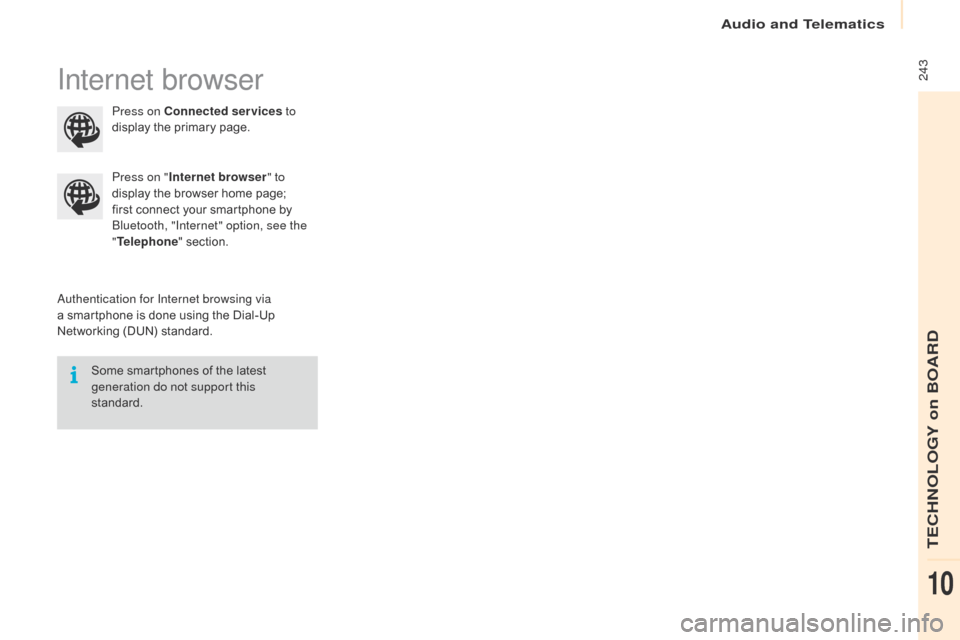
Audio and Telematics
243
Berlingo-2-VP_en_Chap10a_SMEGplus_ed01-2016
Internet browser
authentication for Internet browsing via
a smartphone is done using the Dial-Up
N
etworking (DUN) standard.
Press on "
Internet browser " to
display the browser home page;
f
irst connect your smartphone by
B
luetooth, "Internet" option, see the
" Telephone " section.
Some smartphones of the latest
g
eneration do not support this
standard. Press on Connected services
to
display the primary page.
TECHNOLOGY on BOARD
10
Page 247 of 296
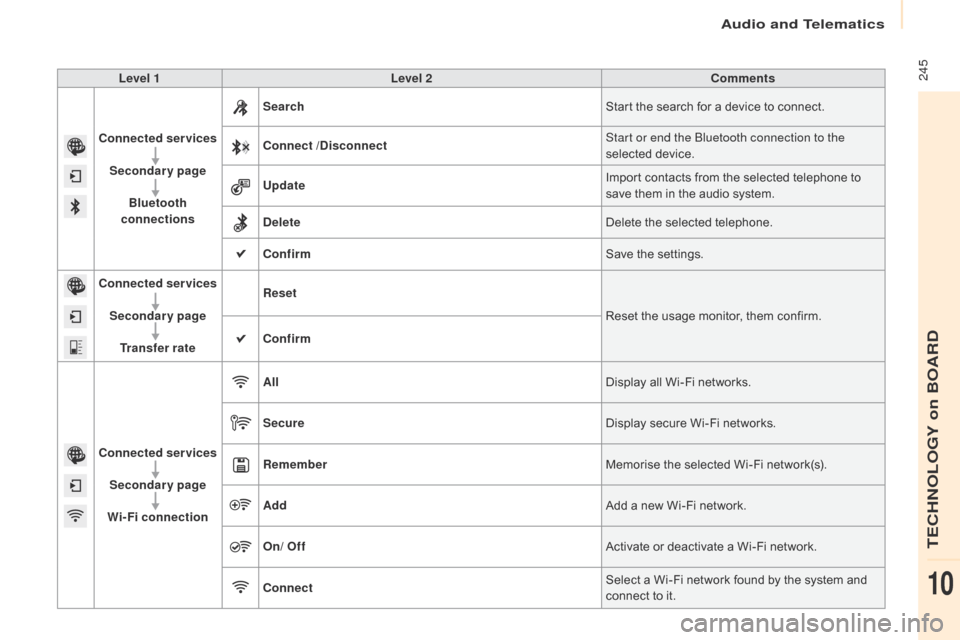
Audio and Telematics
245
Berlingo-2-VP_en_Chap10a_SMEGplus_ed01-2016
Level 1Level 2 Comments
Connected services Secondary page Bluetooth
connections Search
Start
the search for a device to connect.
Connect /Disconnect Start or end the Bluetooth connection to the
selected
d
evice.
Update Import
contacts from the selected telephone to
s
ave them in the audio system.
Delete Delete
the selected telephone.
Confirm Save
the settings.
Connected services
Secondary pageTransfer rate Reset
Reset
the usage monitor, them confirm.
Confirm
Connected services Secondary page
Wi-Fi connection All
Display
all Wi-Fi networks.
Secure Display
secure Wi-Fi networks.
Remember Memorise
the selected Wi-Fi network(s).
Add Add
a new Wi-Fi network.
On/ Off Activate
or deactivate a Wi-Fi network.
Connect Select
a Wi-Fi network found by the system and
c
onnect to it.
TECHNOLOGY on BOARD
10
Page 248 of 296
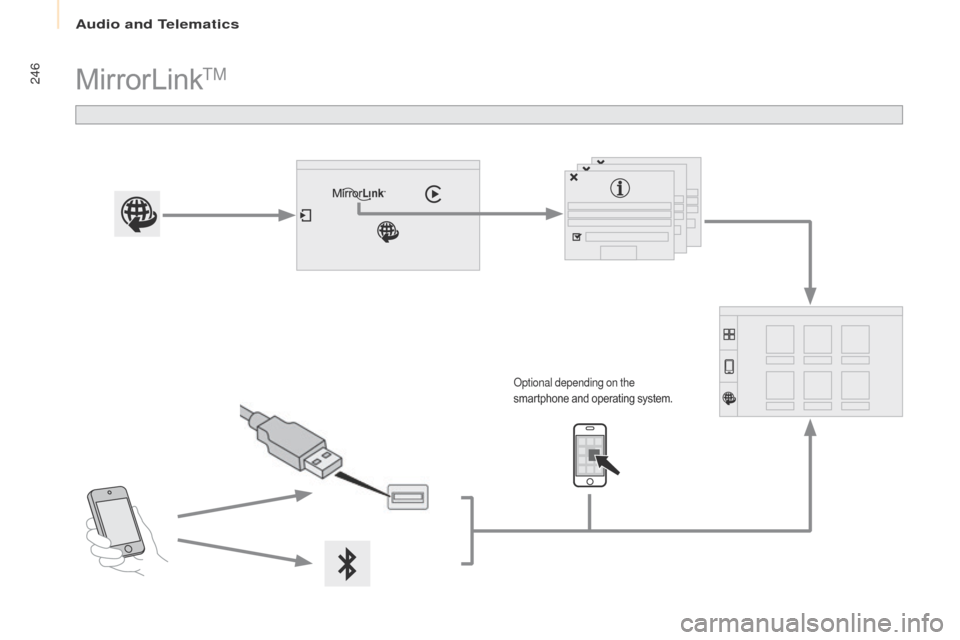
Audio and Telematics
246
Berlingo-2-VP_en_Chap10a_SMEGplus_ed01-2016
MirrorLinkTM
optional depending on the
smartphone and operating system.
Page 249 of 296
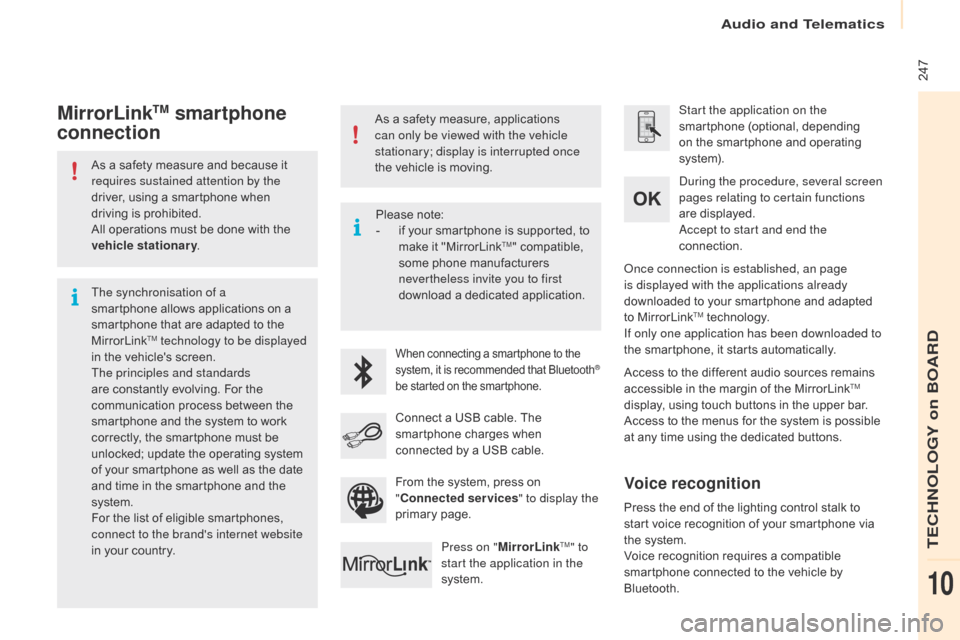
Audio and Telematics
247
Berlingo-2-VP_en_Chap10a_SMEGplus_ed01-2016
As a safety measure and because it requires sustained attention by the
driver,
using a smartphone when
d
riving is prohibited.
All
operations must be done with the
v
ehicle stationary .
The synchronisation of a
smartphone
allows applications on a
s
martphone that are adapted to the
M
irrorLink
TM technology to be displayed
i
n
the
vehicle's screen.
The principles and standards
are
constantly evolving. For the
c
ommunication process between the
s
martphone and the system to work
c
orrectly,
the smartphone must be
u
nlocked;
update the operating system
o
f
your
smartphone as well as the date
a
nd
time
in
the smartphone and the
s
ystem.
For
the
list
of eligible smartphones,
c
onnect to the brand's internet website
in
your
country. As
a safety measure, applications
c
an only be viewed with the vehicle
stationary; display is interrupted once
the vehicle is moving.When connecting a smartphone to the s
ystem, it is recommended that Bluetooth®
be
started
on
the
smartphone.
Start the application on the
smartphone (optional, depending
o
n the smartphone and operating
s
yste m).
Access
to
the different audio sources remains
a
ccessible in the margin of the MirrorLink
TM
display,
using
touch
buttons
in
the
upper
bar.
Access
to
the
menus
for
the
system
is
possible
a
t
any
time
using
the
dedicated
buttons.
du
ring the procedure, several screen
pages relating to certain functions
are
displayed.
ac
cept to start and end the
connection.
Connect
a
USB
cable.
The
s
martphone
charges
when
c
onnected
by
a
USB
cable.
Press on " MirrorLink
TM" to
start the application in the
system.
on
ce connection is established, an page
is displayed with the applications already
downloaded to your smartphone and adapted
t
o MirrorLink
TM technology.
If only one application has been downloaded to
the
smartphone, it starts automatically.
MirrorLinkTM smartphone
connection
Press the end of the lighting control stalk to s
tart voice recognition of your smartphone via
t
he system.
Voice
recognition requires a compatible
s
martphone connected to the vehicle by
Bl
uetooth.
Voice recognition
Please note:
- i f your smartphone is supported, to
m
ake it "MirrorLink
TM" compatible, s
ome
phone
manufacturers
n
evertheless invite you to first
download
a
dedicated application.
From
the
system,
press on
"C
onnected services " to display the
primary
pag
e.
TECHNOLOGY on BOARD
10
Page 251 of 296
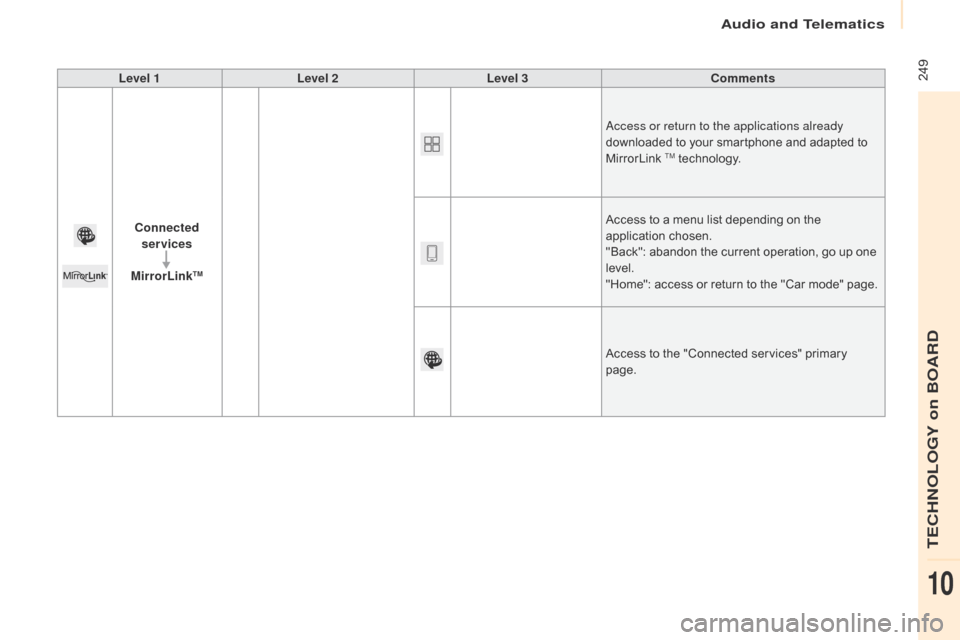
Audio and Telematics
249
Berlingo-2-VP_en_Chap10a_SMEGplus_ed01-2016
Level 1Level 2 Level 3 Comments
Connected services
MirrorLink
TM
access or return to the applications already
downloaded to your smartphone and adapted to
M
irrorLink
TM technology.
Access
to
a
menu list depending on the
a
pplication
c
hosen.
"Back":
abandon the current operation, go up one
l
evel.
"Home":
access or return to the "Car mode" page.
Access
to
the "Connected services" primary
pag
e.
TECHNOLOGY on BOARD
10
Page 253 of 296
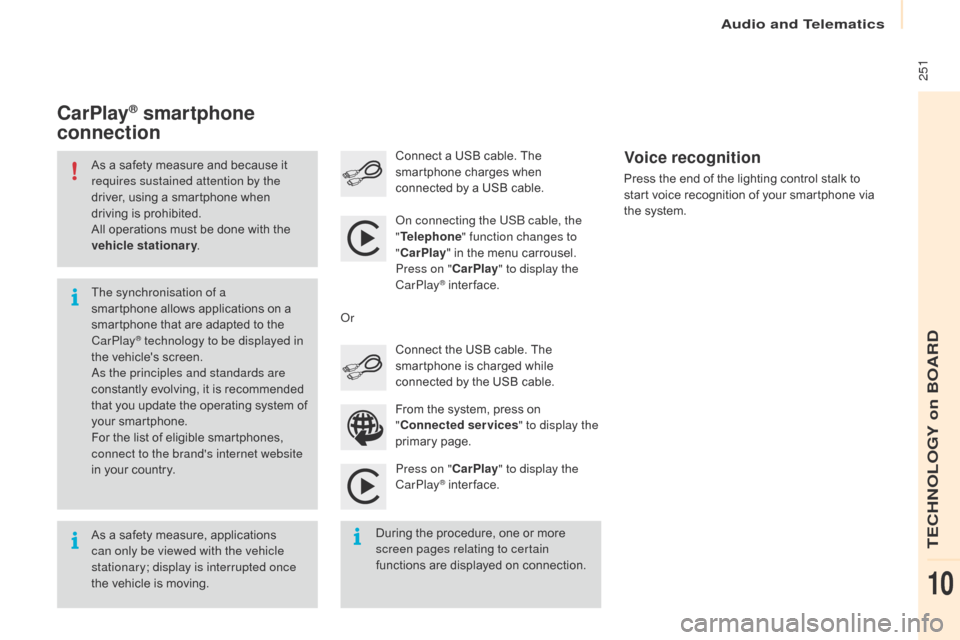
Audio and Telematics
251
Berlingo-2-VP_en_Chap10a_SMEGplus_ed01-2016
As a safety measure and because it requires sustained attention by the
driver,
using a smartphone when
d
riving is prohibited.
All
operations must be done with the
v
ehicle stationary .
As
a safety measure, applications
c
an only be viewed with the vehicle
stationary; display is interrupted once
the
vehicle is moving.
The synchronisation of a
smartphone
allows applications on a
s
martphone that are adapted to the
C
arPlay
® technology to be displayed in
t
he
vehicle's screen.
as
the principles and standards are
constantly
evolving, it is recommended
t
hat
you
update the operating system of
y
our
smartphone.
For
the
list of eligible smartphones,
c
onnect to the brand's internet website
in
your
country.
on c
onnecting the USB cable, the
" Telephone " function changes to
" CarPlay " in the menu carrousel.
Press on " CarPlay" to display the
CarPlay
® inter face.
P
ress on " CarPlay" to display the
CarPlay
® inter face.
C
onnect
a USB cable. The
s
martphone charges when
c
onnected by a USB cable.
Press the end of the lighting control stalk to
s
tart voice recognition of your smartphone via
t
he system.
CarPlay® smartphone
connection
During the procedure, one or more s
creen pages relating to certain
functions
are displayed on connection.
From
the system, press on
"
C
onnected services
" to display the
primary
pag
e.
Connect the USB cable. The
s
martphone is charged while
c
onnected by the USB cable.
o
r
Voice recognition
TECHNOLOGY on BOARD
10
Page 255 of 296

Audio and Telematics
253
Berlingo-2-VP_en_Chap10a_SMEGplus_ed01-2016
Level 1Level 2 Level 3 Comments
Connected services Apple
® CarPlay®
Telephone Favourites
The "Telephone" function is placed automatically i
n "Siri" voice mode.
Press on "di splay contacts" for access to the
telephone
me
nus.
Calls
Contacts
Keypad
Messages
Music Lists
Press
on "Music" to browse and select the tracks
o
n your smartphone.
Press
on "Playing" for access to the track
c
urrently playing.
Artists
Tr a c k s
Albums
Other...
Plan DestinationsPress on "
de
stinations" to search for an address
by
"Siri" voice command or by using the keypad.
The GPS function is through the telephone's 3G,
4G
or Wi-Fi internet connection.
Messages Display messagesThe
"Messages" function is place automatically
i
n "Siri" voice mode to speak the message and
t
he
a
ddressee.
Press
on "Display messages" for access to the
m
essages.
Playing Access
to the track currently playing.
TECHNOLOGY on BOARD
10
Page 256 of 296

Audio and Telematics
254
Berlingo-2-VP_en_Chap10a_SMEGplus_ed01-2016
Level 1
Telephone
Level 2Level 3
Contacts Call log
Page 257 of 296

Audio and Telematics
255
Berlingo-2-VP_en_Chap10a_SMEGplus_ed01-2016
Level 1Level 2 Level 3 Comments
Telephone Call log All calls
After
making choices, start the call.
Incoming calls
Outgoing calls
Contacts
Magnifying glass
View
Create
Call
Telephone Contacts Addresses
After
making choices, start the call.
View Create
Modify
de
lete
de
lete all
By
name
Confirm
Navigate to
Search for contact
Call
TECHNOLOGY on BOARD
10
Page 258 of 296
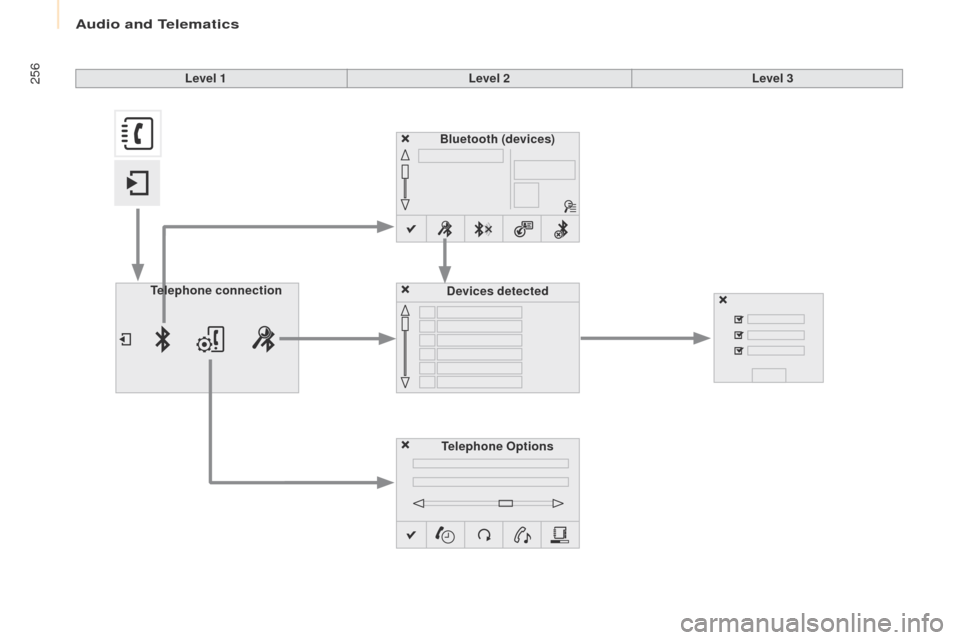
Audio and Telematics
256
Berlingo-2-VP_en_Chap10a_SMEGplus_ed01-2016
Bluetooth (devices)
Telephone Options Devices detected
Telephone
connection
Level 1
Level 2Level 3