Citroen BERLINGO MULTISPACE RHD 2013.5 2.G Owner's Manual
Manufacturer: CITROEN, Model Year: 2013.5, Model line: BERLINGO MULTISPACE RHD, Model: Citroen BERLINGO MULTISPACE RHD 2013.5 2.GPages: 268, PDF Size: 13.36 MB
Page 241 of 268
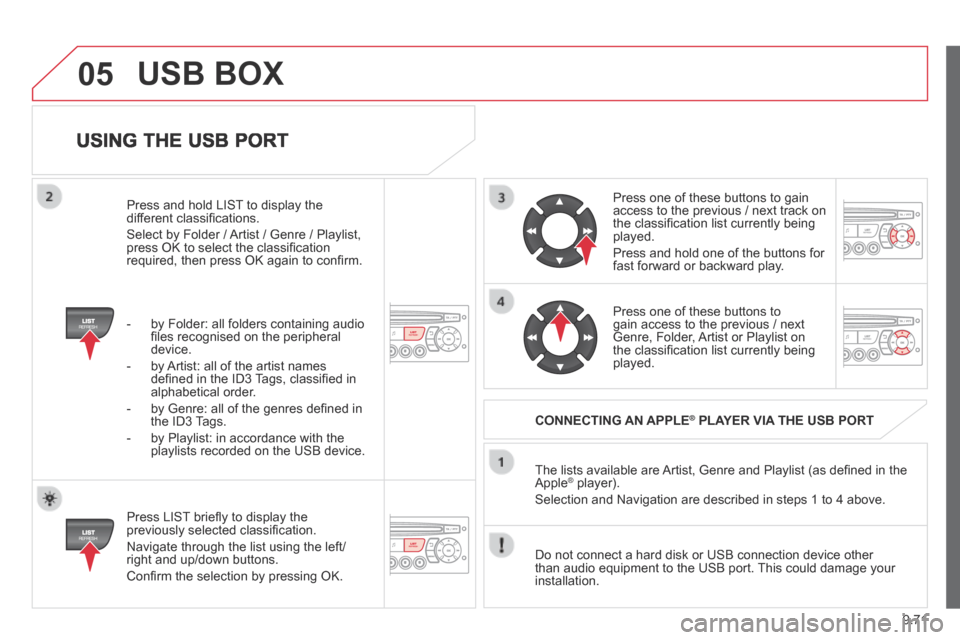
9.71
05
USING THE USB PORT
Press LIST briefl y to display the previously selected classifi cation.
Navigate through the list using the left/right and up/down buttons.
Confi rm the selection by pressing OK.
The lists available are Artist, Genre and Playlist (as defi ned in the Apple ® player). ® player). ®
Selection and Navigation are described in steps 1 to 4 above.
Do not connect a hard disk or USB connection device other than audio equipment to the USB port. This could damage your installation.
CONNECTING AN APPLE ® CONNECTING AN APPLE ® CONNECTING AN APPLE PLAYER VIA THE USB PORT ® PLAYER VIA THE USB PORT ®
Press one of these buttons to gain access to the previous / next track on the classifi cation list currently being played.
Press and hold one of the buttons for fast forward or backward play.
Press one of these buttons to gain access to the previous / next Genre, Folder, Artist or Playlist on the classifi cation list currently being played.
Press and hold LIST to display the different classifi cations.
Select by Folder / Artist / Genre / Playlist, press OK to select the classifi cation required, then press OK again to confi rm.
- by Folder: all folders containing audio fi les recognised on the peripheral device.
- by Artist: all of the artist names defi ned in the ID3 Tags, classifi ed in alphabetical order.
- by Genre: all of the genres defi ned in the ID3 Tags.
- by Playlist: in accordance with the playlists recorded on the USB device.
USB BOX
Page 242 of 268
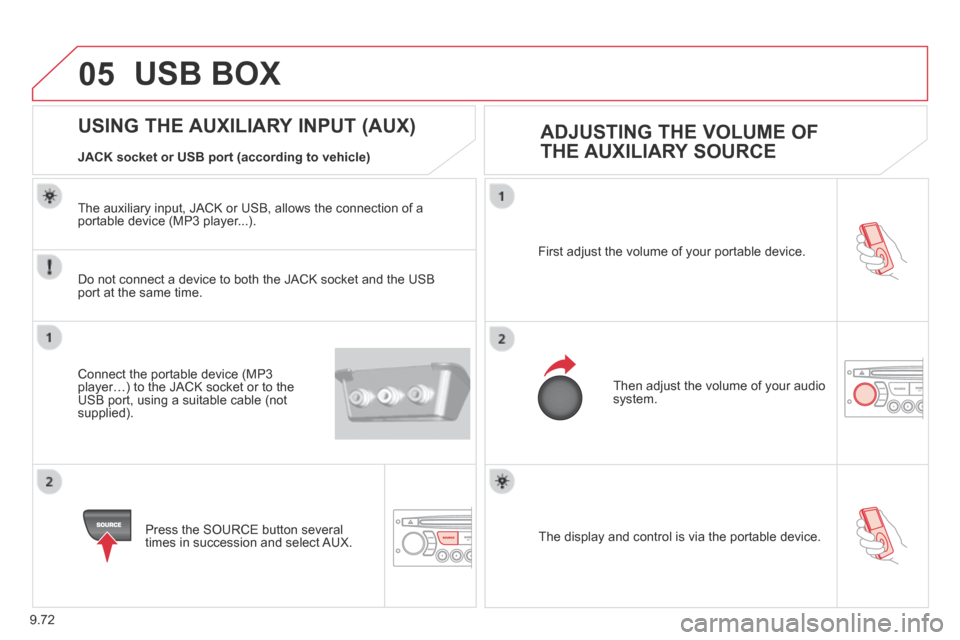
9.72
05
The display and control is via the portable device.
First adjust the volume of your portable device.
Then adjust the volume of your audio system.
USING THE AUXILIARY INPUT (AUX) ADJUSTING THE VOLUME OF
THE AUXILIARY SOURCE JACK socket or USB port (according to vehicle)
USB BOX
Do not connect a device to both the JACK socket and the USB port at the same time.
Connect the portable device (MP3 player…) to the JACK socket or to the USB port, using a suitable cable (not supplied).
Press the SOURCE button several times in succession and select AUX.
The auxiliary input, JACK or USB, allows the connection of a portable device (MP3 player...).
Page 243 of 268
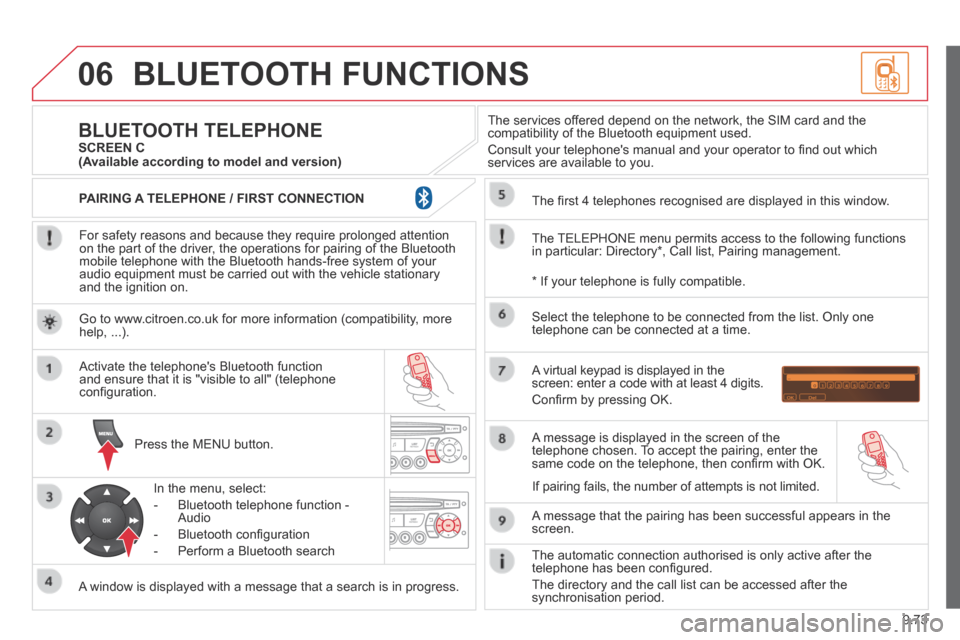
9.73
06 BLUETOOTH FUNCTIONS
For safety reasons and because they require prolonged attention on the part of the driver, the operations for pairing of the Bluetooth mobile telephone with the Bluetooth hands-free system of your audio equipment must be carried out with the vehicle stationary and the ignition on.
Press the MENU button.
A window is displayed with a message that a search is in progress.
Activate the telephone's Bluetooth function and ensure that it is "visible to all" (telephone confi guration.
In the menu, select:
- Bluetooth telephone function - Audio
- Bluetooth confi guration
- Perform a Bluetooth search
The services offered depend on the network, the SIM card and the compatibility of the Bluetooth equipment used.
Consult your telephone's manual and your operator to fi nd out which services are available to you.
BLUETOOTH TELEPHONE SCREEN C
The TELEPHONE menu permits access to the following functions in particular: Directory * , Call list, Pairing management.
The fi rst 4 telephones recognised are displayed in this window.
A virtual keypad is displayed in the screen: enter a code with at least 4 digits.
Confi rm by pressing OK.
A message that the pairing has been successful appears in the screen.
Select the telephone to be connected from the list. Only one telephone can be connected at a time.
A message is displayed in the screen of the telephone chosen. To accept the pairing, enter the same code on the telephone, then confi rm with OK.
The automatic connection authorised is only active after the telephone has been confi gured.
The directory and the call list can be accessed after the synchronisation period.
(Available according to model and version)
* If your telephone is fully compatible.
If pairing fails, the number of attempts is not limited.
Go to www.citroen.co.uk for more information (compatibility, more help, ...).
PAIRING A TELEPHONE / FIRST CONNECTION
Page 244 of 268
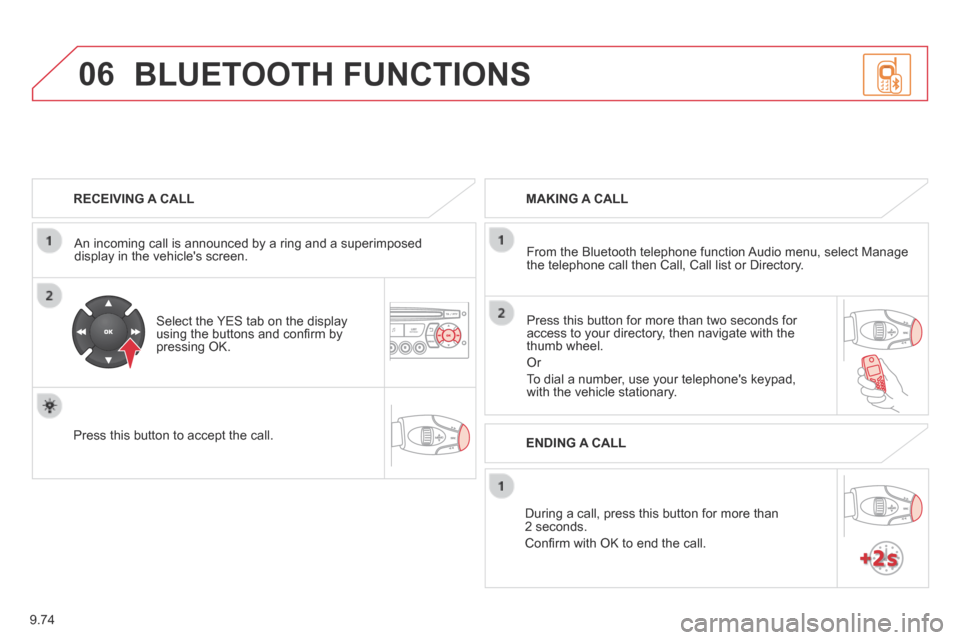
9.74
06
RECEIVING A CALL
An incoming call is announced by a ring and a superimposed display in the vehicle's screen.
Select the YES tab on the display using the buttons and confi rm by pressing OK.
Press this button to accept the call.
MAKING A CALL
From the Bluetooth telephone function Audio menu, select Manage the telephone call then Call, Call list or Directory.
Press this button for more than two seconds for access to your directory, then navigate with the thumb wheel.
Or
To dial a number, use your telephone's keypad, with the vehicle stationary.
During a call, press this button for more than 2 seconds.
Confi rm with OK to end the call.
BLUETOOTH FUNCTIONS
ENDING A CALL
Page 245 of 268
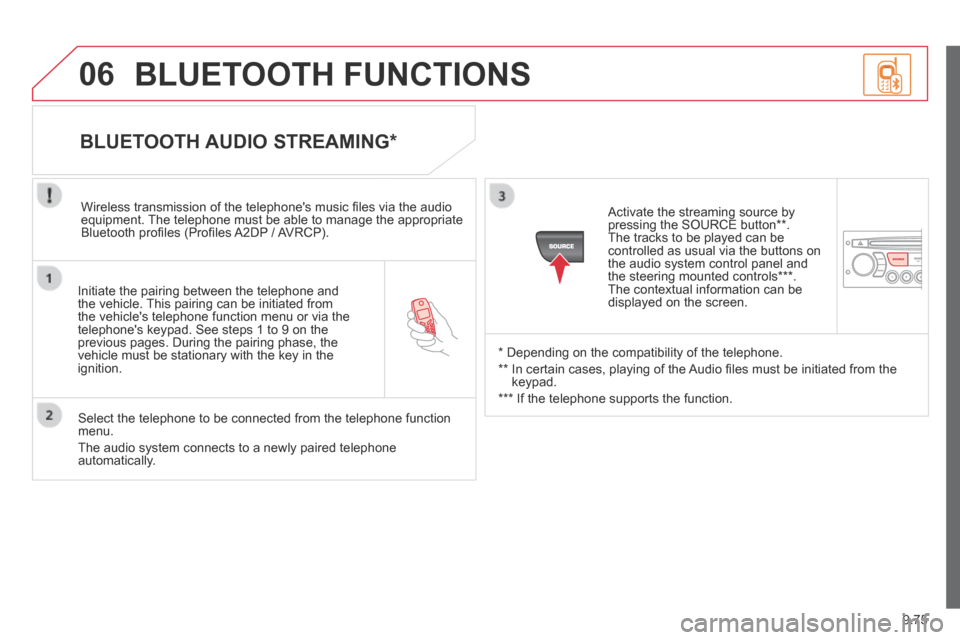
9.75
06
Initiate the pairing between the telephone and the vehicle. This pairing can be initiated from the vehicle's telephone function menu or via the telephone's keypad. See steps 1 to 9 on the previous pages. During the pairing phase, the vehicle must be stationary with the key in the ignition.
Select the telephone to be connected from the telephone function menu.
The audio system connects to a newly paired telephone automatically.
BLUETOOTH AUDIO STREAMING *
Wireless transmission of the telephone's music fi les via the audio equipment. The telephone must be able to manage the appropriate Bluetooth profi les (Profi les A2DP / AVRCP).
* Depending on the compatibility of the telephone.
** In certain cases, playing of the Audio fi les must be initiated from the keypad.
*** If the telephone supports the function.
Activate the streaming source by pressing the SOURCE button ** . The tracks to be played can be controlled as usual via the buttons on the audio system control panel and the steering mounted controls *** . The contextual information can be displayed on the screen.
BLUETOOTH FUNCTIONS
Page 246 of 268
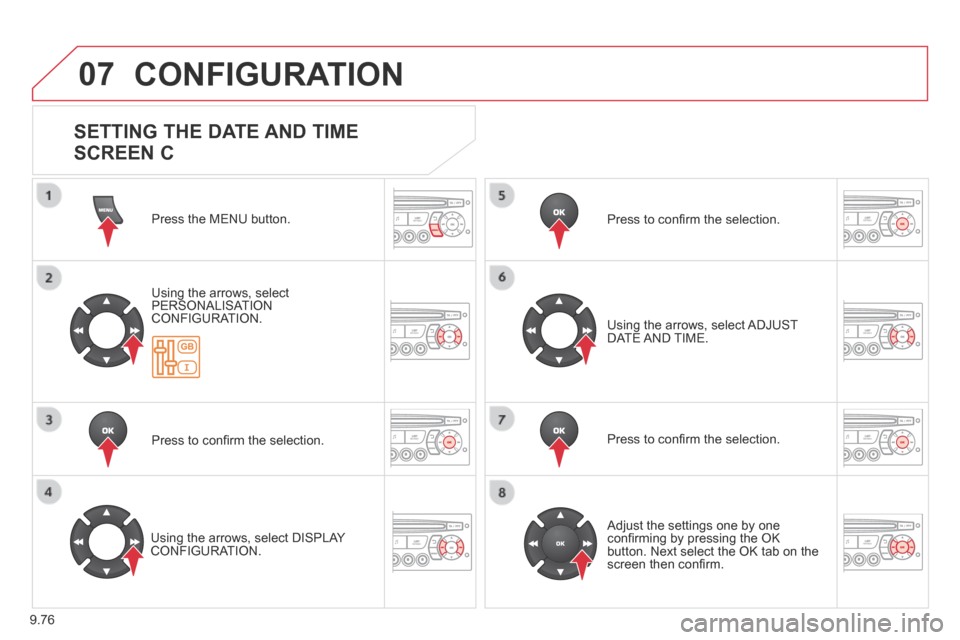
9.76
07 CONFIGURATION
Press the MENU button.
Using the arrows, select PERSONALISATION CONFIGURATION.
Press to confi rm the selection.
Using the arrows, select DISPLAY CONFIGURATION.
Press to confi rm the selection.
Press to confi rm the selection.
Using the arrows, select ADJUST DATE AND TIME.
Adjust the settings one by one confi rming by pressing the OK button. Next select the OK tab on the screen then confi rm.
SETTING THE DATE AND TIME
SCREEN C
Page 247 of 268
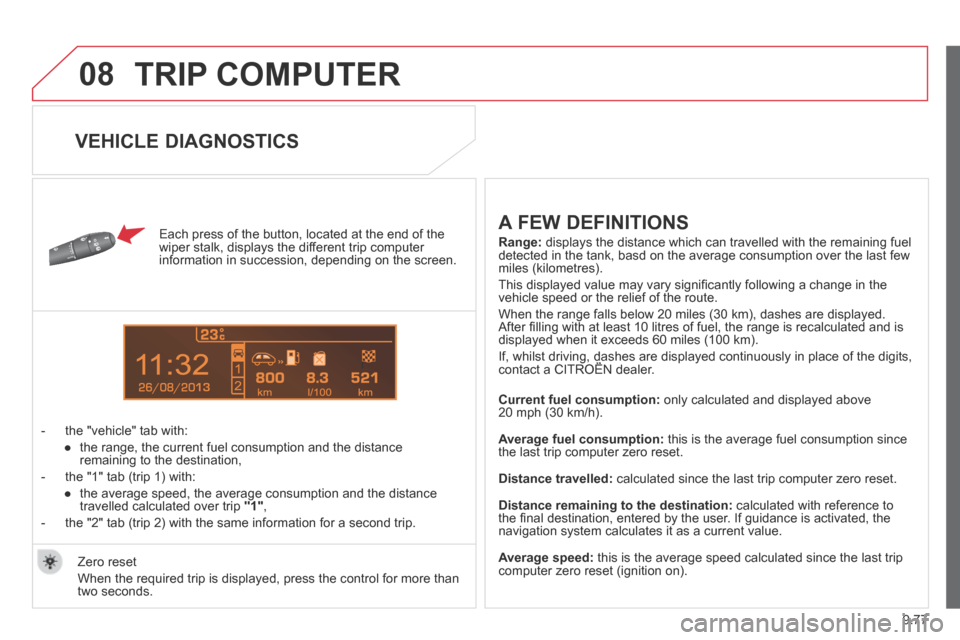
9.77
08
13
TRIP COMPUTER
Each press of the button, located at the end of the wiper stalk, displays the different trip computer information in succession, depending on the screen.
- the "vehicle" tab with:
● the range, the current fuel consumption and the distance remaining to the destination,
- the "1" tab (trip 1) with:
● the average speed, the average consumption and the distance travelled calculated over trip "1" ,
- the "2" tab (trip 2) with the same information for a second trip.
A FEW DEFINITIONS
Range: displays the distance which can travelled with the remaining fuel detected in the tank, basd on the average consumption over the last few \
miles (kilometres).
This displayed value may vary signifi cantly following a change in the vehicle speed or the relief of the route.
When the range falls below 20 miles (30 km), dashes are displayed. After fi lling with at least 10 litres of fuel, the range is recalculated and is displayed when it exceeds 60 miles (100 km).
If, whilst driving, dashes are displayed continuously in place of the di\
gits, contact a CITROËN dealer. If, whilst driving, dashes are displayed continuously in place of the di\
gits, contact a CITROËN dealer. If, whilst driving, dashes are displayed continuously in place of the di\
gits,
Current fuel consumption: only calculated and displayed above 20 mph (30 km/h).
Average fuel consumption: this is the average fuel consumption since the last trip computer zero reset.
Distance travelled: calculated since the last trip computer zero reset.
Distance remaining to the destination: calculated with reference to the fi nal destination, entered by the user. If guidance is activated, the navigation system calculates it as a current value.
Average speed: this is the average speed calculated since the last trip computer zero reset (ignition on). Zero reset
When the required trip is displayed, press the control for more than two seconds.
VEHICLE DIAGNOSTICS
Page 248 of 268
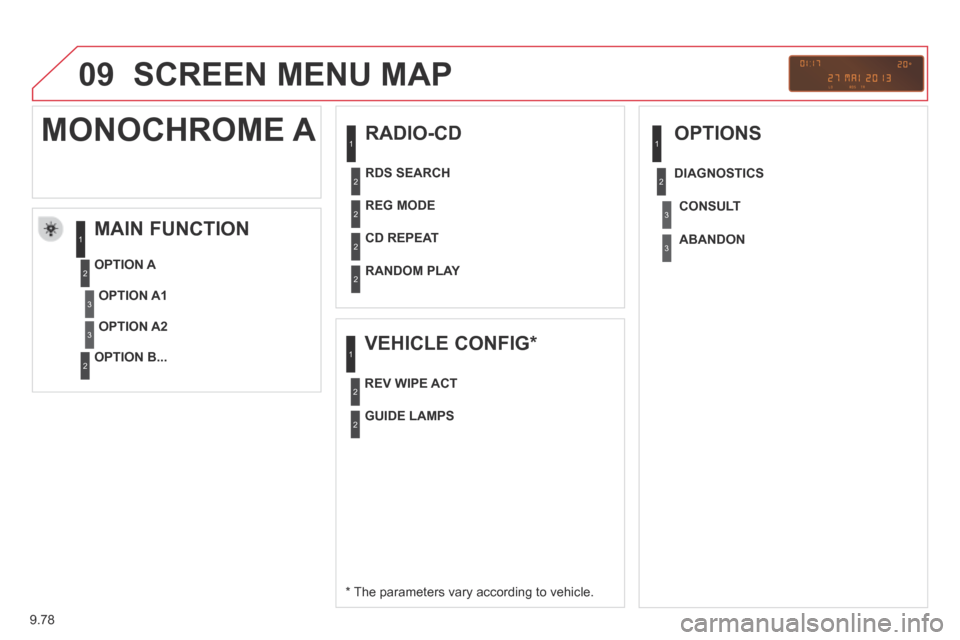
9.78
09 SCREEN MENU MAP
RADIO-CD
MAIN FUNCTION
* The parameters vary according to vehicle.
OPTION A
OPTION B...
MONOCHROME A
OPTION A1
OPTION A2
REG MODE
CD REPEAT
RANDOM PLAY
VEHICLE CONFIG *
REV WIPE ACT
OPTIONS
GUIDE LAMPS
DIAGNOSTICS RDS SEARCH
CONSULT
ABANDON
1
2
3
3
1
2
2
2
21
2
3
2
3
1
2
2
Page 249 of 268
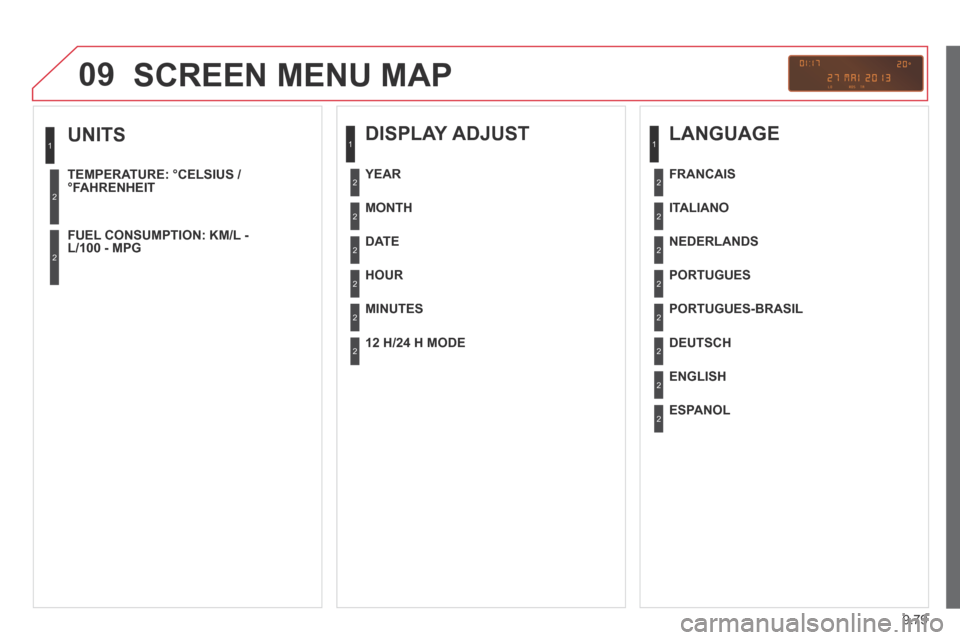
9.79
09
UNITS
TEMPERATURE: °CELSIUS / °FAHRENHEIT
FUEL CONSUMPTION: KM/L - L/100 - MPG
1
2
2
SCREEN MENU MAP
DISPLAY ADJUST
MONTH
DATE
HOUR
MINUTES
YEAR
12 H/24 H MODE
LANGUAGE
ITALIANO
NEDERLANDS
PORTUGUES
PORTUGUES-BRASIL
FRANCAIS
DEUTSCH
ENGLISH
ESPANOL
1
2
2
2
2
2
2
1
2
2
2
2
2
2
2
2
Page 250 of 268
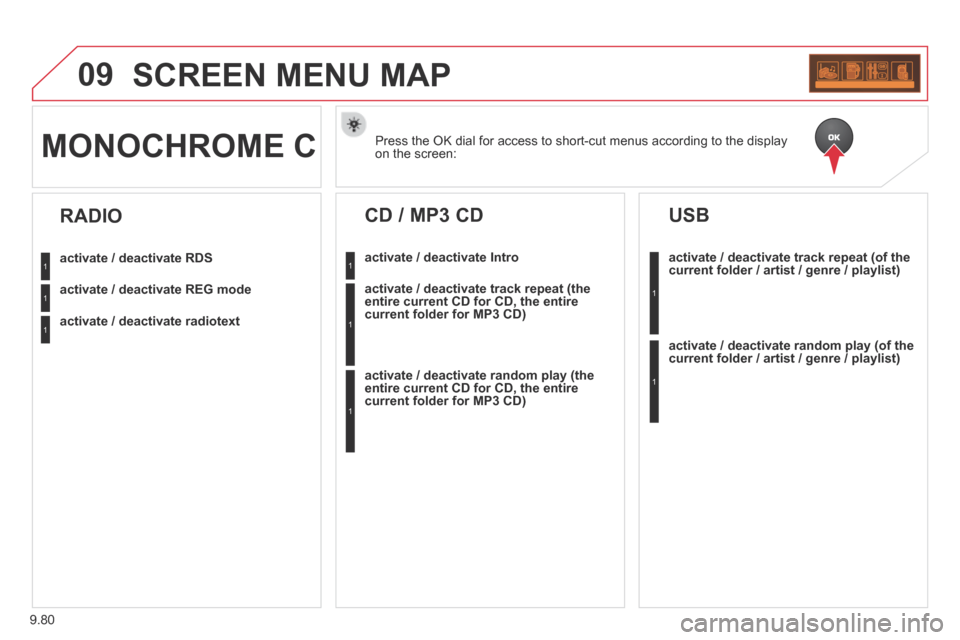
9.80
09 SCREEN MENU MAP
Press the OK dial for access to short-cut menus according to the display\
on the screen: MONOCHROME C
activate / deactivate RDS
activate / deactivate REG mode
activate / deactivate radiotext
RADIO
activate / deactivate Intro
CD / MP3 CD
activate / deactivate track repeat (the entire current CD for CD, the entire current folder for MP3 CD)
activate / deactivate random play (the entire current CD for CD, the entire current folder for MP3 CD)
activate / deactivate track repeat (of the current folder / artist / genre / playlist)
USB
activate / deactivate random play (of the current folder / artist / genre / playlist)
1
1
1
1
1
1
1
1