ECO mode Citroen BERLINGO MULTISPACE RHD 2015 2.G Owner's Guide
[x] Cancel search | Manufacturer: CITROEN, Model Year: 2015, Model line: BERLINGO MULTISPACE RHD, Model: Citroen BERLINGO MULTISPACE RHD 2015 2.GPages: 276, PDF Size: 12.21 MB
Page 229 of 276
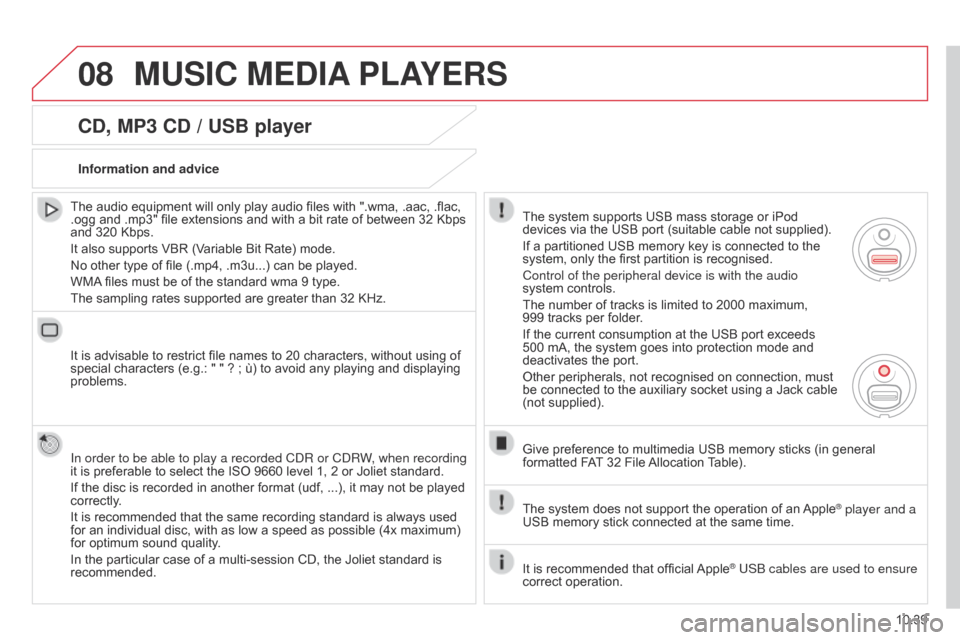
08
10.39
Berlingo_2_VP_en_Chap10b_RT6-2-8_ed02-2014
cd, MP3 cd / uSB player
The audio equipment will only play audio files with ".wma, .aac, .flac, .ogg
and .mp3" file extensions and with a bit rate of between 32 Kbps
and
320 Kbps.
It
also supports VBR (Variable Bit Rate) mode.
No
other type of file (.mp4, .m3u...) can be played.
WMA
files must be of the standard wma 9 type.
The
sampling rates supported are greater than 32 KHz.
It
is advisable to restrict file names to 20 characters, without using of
special
characters (e.g.: " " ? ; ù) to avoid any playing and displaying
problems.
In order to be able to play a recorded C
d R or C d RW, when recording
it
is preferable to select the ISO 9660 level 1, 2 or Joliet standard.
If
the disc is recorded in another format (udf, ...), it may not be played
correctly
.
It
is recommended that the same recording standard is always used
for
an individual disc, with as low a speed as possible (4x maximum)
for
optimum sound quality.
In
the particular case of a multi-session CD, the Joliet standard is
recommended.Information and advice
The
system supports USB mass storage or iPod
devices
via the USB port (suitable cable not supplied).
If
a partitioned USB memory key is connected to the
system,
only the first partition is recognised.
Control of the peripheral device is with the audio
system
controls.
The
number of tracks is limited to 2000 maximum,
999 tracks
per folder.
If
the current consumption at the USB port exceeds
500
mA, the system goes into protection mode and
deactivates
the port.
Other
peripherals, not recognised on connection, must
be
connected to the auxiliary socket using a Jack cable
(not
supplied).
Give
preference to multimedia USB memory sticks (in general
formatted
FAT
32 File
Allocation
T
able).
The
system does not support the operation of an
Apple® player and a
USB
memory
stick
connected
at
the
same
time.
It
is
recommended
that
official
Apple® USB cables are used to ensure
correct
operation.
MuSIc MEdIA PLAYE r S
Page 232 of 276
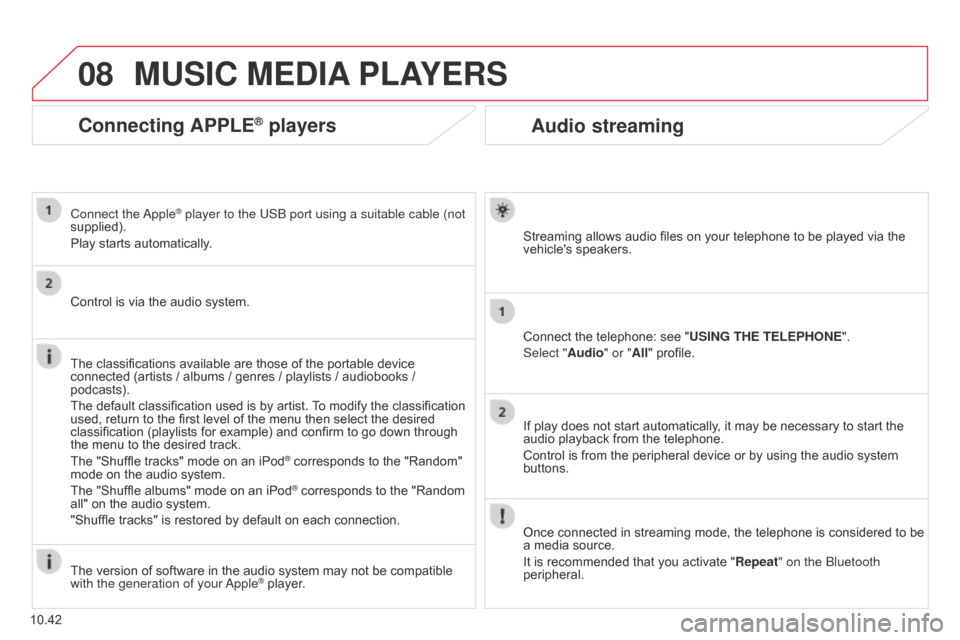
08
10.42
Berlingo_2_VP_en_Chap10b_RT6-2-8_ed02-2014
Audio streaming
Streaming allows audio files on your telephone to be played via the vehicle's speakers.
Connect
the telephone: see "
u
SI n G t HE t ELEPHO n E".
Select "Audio" or "All"
profile.
If
play does not start automatically, it may be necessary to start the
audio
playback from the telephone.
Control
is from the peripheral device or by using the audio system
buttons.
Once
connected in streaming mode, the telephone is considered to be
a
media source.
It
is recommended that you activate " r epeat" on the Bluetooth
peripheral.
MuSIc MEdIA PLAYE r S
connecting APPLE® players
Connect the apple® player to the USB port using a suitable cable (not
supplied).
Play
starts
automatically.
Control
is
via
the
audio system.
The
classifications
available are those of the portable device
connected
(artists
/
albums / genres / playlists / audiobooks /
podcasts).
The
default
classification used is by artist.
T
o modify the classification
used,
return
to
the
first level of the menu then select the desired
classification
(playlists for example) and confirm to go down through
the
menu
to
the
desired track.
The
"Shuffle
tracks" mode on an iPod
® corresponds to the "Random" mode
on
the
audio
system.
The
"Shuffle
albums"
mode
on
an
iPod
® corresponds to the "Random all"
on
the
audio
system.
"Shuffle
tracks"
is
restored
by
default
on each connection.
The
version
of
software
in
the
audio
system may not be compatible
with the generation of your a
pple
® player.
Page 237 of 276
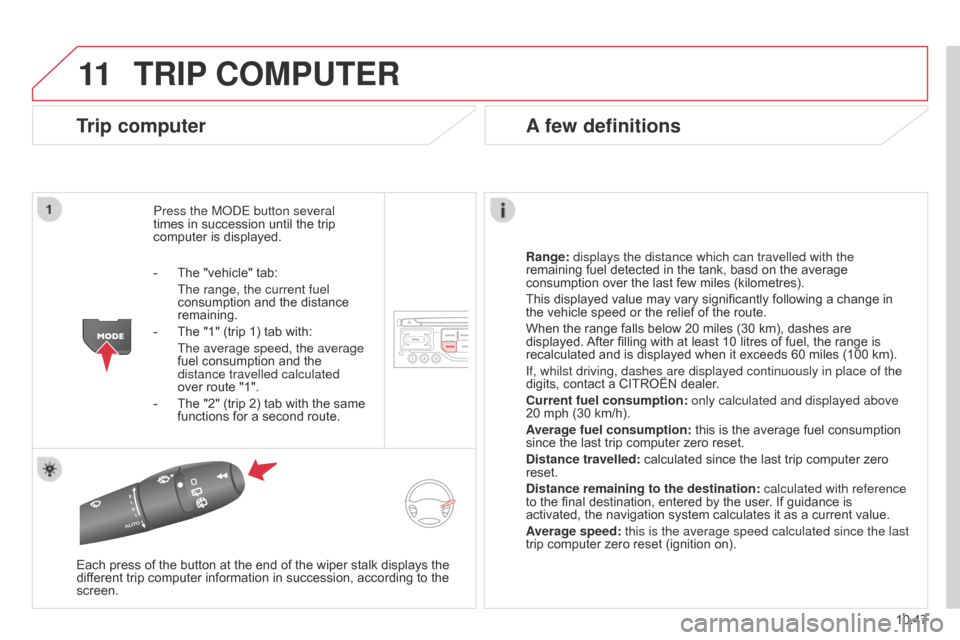
11
10.47
Berlingo_2_VP_en_Chap10b_RT6-2-8_ed02-2014
trIP cOMP ut E r
trip computer
Press the ModE button several
times in succession until the trip
computer
is displayed.
r
ange: displays the distance which can travelled with the
remaining
fuel detected in the tank, basd on the average
consumption
over the last few miles (kilometres).
This
displayed value may vary significantly following a change in
the
vehicle speed or the relief of the route.
When
the range falls below 20 miles (30 km), dashes are
displayed.
After
filling with at least 10 litres of fuel, the range is
recalculated
and is displayed when it exceeds 60 miles (100 km).
If, whilst driving, dashes are displayed continuously in place of the
digits,
contact a CITROËN dealer.
c
urrent fuel consumption:
only calculated and displayed above
20
mph (30 km/h).
Average fuel consumption:
this is the average fuel consumption
since
the last trip computer zero reset.
d
istance travelled:
calculated since the last trip computer zero
reset.
d
istance remaining to the destination:
calculated with reference
to
the final destination, entered by the user. If guidance is
activated,
the navigation system calculates it as a current value.
Average speed: this is the average speed calculated since the last
trip
computer zero reset (ignition on).
Each
press
of the button at the end of the wiper stalk displays the
dif
ferent
trip
computer information in succession, according to the
screen.
A few definitions
- The "vehicle" tab:
The range, the current fuel
consumption
and the distance
remaining.
-
The
"1" (trip 1) tab with:
The average speed, the average
fuel
consumption and the
distance travelled calculated
over
route "1".
-
The
"2" (trip 2) tab with the same
functions
for a second route.
Page 244 of 276
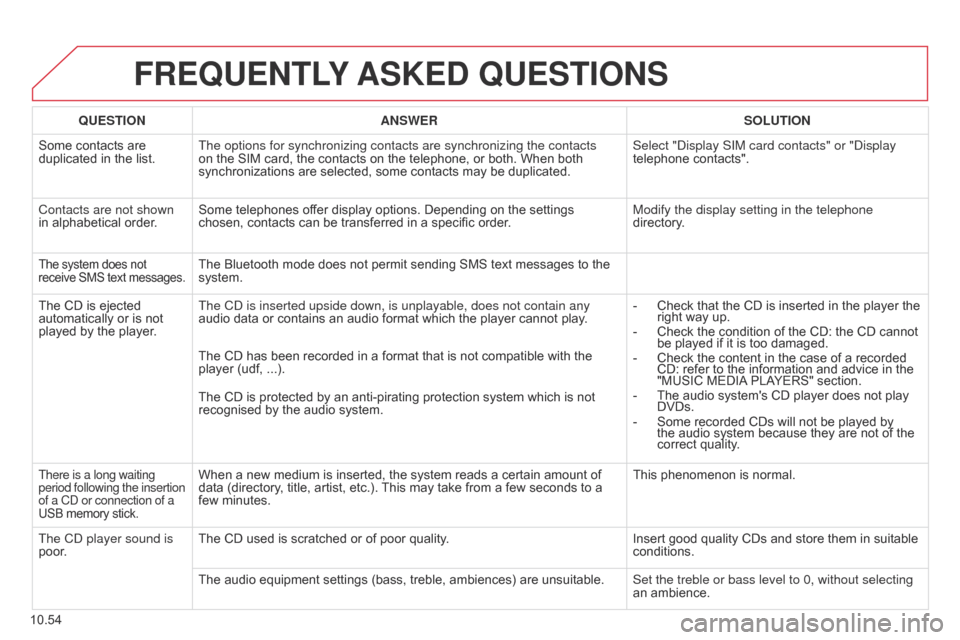
10.54
Berlingo_2_VP_en_Chap10b_RT6-2-8_ed02-2014
FrEQuEntLY ASKE d Q u ES t IO n S
QuEStIOnA n SWE rSOL ut IO n
Some
contacts are
duplicated
in the list. The options for synchronizing contacts are synchronizing the contacts
on
the SIM card, the contacts on the telephone, or both. When both
synchronizations
are selected, some contacts may be duplicated.Select "
d isplay SIM card contacts" or " d isplay
telephone
contacts".
Contacts are not shown
in
alphabetical order. Some
telephones offer display options. Depending on the settings
chosen,
contacts can be transferred in a specific order.Modify the display setting in the telephone
directory.
The system does not receive
SMS text messages.The Bluetooth mode does not permit sending SMS text messages to the system.
The
CD
is
ejected
automatically
or
is
not
played
by
the
player. The C
d is inserted upside down, is unplayable, does not contain any
audio
data or contains an audio format which the player cannot play.-
Check
that the CD is inserted in the player the
right
way up.
-
Check
the condition of the CD: the CD cannot
be
played if it is too damaged.
-
Check
the content in the case of a recorded
CD:
refer to the information and advice in the
"MUSIC
MEDIA
PLAYERS" section.
-
The
audio system's CD player does not play
DVDs.
-
Some
recorded CDs will not be played by
the
audio system because they are not of the
correct
quality.
The
CD has been recorded in a format that is not compatible with the
player
(udf, ...).
The
CD is protected by an anti-pirating protection system which is not
recognised
by the audio system.
There is a long waiting
period following the insertion
of a Cd or connection of a
USB
memory stick.When a new medium is inserted, the system reads a certain amount of data (directory, title, artist, etc.). This may take from a few seconds to a
few
minutes. This
phenomenon is normal.
The C
d
player sound is
poor. The
CD used is scratched or of poor quality. Insert
good quality CDs and store them in suitable
conditions.
The
audio equipment settings (bass, treble, ambiences) are unsuitable.Set the treble or bass level to 0, without selecting
an
ambience.
Page 247 of 276
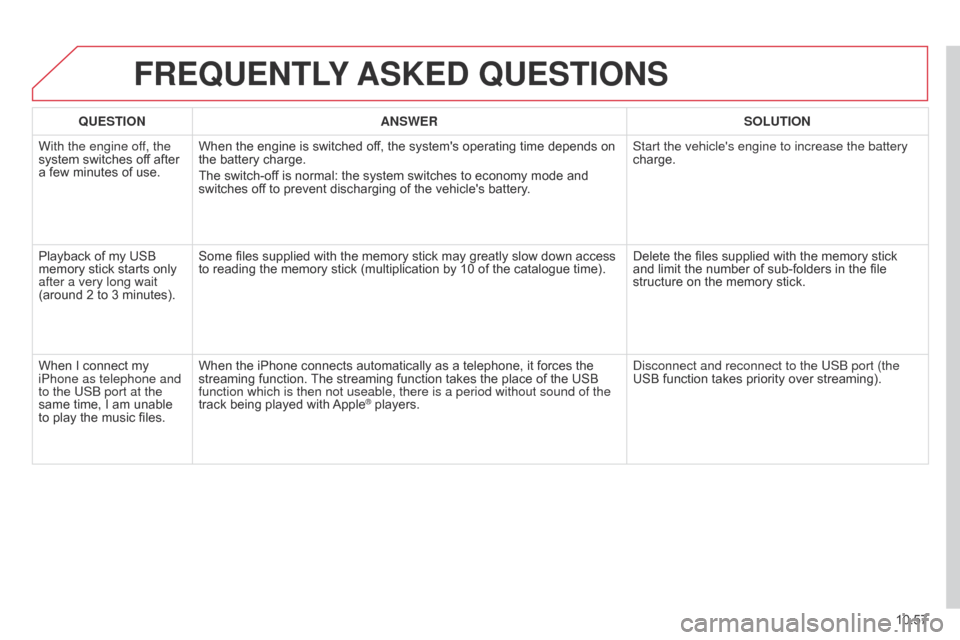
10.57
Berlingo_2_VP_en_Chap10b_RT6-2-8_ed02-2014
FrEQuEntLY ASKE d Q u ES t IO n S
QuEStIOnA n SWE rSOL ut IO n
With the engine of
f, the
system
switches off after
a
few
minutes of use. When
the engine is switched off, the system's operating time depends on
the
battery charge.
The
switch-off is normal: the system switches to economy mode and
switches
off to prevent discharging of the vehicle's battery.Start the vehicle's engine to increase the battery
charge.
Playback
of my USB
memory
stick starts only
after a very long wait
(around
2 to 3 minutes). Some
files supplied with the memory stick may greatly slow down access
to
reading the memory stick (multiplication by 10 of the catalogue time).Delete
the files supplied with the memory stick
and
limit the number of sub-folders in the file
structure
on the memory stick.
When
I connect my
iPhone as telephone and
to the USB port at the
same
time, I am unable
to
play
the music files.When
the iPhone connects automatically as a telephone, it forces the
streaming
function.
The
streaming function takes the place of the USB
function which is then not useable, there is a period without sound of t\
he
track
being played with
Apple® players.
d
isconnect and reconnect to the USB port (the
USB function takes priority over streaming).
Page 253 of 276
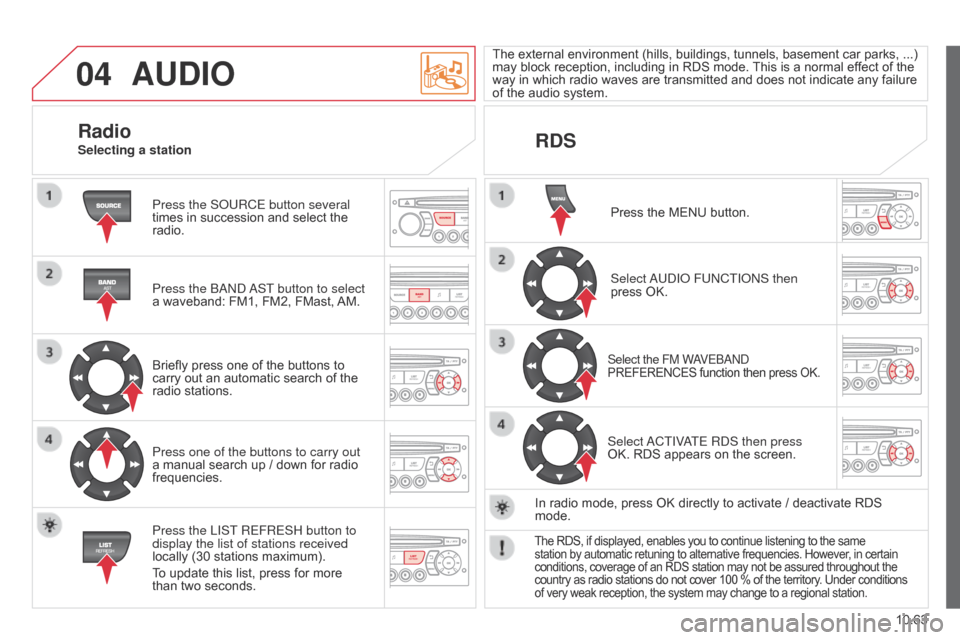
04
10.63
Berlingo_2_VP_en_Chap10c_Rd45_ed02_2014
AudIO
Press the SoURCE button several
times in succession and select the
radio.
Press the B
and
a
ST button to select
a
waveband: FM1, FM2, FMast,
AM.
Briefly
press one of the buttons to
carry
out an automatic search of the
radio
stations.
Press one of the buttons to carry out
a
manual search up / down for radio
frequencies.
Press the LIST
REFRESH button to
display the list of stations received
locally
(30 stations maximum).
To
update this list, press for more
than
two seconds. The
external
environment
(hills,
buildings,
tunnels,
basement
car
parks,
...)
may
block reception, including in RDS mode.
This
is a normal effect of the
way
in which radio waves are transmitted and does not indicate any failure
of
the audio system.
rdSr
adioSelecting a station
Press the MENU button.
Select
a
U d I o FU n CTI on S then
press
OK.
Select the FM WaVEBand
PREFERENCES function then press OK.
Select aCTIVaTE R d S then press
OK. RDS appears on the screen.
In
radio
mode, press OK directly to activate / deactivate RDS
mode.
The RDS, if displayed, enables you to continue listening to the same station by automatic retuning to alternative frequencies. However, in certain conditions,
coverage of an RDS station may not be assured throughout the
country
as radio stations do not cover 100 % of the territory. Under conditions
of
very weak reception, the system may change to a regional station.
Page 259 of 276
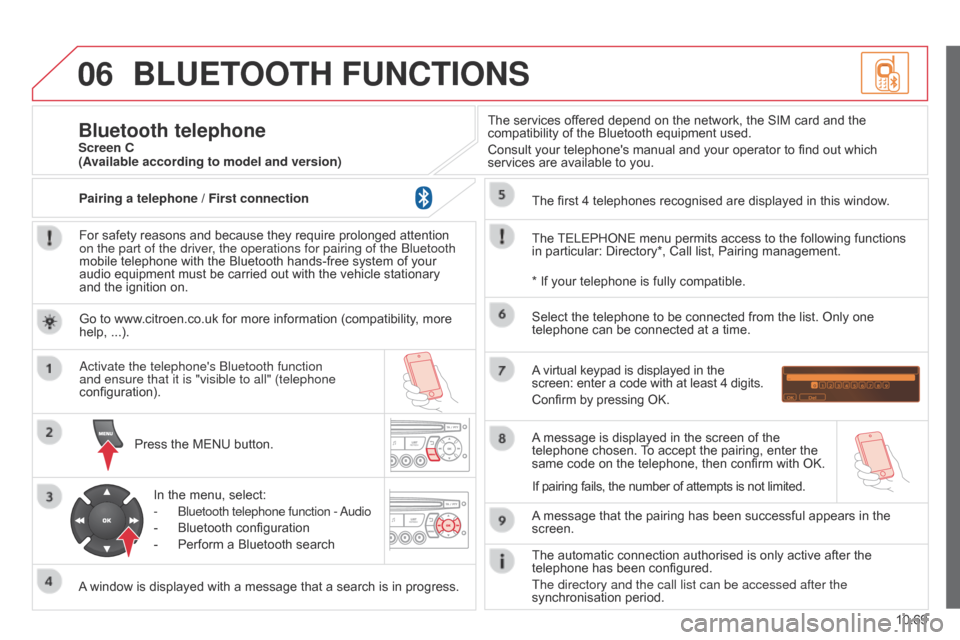
06
10.69
Berlingo_2_VP_en_Chap10c_Rd45_ed02_2014
BLuEtOOt H F unct IO n S
For safety reasons and because they require prolonged attention on the part of the driver
, the operations for pairing of the Bluetooth
mobile
telephone with the Bluetooth hands-free system of your
audio
equipment must be carried out with the vehicle stationary
and
the ignition on.
Press
the MENU button.
A
window is displayed with a message that a search is in progress.
a
ctivate the telephone's Bluetooth function
and ensure that it is "visible to all" (telephone
configuration).
In
the menu, select:
-
Bluetooth telephone function - a
udio
-
Bluetooth
configuration
-
Perform
a Bluetooth searchThe
services offered depend on the network, the SIM card and the
compatibility
of the Bluetooth equipment used.
Consult your telephone's manual and your operator to find out which
services
are available to you.
Bluetooth telephoneScreen c
The
TELEPHONE
menu permits access to the following functions
in
particular: Directory*, Call list, Pairing management.
The
first 4 telephones recognised are displayed in this window.
A
virtual keypad is displayed in the
screen:
enter a code with at least 4 digits.
Confirm
by pressing OK.
A
message that the pairing has been successful appears in the
screen. Select
the telephone to be connected from the list. Only one
telephone
can be connected at a time.
A
message is displayed in the screen of the
telephone
chosen.
T
o accept the pairing, enter the
same
code on the telephone, then confirm with OK.
The
automatic connection authorised is only active after the
telephone
has been configured.
The directory and the call list can be accessed after the
synchronisation
period.
(Available according to model and version)
*
If your telephone is fully compatible.
If
pairing fails, the number of attempts is not limited.
Go
to www.citroen.co.uk for more information (compatibility, more
help,
...).
Pairing a telephone / First connection
Page 269 of 276
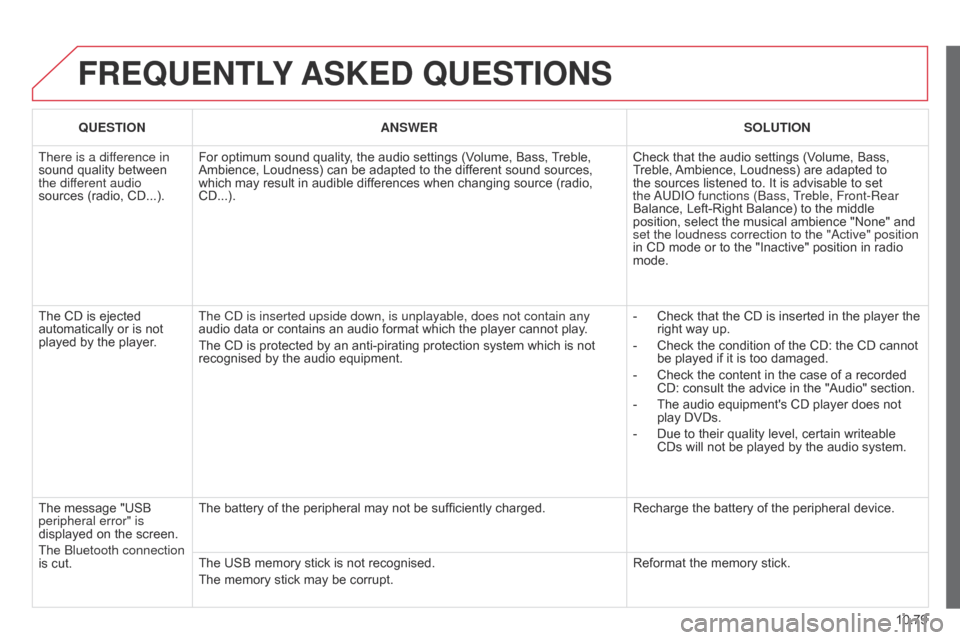
10.79
Berlingo_2_VP_en_Chap10c_Rd45_ed02_2014
FrEQuEntLY ASKE d Q u ES t IO n S
QuEStIOnA n SWE rSOL ut IO n
There is a dif
ference in
sound
quality between
the dif
ferent audio
sources
(radio, CD...). For
optimum sound quality, the audio settings (Volume, Bass,
T
reble,
Ambience,
Loudness) can be adapted to the different sound sources,
which
may result in audible differences when changing source (radio,
CD...).Check
that the audio settings (Volume, Bass,
T
reble,
Ambience,
Loudness) are adapted to
the
sources listened to. It is advisable to set
the a
U d I o functions (Bass, Treble, Front-Rear
Balance,
Left-Right Balance) to the middle
position,
select the musical ambience "None" and
set the loudness correction to the "
a ctive" position
in
CD mode or to the "Inactive" position in radio
mode.
The
CD is ejected
automatically
or is not
played
by the player. The C
d is inserted upside down, is unplayable, does not contain any
audio
data or contains an audio format which the player cannot play.
The
CD is protected by an anti-pirating protection system which is not
recognised
by the audio equipment. -
Check
that the CD is inserted in the player the
right
way up.
-
Check
the condition of the CD: the CD cannot
be
played if it is too damaged.
-
Check
the content in the case of a recorded
CD:
consult the advice in the "Audio" section.
-
The
audio equipment's CD player does not
play
DVDs.
-
Due
to their quality level, certain writeable
CDs
will not be played by the audio system.
The
message "USB
peripheral error" is
displayed
on the screen.
The Bluetooth connection
is
cut. The
battery of the peripheral may not be sufficiently charged.Recharge
the battery of the peripheral device.
The
USB memory stick is not recognised.
The
memory stick may be corrupt. Reformat
the memory stick.
Page 271 of 276
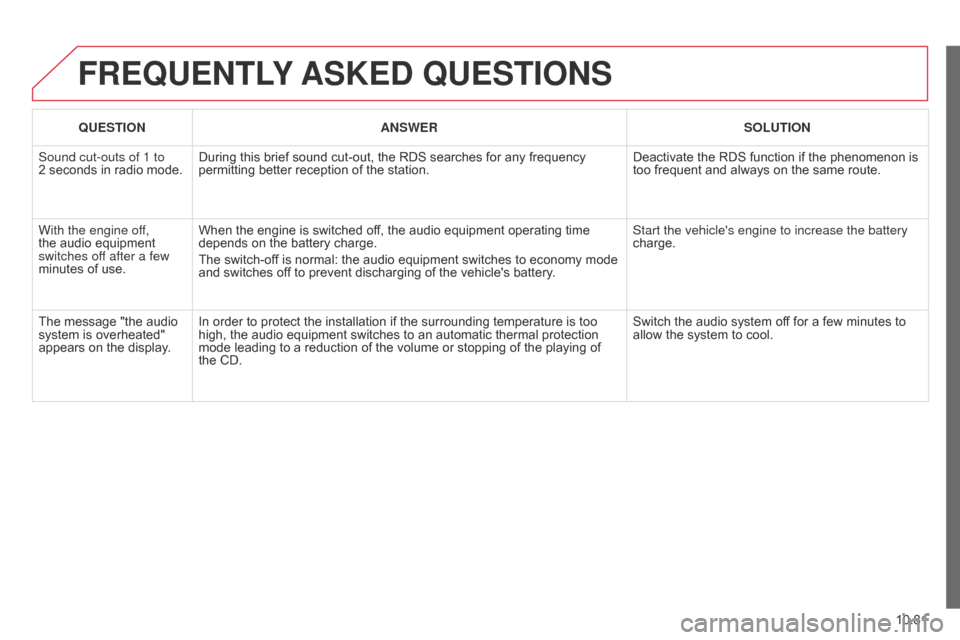
10.81
Berlingo_2_VP_en_Chap10c_Rd45_ed02_2014
FrEQuEntLY ASKE d Q u ES t IO n S
QuEStIOnA n SWE rSOL ut IO n
Sound cut-outs of 1 to
2 seconds
in radio mode.During
this brief sound cut-out, the RDS searches for any frequency
permitting
better reception of the station.Deactivate
the RDS function if the phenomenon is
too
frequent and always on the same route.
With the engine off,
the
audio equipment
switches of
f after a few
minutes
of use. When
the engine is switched off, the audio equipment operating time
depends
on the battery charge.
The
switch-off is normal: the audio equipment switches to economy mode
and
switches off to prevent discharging of the vehicle's battery.Start the vehicle's engine to increase the battery
charge.
The
message "the audio
system
is overheated"
appears
on the display. In
order to protect the installation if the surrounding temperature is too
high,
the audio equipment switches to an automatic thermal protection
mode
leading to a reduction of the volume or stopping of the playing of
the
CD. Switch
the audio system off for a few minutes to
allow
the system to cool.