display Citroen BERLINGO MULTISPACE RHD 2015 2.G Repair Manual
[x] Cancel search | Manufacturer: CITROEN, Model Year: 2015, Model line: BERLINGO MULTISPACE RHD, Model: Citroen BERLINGO MULTISPACE RHD 2015 2.GPages: 276, PDF Size: 12.21 MB
Page 254 of 276
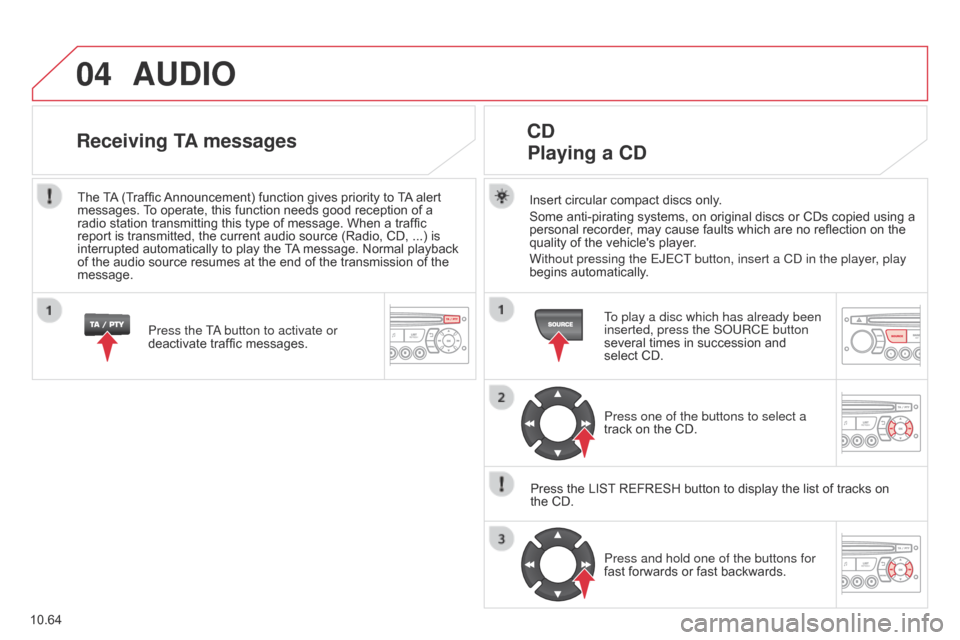
04
10.64
Berlingo_2_VP_en_Chap10c_Rd45_ed02_2014
AudIO
Insert circular compact discs only.
Some anti-pirating systems, on original discs or CDs copied using a
personal
recorder, may cause faults which are no reflection on the
quality
of the vehicle's player.
Without pressing the EJECT button, insert a C
d in the player, play
begins
automatically.
cd
Playing
a cd
To play a disc which has already been
inserted, press the S o URCE button
several
times in succession and
select
CD.
Press one of the buttons to select a
track
on the CD.
Press
the
LIST
REFRESH button to display the list of tracks on
the
CD. Press and hold one of the buttons for
fast
forwards or fast backwards.
receiving tA messages
Press the Ta button to activate or
deactivate traffic messages.
The
T
A
(Traffic
Announcement)
function gives priority to
T
A
alert
messages.
T
o operate, this function needs good reception of a
radio
station
transmitting this type of message. When a traffic
report
is
transmitted, the current audio source (Radio, CD, ...) is
interrupted
automatically to play the
T
A
message. Normal playback
of
the
audio
source resumes at the end of the transmission of the
message.
Page 255 of 276
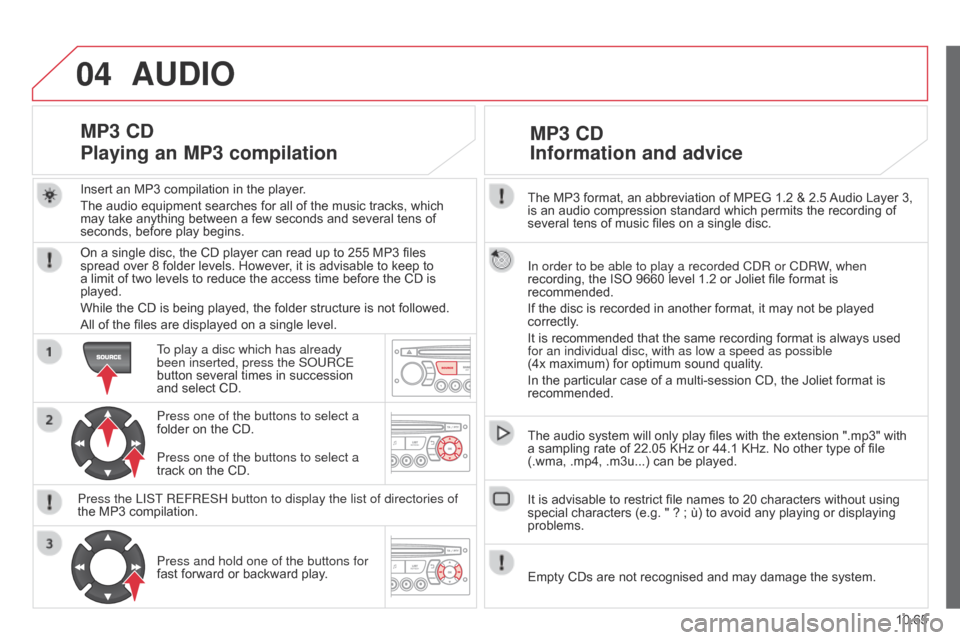
04
10.65
Berlingo_2_VP_en_Chap10c_Rd45_ed02_2014
The MP3 format, an abbreviation of MPEG 1.2 & 2.5 Audio Layer 3, is
an audio compression standard which permits the recording of
several
tens of music files on a single disc.
In order to be able to play a recorded C
d R or C d RW, when
recording,
the ISO 9660 level 1.2 or Joliet file format is
recommended.
If
the disc is recorded in another format, it may not be played
correctly
.
It
is recommended that the same recording format is always used
for an individual disc, with as low a speed as possible
(4x
maximum) for optimum sound quality.
In
the particular case of a multi-session CD, the Joliet format is
recommended.
The
audio system will only play files with the extension ".mp3" with
a
sampling rate of 22.05 KHz or 44.1 KHz. No other type of file
(.wma,
.mp4, .m3u...) can be played.
It
is advisable to restrict file names to 20 characters without using
special
characters (e.g. " ? ; ù) to avoid any playing or displaying
problems.
MP3 cd
Information
and advice
AudIO
Empty CDs are not recognised and may damage the system.
Insert
an
MP3
compilation
in
the
player.
The
audio
equipment
searches
for
all
of
the
music
tracks,
which
may
take
anything
between
a
few
seconds
and
several
tens
of
seconds,
before
play
begins.
MP3 cd
Playing
an MP3 compilation
On a single disc, the CD player can read up to 255 MP3 files spread over 8 folder levels. However, it is advisable to keep to
a
limit of two levels to reduce the access time before the CD is
played.
While
the CD is being played, the folder structure is not followed.
All
of the files are displayed on a single level.
To play a disc which has already
been inserted, press the S
o URCE
button
several times in succession
and
select CD.
Press one of the buttons to select a
folder
on the CD.
Press the LIST REFRESH button to display the list of directories of
the
MP3 compilation.Press and hold one of the buttons for
fast
forward or backward play.
Press one of the buttons to select a
track
on the CD.
Page 257 of 276
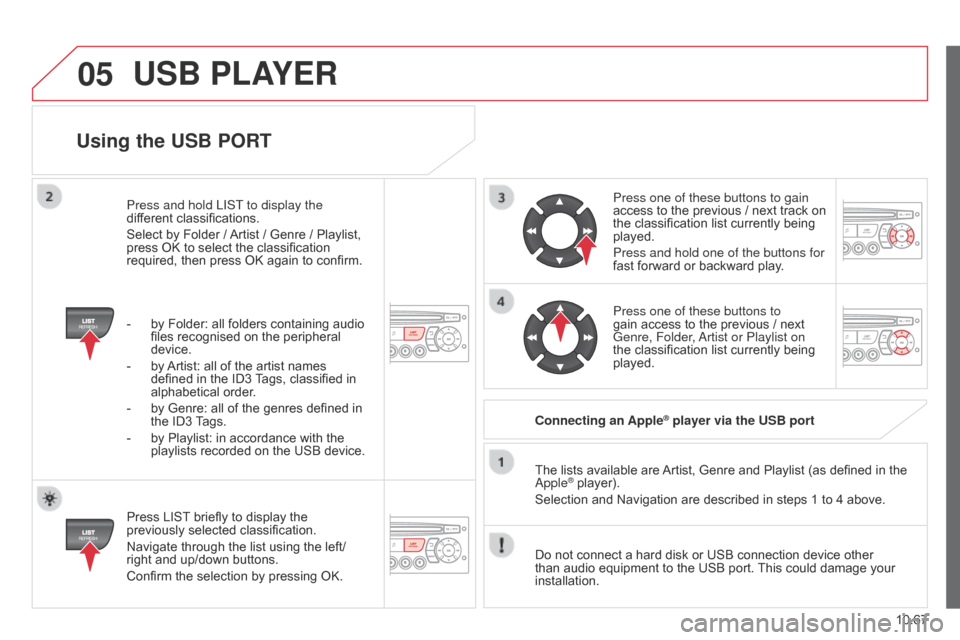
05
10.67
Berlingo_2_VP_en_Chap10c_Rd45_ed02_2014
using the uSB POrt
Press LIST briefly to display the previously
selected classification.
Navigate
through the list using the left/
right
and up/down buttons.
Confirm
the selection by pressing OK. The
lists available are
Artist,
Genre and Playlist (as defined in the
a pple
® player).
Selection and Navigation are described in steps 1 to 4 above.
Do
not
connect a hard disk or USB connection device other
than
audio equipment to the USB port.
This
could damage your
installation.
c
onnecting an Apple
® player via the uSB port
Press one of these buttons to gain
access
to
the previous / next track on
the
classification list currently being
played.
Press and hold one of the buttons for
fast
forward or backward play.
Press one of these buttons to
gain
access to the previous / next
Genre, Folder
,
a
rtist or Playlist on
the
classification list currently being
played.
Press and hold LIST
to display the
different
classifications.
Select
by
Folder
/
Artist
/
Genre
/
Playlist,
press
OK
to
select
the
classification
required,
then
press
OK
again
to
confirm.
-
by
Folder:
all
folders
containing
audio
files
recognised
on
the
peripheral
device.
-
by
Artist:
all
of
the
artist
names
defined
in
the
ID3
T
ags,
classified
in
alphabetical
order.
-
by
Genre:
all
of
the
genres
defined
in
the
ID3
T
ags.
-
by
Playlist:
in
accordance
with
the
playlists
recorded
on
the
USB
device.
uSB PLAYEr
Page 258 of 276
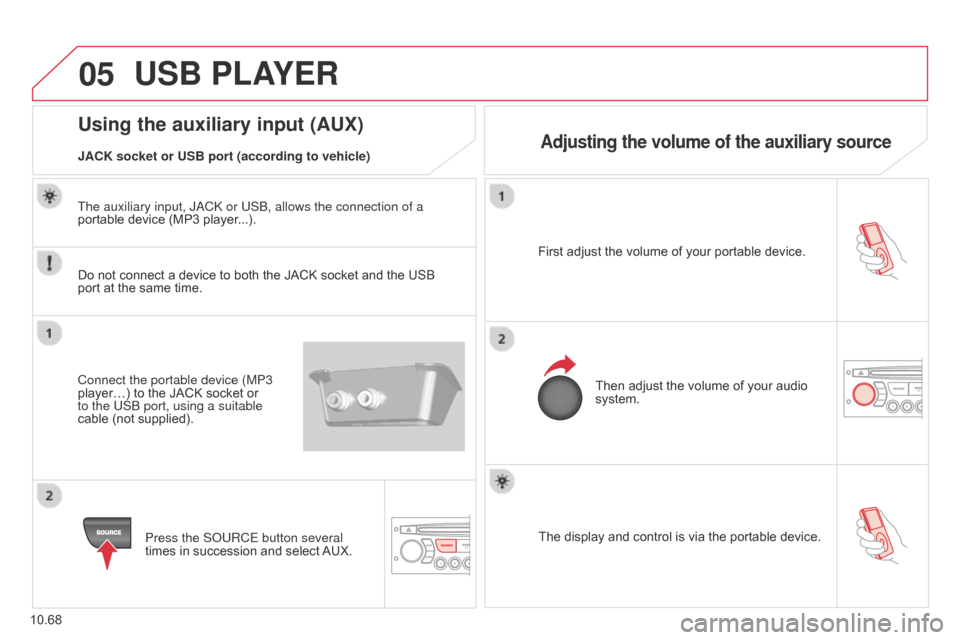
05
10.68
Berlingo_2_VP_en_Chap10c_Rd45_ed02_2014
The display and control is via the portable device.
First adjust the volume of your portable device.
Then adjust the volume of your audio
system.
using the auxiliary input (AuX)
Adjusting the volume of the auxiliary sourceJAcK socket or uSB port (according to vehicle)
uSB PLAYEr
Do not connect a device to both the JACK socket and the USB port
at the same time.
Connect the portable device (MP3
player…)
to the JACK socket or
to the USB port, using a suitable
cable
(not supplied).Press the S
o URCE button several
times
in succession and select
AUX.
The auxiliary input, J
a C k or USB, allows the connection of a
portable device (MP3 player...).
Page 259 of 276
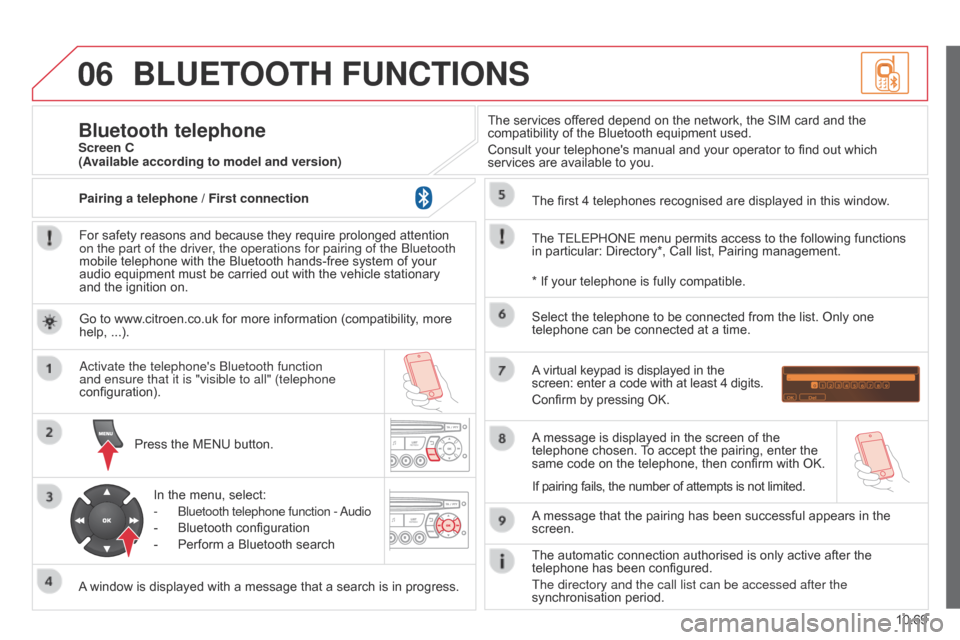
06
10.69
Berlingo_2_VP_en_Chap10c_Rd45_ed02_2014
BLuEtOOt H F unct IO n S
For safety reasons and because they require prolonged attention on the part of the driver
, the operations for pairing of the Bluetooth
mobile
telephone with the Bluetooth hands-free system of your
audio
equipment must be carried out with the vehicle stationary
and
the ignition on.
Press
the MENU button.
A
window is displayed with a message that a search is in progress.
a
ctivate the telephone's Bluetooth function
and ensure that it is "visible to all" (telephone
configuration).
In
the menu, select:
-
Bluetooth telephone function - a
udio
-
Bluetooth
configuration
-
Perform
a Bluetooth searchThe
services offered depend on the network, the SIM card and the
compatibility
of the Bluetooth equipment used.
Consult your telephone's manual and your operator to find out which
services
are available to you.
Bluetooth telephoneScreen c
The
TELEPHONE
menu permits access to the following functions
in
particular: Directory*, Call list, Pairing management.
The
first 4 telephones recognised are displayed in this window.
A
virtual keypad is displayed in the
screen:
enter a code with at least 4 digits.
Confirm
by pressing OK.
A
message that the pairing has been successful appears in the
screen. Select
the telephone to be connected from the list. Only one
telephone
can be connected at a time.
A
message is displayed in the screen of the
telephone
chosen.
T
o accept the pairing, enter the
same
code on the telephone, then confirm with OK.
The
automatic connection authorised is only active after the
telephone
has been configured.
The directory and the call list can be accessed after the
synchronisation
period.
(Available according to model and version)
*
If your telephone is fully compatible.
If
pairing fails, the number of attempts is not limited.
Go
to www.citroen.co.uk for more information (compatibility, more
help,
...).
Pairing a telephone / First connection
Page 260 of 276
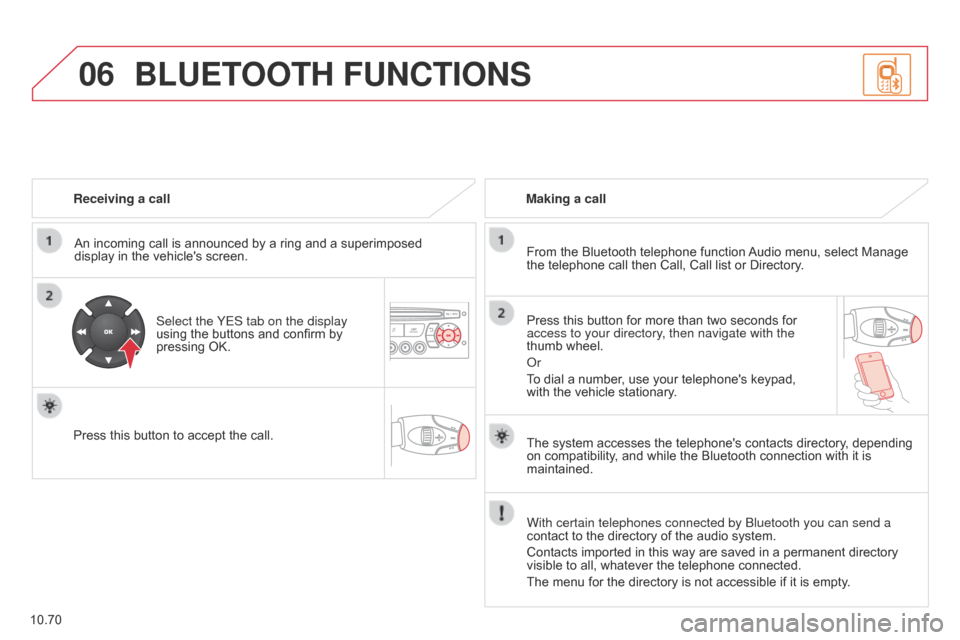
06
10.70
Berlingo_2_VP_en_Chap10c_Rd45_ed02_2014
receiving a call
An incoming call is announced by a ring and a superimposed
display
in the vehicle's screen.
Select the YES tab on the display
using
the buttons and confirm by
pressing
OK.
Press
this button to accept the call. Making a call
From the Bluetooth telephone function
Audio
menu, select Manage
the
telephone call then Call, Call list or Directory.
Press
this button for more than two seconds for
access to your directory
, then navigate with the
thumb
wheel.
o
r
To
dial a number, use your telephone's keypad,
with
the vehicle stationary.
BLuEtOOt H F unct IO n S
The system accesses the telephone's contacts directory, depending on
compatibility, and while the Bluetooth connection with it is
maintained.
With certain telephones connected by Bluetooth you can send a
contact
to the directory of the audio system.
Contacts
imported in this way are saved in a permanent directory
visible
to all, whatever the telephone connected.
The
menu for the directory is not accessible if it is empty.
Page 261 of 276
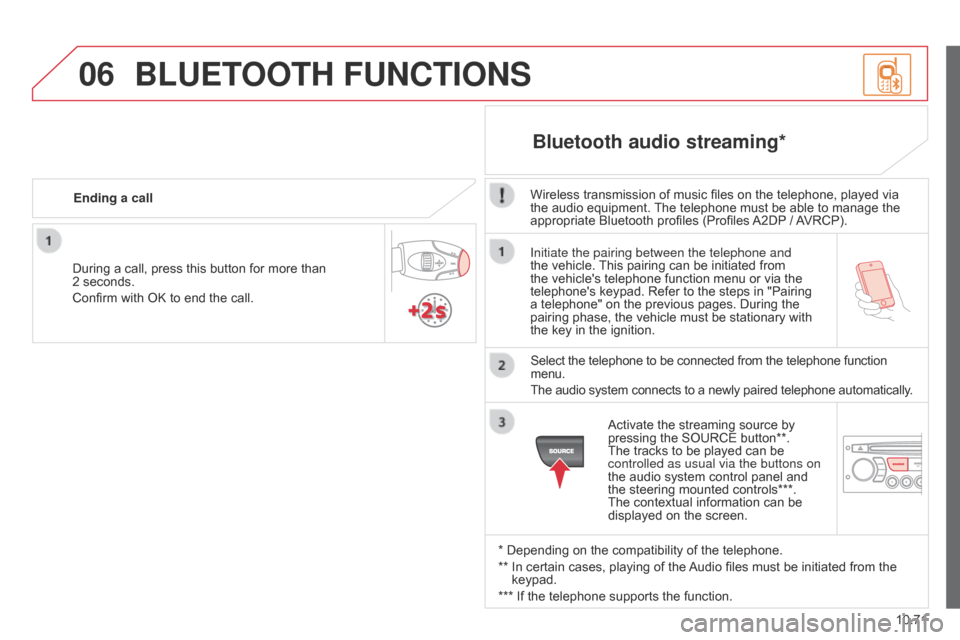
06
10.71
Berlingo_2_VP_en_Chap10c_Rd45_ed02_2014
Initiate the pairing between the telephone and
the vehicle. This pairing can be initiated from
the
vehicle's telephone function menu or via the
telephone's
keypad. Refer to the steps in "Pairing
a
telephone" on the previous pages. During the
pairing
phase, the vehicle must be stationary with
the
key in the ignition.
Select
the telephone to be connected from the telephone function
menu.
The
audio system connects to a newly paired telephone automatically.
Bluetooth audio streaming*
Wireless transmission of music files on the telephone, played via the audio equipment. The telephone must be able to manage the
appropriate
Bluetooth profiles (Profiles
A2DP
/
A
VRCP).
*
Depending on the compatibility of the telephone.
**
In
certain cases, playing of the
Audio
files must be initiated from the
keypad.
***
If
the telephone supports the function.
Activate
the streaming source by
pressing
the SOURCE button**.
The
tracks to be played can be
controlled as usual via the buttons on
the
audio system control panel and
the
steering mounted controls***.
The
contextual information can be
displayed
on the screen.
During
a
call,
press
this
button
for
more
than
2
seconds.
Confirm
with
OK
to
end
the
call.
Ending a call
BLuEtOO
t H F unct IO n S
Page 263 of 276
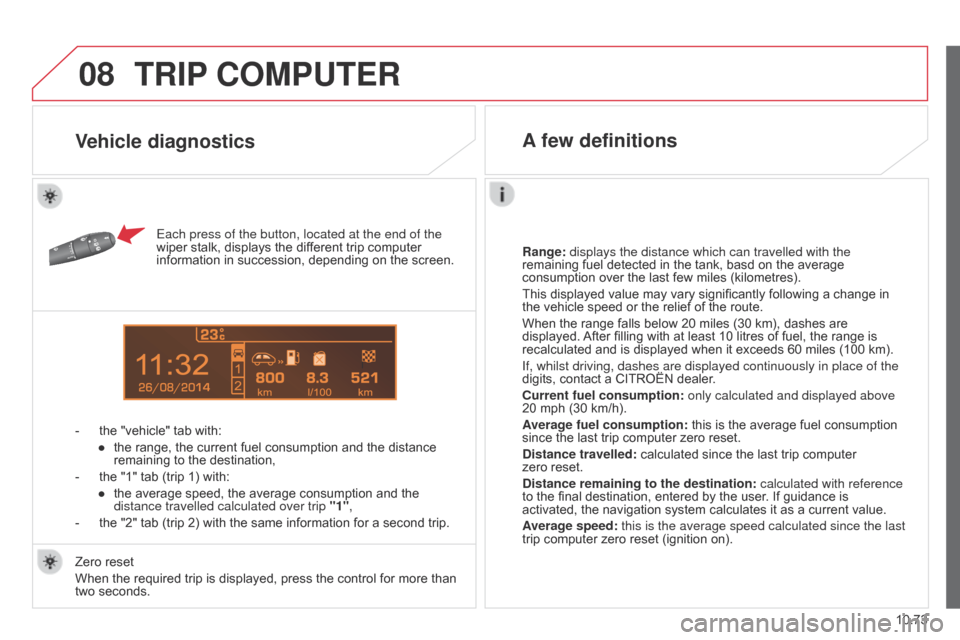
08
14
10.73
Berlingo_2_VP_en_Chap10c_Rd45_ed02_2014
trIP cOMP ut E r
Each press of the button, located at the end of the
wiper
stalk, displays the different trip computer
information
in succession, depending on the screen.
-
the
"vehicle" tab with:
●
the
range, the current fuel consumption and the distance
remaining
to the destination,
-
the
"1"
tab (trip 1) with:
●
the
average speed, the average consumption and the
distance travelled calculated over trip "1"
,
-
the
"2"
tab (trip 2) with the same information for a second trip.
r
ange: displays the distance which can travelled with the
remaining
fuel detected in the tank, basd on the average
consumption
over the last few miles (kilometres).
This
displayed value may vary significantly following a change in
the
vehicle speed or the relief of the route.
When
the range falls below 20 miles (30 km), dashes are
displayed.
After
filling with at least 10 litres of fuel, the range is
recalculated
and is displayed when it exceeds 60 miles (100 km).
If, whilst driving, dashes are displayed continuously in place of the
digits,
contact a CITROËN dealer.
c
urrent fuel consumption:
only calculated and displayed above
20
mph (30 km/h).
Average fuel consumption:
this is the average fuel consumption
since
the last trip computer zero reset.
d
istance travelled:
calculated since the last trip computer
zero
reset.
d
istance remaining to the destination:
calculated with reference
to
the final destination, entered by the user. If guidance is
activated,
the navigation system calculates it as a current value.
Average speed: this is the average speed calculated since the last
trip
computer zero reset (ignition on).
Zero
reset
When
the
required trip is displayed, press the control for more than
two
seconds.
Vehicle diagnostics A few definitions
Page 265 of 276
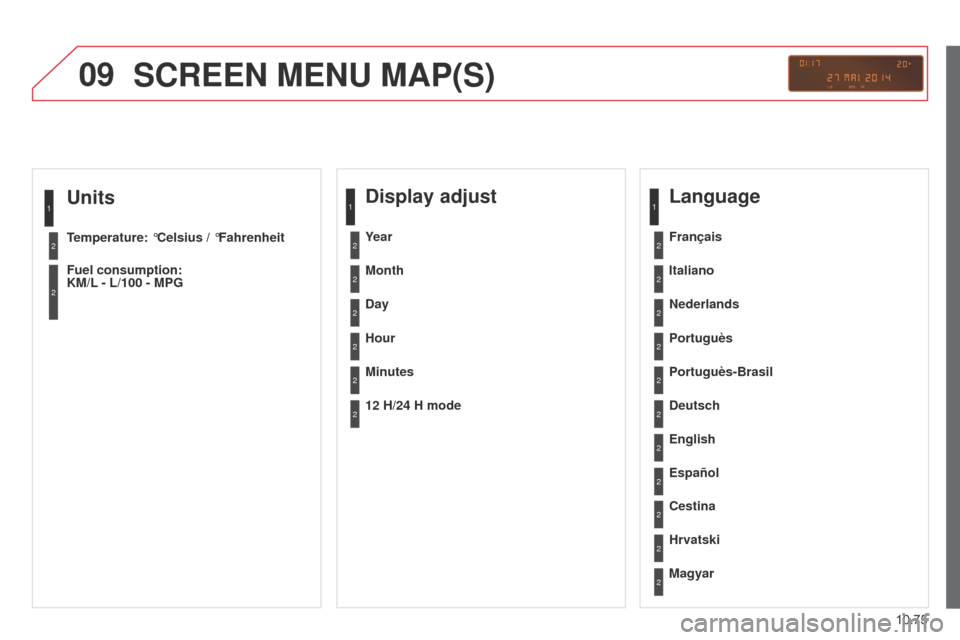
09
10.75
Berlingo_2_VP_en_Chap10c_Rd45_ed02_2014
units
temperature: °c elsius / °Fahrenheit
Fuel consumption:
KM/L - L/100 - MPG
1
2
2
ScrEEn MEnu MAP(S)
display adjust
Month
d
ay
Hour
Minutes Year
12 H/24 H mode
Language
Italiano
n
ederlands
Portuguès
Portuguès-Brasil Français
d
eutsch
c
estina
English
Hrvatski Español
Magyar
1
2
2
2
2
2
2
2
1
2
2
2
2
2
2
2
2
2
2
Page 266 of 276
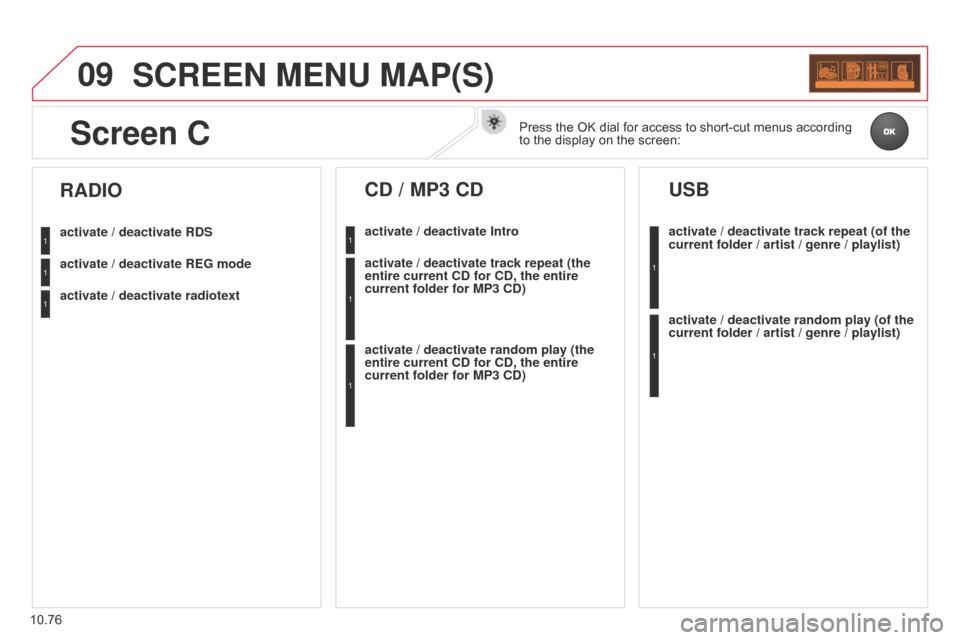
09
10.76
Berlingo_2_VP_en_Chap10c_Rd45_ed02_2014
ScrEEn MEnu MAP(S)
activate / deactivate rdS
activate / deactivate r EG mode
activate / deactivate radiotext
rAdIO
activate / deactivate Intro
cd / MP3 cd
activate / deactivate track repeat (the
entire current cd for cd , the entire
current folder for MP3
cd )
activate / deactivate random play (the
entire current
cd for cd , the entire
current folder for MP3
cd )activate / deactivate track repeat (of the
current folder / artist / genre / playlist)
uSB
activate / deactivate random play (of the
current folder / artist / genre / playlist)
1
1
1
1
1
1
1
1
Screen cPress the OK dial for access to short-cut menus according to
the display on the screen: