CD player Citroen BERLINGO MULTISPACE RHD 2015 2.G Owner's Manual
[x] Cancel search | Manufacturer: CITROEN, Model Year: 2015, Model line: BERLINGO MULTISPACE RHD, Model: Citroen BERLINGO MULTISPACE RHD 2015 2.GPages: 276, PDF Size: 12.21 MB
Page 193 of 276
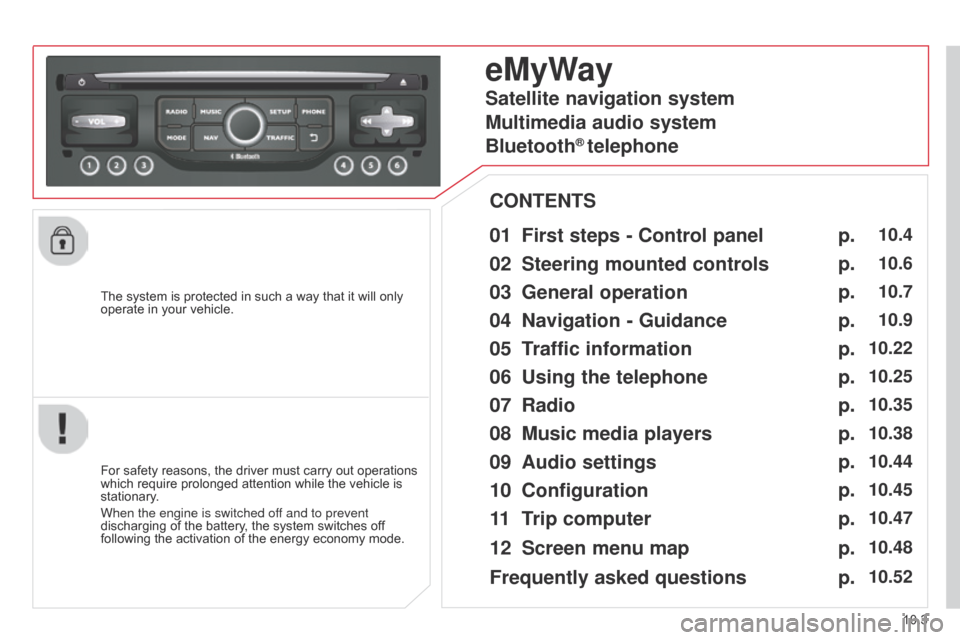
10.3
Berlingo_2_VP_en_Chap10b_RT6-2-8_ed02-2014
The system is protected in such a way that it will only operate in your vehicle.
eMyWay
01 First steps - c ontrol panel
For safety reasons, the driver must carry out operations which
require prolonged attention while the vehicle is
stationary
.
When the engine is switched off and to prevent
discharging
of the battery, the system switches off
following
the activation of the energy economy mode.
cOntEntS
02
Steering mounted
controls
03
General operation
04
n avigation - Guidance
05
t
raffic information
06
u sing the telephone
07
r adio
08
Music media players
09
Audio
settings
10
c onfiguration
11
t
rip
computer p.
p.
p.
p.
p.
p.
p.
p.
p.
p.
p.
10.4
10.6
10.7
10.9
10.22
10.25
10.35
10.38
10.44
10.45
10.47
Satellite navigation system
Multimedia audio system
Bluetooth
® telephone
12
Screen menu
map
Frequently asked questions p.
p.
10.48
10.52
Page 229 of 276
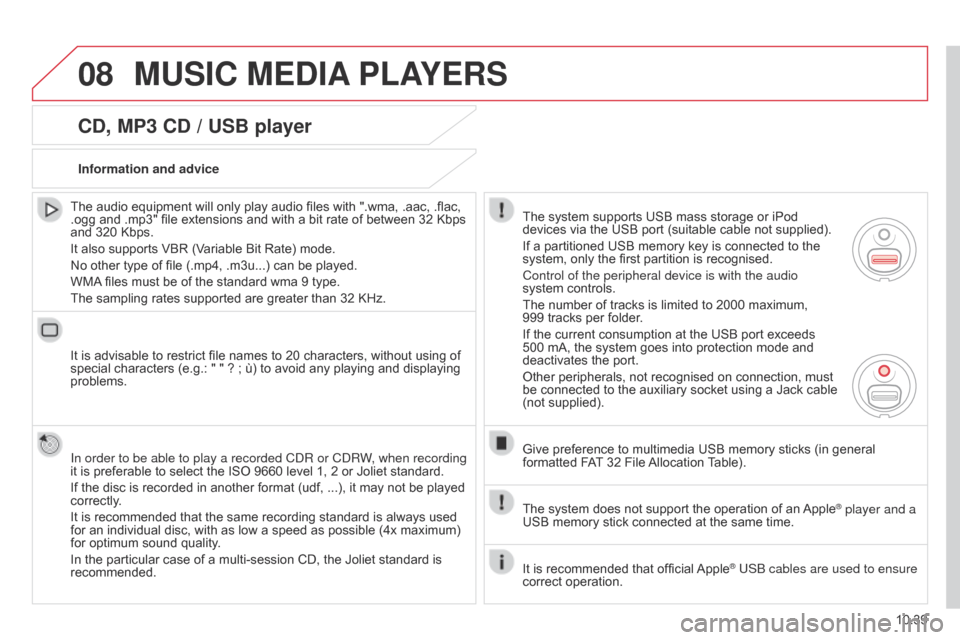
08
10.39
Berlingo_2_VP_en_Chap10b_RT6-2-8_ed02-2014
cd, MP3 cd / uSB player
The audio equipment will only play audio files with ".wma, .aac, .flac, .ogg
and .mp3" file extensions and with a bit rate of between 32 Kbps
and
320 Kbps.
It
also supports VBR (Variable Bit Rate) mode.
No
other type of file (.mp4, .m3u...) can be played.
WMA
files must be of the standard wma 9 type.
The
sampling rates supported are greater than 32 KHz.
It
is advisable to restrict file names to 20 characters, without using of
special
characters (e.g.: " " ? ; ù) to avoid any playing and displaying
problems.
In order to be able to play a recorded C
d R or C d RW, when recording
it
is preferable to select the ISO 9660 level 1, 2 or Joliet standard.
If
the disc is recorded in another format (udf, ...), it may not be played
correctly
.
It
is recommended that the same recording standard is always used
for
an individual disc, with as low a speed as possible (4x maximum)
for
optimum sound quality.
In
the particular case of a multi-session CD, the Joliet standard is
recommended.Information and advice
The
system supports USB mass storage or iPod
devices
via the USB port (suitable cable not supplied).
If
a partitioned USB memory key is connected to the
system,
only the first partition is recognised.
Control of the peripheral device is with the audio
system
controls.
The
number of tracks is limited to 2000 maximum,
999 tracks
per folder.
If
the current consumption at the USB port exceeds
500
mA, the system goes into protection mode and
deactivates
the port.
Other
peripherals, not recognised on connection, must
be
connected to the auxiliary socket using a Jack cable
(not
supplied).
Give
preference to multimedia USB memory sticks (in general
formatted
FAT
32 File
Allocation
T
able).
The
system does not support the operation of an
Apple® player and a
USB
memory
stick
connected
at
the
same
time.
It
is
recommended
that
official
Apple® USB cables are used to ensure
correct
operation.
MuSIc MEdIA PLAYE r S
Page 230 of 276
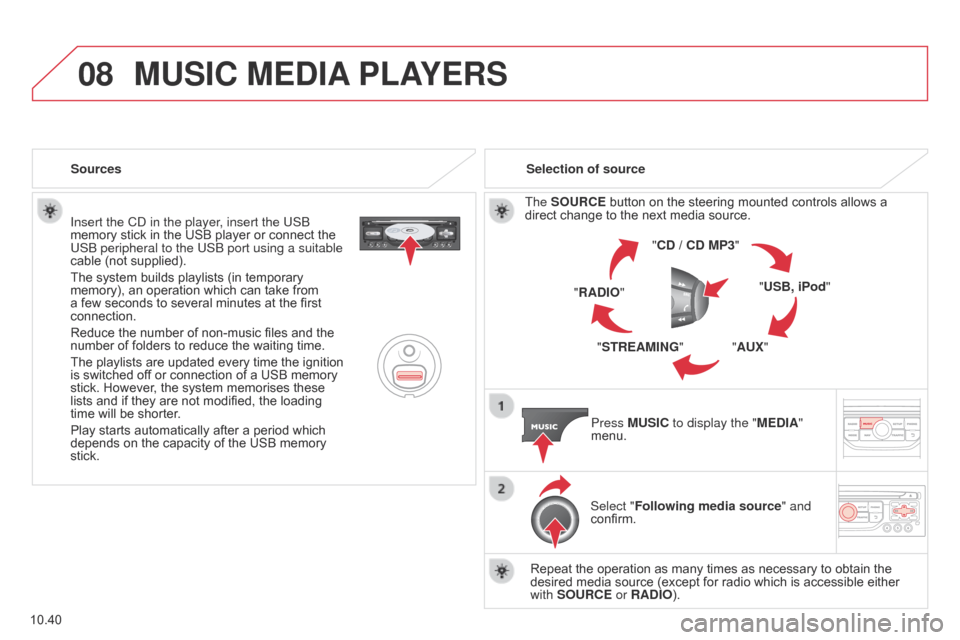
08
10.40
Berlingo_2_VP_en_Chap10b_RT6-2-8_ed02-2014
Insert the Cd in the player, insert the USB
memory stick in the USB player or connect the
USB peripheral to the USB port using a suitable
cable
(not supplied).
The
system builds playlists (in temporary
memory),
an operation which can take from
a
few seconds to several minutes at the first
connection.
Reduce
the number of non-music files and the
number
of folders to reduce the waiting time.
The
playlists are updated every time the ignition
is
switched off or connection of a USB memory
stick.
However, the system memorises these
lists
and if they are not modified, the loading
time
will be shorter.
Play
starts automatically after a period which
depends
on the capacity of the USB memory
stick. Selection of source
The
SO urc E button on the steering mounted controls allows a direct
change to the next media source.
" cd / cd MP3"
"
u SB, iPod"
"A
u X"
"S
tr EAMI n G"
"
r A d IO"
Press M
u SI c to display the "ME d IA"
menu.
Select "Following media source " and
confirm.
Repeat
the operation as many times as necessary to obtain the
desired
media source (except for radio which is accessible either
with
SO urc E or r A d IO).
Sources
MuSIc MEdIA
PLAYE r S
Page 232 of 276
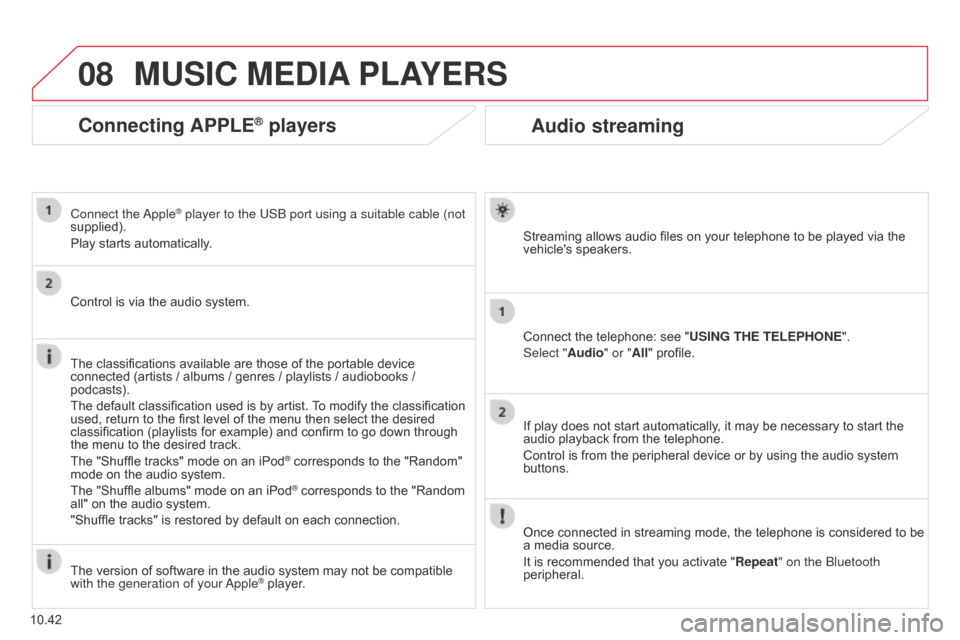
08
10.42
Berlingo_2_VP_en_Chap10b_RT6-2-8_ed02-2014
Audio streaming
Streaming allows audio files on your telephone to be played via the vehicle's speakers.
Connect
the telephone: see "
u
SI n G t HE t ELEPHO n E".
Select "Audio" or "All"
profile.
If
play does not start automatically, it may be necessary to start the
audio
playback from the telephone.
Control
is from the peripheral device or by using the audio system
buttons.
Once
connected in streaming mode, the telephone is considered to be
a
media source.
It
is recommended that you activate " r epeat" on the Bluetooth
peripheral.
MuSIc MEdIA PLAYE r S
connecting APPLE® players
Connect the apple® player to the USB port using a suitable cable (not
supplied).
Play
starts
automatically.
Control
is
via
the
audio system.
The
classifications
available are those of the portable device
connected
(artists
/
albums / genres / playlists / audiobooks /
podcasts).
The
default
classification used is by artist.
T
o modify the classification
used,
return
to
the
first level of the menu then select the desired
classification
(playlists for example) and confirm to go down through
the
menu
to
the
desired track.
The
"Shuffle
tracks" mode on an iPod
® corresponds to the "Random" mode
on
the
audio
system.
The
"Shuffle
albums"
mode
on
an
iPod
® corresponds to the "Random all"
on
the
audio
system.
"Shuffle
tracks"
is
restored
by
default
on each connection.
The
version
of
software
in
the
audio
system may not be compatible
with the generation of your a
pple
® player.
Page 233 of 276
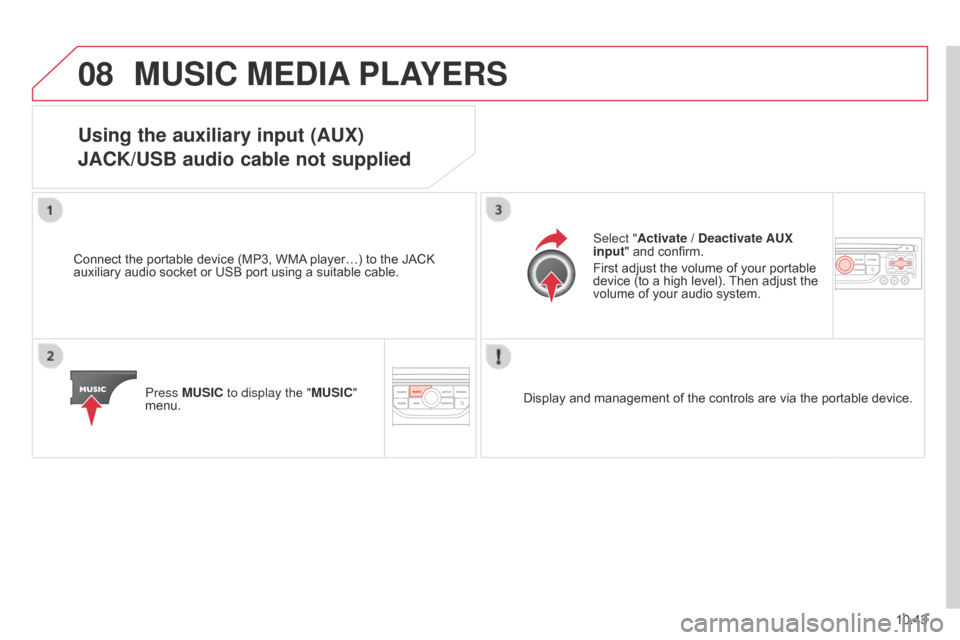
08
10.43
Berlingo_2_VP_en_Chap10b_RT6-2-8_ed02-2014
MuSIc MEdIA PLAYE r S
using the auxiliary input (AuX)
JA c K/ u SB audio cable not supplied
Connect the portable device (MP3, WMA player…) to the JACK auxiliary
audio socket or USB port using a suitable cable.
Press M
u SI c to display the "M u SI c "
menu. Select "Activate /
d eactivate A u X
input " and confirm.
First adjust the volume of your portable
device
(to a high level).
Then
adjust the
volume
of your audio system.
Display
and management of the controls are via the portable device.
Page 234 of 276
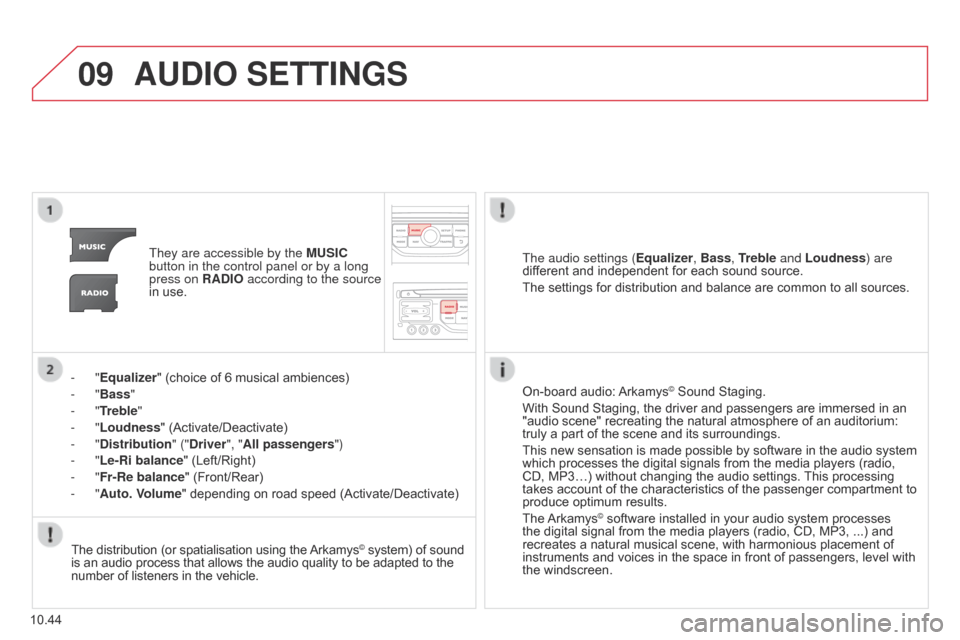
09
10.44
Berlingo_2_VP_en_Chap10b_RT6-2-8_ed02-2014
AudIO SEttInGS
They are accessible by the M u SI c
button in the control panel or by a long
press on
r A d IO according to the source
in
use.
-
"Equalizer" (choice of 6 musical ambiences)
-
"Bass "
-
"
t
reble
"
-
"Loudness" (Activate/Deactivate)
-
"
d
istribution " ("
d river", "All passengers")
-
"Le-
r
i balance" (Left/Right)
-
"Fr-
r
e balance" (Front/Rear)
-
"Auto. Volume" depending on road speed (Activate/Deactivate)The audio settings (
Equalizer, Bass,
treble and Loudness) are
different
and independent for each sound source.
The
settings for distribution and balance are common to all sources.
The
distribution (or spatialisation using the
Arkamys© system) of sound is
an
audio
process
that
allows
the
audio
quality
to
be adapted to the number
of
listeners
in
the
vehicle. On-board
audio:
Arkamys© Sound Staging.
With
Sound
Staging,
the
driver and passengers are immersed in an
"audio
scene"
recreating
the natural atmosphere of an auditorium:
truly
a
part
of
the
scene
and its surroundings.
This
new
sensation
is
made possible by software in the audio system
which
processes
the
digital signals from the media players (radio,
CD,
MP3…)
without
changing the audio settings.
This
processing
takes
account
of
the
characteristics of the passenger compartment to
produce
optimum
results.
The
Arkamys© software installed in your audio system processes the
digital
signal from the media players (radio, CD, MP3, ...) and
recreates
a
natural musical scene, with harmonious placement of
instruments
and voices in the space in front of passengers, level with
the
windscreen.
Page 244 of 276
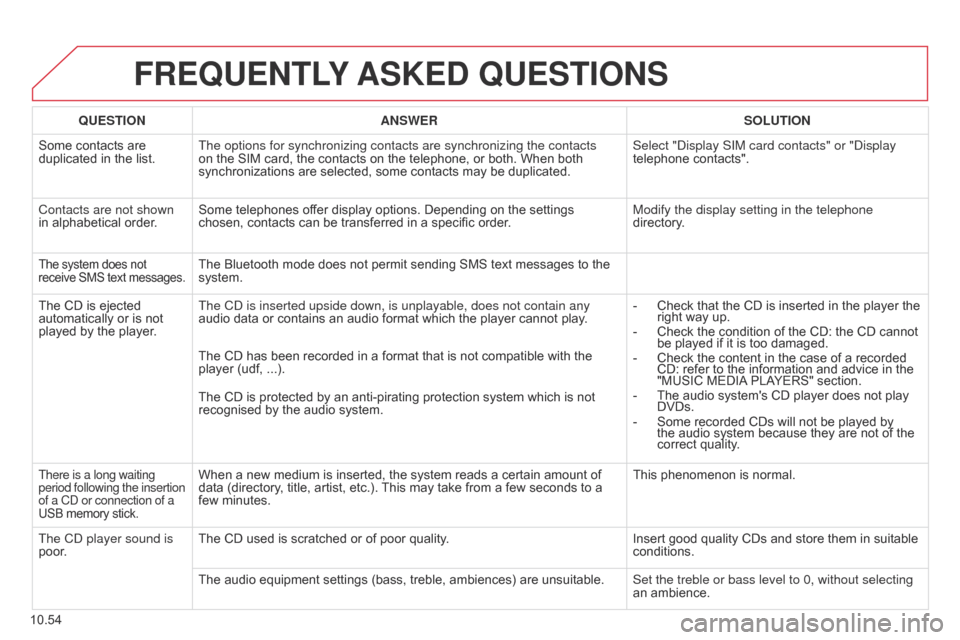
10.54
Berlingo_2_VP_en_Chap10b_RT6-2-8_ed02-2014
FrEQuEntLY ASKE d Q u ES t IO n S
QuEStIOnA n SWE rSOL ut IO n
Some
contacts are
duplicated
in the list. The options for synchronizing contacts are synchronizing the contacts
on
the SIM card, the contacts on the telephone, or both. When both
synchronizations
are selected, some contacts may be duplicated.Select "
d isplay SIM card contacts" or " d isplay
telephone
contacts".
Contacts are not shown
in
alphabetical order. Some
telephones offer display options. Depending on the settings
chosen,
contacts can be transferred in a specific order.Modify the display setting in the telephone
directory.
The system does not receive
SMS text messages.The Bluetooth mode does not permit sending SMS text messages to the system.
The
CD
is
ejected
automatically
or
is
not
played
by
the
player. The C
d is inserted upside down, is unplayable, does not contain any
audio
data or contains an audio format which the player cannot play.-
Check
that the CD is inserted in the player the
right
way up.
-
Check
the condition of the CD: the CD cannot
be
played if it is too damaged.
-
Check
the content in the case of a recorded
CD:
refer to the information and advice in the
"MUSIC
MEDIA
PLAYERS" section.
-
The
audio system's CD player does not play
DVDs.
-
Some
recorded CDs will not be played by
the
audio system because they are not of the
correct
quality.
The
CD has been recorded in a format that is not compatible with the
player
(udf, ...).
The
CD is protected by an anti-pirating protection system which is not
recognised
by the audio system.
There is a long waiting
period following the insertion
of a Cd or connection of a
USB
memory stick.When a new medium is inserted, the system reads a certain amount of data (directory, title, artist, etc.). This may take from a few seconds to a
few
minutes. This
phenomenon is normal.
The C
d
player sound is
poor. The
CD used is scratched or of poor quality. Insert
good quality CDs and store them in suitable
conditions.
The
audio equipment settings (bass, treble, ambiences) are unsuitable.Set the treble or bass level to 0, without selecting
an
ambience.
Page 247 of 276
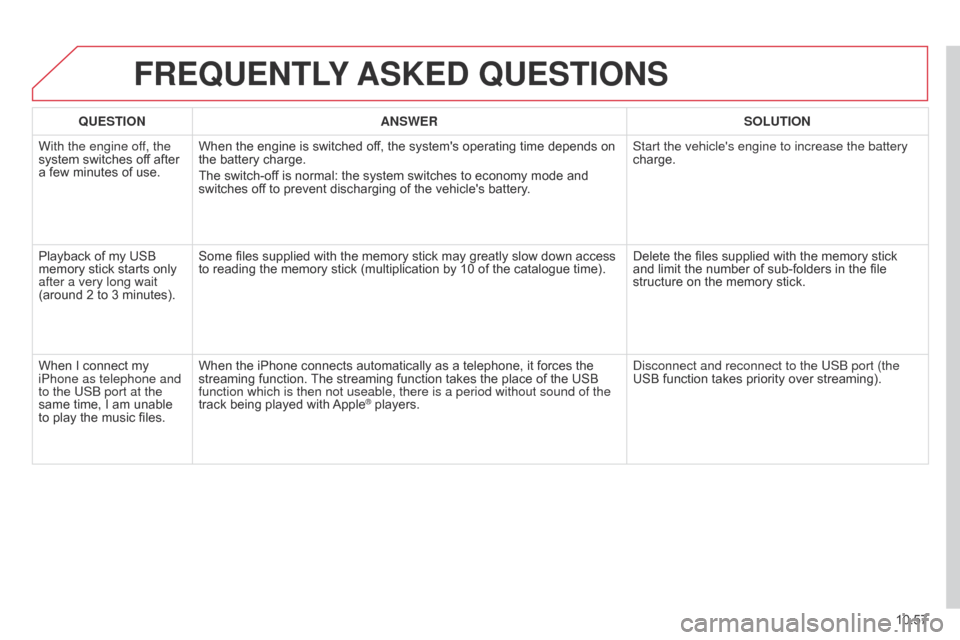
10.57
Berlingo_2_VP_en_Chap10b_RT6-2-8_ed02-2014
FrEQuEntLY ASKE d Q u ES t IO n S
QuEStIOnA n SWE rSOL ut IO n
With the engine of
f, the
system
switches off after
a
few
minutes of use. When
the engine is switched off, the system's operating time depends on
the
battery charge.
The
switch-off is normal: the system switches to economy mode and
switches
off to prevent discharging of the vehicle's battery.Start the vehicle's engine to increase the battery
charge.
Playback
of my USB
memory
stick starts only
after a very long wait
(around
2 to 3 minutes). Some
files supplied with the memory stick may greatly slow down access
to
reading the memory stick (multiplication by 10 of the catalogue time).Delete
the files supplied with the memory stick
and
limit the number of sub-folders in the file
structure
on the memory stick.
When
I connect my
iPhone as telephone and
to the USB port at the
same
time, I am unable
to
play
the music files.When
the iPhone connects automatically as a telephone, it forces the
streaming
function.
The
streaming function takes the place of the USB
function which is then not useable, there is a period without sound of t\
he
track
being played with
Apple® players.
d
isconnect and reconnect to the USB port (the
USB function takes priority over streaming).
Page 254 of 276
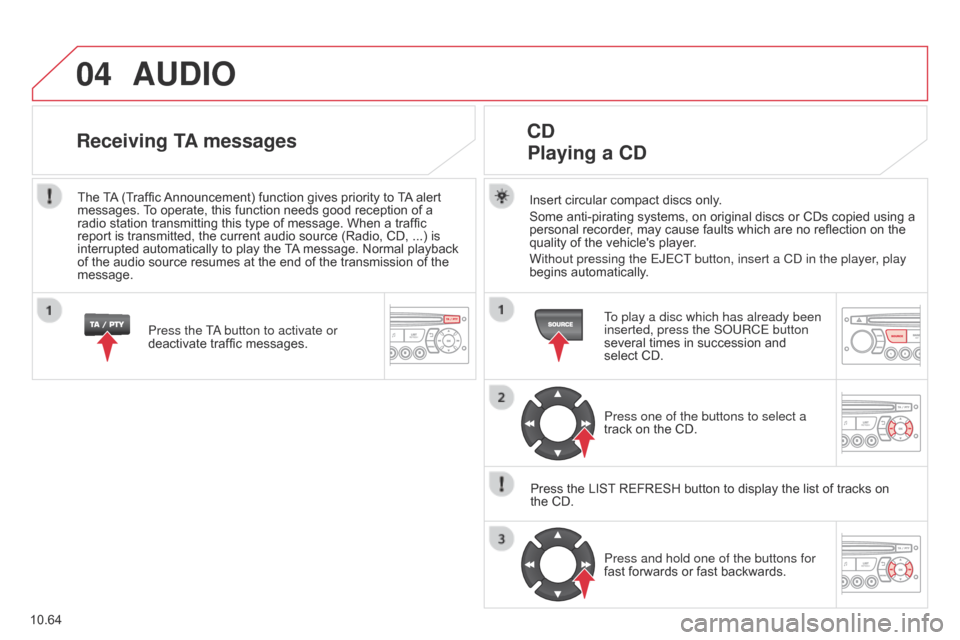
04
10.64
Berlingo_2_VP_en_Chap10c_Rd45_ed02_2014
AudIO
Insert circular compact discs only.
Some anti-pirating systems, on original discs or CDs copied using a
personal
recorder, may cause faults which are no reflection on the
quality
of the vehicle's player.
Without pressing the EJECT button, insert a C
d in the player, play
begins
automatically.
cd
Playing
a cd
To play a disc which has already been
inserted, press the S o URCE button
several
times in succession and
select
CD.
Press one of the buttons to select a
track
on the CD.
Press
the
LIST
REFRESH button to display the list of tracks on
the
CD. Press and hold one of the buttons for
fast
forwards or fast backwards.
receiving tA messages
Press the Ta button to activate or
deactivate traffic messages.
The
T
A
(Traffic
Announcement)
function gives priority to
T
A
alert
messages.
T
o operate, this function needs good reception of a
radio
station
transmitting this type of message. When a traffic
report
is
transmitted, the current audio source (Radio, CD, ...) is
interrupted
automatically to play the
T
A
message. Normal playback
of
the
audio
source resumes at the end of the transmission of the
message.
Page 255 of 276
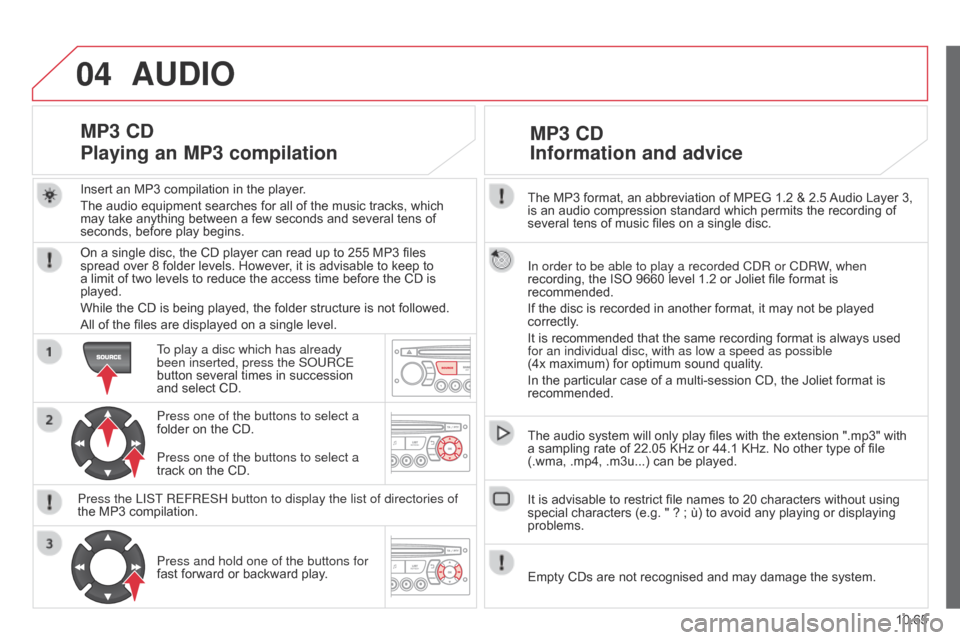
04
10.65
Berlingo_2_VP_en_Chap10c_Rd45_ed02_2014
The MP3 format, an abbreviation of MPEG 1.2 & 2.5 Audio Layer 3, is
an audio compression standard which permits the recording of
several
tens of music files on a single disc.
In order to be able to play a recorded C
d R or C d RW, when
recording,
the ISO 9660 level 1.2 or Joliet file format is
recommended.
If
the disc is recorded in another format, it may not be played
correctly
.
It
is recommended that the same recording format is always used
for an individual disc, with as low a speed as possible
(4x
maximum) for optimum sound quality.
In
the particular case of a multi-session CD, the Joliet format is
recommended.
The
audio system will only play files with the extension ".mp3" with
a
sampling rate of 22.05 KHz or 44.1 KHz. No other type of file
(.wma,
.mp4, .m3u...) can be played.
It
is advisable to restrict file names to 20 characters without using
special
characters (e.g. " ? ; ù) to avoid any playing or displaying
problems.
MP3 cd
Information
and advice
AudIO
Empty CDs are not recognised and may damage the system.
Insert
an
MP3
compilation
in
the
player.
The
audio
equipment
searches
for
all
of
the
music
tracks,
which
may
take
anything
between
a
few
seconds
and
several
tens
of
seconds,
before
play
begins.
MP3 cd
Playing
an MP3 compilation
On a single disc, the CD player can read up to 255 MP3 files spread over 8 folder levels. However, it is advisable to keep to
a
limit of two levels to reduce the access time before the CD is
played.
While
the CD is being played, the folder structure is not followed.
All
of the files are displayed on a single level.
To play a disc which has already
been inserted, press the S
o URCE
button
several times in succession
and
select CD.
Press one of the buttons to select a
folder
on the CD.
Press the LIST REFRESH button to display the list of directories of
the
MP3 compilation.Press and hold one of the buttons for
fast
forward or backward play.
Press one of the buttons to select a
track
on the CD.