USB Citroen BERLINGO MULTISPACE RHD 2015 2.G Owner's Manual
[x] Cancel search | Manufacturer: CITROEN, Model Year: 2015, Model line: BERLINGO MULTISPACE RHD, Model: Citroen BERLINGO MULTISPACE RHD 2015 2.GPages: 276, PDF Size: 12.21 MB
Page 139 of 276
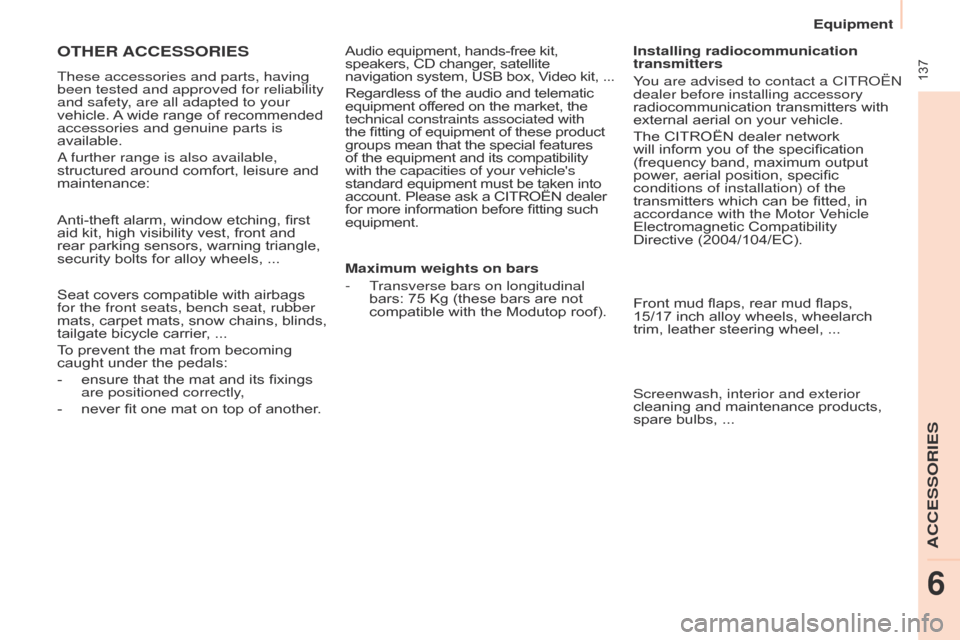
Berlingo_2_VP_en_Chap06_Accessoire_ed02-2014
137
OtHEr AccESSOrIES
These accessories and parts, having
been tested and approved for reliability
and safety, are all adapted to your
vehicle.
A
wide range of recommended
accessories and genuine parts is
available.
a further range is also available,
structured
around comfort, leisure and
maintenance:
Anti-theft
alarm, window etching, first
aid
kit, high visibility vest, front and
rear
parking sensors, warning triangle,
security
bolts for alloy wheels, ...
Seat
covers compatible with airbags
for the front seats, bench seat, rubber
mats,
carpet
mats,
snow
chains,
blinds,
tailgate
bicycle carrier, ...
To
prevent the mat from becoming
caught
under the pedals:
-
ensure
that the mat and its fixings
are positioned correctly
,
-
never
fit one mat on top of another.Audio
equipment, hands-free kit,
speakers,
CD changer, satellite navigation
system, USB box, V ideo kit, ...
Regardless
of the audio and telematic
equipment
offered on the market, the
technical constraints associated with
the
fitting of equipment of these product
groups
mean that the special features
of
the equipment and its compatibility
with the capacities of your vehicle's
standard
equipment must be taken into
account.
Please ask a CITROËN dealer
for
more information before fitting such
equipment.
Maximum weights on bars
-
T
ransverse bars on longitudinal
bars:
75 Kg (these bars are not
compatible
with the Modutop roof).Installing radiocommunication
transmitters
You are advised to contact a CITR
o Ë n
dealer before installing accessory
radiocommunication
transmitters with
external
aerial on your vehicle.
The
CITROËN dealer network
will
inform you of the specification
(frequency
band, maximum output
power
, aerial position, specific
conditions of installation) of the
transmitters
which can be fitted, in
accordance with the Motor V
ehicle
Electromagnetic
Compatibility
Directive
(2004/104/EC).
Front
mud flaps, rear mud flaps,
15/17 inch
alloy wheels, wheelarch
trim,
leather steering wheel, ...
Screenwash, interior and exterior
cleaning
and maintenance products,
spare
bulbs, ...
Equipment
AccESSOrIES
6
Page 195 of 276
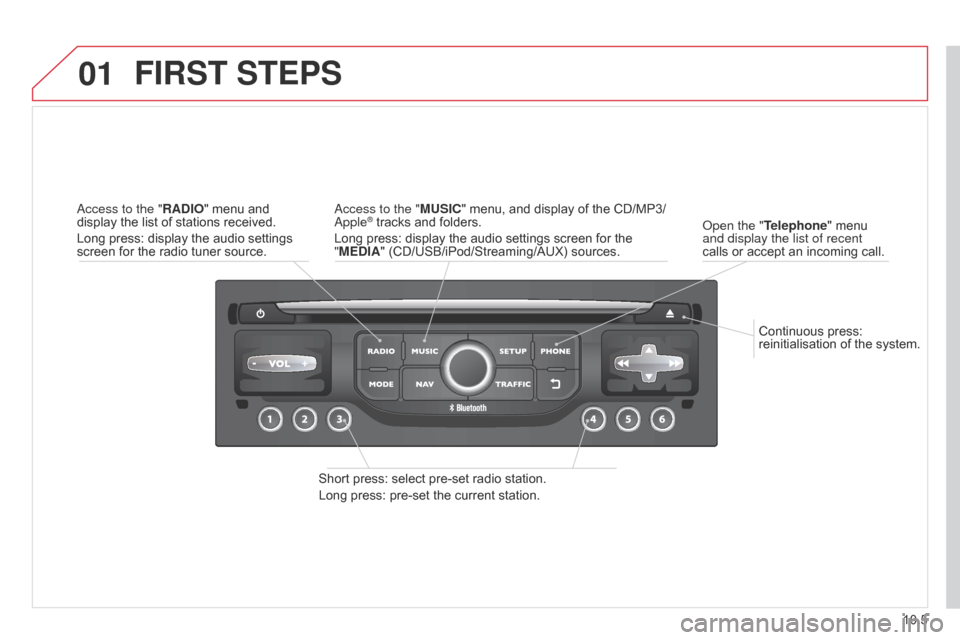
01
10.5
Berlingo_2_VP_en_Chap10b_RT6-2-8_ed02-2014
Continuous press: reinitialisation of the system.
o
pen the " t
elephone
" menu
and display the list of recent
calls
or
accept an incoming call.
FIrSt StEPS
Short press: select pre-set radio station.
Long press: pre-set the current station.
a
ccess to the "M u SI c " menu, and display of the CD/MP3/
a
pple
® tracks and folders.
Long
press: display the audio settings screen for the
"
ME
d
IA" (CD/USB/iPod/Streaming/AUX) sources.a
ccess to the "
r
A
d
IO"
menu
and
display
the
list
of
stations
received.
Long
press:
display
the
audio
settings
screen
for
the
radio
tuner
source.
Page 214 of 276
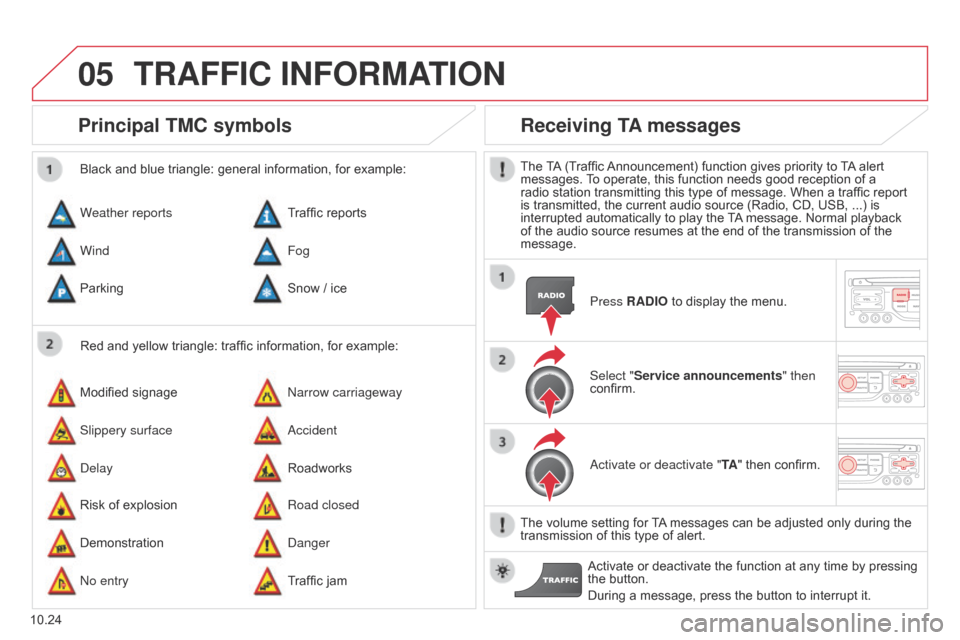
05
10.24
Berlingo_2_VP_en_Chap10b_RT6-2-8_ed02-2014
Principal tM c symbols
Red and yellow triangle: traffic information, for example:
Black and blue triangle: general information, for example:
Weather reports
Modified
signage
Risk
of explosion Traffic
reports
n
arrow carriageway
Road closed
Wind
Slippery surface
Demonstration Fog
a
ccident
d
anger
Parking
d
elay
n
o entry Snow
/ ice
Roadworks
Traffic
jam
receiving tA messages
The TA (Traffic Announcement) function gives priority to T A alert messages.
T o operate, this function needs good reception of a
radio
station transmitting this type of message. When a traffic report
is
transmitted, the current audio source (Radio, CD, USB, ...) is
interrupted
automatically to play the
T
A
message. Normal playback
of
the audio source resumes at the end of the transmission of the
message.Press
r A d IO to display the menu.
Select "Service announcements" then
confirm.
a
ctivate or deactivate " t A"
then confirm.
The
volume setting for
T
A
messages can be adjusted only during the
transmission
of this type of alert.
Activate
or deactivate the function at any time by pressing
the
button.
During
a message, press the button to interrupt it.
trAFFIc InFOrMAtIO n
Page 228 of 276
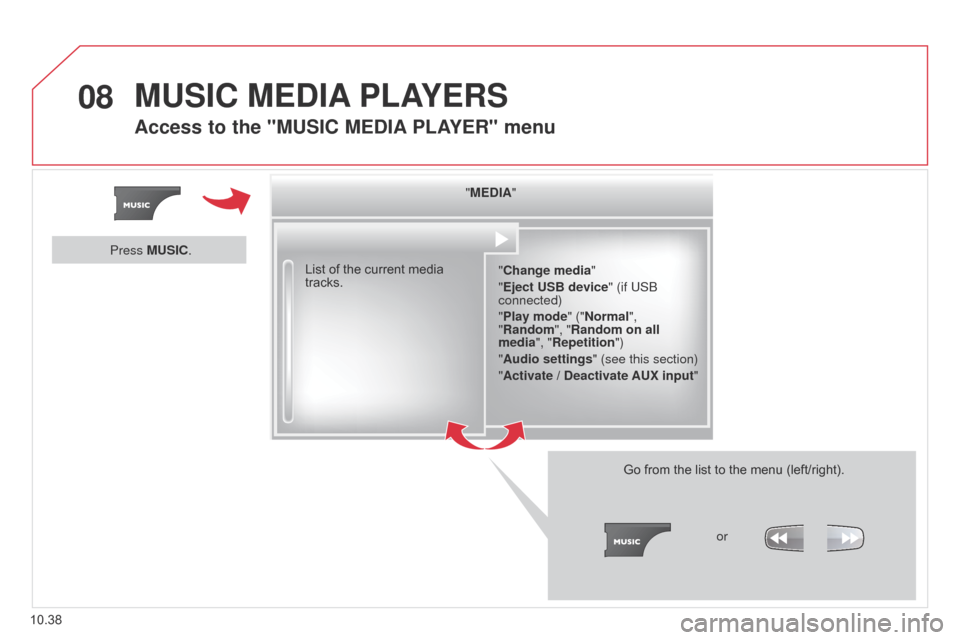
08
10.38
Berlingo_2_VP_en_Chap10b_RT6-2-8_ed02-2014
"MEdIA"
" c hange media"
"Eject
u SB device" (if USB
connected)
"Play mode" ("
n ormal",
"
r andom", " r andom on all
media", "
r epetition")
"Audio settings " (see this section)
"Activate /
d
eactivate A u X input"
List
of
the
current
media
tracks.
Go
from the list to the menu (left/right).
or
Press M
u
SI
c
.
MuSIc MEdIA PLAYE r S
Access to the "MuSIc MEdIA PLAYE r" menu
Page 229 of 276
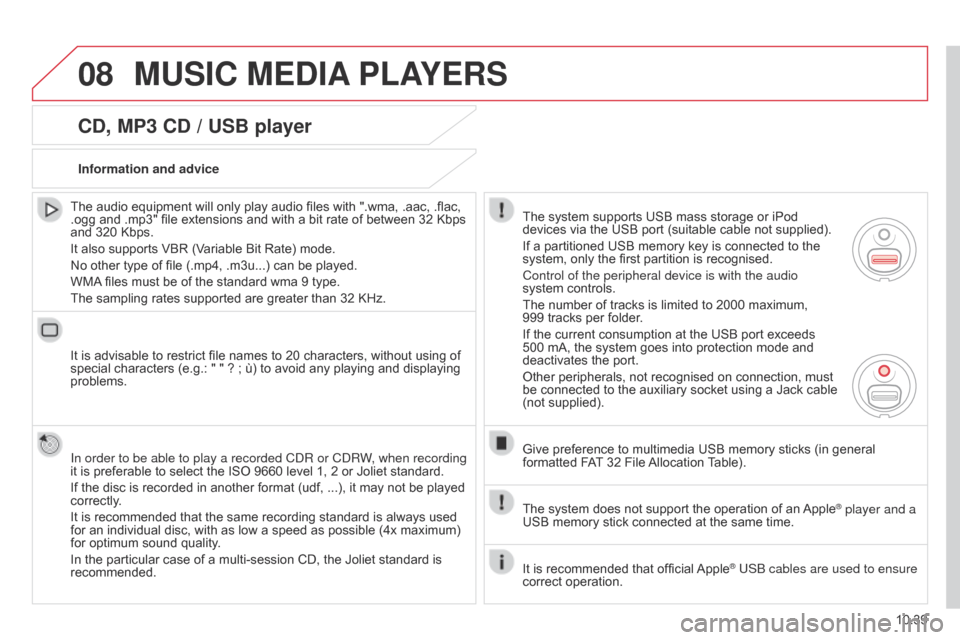
08
10.39
Berlingo_2_VP_en_Chap10b_RT6-2-8_ed02-2014
cd, MP3 cd / uSB player
The audio equipment will only play audio files with ".wma, .aac, .flac, .ogg
and .mp3" file extensions and with a bit rate of between 32 Kbps
and
320 Kbps.
It
also supports VBR (Variable Bit Rate) mode.
No
other type of file (.mp4, .m3u...) can be played.
WMA
files must be of the standard wma 9 type.
The
sampling rates supported are greater than 32 KHz.
It
is advisable to restrict file names to 20 characters, without using of
special
characters (e.g.: " " ? ; ù) to avoid any playing and displaying
problems.
In order to be able to play a recorded C
d R or C d RW, when recording
it
is preferable to select the ISO 9660 level 1, 2 or Joliet standard.
If
the disc is recorded in another format (udf, ...), it may not be played
correctly
.
It
is recommended that the same recording standard is always used
for
an individual disc, with as low a speed as possible (4x maximum)
for
optimum sound quality.
In
the particular case of a multi-session CD, the Joliet standard is
recommended.Information and advice
The
system supports USB mass storage or iPod
devices
via the USB port (suitable cable not supplied).
If
a partitioned USB memory key is connected to the
system,
only the first partition is recognised.
Control of the peripheral device is with the audio
system
controls.
The
number of tracks is limited to 2000 maximum,
999 tracks
per folder.
If
the current consumption at the USB port exceeds
500
mA, the system goes into protection mode and
deactivates
the port.
Other
peripherals, not recognised on connection, must
be
connected to the auxiliary socket using a Jack cable
(not
supplied).
Give
preference to multimedia USB memory sticks (in general
formatted
FAT
32 File
Allocation
T
able).
The
system does not support the operation of an
Apple® player and a
USB
memory
stick
connected
at
the
same
time.
It
is
recommended
that
official
Apple® USB cables are used to ensure
correct
operation.
MuSIc MEdIA PLAYE r S
Page 230 of 276
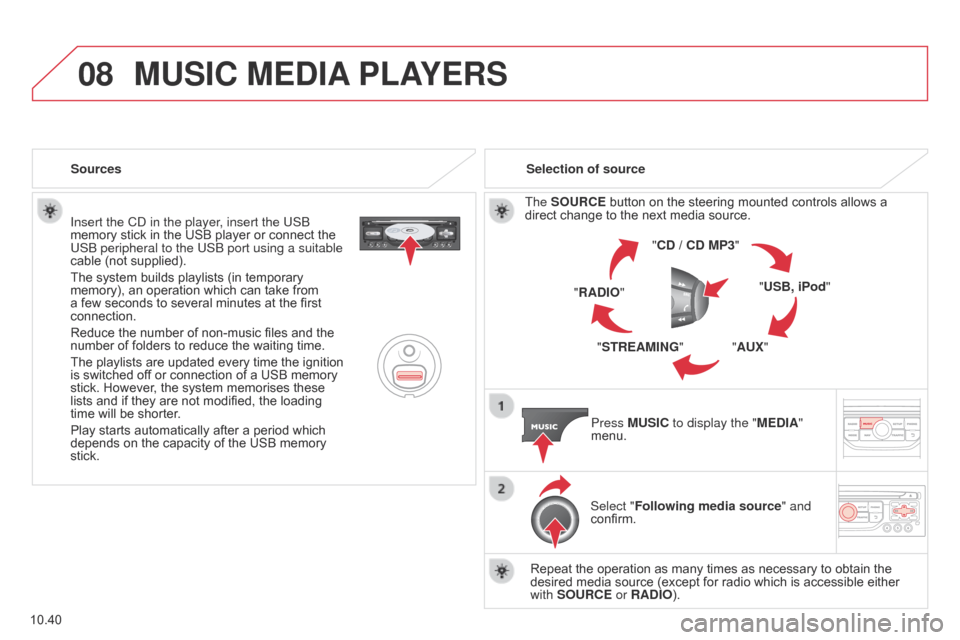
08
10.40
Berlingo_2_VP_en_Chap10b_RT6-2-8_ed02-2014
Insert the Cd in the player, insert the USB
memory stick in the USB player or connect the
USB peripheral to the USB port using a suitable
cable
(not supplied).
The
system builds playlists (in temporary
memory),
an operation which can take from
a
few seconds to several minutes at the first
connection.
Reduce
the number of non-music files and the
number
of folders to reduce the waiting time.
The
playlists are updated every time the ignition
is
switched off or connection of a USB memory
stick.
However, the system memorises these
lists
and if they are not modified, the loading
time
will be shorter.
Play
starts automatically after a period which
depends
on the capacity of the USB memory
stick. Selection of source
The
SO urc E button on the steering mounted controls allows a direct
change to the next media source.
" cd / cd MP3"
"
u SB, iPod"
"A
u X"
"S
tr EAMI n G"
"
r A d IO"
Press M
u SI c to display the "ME d IA"
menu.
Select "Following media source " and
confirm.
Repeat
the operation as many times as necessary to obtain the
desired
media source (except for radio which is accessible either
with
SO urc E or r A d IO).
Sources
MuSIc MEdIA
PLAYE r S
Page 232 of 276
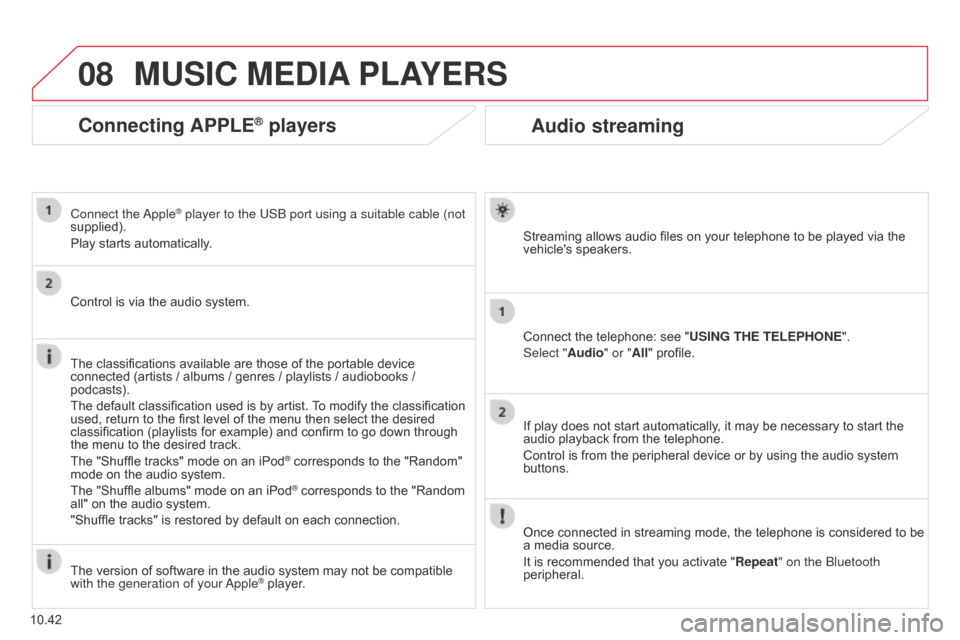
08
10.42
Berlingo_2_VP_en_Chap10b_RT6-2-8_ed02-2014
Audio streaming
Streaming allows audio files on your telephone to be played via the vehicle's speakers.
Connect
the telephone: see "
u
SI n G t HE t ELEPHO n E".
Select "Audio" or "All"
profile.
If
play does not start automatically, it may be necessary to start the
audio
playback from the telephone.
Control
is from the peripheral device or by using the audio system
buttons.
Once
connected in streaming mode, the telephone is considered to be
a
media source.
It
is recommended that you activate " r epeat" on the Bluetooth
peripheral.
MuSIc MEdIA PLAYE r S
connecting APPLE® players
Connect the apple® player to the USB port using a suitable cable (not
supplied).
Play
starts
automatically.
Control
is
via
the
audio system.
The
classifications
available are those of the portable device
connected
(artists
/
albums / genres / playlists / audiobooks /
podcasts).
The
default
classification used is by artist.
T
o modify the classification
used,
return
to
the
first level of the menu then select the desired
classification
(playlists for example) and confirm to go down through
the
menu
to
the
desired track.
The
"Shuffle
tracks" mode on an iPod
® corresponds to the "Random" mode
on
the
audio
system.
The
"Shuffle
albums"
mode
on
an
iPod
® corresponds to the "Random all"
on
the
audio
system.
"Shuffle
tracks"
is
restored
by
default
on each connection.
The
version
of
software
in
the
audio
system may not be compatible
with the generation of your a
pple
® player.
Page 233 of 276
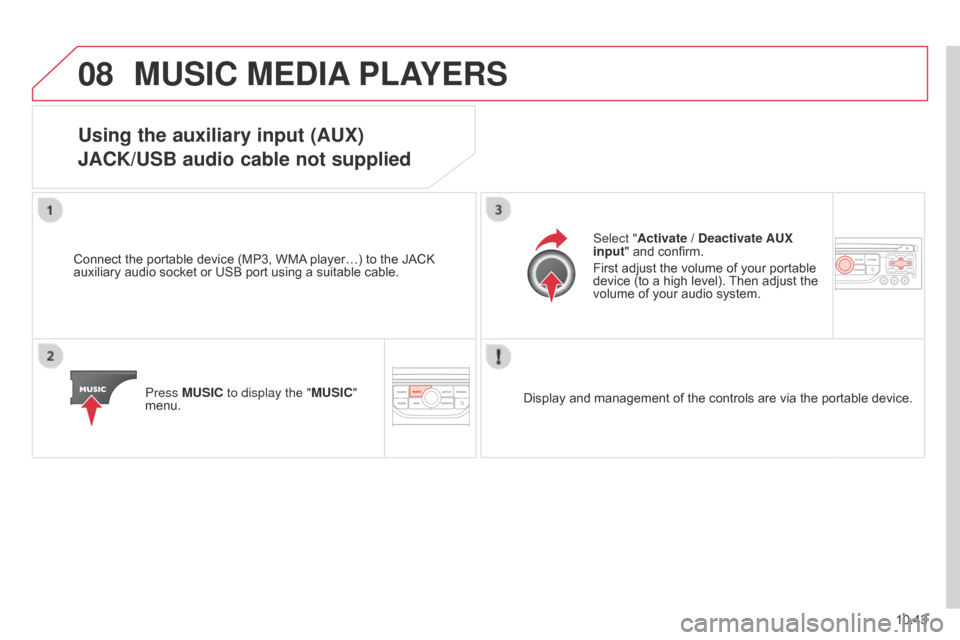
08
10.43
Berlingo_2_VP_en_Chap10b_RT6-2-8_ed02-2014
MuSIc MEdIA PLAYE r S
using the auxiliary input (AuX)
JA c K/ u SB audio cable not supplied
Connect the portable device (MP3, WMA player…) to the JACK auxiliary
audio socket or USB port using a suitable cable.
Press M
u SI c to display the "M u SI c "
menu. Select "Activate /
d eactivate A u X
input " and confirm.
First adjust the volume of your portable
device
(to a high level).
Then
adjust the
volume
of your audio system.
Display
and management of the controls are via the portable device.
Page 240 of 276
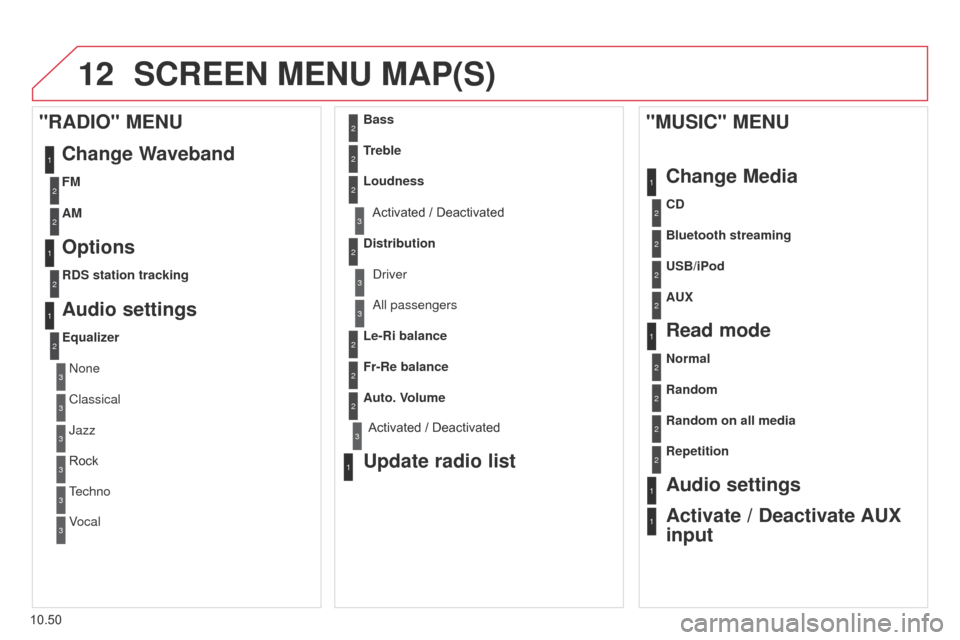
12
10.50
Berlingo_2_VP_en_Chap10b_RT6-2-8_ed02-2014
ScrEEn MEnu MAP(S)
1
1
2
1
1
2
2
2
2
2
2
2
3
3
2
2
2
1
random on all media
r
epetition
Audio settings
Activate /
d
eactivate A u X
input
"M
u SI c " ME nu
c hange Media
r
ead mode
normal
r
andom
a
ll passengers
Le-
r
i balance
Fr-
r
e balance
Auto. Volume
update radio list
Bass
treble
Loudness
d
istribution
d
river
1
2
1
1
3
3
3
3
3
3
2Equalizer
"rAdIO" MEnu
c hange Waveband
Options
rdS station tracking
Audio settings
none
Classical
Jazz
Rock
T
echno
Vocal
2
2
2
2
uSB/iPod
A u X
cd
Bluetooth streaming
2
2
FM
AM
3Activated / Deactivated
3Activated / Deactivated
Page 244 of 276
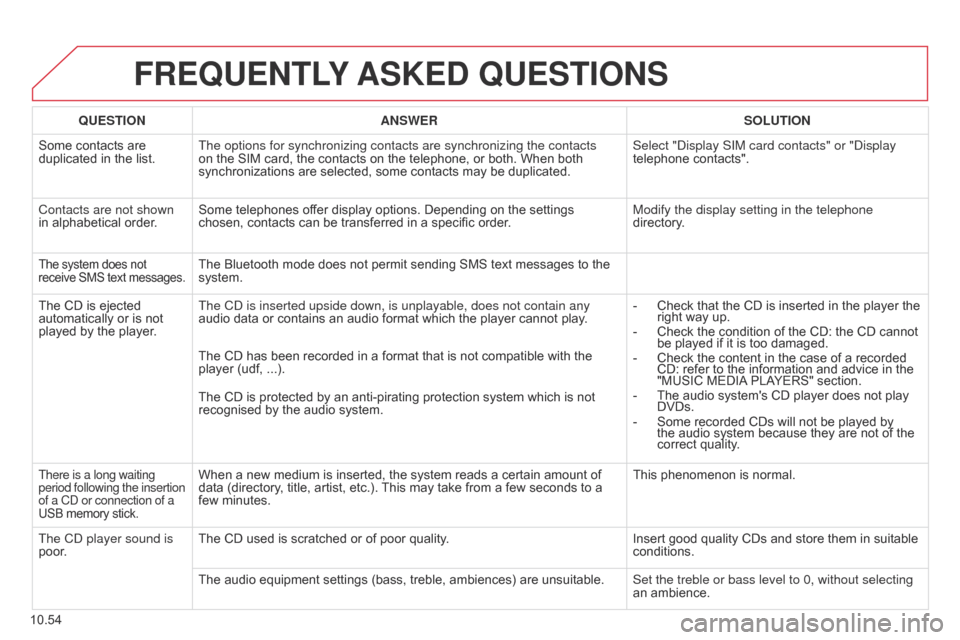
10.54
Berlingo_2_VP_en_Chap10b_RT6-2-8_ed02-2014
FrEQuEntLY ASKE d Q u ES t IO n S
QuEStIOnA n SWE rSOL ut IO n
Some
contacts are
duplicated
in the list. The options for synchronizing contacts are synchronizing the contacts
on
the SIM card, the contacts on the telephone, or both. When both
synchronizations
are selected, some contacts may be duplicated.Select "
d isplay SIM card contacts" or " d isplay
telephone
contacts".
Contacts are not shown
in
alphabetical order. Some
telephones offer display options. Depending on the settings
chosen,
contacts can be transferred in a specific order.Modify the display setting in the telephone
directory.
The system does not receive
SMS text messages.The Bluetooth mode does not permit sending SMS text messages to the system.
The
CD
is
ejected
automatically
or
is
not
played
by
the
player. The C
d is inserted upside down, is unplayable, does not contain any
audio
data or contains an audio format which the player cannot play.-
Check
that the CD is inserted in the player the
right
way up.
-
Check
the condition of the CD: the CD cannot
be
played if it is too damaged.
-
Check
the content in the case of a recorded
CD:
refer to the information and advice in the
"MUSIC
MEDIA
PLAYERS" section.
-
The
audio system's CD player does not play
DVDs.
-
Some
recorded CDs will not be played by
the
audio system because they are not of the
correct
quality.
The
CD has been recorded in a format that is not compatible with the
player
(udf, ...).
The
CD is protected by an anti-pirating protection system which is not
recognised
by the audio system.
There is a long waiting
period following the insertion
of a Cd or connection of a
USB
memory stick.When a new medium is inserted, the system reads a certain amount of data (directory, title, artist, etc.). This may take from a few seconds to a
few
minutes. This
phenomenon is normal.
The C
d
player sound is
poor. The
CD used is scratched or of poor quality. Insert
good quality CDs and store them in suitable
conditions.
The
audio equipment settings (bass, treble, ambiences) are unsuitable.Set the treble or bass level to 0, without selecting
an
ambience.