USB Citroen BERLINGO MULTISPACE RHD 2015 2.G User Guide
[x] Cancel search | Manufacturer: CITROEN, Model Year: 2015, Model line: BERLINGO MULTISPACE RHD, Model: Citroen BERLINGO MULTISPACE RHD 2015 2.GPages: 276, PDF Size: 12.21 MB
Page 247 of 276
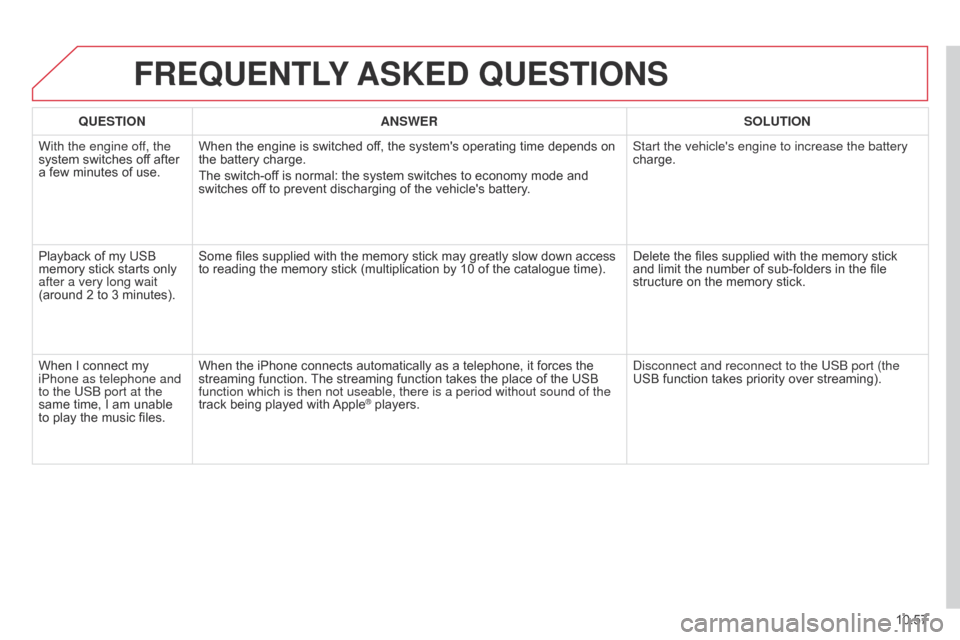
10.57
Berlingo_2_VP_en_Chap10b_RT6-2-8_ed02-2014
FrEQuEntLY ASKE d Q u ES t IO n S
QuEStIOnA n SWE rSOL ut IO n
With the engine of
f, the
system
switches off after
a
few
minutes of use. When
the engine is switched off, the system's operating time depends on
the
battery charge.
The
switch-off is normal: the system switches to economy mode and
switches
off to prevent discharging of the vehicle's battery.Start the vehicle's engine to increase the battery
charge.
Playback
of my USB
memory
stick starts only
after a very long wait
(around
2 to 3 minutes). Some
files supplied with the memory stick may greatly slow down access
to
reading the memory stick (multiplication by 10 of the catalogue time).Delete
the files supplied with the memory stick
and
limit the number of sub-folders in the file
structure
on the memory stick.
When
I connect my
iPhone as telephone and
to the USB port at the
same
time, I am unable
to
play
the music files.When
the iPhone connects automatically as a telephone, it forces the
streaming
function.
The
streaming function takes the place of the USB
function which is then not useable, there is a period without sound of t\
he
track
being played with
Apple® players.
d
isconnect and reconnect to the USB port (the
USB function takes priority over streaming).
Page 250 of 276
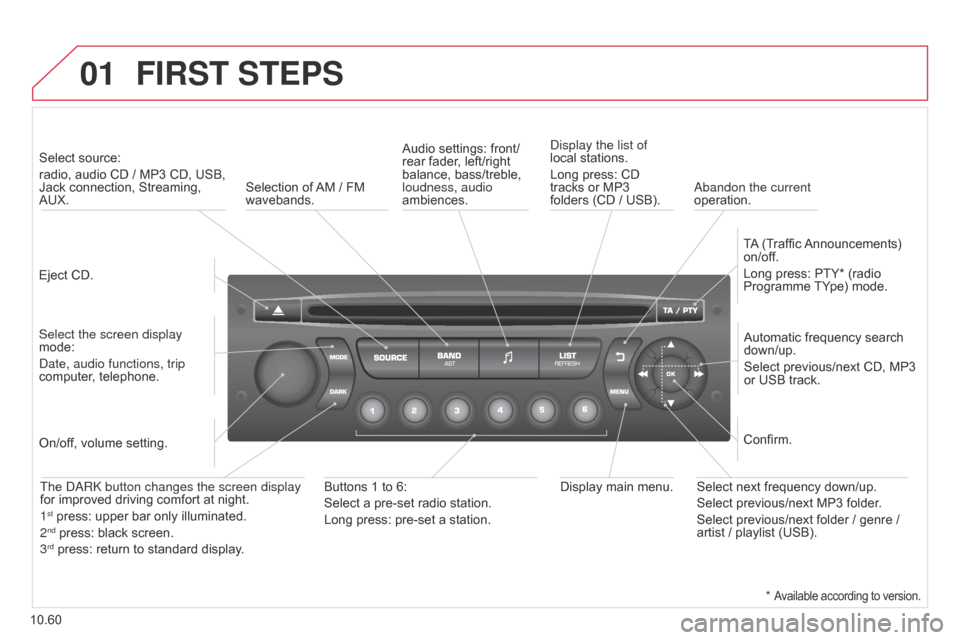
01
10.60
Berlingo_2_VP_en_Chap10c_Rd45_ed02_2014
FIrSt StEPS
Eject CD.
Select source:
radio,
audio CD / MP3 CD, USB,
Jack
connection, Streaming,
AUX.
Select the screen display
mode:
d
ate, audio functions, trip
computer,
telephone. Automatic
frequency search
down/up.
Select
previous/next CD, MP3
or
USB track.
Audio
settings: front/
rear fader, left/right
balance,
bass/treble,
loudness, audio
ambiences.
d
isplay the list of
local stations.
Long press: CD
tracks
or MP3
folders
(CD / USB).
TA
(Traffic
Announcements)
on/of
f.
Long press: PTY* (radio Programme
TY pe) mode.
Display
main menu.
The
da R k button changes the screen display
for
improved driving comfort at night.
1
st press: upper bar only illuminated.
2nd press: black screen.
3rd press: return to standard display.
On/of f, volume setting.
Buttons 1 to 6:
Select a pre-set radio station.
Long press: pre-set a station.Select next frequency down/up.
Select previous/next MP3 folder.
Select previous/next folder / genre /
artist
/ playlist (USB).
Confirm.
Selection of
AM
/ FM
wavebands.a
bandon the current
operation.
*
Available according to version.
Page 251 of 276

02
10.61
Berlingo_2_VP_en_Chap10c_Rd45_ed02_2014
StEErInG MOuntEd cOntrOLS
Radio: automatic search for a higher frequency.
CD / MP3 / USB: selection of the next track.
CD
/ USB: continuous press: fast forwards play.
Move
in the list. Change
audio source.
Confirm
a selection.
Call/end
call on the telephone.
Press
for more than 2 seconds:
telephone
main menu.
Radio:
automatic search for a lower
frequency
.
CD
/ MP3 / USB: selection of the
previous
track.
CD
/ USB: continuous press: fast
reverse.
Move
in the list.
Radio:
select
the
previous/next
pre-set
station.
USB:
select
genre
/
artist
/
folder
from
the
classification
list.
Select
the
previous/next
item
in
a
menu. Volume
increase.
Volume
decrease.Mute:
press the volume
increase and decrease
buttons
simultaneously.
The sound is restored by
pressing one of the
two
volume buttons.
Page 252 of 276
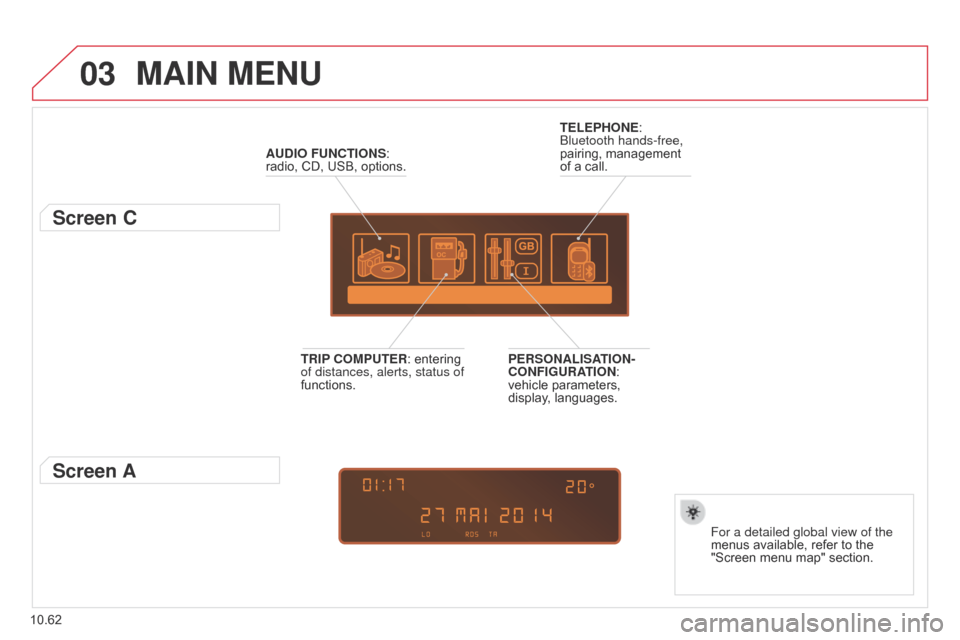
03
10.62
Berlingo_2_VP_en_Chap10c_Rd45_ed02_2014
MAIn MEnu
AudIO FunctIOnS: radio, CD, USB, options.
Screen c
For a detailed global view of the
menus available, refer to the
"Screen
menu map" section.
t
ELEPHO
n
E:
Bluetooth hands-free,
pairing,
management
of
a
call.
PE
r
SO
n
ALISA
t
IO
n
-
c
O
n
FIG
ur
A
t
IO
n
:
vehicle
parameters,
display
,
languages.
tr
IP
c
OMP
ut
E
r
:
entering
of distances, alerts, status of
functions.
Screen A
Page 256 of 276
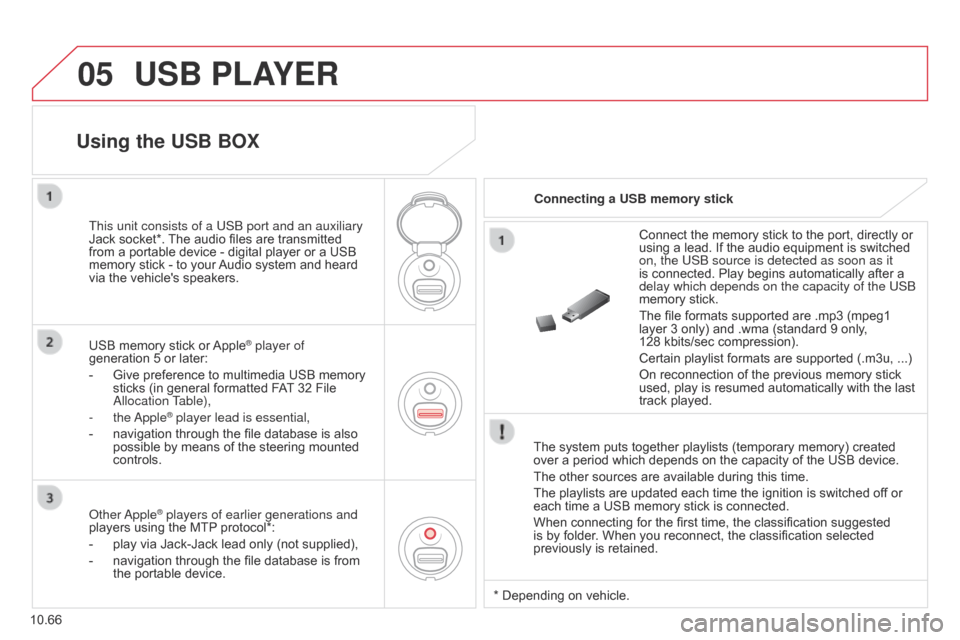
05
10.66
Berlingo_2_VP_en_Chap10c_Rd45_ed02_2014
uSB PLAYEr
The system puts together playlists (temporary memory) created over a period which depends on the capacity of the USB device.
The
other sources are available during this time.
The
playlists are updated each time the ignition is switched off or
each
time a USB memory stick is connected.
When
connecting for the first time, the classification suggested
is
by folder. When you reconnect, the classification selected
previously
is retained.Connect
the memory stick to the port, directly or
using
a lead. If the audio equipment is switched
on, the USB source is detected as soon as it
is
connected. Play begins automatically after a
delay which depends on the capacity of the USB
memory
stick.
The file formats supported are .mp3 (mpeg1
layer
3 only) and .wma (standard 9 only,
128 kbits/sec
compression).
Certain playlist formats are supported (.m3u, ...)
On reconnection of the previous memory stick
used,
play is resumed automatically with the last
track
played.
This unit consists of a USB port and an auxiliary
Jack
socket*.
The
audio
files
are
transmitted
from
a
portable
device
-
digital
player
or
a
USB
memory
stick
-
to
your
Audio
system
and
heard
via
the
vehicle's
speakers.
USB
memory
stick
or
Apple® player of
generation
5
or
later:
-
Give
preference
to
multimedia USB memory
sticks
(in
general
formatted FAT
32 File
a
llocation Table),
-
the
a
pple
® player lead is essential,
-
navigation
through the file database is also
possible
by means of the steering mounted
controls.
using the uSB BOX
connecting a uSB memory stick
o
ther
a
pple
® players of earlier generations and
players
using the MTP protocol*:
-
play
via
Jack-Jack lead only (not supplied),
-
navigation
through the file database is from
the
portable device. *
Depending on vehicle.
Page 257 of 276
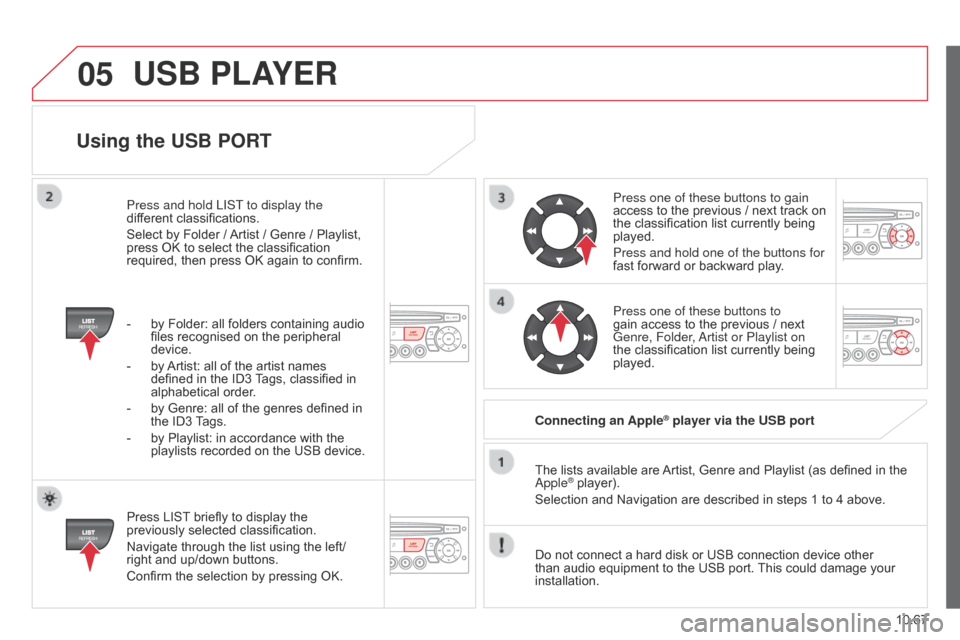
05
10.67
Berlingo_2_VP_en_Chap10c_Rd45_ed02_2014
using the uSB POrt
Press LIST briefly to display the previously
selected classification.
Navigate
through the list using the left/
right
and up/down buttons.
Confirm
the selection by pressing OK. The
lists available are
Artist,
Genre and Playlist (as defined in the
a pple
® player).
Selection and Navigation are described in steps 1 to 4 above.
Do
not
connect a hard disk or USB connection device other
than
audio equipment to the USB port.
This
could damage your
installation.
c
onnecting an Apple
® player via the uSB port
Press one of these buttons to gain
access
to
the previous / next track on
the
classification list currently being
played.
Press and hold one of the buttons for
fast
forward or backward play.
Press one of these buttons to
gain
access to the previous / next
Genre, Folder
,
a
rtist or Playlist on
the
classification list currently being
played.
Press and hold LIST
to display the
different
classifications.
Select
by
Folder
/
Artist
/
Genre
/
Playlist,
press
OK
to
select
the
classification
required,
then
press
OK
again
to
confirm.
-
by
Folder:
all
folders
containing
audio
files
recognised
on
the
peripheral
device.
-
by
Artist:
all
of
the
artist
names
defined
in
the
ID3
T
ags,
classified
in
alphabetical
order.
-
by
Genre:
all
of
the
genres
defined
in
the
ID3
T
ags.
-
by
Playlist:
in
accordance
with
the
playlists
recorded
on
the
USB
device.
uSB PLAYEr
Page 258 of 276
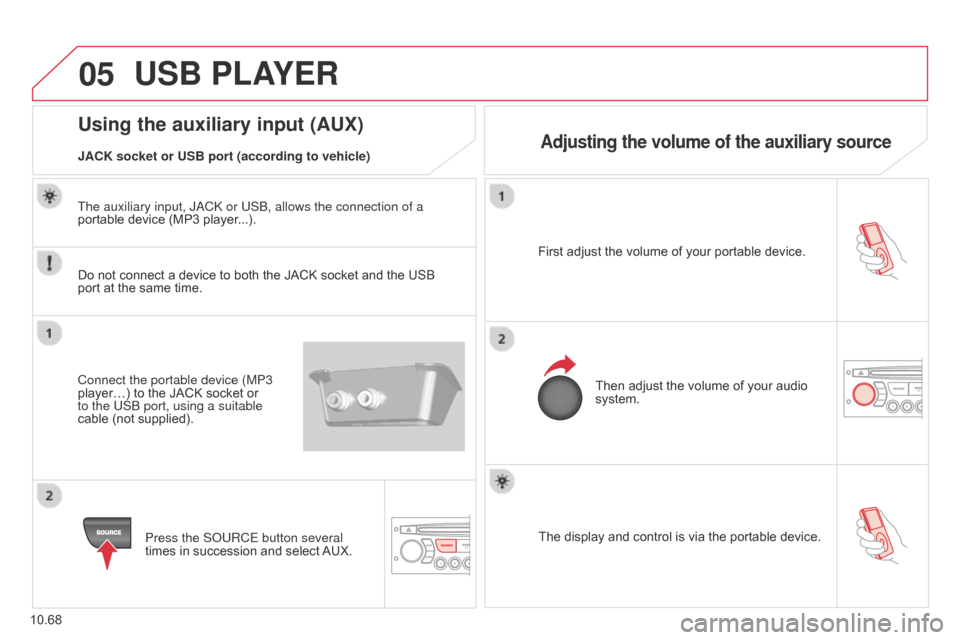
05
10.68
Berlingo_2_VP_en_Chap10c_Rd45_ed02_2014
The display and control is via the portable device.
First adjust the volume of your portable device.
Then adjust the volume of your audio
system.
using the auxiliary input (AuX)
Adjusting the volume of the auxiliary sourceJAcK socket or uSB port (according to vehicle)
uSB PLAYEr
Do not connect a device to both the JACK socket and the USB port
at the same time.
Connect the portable device (MP3
player…)
to the JACK socket or
to the USB port, using a suitable
cable
(not supplied).Press the S
o URCE button several
times
in succession and select
AUX.
The auxiliary input, J
a C k or USB, allows the connection of a
portable device (MP3 player...).
Page 266 of 276
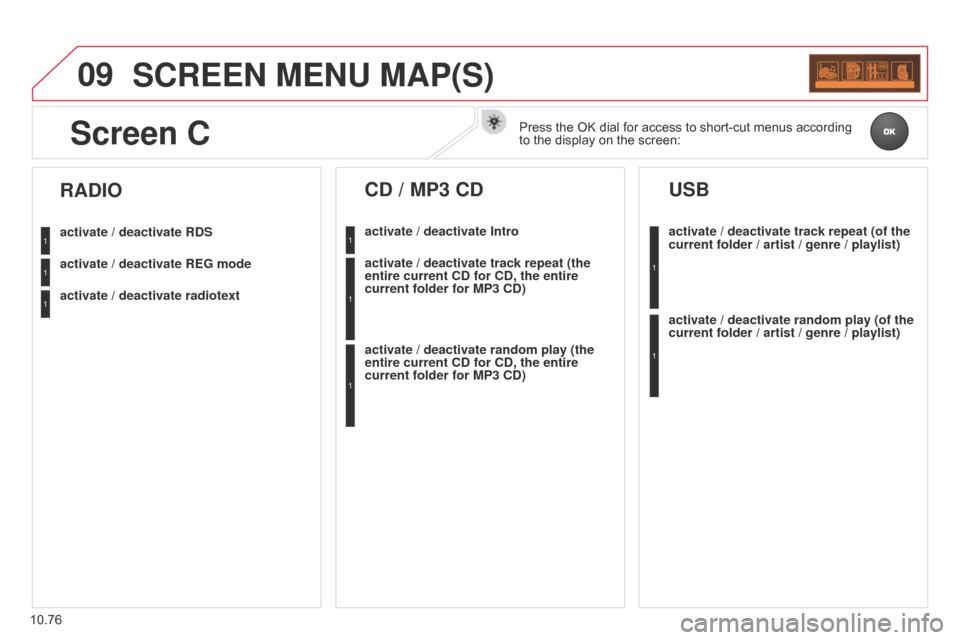
09
10.76
Berlingo_2_VP_en_Chap10c_Rd45_ed02_2014
ScrEEn MEnu MAP(S)
activate / deactivate rdS
activate / deactivate r EG mode
activate / deactivate radiotext
rAdIO
activate / deactivate Intro
cd / MP3 cd
activate / deactivate track repeat (the
entire current cd for cd , the entire
current folder for MP3
cd )
activate / deactivate random play (the
entire current
cd for cd , the entire
current folder for MP3
cd )activate / deactivate track repeat (of the
current folder / artist / genre / playlist)
uSB
activate / deactivate random play (of the
current folder / artist / genre / playlist)
1
1
1
1
1
1
1
1
Screen cPress the OK dial for access to short-cut menus according to
the display on the screen:
Page 269 of 276
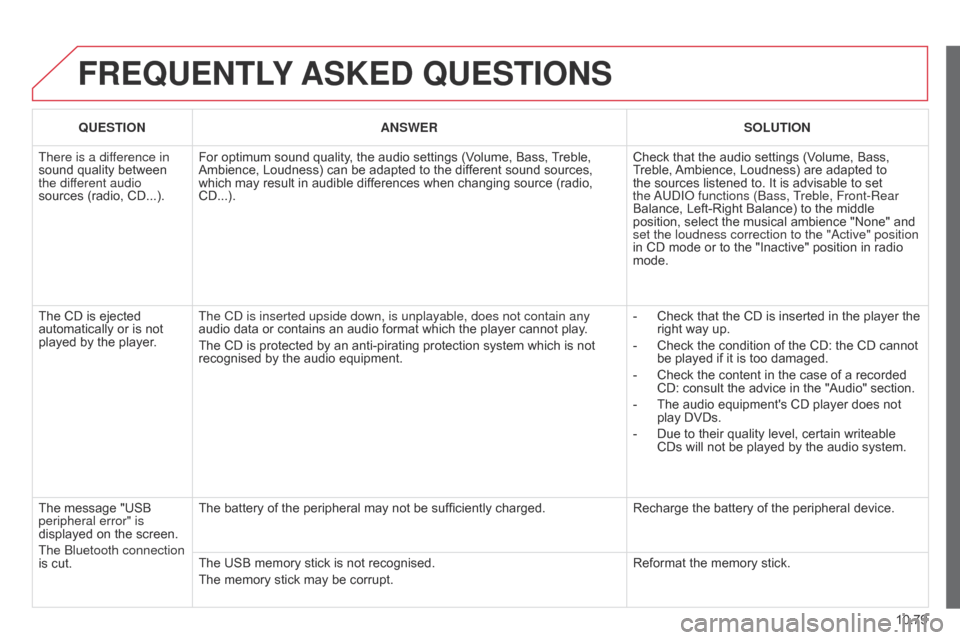
10.79
Berlingo_2_VP_en_Chap10c_Rd45_ed02_2014
FrEQuEntLY ASKE d Q u ES t IO n S
QuEStIOnA n SWE rSOL ut IO n
There is a dif
ference in
sound
quality between
the dif
ferent audio
sources
(radio, CD...). For
optimum sound quality, the audio settings (Volume, Bass,
T
reble,
Ambience,
Loudness) can be adapted to the different sound sources,
which
may result in audible differences when changing source (radio,
CD...).Check
that the audio settings (Volume, Bass,
T
reble,
Ambience,
Loudness) are adapted to
the
sources listened to. It is advisable to set
the a
U d I o functions (Bass, Treble, Front-Rear
Balance,
Left-Right Balance) to the middle
position,
select the musical ambience "None" and
set the loudness correction to the "
a ctive" position
in
CD mode or to the "Inactive" position in radio
mode.
The
CD is ejected
automatically
or is not
played
by the player. The C
d is inserted upside down, is unplayable, does not contain any
audio
data or contains an audio format which the player cannot play.
The
CD is protected by an anti-pirating protection system which is not
recognised
by the audio equipment. -
Check
that the CD is inserted in the player the
right
way up.
-
Check
the condition of the CD: the CD cannot
be
played if it is too damaged.
-
Check
the content in the case of a recorded
CD:
consult the advice in the "Audio" section.
-
The
audio equipment's CD player does not
play
DVDs.
-
Due
to their quality level, certain writeable
CDs
will not be played by the audio system.
The
message "USB
peripheral error" is
displayed
on the screen.
The Bluetooth connection
is
cut. The
battery of the peripheral may not be sufficiently charged.Recharge
the battery of the peripheral device.
The
USB memory stick is not recognised.
The
memory stick may be corrupt. Reformat
the memory stick.