buttons Citroen BERLINGO MULTISPACE RHD 2015 2.G Owner's Manual
[x] Cancel search | Manufacturer: CITROEN, Model Year: 2015, Model line: BERLINGO MULTISPACE RHD, Model: Citroen BERLINGO MULTISPACE RHD 2015 2.GPages: 276, PDF Size: 12.21 MB
Page 21 of 276
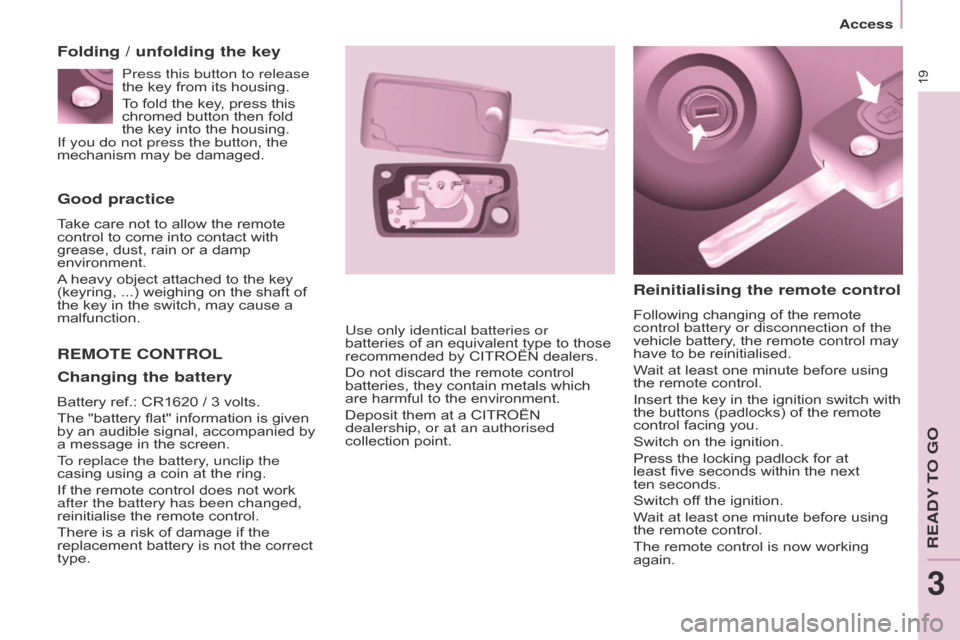
19
Berlingo_2_VP_en_Chap03_Pret-a-partir_ed02-2014
Good practice
Take care not to allow the remote control to come into contact with
grease,
dust, rain or a damp
environment.
A
heavy object attached to the key
(keyring,
...) weighing on the shaft of
the
key in the switch, may cause a
malfunction.
rEMOtE cOntrOL
r
einitialising the remote control
Following changing of the remote control battery or disconnection of the
vehicle
battery, the remote control may
have
to be reinitialised.
Wait
at least one minute before using
the
remote control.
Insert
the key in the ignition switch with
the
buttons (padlocks) of the remote
control
facing you.
Switch
on the ignition.
Press
the locking padlock for at
least
five seconds within the next
ten seconds.
Switch
off the ignition.
Wait
at least one minute before using
the
remote control.
The
remote control is now working
again.
Use only identical batteries or
batteries
of
an
equivalent
type
to
those
recommended
by
CITROËN
dealers.
Do
not
discard
the
remote
control
batteries,
they
contain
metals
which
are
harmful
to
the
environment.
Deposit
them
at
a
CITROËN
dealership, or at an authorised
collection
point.
Folding / unfolding the key
c
hanging the battery
Battery ref.: CR1620 / 3 volts.
The "battery flat" information is given
by
an audible signal, accompanied by
a
message in the screen.
To replace the battery, unclip the
casing
using a coin at the ring.
If
the remote control does not work
after the battery has been changed,
reinitialise
the remote control.
There
is a risk of damage if the
replacement
battery is not the correct
type.Press this button to release
the
key from its housing.
To fold the key, press this
chromed
button then fold
the
key into the housing.
If you do not press the button, the
mechanism
may be damaged.
access
REadY To Go
3
Page 196 of 276
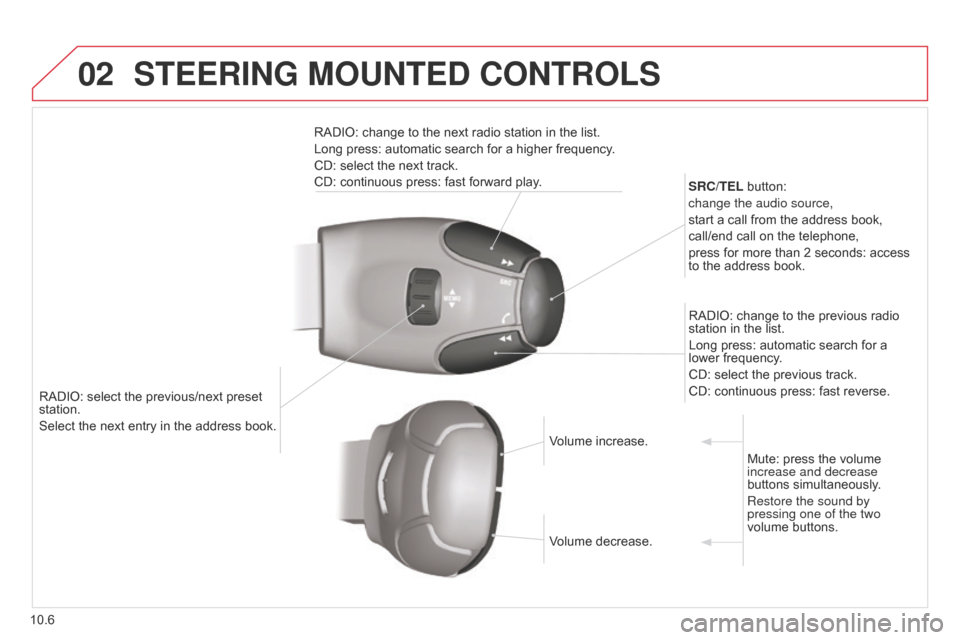
02
10.6
Berlingo_2_VP_en_Chap10b_RT6-2-8_ed02-2014
RADIO: select the previous/next preset station.
Select the next entry in the address book. S
rc / t EL button:
change the audio source,
start a call from the address book,
call/end call on the telephone,
press for more than 2 seconds: access
to
the address book.
RADIO: change to the previous radio
station
in the list.
Long press: automatic search for a
lower
frequency.
CD: select the previous track.
CD: continuous press: fast reverse.
RADIO: change to the next radio station in the list.
Long press: automatic search for a higher frequency.
CD: select the next track.
CD: continuous press: fast forward play.
Volume increase.
Volume
decrease.Mute:
press the volume
increase and decrease
buttons
simultaneously.
Restore the sound by
pressing one of the two
volume
buttons.
StEErInG MOuntEd cOntrOLS
Page 227 of 276
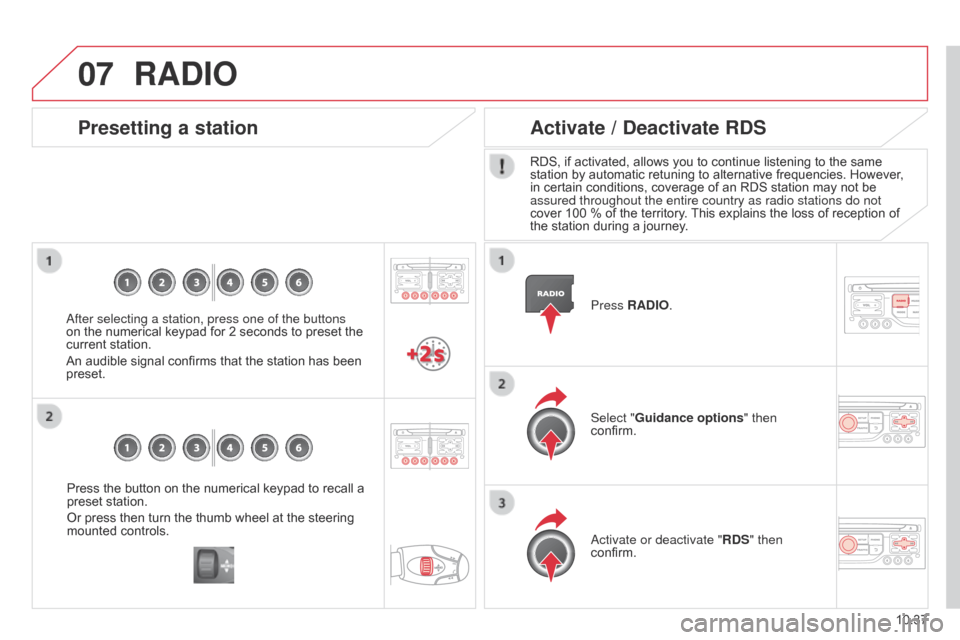
07
10.37
Berlingo_2_VP_en_Chap10b_RT6-2-8_ed02-2014
Press the button on the numerical keypad to recall a preset station.
Or
press then turn the thumb wheel at the steering
mounted
controls.
Presetting a station
after selecting a station, press one of the buttons
on the numerical keypad for 2 seconds to preset the
current
station.
An
audible signal confirms that the station has been
preset. Press
r A d IO.
Activate / d
eactivate rd S
RDS, if activated, allows you to continue listening to the same station
by automatic retuning to alternative frequencies. However,
in
certain conditions, coverage of an RDS station may not be
assured throughout the entire country as radio stations do not
cover
100 % of the territory.
This
explains the loss of reception of
the
station during a journey.
Select "Guidance options " then
confirm.
a
ctivate or deactivate " rd S" then
confirm.
rAdIO
Page 232 of 276
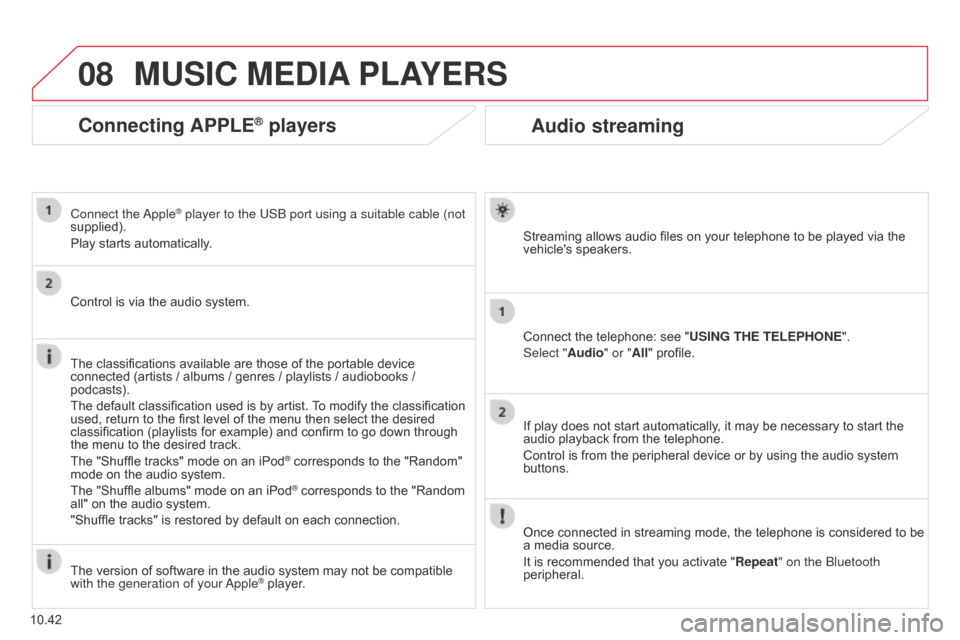
08
10.42
Berlingo_2_VP_en_Chap10b_RT6-2-8_ed02-2014
Audio streaming
Streaming allows audio files on your telephone to be played via the vehicle's speakers.
Connect
the telephone: see "
u
SI n G t HE t ELEPHO n E".
Select "Audio" or "All"
profile.
If
play does not start automatically, it may be necessary to start the
audio
playback from the telephone.
Control
is from the peripheral device or by using the audio system
buttons.
Once
connected in streaming mode, the telephone is considered to be
a
media source.
It
is recommended that you activate " r epeat" on the Bluetooth
peripheral.
MuSIc MEdIA PLAYE r S
connecting APPLE® players
Connect the apple® player to the USB port using a suitable cable (not
supplied).
Play
starts
automatically.
Control
is
via
the
audio system.
The
classifications
available are those of the portable device
connected
(artists
/
albums / genres / playlists / audiobooks /
podcasts).
The
default
classification used is by artist.
T
o modify the classification
used,
return
to
the
first level of the menu then select the desired
classification
(playlists for example) and confirm to go down through
the
menu
to
the
desired track.
The
"Shuffle
tracks" mode on an iPod
® corresponds to the "Random" mode
on
the
audio
system.
The
"Shuffle
albums"
mode
on
an
iPod
® corresponds to the "Random all"
on
the
audio
system.
"Shuffle
tracks"
is
restored
by
default
on each connection.
The
version
of
software
in
the
audio
system may not be compatible
with the generation of your a
pple
® player.
Page 250 of 276
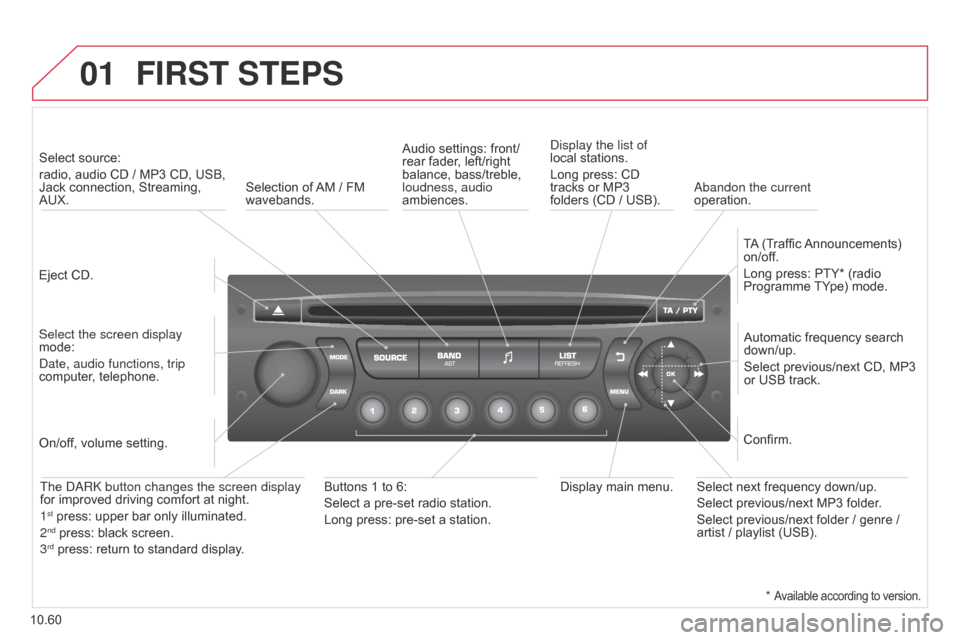
01
10.60
Berlingo_2_VP_en_Chap10c_Rd45_ed02_2014
FIrSt StEPS
Eject CD.
Select source:
radio,
audio CD / MP3 CD, USB,
Jack
connection, Streaming,
AUX.
Select the screen display
mode:
d
ate, audio functions, trip
computer,
telephone. Automatic
frequency search
down/up.
Select
previous/next CD, MP3
or
USB track.
Audio
settings: front/
rear fader, left/right
balance,
bass/treble,
loudness, audio
ambiences.
d
isplay the list of
local stations.
Long press: CD
tracks
or MP3
folders
(CD / USB).
TA
(Traffic
Announcements)
on/of
f.
Long press: PTY* (radio Programme
TY pe) mode.
Display
main menu.
The
da R k button changes the screen display
for
improved driving comfort at night.
1
st press: upper bar only illuminated.
2nd press: black screen.
3rd press: return to standard display.
On/of f, volume setting.
Buttons 1 to 6:
Select a pre-set radio station.
Long press: pre-set a station.Select next frequency down/up.
Select previous/next MP3 folder.
Select previous/next folder / genre /
artist
/ playlist (USB).
Confirm.
Selection of
AM
/ FM
wavebands.a
bandon the current
operation.
*
Available according to version.
Page 251 of 276

02
10.61
Berlingo_2_VP_en_Chap10c_Rd45_ed02_2014
StEErInG MOuntEd cOntrOLS
Radio: automatic search for a higher frequency.
CD / MP3 / USB: selection of the next track.
CD
/ USB: continuous press: fast forwards play.
Move
in the list. Change
audio source.
Confirm
a selection.
Call/end
call on the telephone.
Press
for more than 2 seconds:
telephone
main menu.
Radio:
automatic search for a lower
frequency
.
CD
/ MP3 / USB: selection of the
previous
track.
CD
/ USB: continuous press: fast
reverse.
Move
in the list.
Radio:
select
the
previous/next
pre-set
station.
USB:
select
genre
/
artist
/
folder
from
the
classification
list.
Select
the
previous/next
item
in
a
menu. Volume
increase.
Volume
decrease.Mute:
press the volume
increase and decrease
buttons
simultaneously.
The sound is restored by
pressing one of the
two
volume buttons.
Page 253 of 276
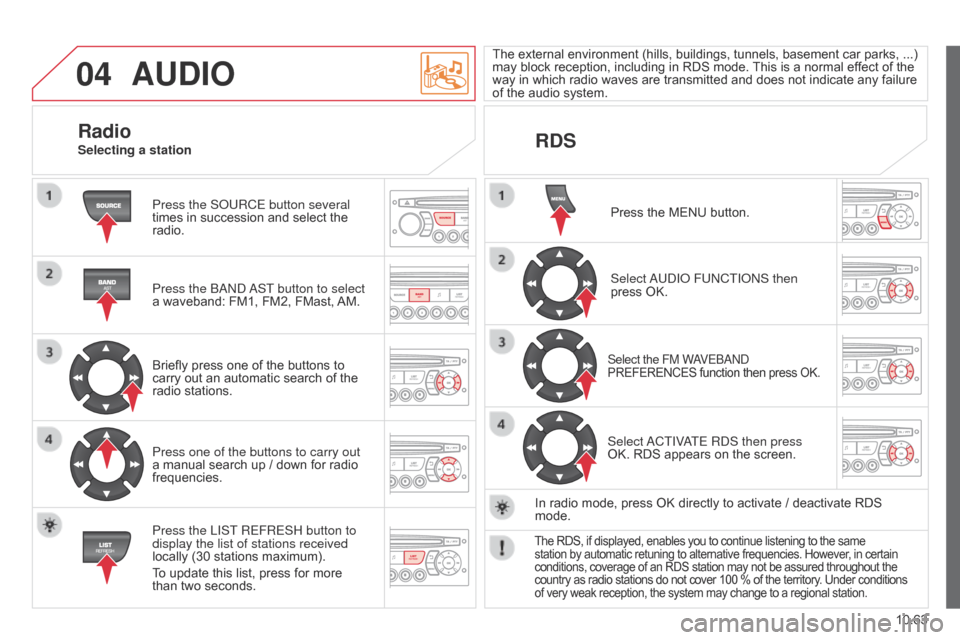
04
10.63
Berlingo_2_VP_en_Chap10c_Rd45_ed02_2014
AudIO
Press the SoURCE button several
times in succession and select the
radio.
Press the B
and
a
ST button to select
a
waveband: FM1, FM2, FMast,
AM.
Briefly
press one of the buttons to
carry
out an automatic search of the
radio
stations.
Press one of the buttons to carry out
a
manual search up / down for radio
frequencies.
Press the LIST
REFRESH button to
display the list of stations received
locally
(30 stations maximum).
To
update this list, press for more
than
two seconds. The
external
environment
(hills,
buildings,
tunnels,
basement
car
parks,
...)
may
block reception, including in RDS mode.
This
is a normal effect of the
way
in which radio waves are transmitted and does not indicate any failure
of
the audio system.
rdSr
adioSelecting a station
Press the MENU button.
Select
a
U d I o FU n CTI on S then
press
OK.
Select the FM WaVEBand
PREFERENCES function then press OK.
Select aCTIVaTE R d S then press
OK. RDS appears on the screen.
In
radio
mode, press OK directly to activate / deactivate RDS
mode.
The RDS, if displayed, enables you to continue listening to the same station by automatic retuning to alternative frequencies. However, in certain conditions,
coverage of an RDS station may not be assured throughout the
country
as radio stations do not cover 100 % of the territory. Under conditions
of
very weak reception, the system may change to a regional station.
Page 254 of 276
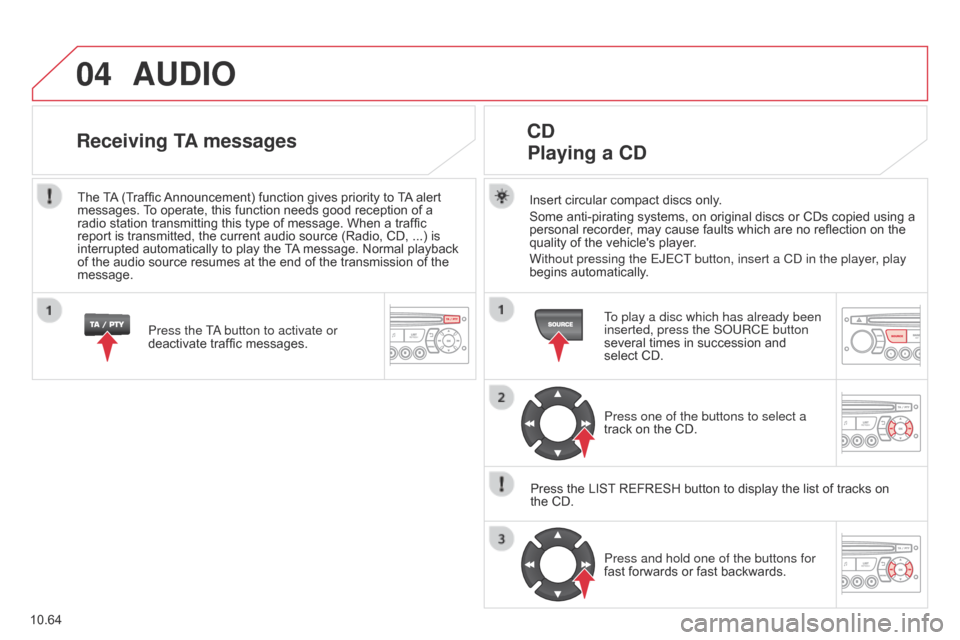
04
10.64
Berlingo_2_VP_en_Chap10c_Rd45_ed02_2014
AudIO
Insert circular compact discs only.
Some anti-pirating systems, on original discs or CDs copied using a
personal
recorder, may cause faults which are no reflection on the
quality
of the vehicle's player.
Without pressing the EJECT button, insert a C
d in the player, play
begins
automatically.
cd
Playing
a cd
To play a disc which has already been
inserted, press the S o URCE button
several
times in succession and
select
CD.
Press one of the buttons to select a
track
on the CD.
Press
the
LIST
REFRESH button to display the list of tracks on
the
CD. Press and hold one of the buttons for
fast
forwards or fast backwards.
receiving tA messages
Press the Ta button to activate or
deactivate traffic messages.
The
T
A
(Traffic
Announcement)
function gives priority to
T
A
alert
messages.
T
o operate, this function needs good reception of a
radio
station
transmitting this type of message. When a traffic
report
is
transmitted, the current audio source (Radio, CD, ...) is
interrupted
automatically to play the
T
A
message. Normal playback
of
the
audio
source resumes at the end of the transmission of the
message.
Page 255 of 276
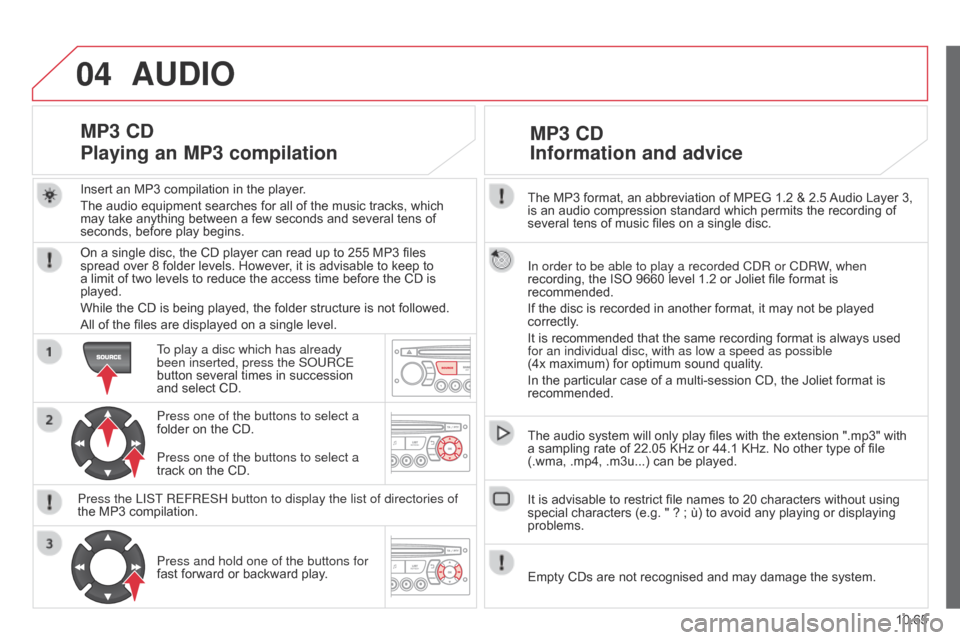
04
10.65
Berlingo_2_VP_en_Chap10c_Rd45_ed02_2014
The MP3 format, an abbreviation of MPEG 1.2 & 2.5 Audio Layer 3, is
an audio compression standard which permits the recording of
several
tens of music files on a single disc.
In order to be able to play a recorded C
d R or C d RW, when
recording,
the ISO 9660 level 1.2 or Joliet file format is
recommended.
If
the disc is recorded in another format, it may not be played
correctly
.
It
is recommended that the same recording format is always used
for an individual disc, with as low a speed as possible
(4x
maximum) for optimum sound quality.
In
the particular case of a multi-session CD, the Joliet format is
recommended.
The
audio system will only play files with the extension ".mp3" with
a
sampling rate of 22.05 KHz or 44.1 KHz. No other type of file
(.wma,
.mp4, .m3u...) can be played.
It
is advisable to restrict file names to 20 characters without using
special
characters (e.g. " ? ; ù) to avoid any playing or displaying
problems.
MP3 cd
Information
and advice
AudIO
Empty CDs are not recognised and may damage the system.
Insert
an
MP3
compilation
in
the
player.
The
audio
equipment
searches
for
all
of
the
music
tracks,
which
may
take
anything
between
a
few
seconds
and
several
tens
of
seconds,
before
play
begins.
MP3 cd
Playing
an MP3 compilation
On a single disc, the CD player can read up to 255 MP3 files spread over 8 folder levels. However, it is advisable to keep to
a
limit of two levels to reduce the access time before the CD is
played.
While
the CD is being played, the folder structure is not followed.
All
of the files are displayed on a single level.
To play a disc which has already
been inserted, press the S
o URCE
button
several times in succession
and
select CD.
Press one of the buttons to select a
folder
on the CD.
Press the LIST REFRESH button to display the list of directories of
the
MP3 compilation.Press and hold one of the buttons for
fast
forward or backward play.
Press one of the buttons to select a
track
on the CD.
Page 257 of 276
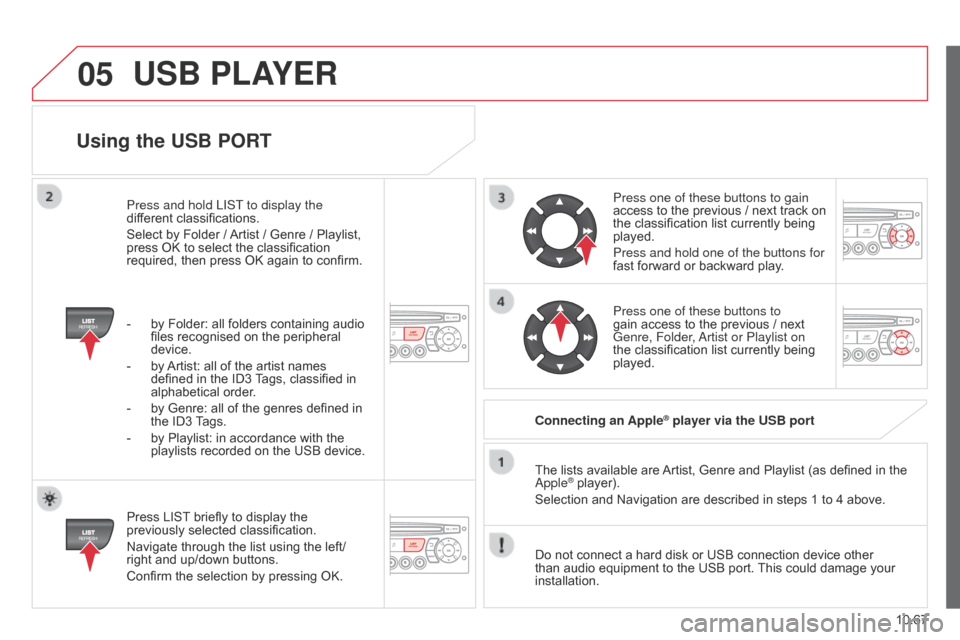
05
10.67
Berlingo_2_VP_en_Chap10c_Rd45_ed02_2014
using the uSB POrt
Press LIST briefly to display the previously
selected classification.
Navigate
through the list using the left/
right
and up/down buttons.
Confirm
the selection by pressing OK. The
lists available are
Artist,
Genre and Playlist (as defined in the
a pple
® player).
Selection and Navigation are described in steps 1 to 4 above.
Do
not
connect a hard disk or USB connection device other
than
audio equipment to the USB port.
This
could damage your
installation.
c
onnecting an Apple
® player via the uSB port
Press one of these buttons to gain
access
to
the previous / next track on
the
classification list currently being
played.
Press and hold one of the buttons for
fast
forward or backward play.
Press one of these buttons to
gain
access to the previous / next
Genre, Folder
,
a
rtist or Playlist on
the
classification list currently being
played.
Press and hold LIST
to display the
different
classifications.
Select
by
Folder
/
Artist
/
Genre
/
Playlist,
press
OK
to
select
the
classification
required,
then
press
OK
again
to
confirm.
-
by
Folder:
all
folders
containing
audio
files
recognised
on
the
peripheral
device.
-
by
Artist:
all
of
the
artist
names
defined
in
the
ID3
T
ags,
classified
in
alphabetical
order.
-
by
Genre:
all
of
the
genres
defined
in
the
ID3
T
ags.
-
by
Playlist:
in
accordance
with
the
playlists
recorded
on
the
USB
device.
uSB PLAYEr