Citroen BERLINGO MULTISPACE RHD 2015.5 2.G Owner's Manual
Manufacturer: CITROEN, Model Year: 2015.5, Model line: BERLINGO MULTISPACE RHD, Model: Citroen BERLINGO MULTISPACE RHD 2015.5 2.GPages: 292, PDF Size: 10.74 MB
Page 271 of 292
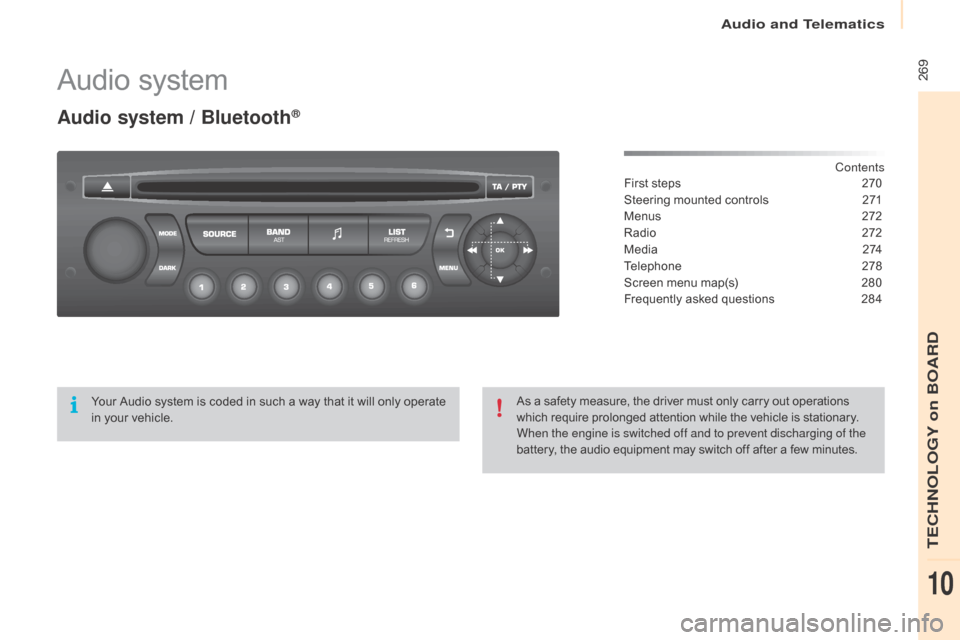
Audio and Telematics
 269
Berlingo-2-VP_en_Chap10b_Rd45_ed02-2015
Audio system
Audio system / Bluetooth¬ģ
Contents
First
 
steps
 2 70
Steering
 
mounted
 
controls
 
2
71
Menus
 
2
72
Radio
 
2
72
M e d i a
 2
74
Telephone
 2
78
Screen
 
menu
 
map(s)
 
2
80
Frequently
 
asked
 
questions
 
2
84
Your
 
Audio
 
system
 
is
 
coded
 
in
 
such
 
a
 
way
 
that
 
it
 
will
 
only
 
operate
 
i
n
 
your
 
vehicle. As
 
a
 
safety
 
measure,
 
the
 
driver
 
must
 
only
 
carry
 
out
 
operations
 w
hich
 
require
 
prolonged
 
attention
 
while
 
the
 
vehicle
 
is
 
stationary.
When the engine is switched off and to prevent discharging of the
battery,
 
the
 
audio
 
equipment
 
may
 
switch
 
off
 
after
 
a
 
few
 
minutes.
TECHNOLOGY on BOARD
10
Page 272 of 292

Audio and Telematics
270
Berlingo-2-VP_en_Chap10b_Rd45_ed02-2015
First steps
* Available according to version.
O n   /   Off,   volume   setting.
Select
 s
ource:
Radio;   USB;   AUX;   CD;   Streaming.
Display   the   list   of   local   stations.
Long  
p
ress:  
C
D  
t
racks  
o
r  
M
P3  
f
olders  
(
CD   /   USB). Select   the   screen   display   mode:
Date,   audio   functions,   trip   computer,  
t
elephone.
Audio
 se
ttings:
Front /rear   fader,   left /right   balance,  
b
ass/treble,   loudness,   audio  
am
biences.
The da
Rk
button changes the
screen   display   for   improved   driving  
c
omfort   at   night.
1
st press: upper bar only illuminated.
2nd press: black screen.
3rd press: return to standard display. Sel ect next frequency
down/up.
Select   previous/next   MP3  
f o l d e r.
Select   previous/next   folder   /   genre   /  
a
rtist   /   playlist   (USB).
Abandon   the   current   operation. Confirm. Buttons   1   to   6
Select   a   pre-set   radio   station.
Long   press:   pre-set   a   station.
Automatic   frequency   search  
down/up.
Select   previous/next   CD,   MP3   or  
U
SB   track.
Eject   CD.
Display
  main   menu. TA
  (Traffic   Announcements)  
on/of f.
Long
  press:   PT Y*   (radio   Programme  
T
Yp e).
Select
  AM   /   FM   wavebands.
Page 273 of 292
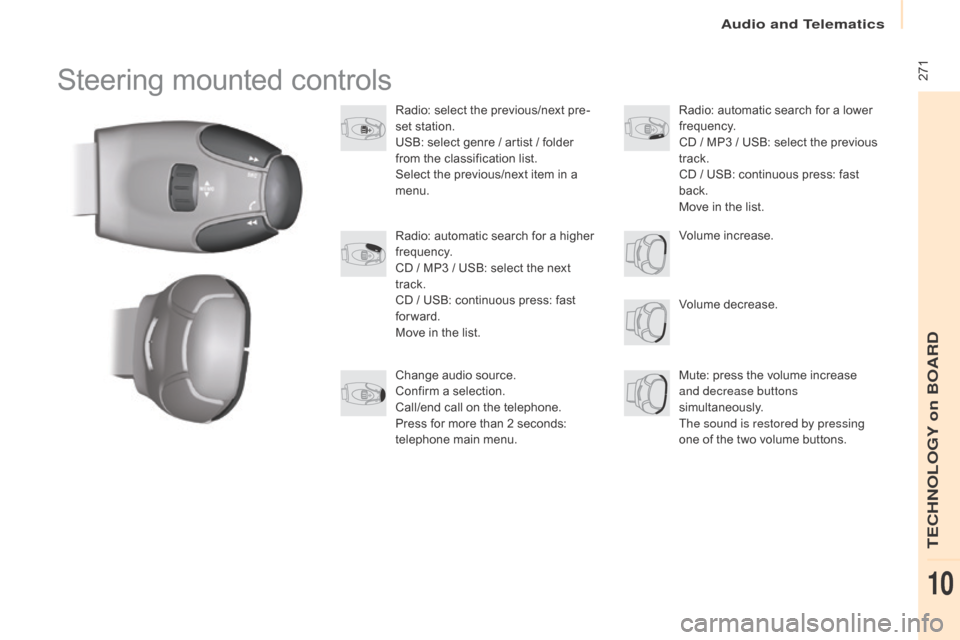
Audio and Telematics
 271
Berlingo-2-VP_en_Chap10b_Rd45_ed02-2015
Steering mounted controls
Radio: select the previous/next pre-
s et   station.
USB:
  select   genre   /   artist   /   folder  
f
rom   the   classification   list.
Select
  the   previous/next   item   in   a  
m
enu.
Volume
  decrease.
Radio:
  automatic   search   for   a   higher  
f
requency.
CD
  /   MP3   /   USB:   select   the   next  
t
rack.
CD
  /   USB:   continuous   press:   fast  
fo
rward.
Move
  in   the   list. Mute:
  press   the   volume   increase  
and decrease buttons
simultaneously.
The sound is restored by pressing
one
  of   the   two   volume   buttons.
Radio:
  automatic   search   for   a   lower  f
requency.
CD
  /   MP3   /   USB:   select   the   previous  
t
rack.
CD
  /   USB:   continuous   press:   fast  
b
ack.
Move
  in   the   list.
Change
  audio   source.
Confirm
  a   selection.
Call/end
  call   on   the   telephone.
Press
  for   more   than   2   seconds:  
t
elephone   main   menu. Volume
  increase.
TECHNOLOGY on BOARD
10
Page 274 of 292
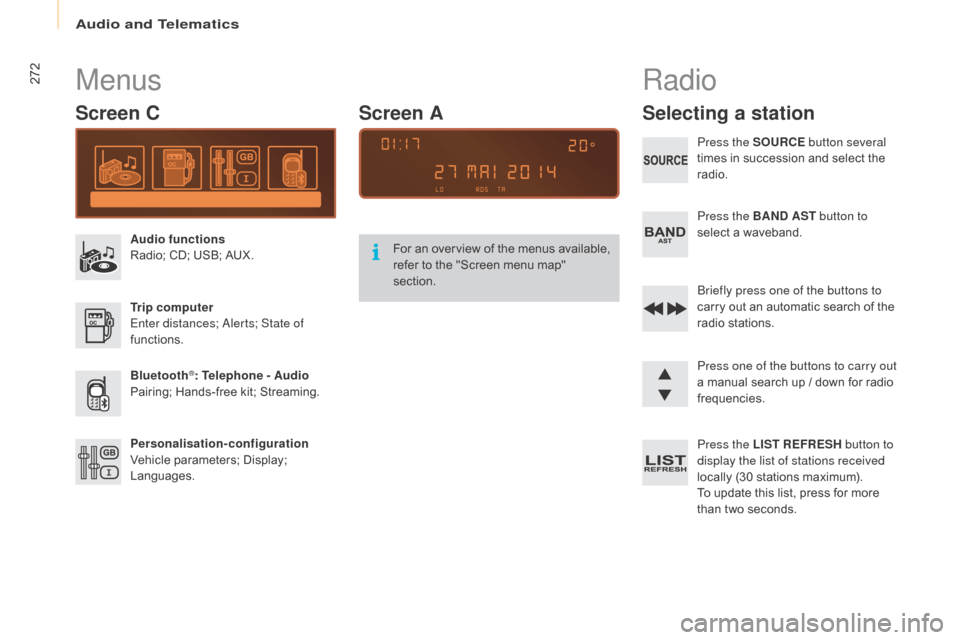
Audio and Telematics
272
Berlingo-2-VP_en_Chap10b_Rd45_ed02-2015
Menus
Screen C
Audio functions
Radio;  CD;   USB;   AUX.
Trip computer
Enter distances;
a
l
erts; State of
functions.
Bluetooth
¬ģ: Telephone - Audio
Pairing;
 
Hands-free   kit;   Streaming.
Personalisation-configuration
Vehicle
 
parameters;   Display;  
L
anguages. For
 
a
n  
ov
erview  
o
f  
t
he  
m
enus  
a
vailable,  
r
efer   to   the   "Screen   menu   map"  
s
ection.
Screen A
Radio
Selecting a station
Press the SOURCE
button several
times   in   succession   and   select   the  
r
adio.
Press the BAND AST button to
select
  a   waveband.
Briefly press one of the buttons to
carry
  out   an   automatic   search   of   the  
r
adio
 s
tations.
Press one of the buttons to carry out
a
  manual   search   up   /   down   for   radio  
f
requencies.
Press the LIST REFRESH button to
display the list of stations received
locally
  (30   stations   maximum).
To
  update   this   list,   press   for   more  
t
han   two   seconds.
Page 275 of 292
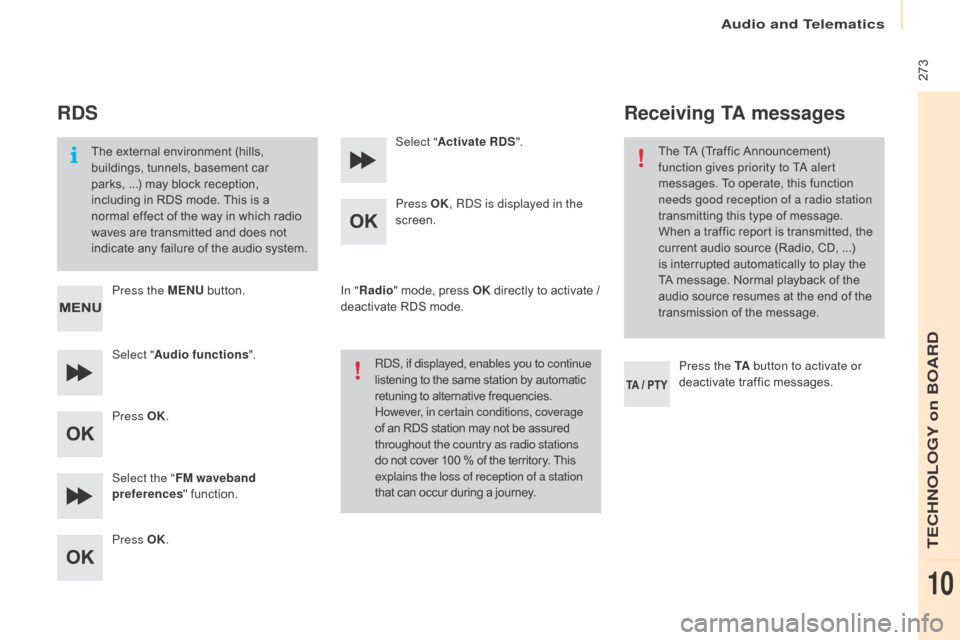
Audio and Telematics
 273
Berlingo-2-VP_en_Chap10b_Rd45_ed02-2015
RDS
The external environment (hills, buildings,   tunnels,   basement   car  
p
arks, ...)   may   block   reception,  
i
ncluding   in   RDS   mode.   This   is   a  
n
ormal   effect   of   the   way   in   which   radio  
w
aves   are   transmitted   and   does   not  
i
ndicate   any   failure   of   the   audio   system.
Press the MENU
 
button.
Select " Audio functions ".
Press OK.
Select the " FM waveband
preferences "
  function.
Press OK. Select "
Activate RDS ".
Press OK , R
dS i
s displayed in the
screen.
In " Radio "
  mode,   press   OK
 
directly   to   activate   /  
d
eactivate   RDS   mode.
R
dS
, if displayed, enables you to continue
listening
  to   the   same   station   by   automatic
 r
etuning   to   alternative   frequencies.
 H
owever, in certain conditions, coverage
of
  an   RDS   station   may   not   be   assured
 t
hroughout the country as radio stations
do
  not   cover   100   %   of   the   territory.   This
 e
xplains the loss of reception of a station
that
  can   occur   during   a   journey.
Receiving TA messages
Press the TA button to activate or
deactivate   traffic   messages.
The
  TA   (Traffic   Announcement)  
f
unction gives priority to T
a
alert
messages.   To   operate,   this   function  
n
eeds good reception of a radio station
transmitting   this   type   of   message.  
W
hen   a   traffic   report   is   transmitted,   the  
c
urrent   audio   source   (Radio,   CD,   ...)  
i
s
 
interrupted   automatically   to   play   the  
T
A
 
message.   Normal   playback   of   the  
a
udio   source   resumes   at   the   end   of   the  
t
ransmission   of   the   message.
TECHNOLOGY on BOARD
10
Page 276 of 292
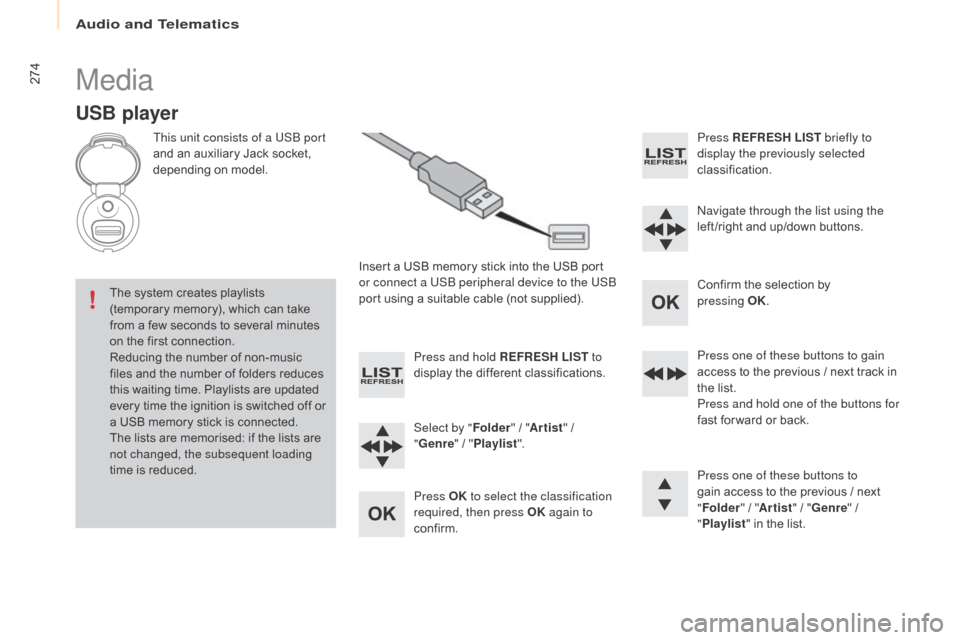
Audio and Telematics
274
Berlingo-2-VP_en_Chap10b_Rd45_ed02-2015
Media
USB player
This unit consists of a USB port
and  an   auxiliary   Jack   socket,  
d
epending   on   model.
Insert
  a   USB   memory   stick   into   the   USB   port  
o
r connect a USB peripheral device to the USB
port
  using   a   suitable   cable   (not   supplied).
The
 
system   creates   playlists  
(
temporary   memory),   which   can   take  
f
rom
 
a
 
few   seconds   to   several   minutes  
o
n
 
the
 
first   connection.
Reducing
  the   number   of   non-music  
f
iles
 
and   the   number   of   folders   reduces  
t
his
 
waiting   time.   Playlists   are   updated  
e
very
 
time   the   ignition   is   switched   off   or  
a
 
USB
 
memory   stick   is   connected.
The
 
lists   are   memorised:   if   the   lists   are  
n
ot changed, the subsequent loading
time
 
is
 
reduced. Press and hold REFRESH LIST
to
display
  the   different   classifications.
Select by " Folder"
  /   "Artist "
  /  
"G
enre"
  /  
"Pl
aylist".
Press OK to select the classification
required, then press OK again to
confirm. Press REFRESH LIST
briefly to
display the previously selected
classification.
na
vigate through the list using the
left /right
  and   up/down   buttons.
Confirm
  the   selection   by  
p
ressing
OK.
Press one of these buttons to gain
access
  to   the   previous   /   next   track   in  
t
he   list.
Press and hold one of the buttons for
fast
  for ward   or   back.
Press one of these buttons to
gain
  access   to   the   previous   /   next  
"Fo
lder"
  /   "Artist "
  /   "Genre "
  /  
"Pl
aylist"
  in   the   list.
Page 277 of 292
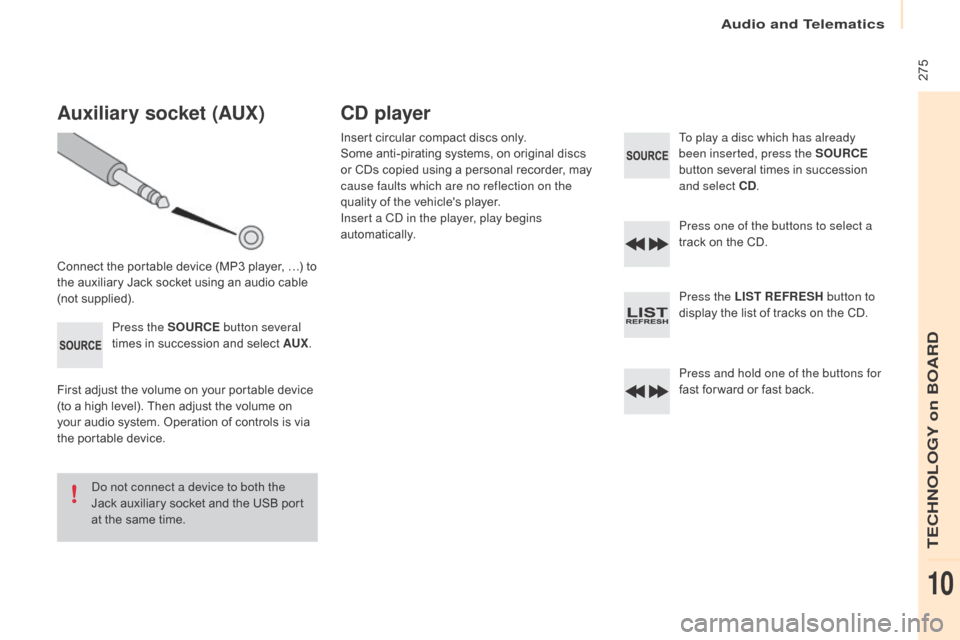
Audio and Telematics
 275
Berlingo-2-VP_en_Chap10b_Rd45_ed02-2015
Auxiliary socket (AUx)
Connect the portable device (MP3 player, …) to the   auxiliary   Jack   socket   using   an   audio   cable  
(
not
 sup
plied).Press the SOURCE button several
times
  in   succession   and   select   AU
x.
F
irst   adjust   the   volume   on   your   portable   device  
(
to   a   high   level).   Then   adjust   the   volume   on  
y
our   audio   system.   Operation   of   controls   is   via  
t
he   portable   device.
do n
ot connect a device to both the
Jack
  auxiliary   socket   and   the   USB   port  
a
t   the   same   time.
CD player
Insert circular compact discs only.
S ome   anti-pirating   systems,   on   original   discs  
o
r   CDs   copied   using   a   personal   recorder,   may  
c
ause faults which are no reflection on the
quality
  of   the   vehicle's   player.
Insert a C
d
in the player, play begins
automatically. To play a disc which has already
been inserted, press the SOURCE
button
  several   times   in   succession  
a
nd select CD.
Press one of the buttons to select a
track
  on   the   CD.
Press the LIST REFRESH button to
display
  the   list   of   tracks   on   the   CD.
Press and hold one of the buttons for
fast
  for ward   or   fast   back.
TECHNOLOGY on BOARD
10
Page 278 of 292
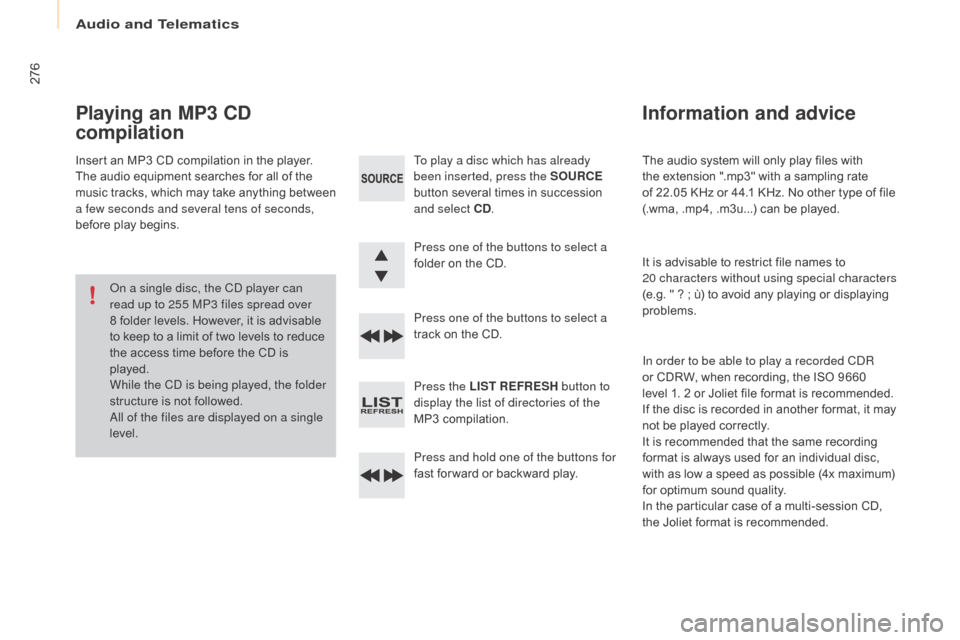
Audio and Telematics
276
Berlingo-2-VP_en_Chap10b_Rd45_ed02-2015
The audio system will only play files with the   extension   ".mp3"   with   a   sampling   rate  
o
f 22.05 KHz   or   44.1   KHz.   No   other   type   of   file  
(
.wma,   .mp4,   .m3u...)   can   be   played.
It
  is   advisable   to   restrict   file   names   to  
20 characters without using special characters
(e.g.
¬† "¬†?¬†; ¬† √Ļ) ¬† to ¬† avoid ¬† any ¬† playing ¬† or ¬† displaying ¬†
pro
blems.
In order to be able to play a recorded C
dR
o
r   CDRW,   when   recording,   the   ISO   9660  
l
evel 1. 2   or   Joliet   file   format   is   recommended.
If
  the   disc   is   recorded   in   another   format,   it   may  
n
ot   be   played   correctly.
It
  is   recommended   that   the   same   recording  
f
ormat   is   always   used   for   an   individual   disc,  
w
ith   as   low   a   speed   as   possible   (4x   maximum)  
f
or   optimum   sound   quality.
In
  the   particular   case   of   a   multi-session   CD,  
the
  Joliet   format   is   recommended.
Information and advice
To play a disc which has already
been inserted, press the SOURCE
button
  several   times   in   succession  
a
nd select CD .
Press one of the buttons to select a
folder
  on   the   CD.
Press one of the buttons to select a
track
  on   the   CD.
Press the LIST REFRESH button to
display the list of directories of the
MP3
  compilation.
Press and hold one of the buttons for
fast
  for ward   or   backward   play.
Playing an MP3 CD
compilation
Insert an MP3 CD compilation in the player.
T he   audio   equipment   searches   for   all   of   the  
m
usic  
t
racks,  
w
hich  
m
ay  
t
ake  
a
nything  
b
etween  
a f
ew seconds and several tens of seconds,
before
  play   begins.
on a s
ingle disc, the C
d
player can
read up to 255 MP3 files spread over
8
  folder   levels.   However,   it   is   advisable  
t
o   keep   to   a   limit   of   two   levels   to   reduce  
t
he   access   time   before   the   CD   is  
p
layed.
While the C
d
is being played, the folder
structure
  is   not   followed.
al
l of the files are displayed on a single
level.
Page 279 of 292
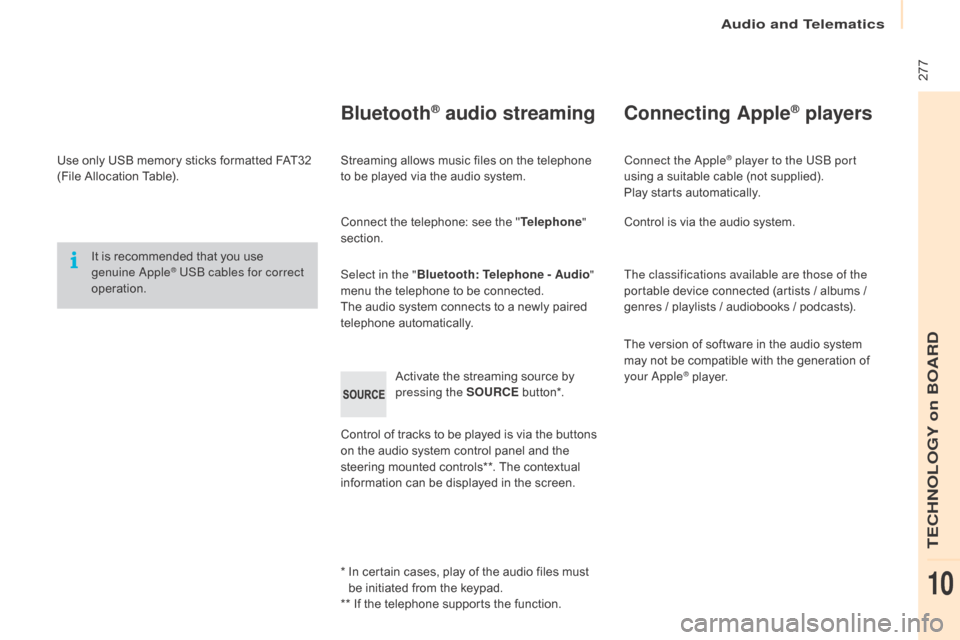
Audio and Telematics
 277
Berlingo-2-VP_en_Chap10b_Rd45_ed02-2015
Use only USB memory sticks formatted FAT32 (File   Allocation   Table).
It
  is   recommended   that   you   use  
g
enuine a
pple¬ģ USB cables for correct
operation.
*
  
I
n   certain   cases,   play   of   the   audio   files   must  
b
e   initiated   from   the   keypad.
**
  If   the   telephone   supports   the   function.
Bluetooth¬ģ audio streaming
Streaming allows music files on the telephone to   be   played   via   the   audio   system.
Connect
  the   telephone:   see   the   "Telephone "
section.
Select in the " Bluetooth: Telephone - Audio "
menu
  the   telephone   to   be   connected.
The
  audio   system   connects   to   a   newly   paired  
t
elephone
 a
utomatically.
Control
  of   tracks   to   be   played   is   via   the   buttons  
o
n   the   audio   system   control   panel   and   the  
s
teering   mounted   controls**.   The   contextual  
i
nformation   can   be   displayed   in   the   screen.
Activate
  the   streaming   source   by  
p
ressing the SOURCE
 b
ut to n*.
Connecting Apple¬ģ players
Connect the apple¬ģ player to the USB port
using
 
a
 
suitable
 
cable   (not   supplied).
Play
 
starts
 
automatically.
Control
 
is
 
via
 
the
 
audio   system.
The classifications available are those of the
portable
 
device
 
connected   (artists   /   albums   /  
g
enres
 
/
 
playlists
 
/
 
audiobooks   /   podcasts).
The
 
version
 
of
 
software   in   the   audio   system  
m
ay
 
not
 
be
 
compatible   with   the   generation   of  
y
our
a
pple¬ģ¬†player.
TECHNOLOGY on BOARD
10
Page 280 of 292
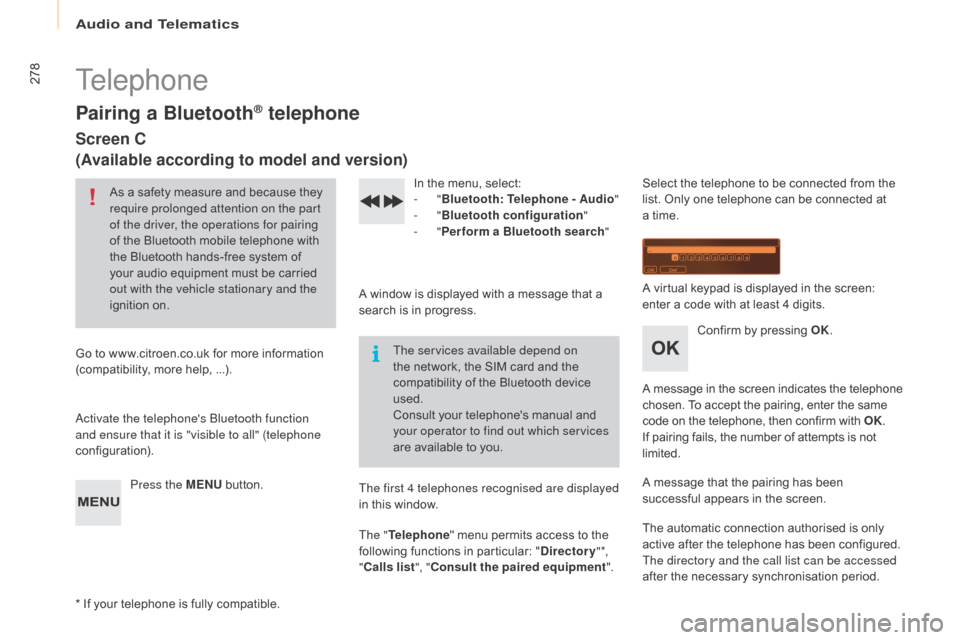
Audio and Telematics
278
Berlingo-2-VP_en_Chap10b_Rd45_ed02-2015
Telephone
Pairing a Bluetooth¬ģ telephone
Screen C
(Available according to model and version)
As a safety measure and because they require prolonged attention on the part
of the driver, the operations for pairing
of
  the   Bluetooth   mobile   telephone   with  
t
he   Bluetooth   hands-free   system   of  
y
our   audio   equipment   must   be   carried  
o
ut with the vehicle stationary and the
ignition
 o
n.
Go
 
to
 
www.citroen.co.uk   for   more   information  
(
compatibility,   more   help,   ...).
ac
tivate the telephone's Bluetooth function
and ensure that it is "visible to all" (telephone
configuration).
Press the MENU
 
button. In
  the   menu,   select:
- "Bluetooth : Telephone - Audio "
-
"Bluetooth configuration "
-
"Perform a Bluetooth search "
A
  window   is   displayed   with   a   message   that   a  
s
earch   is   in   progress.
The services available depend on
the
  network,   the   SIM   card   and   the  
c
ompatibility   of   the   Bluetooth   device  
u
sed.
Consult
  your   telephone's   manual   and  
y
our operator to find out which services
are
  available   to   you.
*
 
If
 
your   telephone   is   fully   compatible. The first 4 telephones recognised are displayed
in
  this   window.
The " Telephone "
  menu   permits   access   to   the  
f
ollowing   functions   in   particular:   "Directory " *,
" Calls list ", "Consult the paired equipment ".Select
  the   telephone   to   be   connected   from   the  l
ist.   Only   one   telephone   can   be   connected   at  
a
  time.
A
  virtual   keypad   is   displayed   in   the   screen:  
e
nter   a   code   with   at   least   4   digits.
Confirm
  by   pressing   OK.
A
 
message
 
in
 
the
 
screen
 
indicates
 
the
 
telephone
 c
hosen.   To   accept   the   pairing,   enter   the   same
 c
ode   on   the   telephone,   then   confirm   with   OK.
If
  pairing   fails,   the   number   of   attempts   is   not
 l
imited.
A
  message   that   the   pairing   has   been  
s
uccessful   appears   in   the   screen.
The
  automatic   connection   authorised   is   only  
a
ctive   after   the   telephone   has   been   configured.
The directory and the call list can be accessed
after
  the   necessary   synchronisation   period.