Citroen BERLINGO MULTISPACE RHD 2015.5 2.G Owner's Manual
Manufacturer: CITROEN, Model Year: 2015.5, Model line: BERLINGO MULTISPACE RHD, Model: Citroen BERLINGO MULTISPACE RHD 2015.5 2.GPages: 292, PDF Size: 10.74 MB
Page 251 of 292
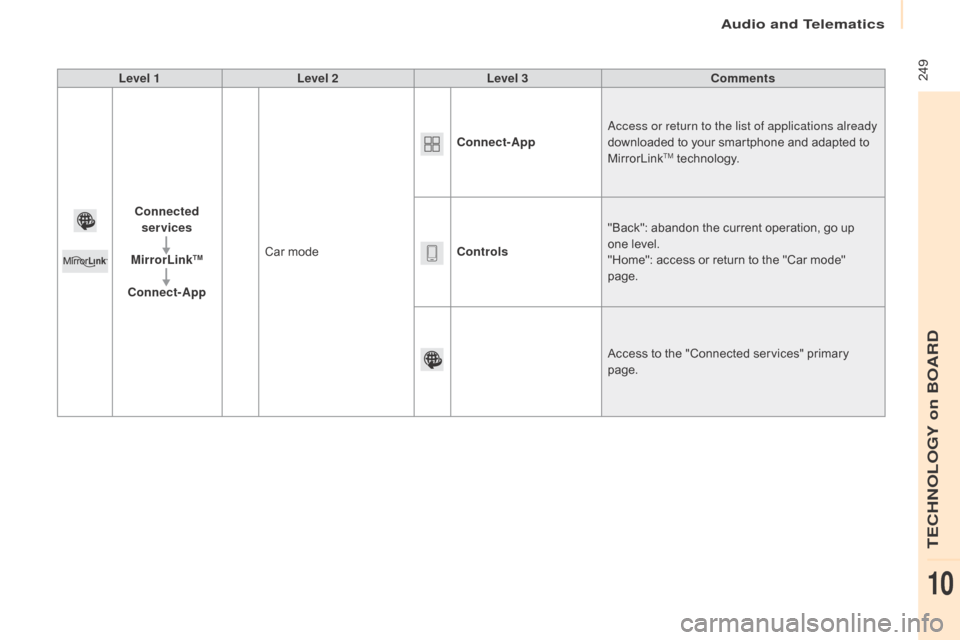
Audio and Telematics
249
Berlingo-2-VP_en_Chap10a_SMEGplus_ed02-2015
Level 1Level 2 Level 3 Comments
Connected services
MirrorLink
TM
Connect-App Car mode Connect-App
ac
cess or return to the list of applications already
downloaded to your smartphone and adapted to
M
irrorLink
TM technology.
Controls "Back":
abandon the current operation, go up
o
ne
level.
"Home":
access or return to the "Car mode"
pag
e.
Access
to
the "Connected services" primary
pag
e.
TECHNOLOGY on BOARD
10
Page 252 of 292

Audio and Telematics
250
Berlingo-2-VP_en_Chap10a_SMEGplus_ed02-2015
CarPlay®
Page 253 of 292
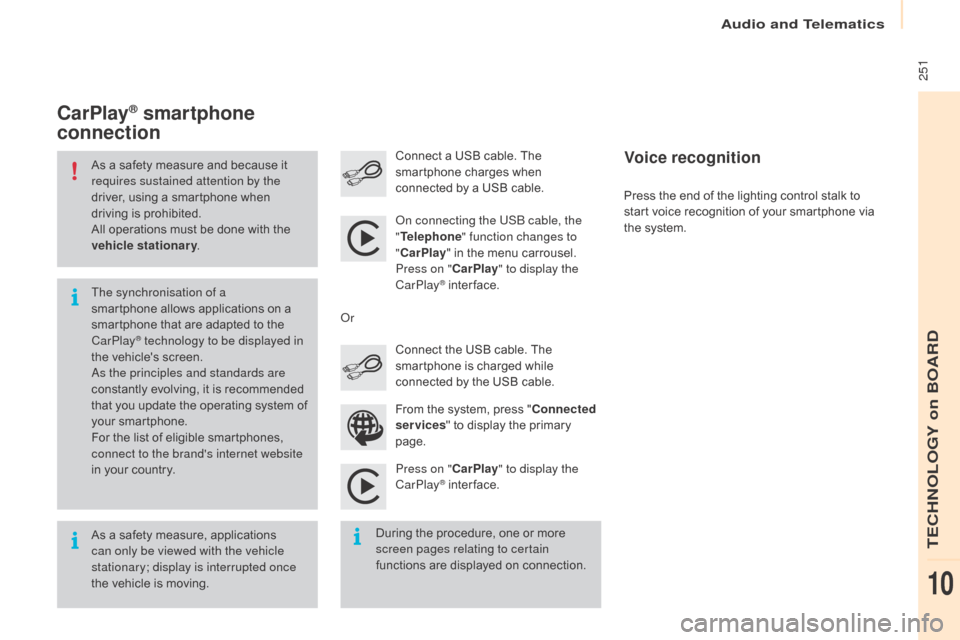
Audio and Telematics
251
Berlingo-2-VP_en_Chap10a_SMEGplus_ed02-2015
As a safety measure and because it requires sustained attention by the
driver,
using a smartphone when
d
riving is prohibited.
All
operations must be done with the
v
ehicle stationary .
As
a safety measure, applications
c
an only be viewed with the vehicle
stationary; display is interrupted once
the
vehicle is moving.
The synchronisation of a
smartphone
allows applications on a
s
martphone that are adapted to the
C
arPlay
® technology to be displayed in
t
he
vehicle's screen.
as
the principles and standards are
constantly
evolving, it is recommended
t
hat
you
update the operating system of
y
our
smartphone.
For
the
list of eligible smartphones,
c
onnect to the brand's internet website
in
your
country.
on c
onnecting the USB cable, the
" Telephone " function changes to
" CarPlay " in the menu carrousel.
Press on " CarPlay" to display the
CarPlay
® inter face.
P
ress on " CarPlay" to display the
CarPlay
® inter face.
C
onnect
a USB cable. The
s
martphone charges when
c
onnected by a USB cable.
Press the end of the lighting control stalk to
s
tart voice recognition of your smartphone via
t
he system.
CarPlay® smartphone
connection
During the procedure, one or more s
creen pages relating to certain
functions
are displayed on connection.
From
the system, press "
Connected
services " to display the primary
pag
e.
Connect the USB cable. The
s
martphone is charged while
c
onnected by the USB cable.
o
r
Voice recognition
TECHNOLOGY on BOARD
10
Page 254 of 292

Audio and Telematics
252
Berlingo-2-VP_en_Chap10a_SMEGplus_ed02-2015
Level 1Level 2Level 3
Page 255 of 292
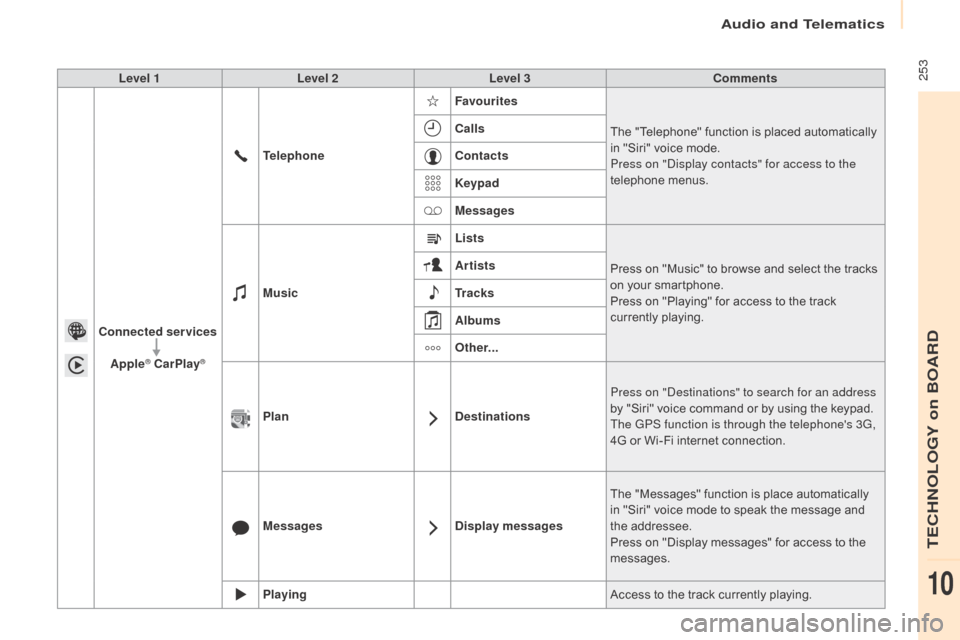
Audio and Telematics
253
Berlingo-2-VP_en_Chap10a_SMEGplus_ed02-2015
Level 1Level 2 Level 3 Comments
Connected services Apple
® CarPlay®
Telephone Favourites
The "Telephone" function is placed automatically i
n "Siri" voice mode.
Press on "di splay contacts" for access to the
telephone
me
nus.
Calls
Contacts
Keypad
Messages
Music Lists
Press
on "Music" to browse and select the tracks
o
n your smartphone.
Press
on "Playing" for access to the track
c
urrently playing.
Artists
Tr a c k s
Albums
Other...
Plan DestinationsPress on "
de
stinations" to search for an address
by
"Siri" voice command or by using the keypad.
The GPS function is through the telephone's 3G,
4G
or Wi-Fi internet connection.
Messages Display messagesThe
"Messages" function is place automatically
i
n "Siri" voice mode to speak the message and
t
he
a
ddressee.
Press
on "Display messages" for access to the
m
essages.
Playing Access
to the track currently playing.
TECHNOLOGY on BOARD
10
Page 256 of 292

Audio and Telematics
254
Berlingo-2-VP_en_Chap10a_SMEGplus_ed02-2015
Level 1
Telephone
Level 2Level 3
Contacts Call log
Page 257 of 292

Audio and Telematics
255
Berlingo-2-VP_en_Chap10a_SMEGplus_ed02-2015
Level 1Level 2 Level 3 Comments
Telephone Call log All calls
After
making choices, start the call.
Incoming calls
Outgoing calls
Contacts
Magnifying glass
View
Create
Call
Telephone Contacts Addresses
After
making choices, start the call.
View
new
M
odify
de
lete
de
lete all
By
name
Confirm
Navigate to
Search for contact
Call
TECHNOLOGY on BOARD
10
Page 258 of 292

Audio and Telematics
256
Berlingo-2-VP_en_Chap10a_SMEGplus_ed02-2015
Bluetooth (devices)Telephone Options Devices detected
Telephone connection
Level 1
Level 2Level 3
Page 259 of 292
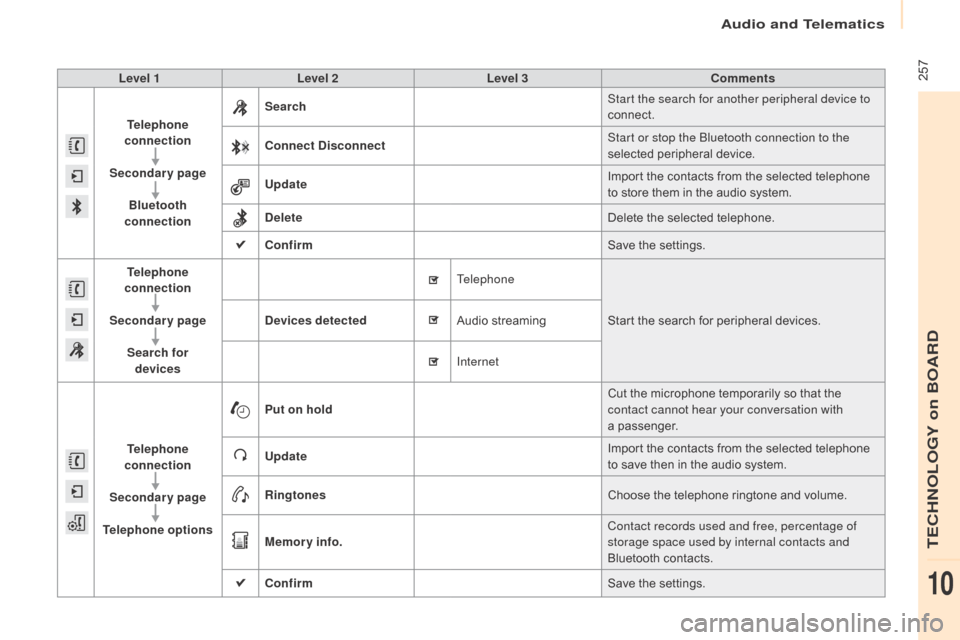
Audio and Telematics
257
Berlingo-2-VP_en_Chap10a_SMEGplus_ed02-2015
Level 1Level 2 Level 3 Comments
Telephone
connection
Secondary page Bluetooth
connection Search
Start the search for another peripheral device to
connect.
Connect Disconnect Start or stop the Bluetooth connection to the
selected
pe
ripheral
d
evice.
Update Import
the contacts from the selected telephone
t
o store them in the audio system.
Delete Delete
the selected telephone.
Confirm Save
the settings.
Telephone
conn ection
Secondary page Search for devices Devices detected
Telephone
Start
the search for peripheral devices.
Audio
s
treaming
Internet
Telephone
connection
Secondary page
Telephone options Put on hold
Cut
the microphone temporarily so that the
c
ontact cannot hear your conversation with
a passenger.
Update Import
the contacts from the selected telephone
t
o save then in the audio system.
Ringtones Choose
the telephone ringtone and volume.
Memory info. Contact records used and free, percentage of
storage space used by internal contacts and
Bluetooth
c
ontacts.
Confirm Save
the settings.
TECHNOLOGY on BOARD
10
Page 260 of 292
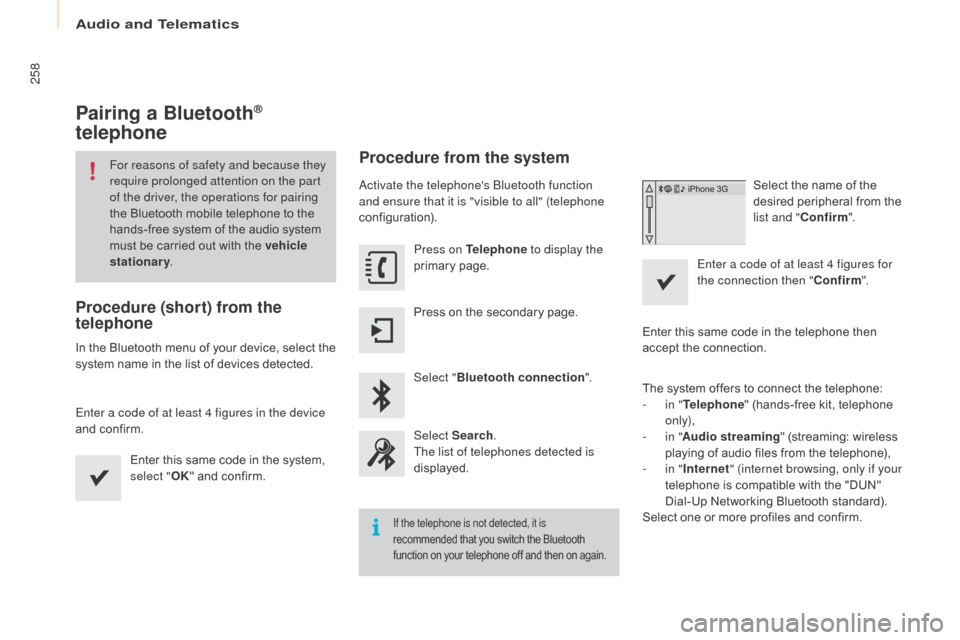
Audio and Telematics
258
Berlingo-2-VP_en_Chap10a_SMEGplus_ed02-2015
Pairing a Bluetooth®
telephone
For reasons of safety and because they
require prolonged attention on the part
of the driver, the operations for pairing
the
Bluetooth mobile telephone to the
h
ands-free system of the audio system
m
ust be carried out with the vehicle
stationary .
Procedure (short) from the
telephone
In the Bluetooth menu of your device, select the s
ystem name in the list of devices detected.
Enter a code of at least 4 figures in the device
and
confirm. Enter
this same code in the system,
s
elect "OK"
and confirm.
Procedure from the system
activate the telephone's Bluetooth function
and ensure that it is "visible to all" (telephone
configuration).Press on Telephone to display the
primary
pag
e.
Press
on the secondary page.
Select " Bluetooth connection ".
Select Search .
The list of telephones detected is
displayed.
If the telephone is not detected, it is
recommended that you switch the Bluetooth f
unction on your telephone off and then on again.
Select the name of the desired peripheral from the
l
ist and " Confirm ".
Enter a code of at least 4 figures for
the connection then " Confirm".
Enter
this
same
code in the telephone then
a
ccept
the
connection.
The
system
offers
to connect the telephone:
-
i
n " Telephone "
(hands-free kit, telephone
o
nly),
-
i
n " Audio streaming "
(streaming: wireless
p
laying
of
audio
files from the telephone),
-
i
n " Internet " (internet browsing, only if your
telephone
is
compatible with the "DUN"
D
ial-Up
Networking Bluetooth standard).
Select
one
or
more
profiles and confirm.