service Citroen BERLINGO MULTISPACE RHD 2015.5 2.G Owner's Guide
[x] Cancel search | Manufacturer: CITROEN, Model Year: 2015.5, Model line: BERLINGO MULTISPACE RHD, Model: Citroen BERLINGO MULTISPACE RHD 2015.5 2.GPages: 292, PDF Size: 10.74 MB
Page 203 of 292
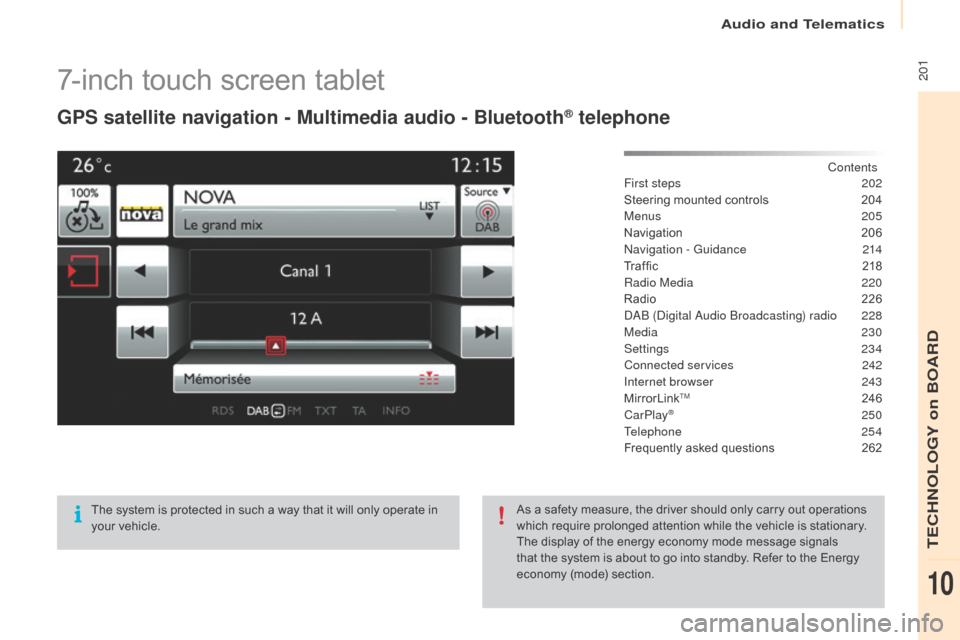
Audio and Telematics
201
Berlingo-2-VP_en_Chap10a_SMEGplus_ed02-2015
7-inch touch screen tablet
GPS satellite navigation - Multimedia audio - Bluetooth® telephone
Contents
First steps
2 02
Steering
mounted
controls
2
04
Menus
205
Navigation
2
06
na
vigation - Guidance
2
14
Tr a f fi c
2
18
Radio Media
2
20
Radio
2
26
d
a
B (di
gital
a
u
dio Broadcasting) radio
2
28
Media
230
Settings
234
Connected services
2
42
Internet browser
2
43
MirrorLink
TM 246
CarPlay® 250
Telephone
254
Frequently
asked
questions
2
62
The
system
is
protected
in
such
a
way
that
it
will
only
operate
in
y
our
vehicle. As
a
safety
measure,
the
driver
should
only
carry
out
operations
w
hich
require
prolonged
attention
while
the
vehicle
is
stationary.
The
display
of
the
energy
economy
mode
message
signals
t
hat
the
system
is
about
to
go
into
standby.
Refer
to
the
Energy
ec
onomy
(
mode)
s
ection.
TECHNOLOGY on BOARD
10
Page 207 of 292
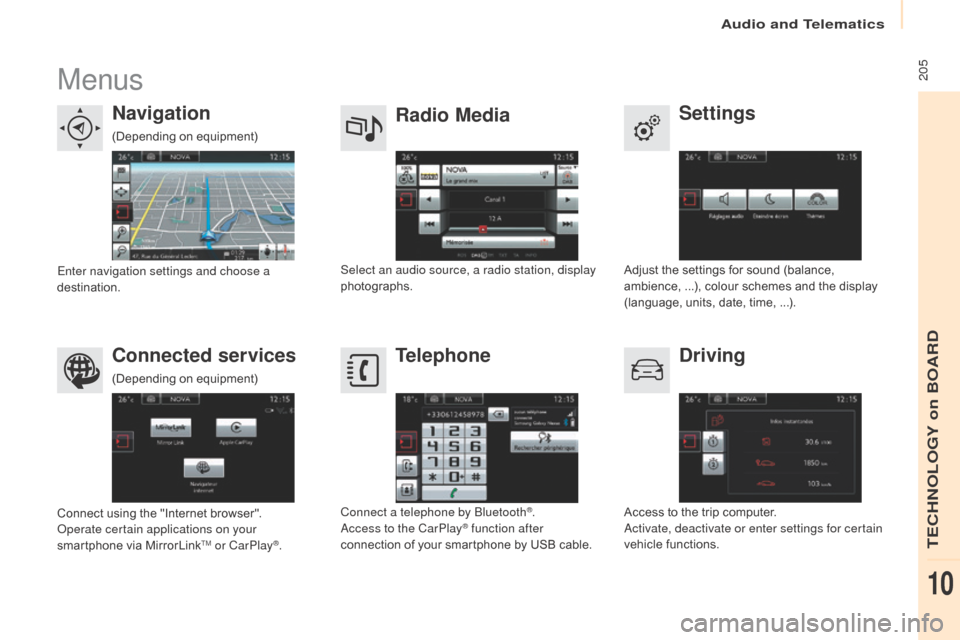
Audio and Telematics
205
Berlingo-2-VP_en_Chap10a_SMEGplus_ed02-2015
Menus
Settings
Radio Media
Navigation
Driving
Connected services Telephone
Adjust the settings for sound (balance, a
mbience, ...), colour schemes and the display
(
language, units, date, time, ...).
Select an audio source, a radio station, display
photographs.
Enter navigation settings and choose a
destination.
Access
to the trip computer.
ac
tivate, deactivate or enter settings for certain
vehicle
functions.
Connect
using
the
"Internet
browser".
op
erate certain applications on your
smartphone
via
MirrorLink
TM or CarPlay®. Connect a telephone by Bluetooth
®.ac
cess to the CarPlay® function after
connection
of
your
smartphone by USB cable.
(Depending
o
n
e
quipment)
(Depending
o
n
e
quipment)
TECHNOLOGY on BOARD
10
Page 230 of 292
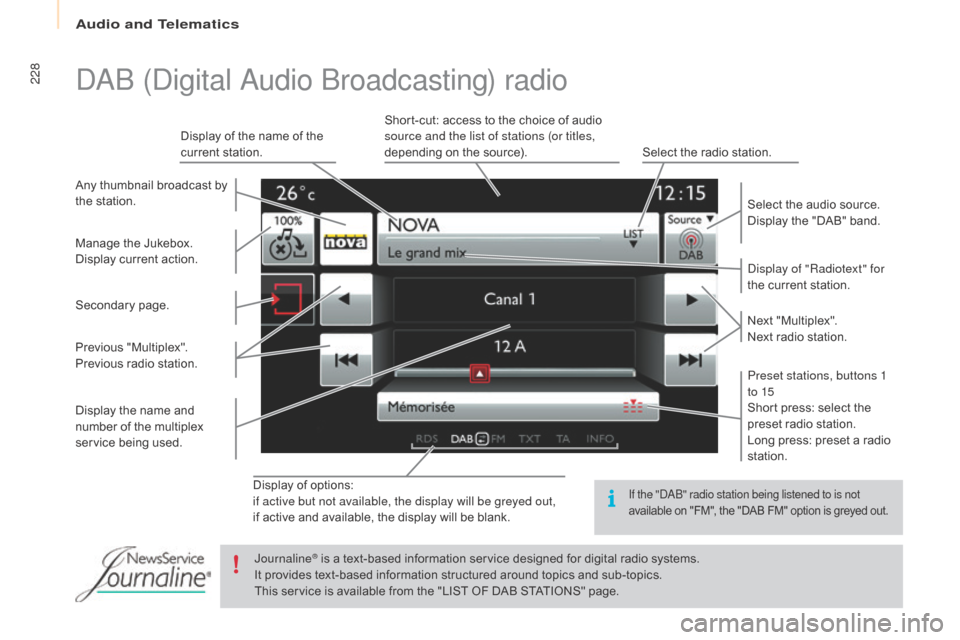
Audio and Telematics
228
Berlingo-2-VP_en_Chap10a_SMEGplus_ed02-2015
Display of options:
i f active but not available, the display will be greyed out,
if
active and available, the display will be blank.
di
splay of "Radiotext" for
the current station.
Manage
the
Jukebox.
Display
current
action.
Select the audio source.
Display the "DAB" band.
Display
of
the name of the
c
urrent
station.
Short-cut: access to the choice of audio
s
ource and the list of stations (or titles,
depending on the source).
Select the radio station.
Any
thumbnail
broadcast
by
t
he
station.
Preset stations, buttons 1
to 15
Short press: select the
p
reset radio station.
Long press: preset a radio
s
tation.
Next
"
Multiplex".
Next radio station.
Secondary
p
age.
Display
the
name
and
n
umber
of
the
multiplex
ser
vice
b
eing
u
sed.
Previous
"
Multiplex".
Previous
radio
station.
daB (digital
au dio Broadcasting) radio
If the "daB" radio station being listened to is not
available
on "FM", the "DAB FM" option is greyed out.
Journaline® is a text-based information service designed for digital radio systems.
I
t
provides
text-based information structured around topics and sub-topics.
This
service is available from the "LIST OF DAB STATIONS" page.
Page 244 of 292
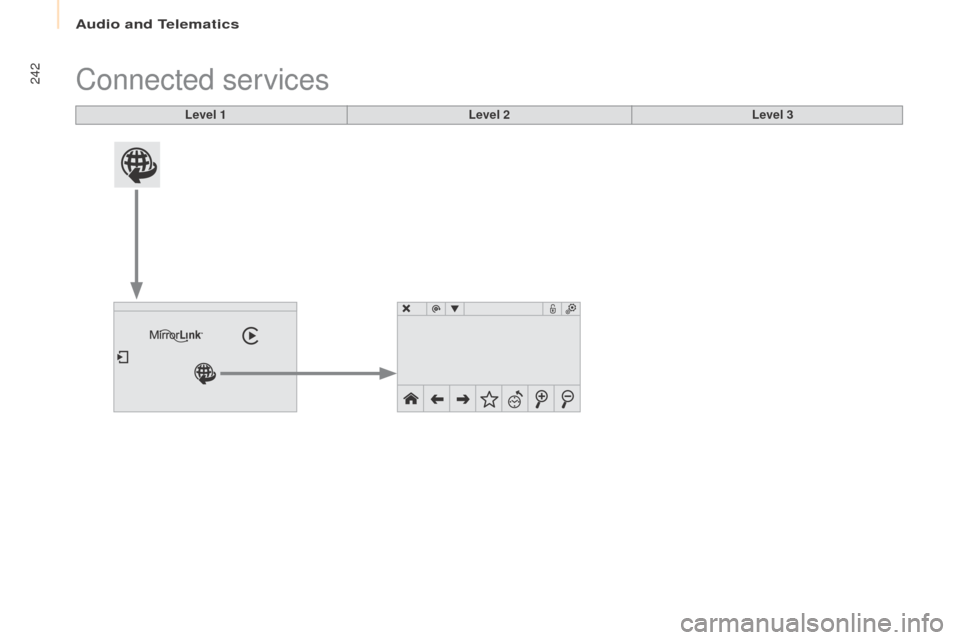
Audio and Telematics
242
Berlingo-2-VP_en_Chap10a_SMEGplus_ed02-2015
Connected services
Level 1Level 2Level 3
Page 245 of 292
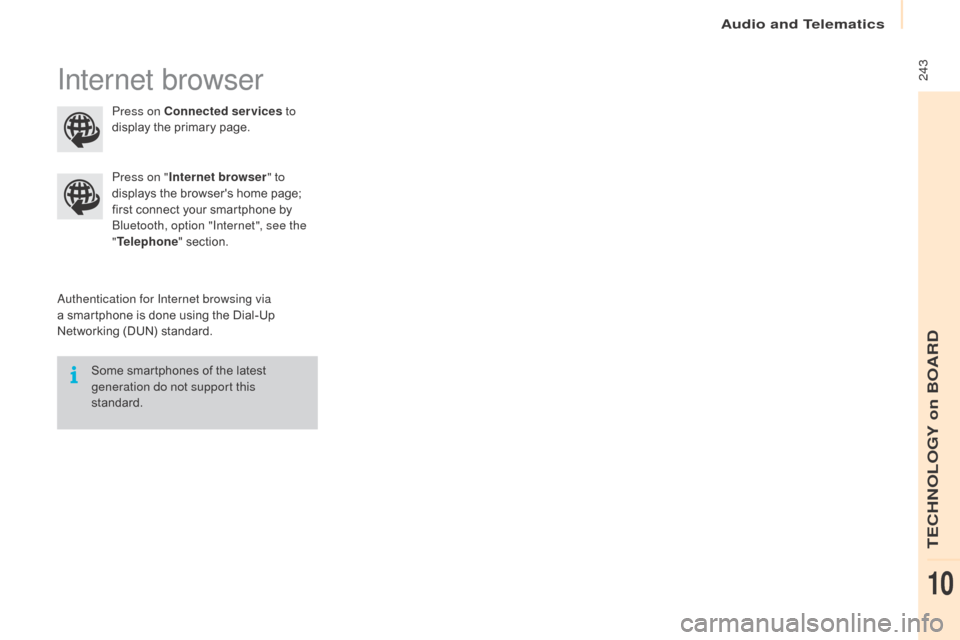
Audio and Telematics
243
Berlingo-2-VP_en_Chap10a_SMEGplus_ed02-2015
Internet browser
authentication for Internet browsing via
a smartphone is done using the Dial-Up
N
etworking (DUN) standard.
Press on "
Internet browser " to
displays the browser's home page;
f
irst connect your smartphone by
B
luetooth, option "Internet", see the
" Telephone " section.
Some smartphones of the latest
g
eneration do not support this
standard. Press on Connected services
to
display the primary page.
TECHNOLOGY on BOARD
10
Page 247 of 292
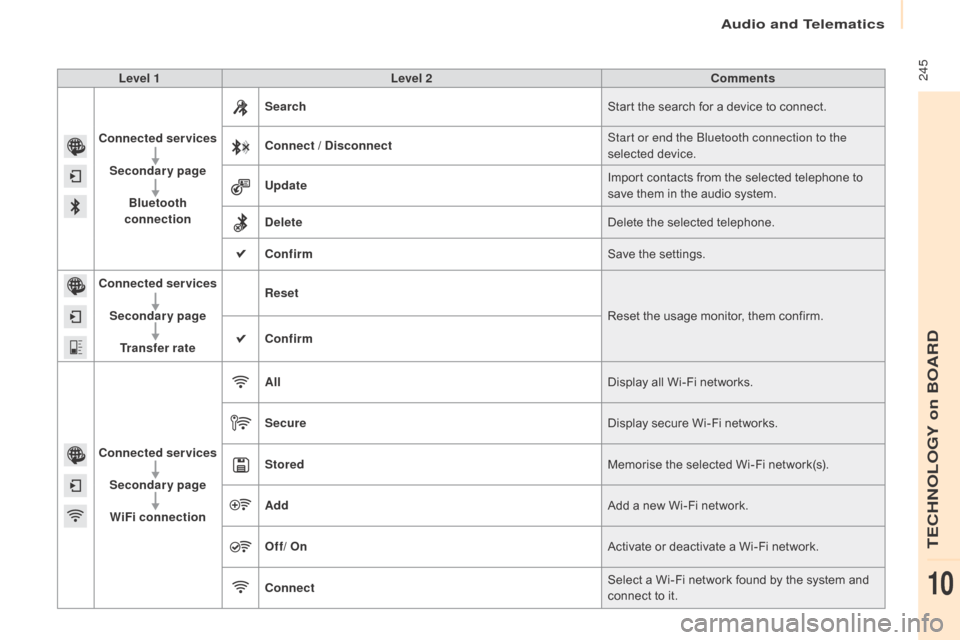
Audio and Telematics
245
Berlingo-2-VP_en_Chap10a_SMEGplus_ed02-2015
Level 1Level 2 Comments
Connected services Secondary page Bluetooth
connection Search
Start
the search for a device to connect.
Connect
/ Disconnect Start or end the Bluetooth connection to the
selected
d
evice.
Update Import
contacts from the selected telephone to
s
ave them in the audio system.
Delete Delete
the selected telephone.
Confirm Save
the settings.
Connected services
Secondary pageTransfer rate Reset
Reset
the usage monitor, them confirm.
Confirm
Connected services Secondary pageWiFi connection All
Display
all Wi-Fi networks.
Secure Display
secure Wi-Fi networks.
Stored Memorise
the selected Wi-Fi network(s).
Add Add
a new Wi-Fi network.
Off/ On Activate
or deactivate a Wi-Fi network.
Connect Select
a Wi-Fi network found by the system and
c
onnect to it.
TECHNOLOGY on BOARD
10
Page 249 of 292
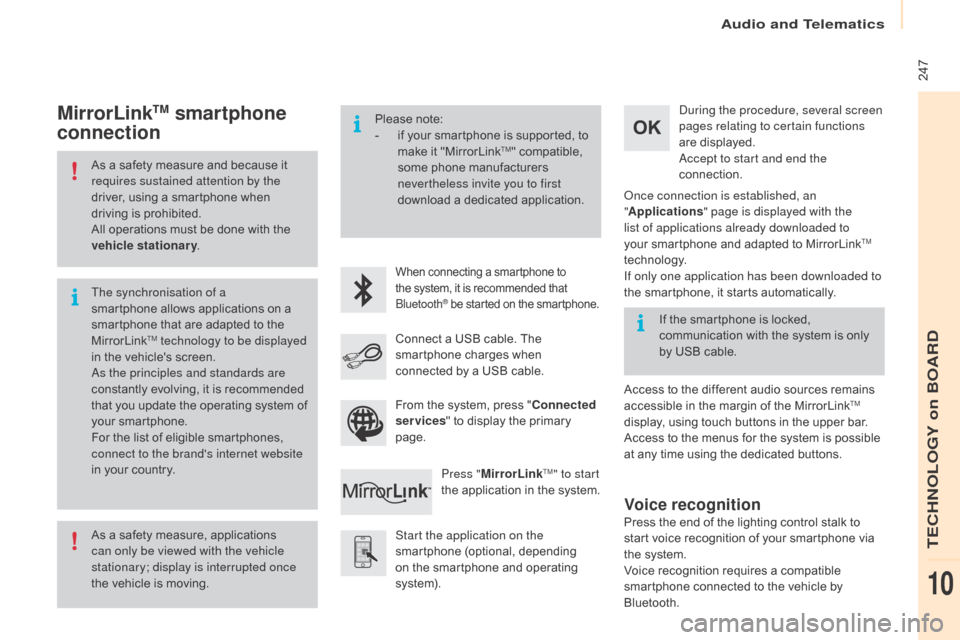
Audio and Telematics
247
Berlingo-2-VP_en_Chap10a_SMEGplus_ed02-2015
As a safety measure and because it requires sustained attention by the
driver,
using a smartphone when
d
riving is prohibited.
All
operations must be done with the
v
ehicle stationary .
As
a safety measure, applications
c
an only be viewed with the vehicle
stationary; display is interrupted once
the
vehicle is moving.
The synchronisation of a
smartphone
allows applications on a
s
martphone that are adapted to the
M
irrorLink
TM technology to be displayed
i
n
the
vehicle's screen.
as
the principles and standards are
constantly
evolving, it is recommended
t
hat
you
update the operating system of
y
our
smartphone.
For
the
list
of eligible smartphones,
c
onnect to the brand's internet website
in
your
country. Please
note:
-
i
f your smartphone is supported, to
m
ake it "MirrorLink
TM" compatible, s
ome
phone
manufacturers
n
evertheless invite you to first
download
a
dedicated application.
When connecting a smartphone to the system, it is recommended that Bl
uetooth
® be started on the smartphone.
Start the application on the
smartphone (optional, depending
o
n the smartphone and operating
s
yste m).
du
ring the procedure, several screen
pages relating to certain functions
are displayed.
ac
cept to start and end the
connection.
Connect a USB cable. The
s
martphone charges when
c
onnected by a USB cable.
Press " MirrorLink
TM" to start
the
application
in
the system.
on
ce connection is established, an
" Applications " page is displayed with the
list of applications already downloaded to
your smartphone and adapted to MirrorLink
TM
technology.
If only one application has been downloaded to
the
smartphone, it starts automatically.
MirrorLinkTM smartphone
connection
Access to the different audio sources remains a
ccessible in the margin of the MirrorLinkTM
display,
using
touch
buttons
in
the
upper
bar.
Access
to
the
menus
for
the
system
is
possible
a
t
any
time
using
the
dedicated
buttons.
If
the
smartphone
is
locked,
c
ommunication
with
the
system
is
only
b
y
USB
cable.
From
the
system,
press
"
Connected
services "
to
display
the
primary
pag
e.
Voice recognition
Press the end of the lighting control stalk to s tart voice recognition of your smartphone via
t
he system.
Voice
recognition requires a compatible
s
martphone connected to the vehicle by
Bl
uetooth.
TECHNOLOGY on BOARD
10
Page 251 of 292
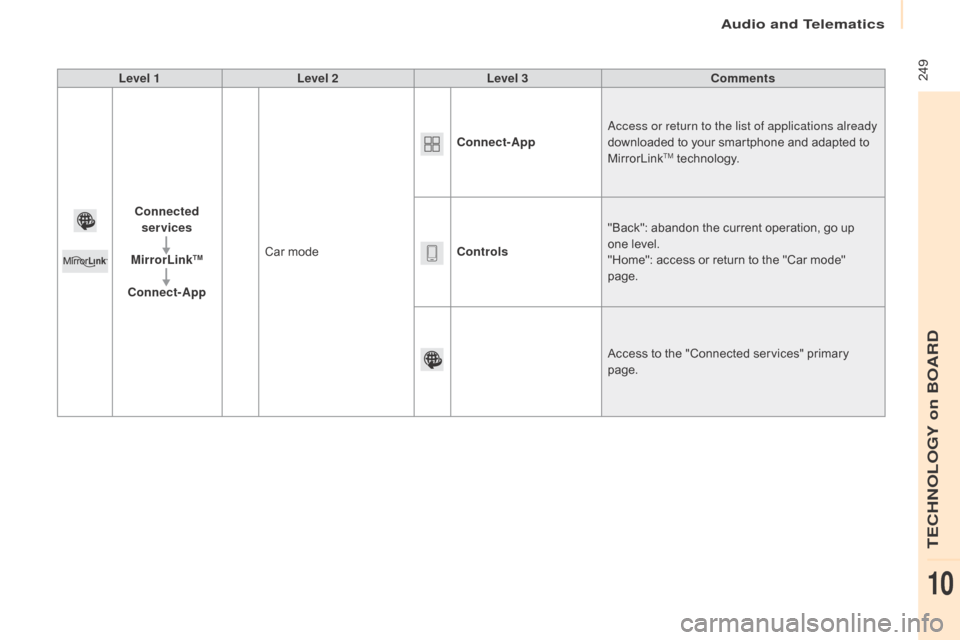
Audio and Telematics
249
Berlingo-2-VP_en_Chap10a_SMEGplus_ed02-2015
Level 1Level 2 Level 3 Comments
Connected services
MirrorLink
TM
Connect-App Car mode Connect-App
ac
cess or return to the list of applications already
downloaded to your smartphone and adapted to
M
irrorLink
TM technology.
Controls "Back":
abandon the current operation, go up
o
ne
level.
"Home":
access or return to the "Car mode"
pag
e.
Access
to
the "Connected services" primary
pag
e.
TECHNOLOGY on BOARD
10
Page 253 of 292
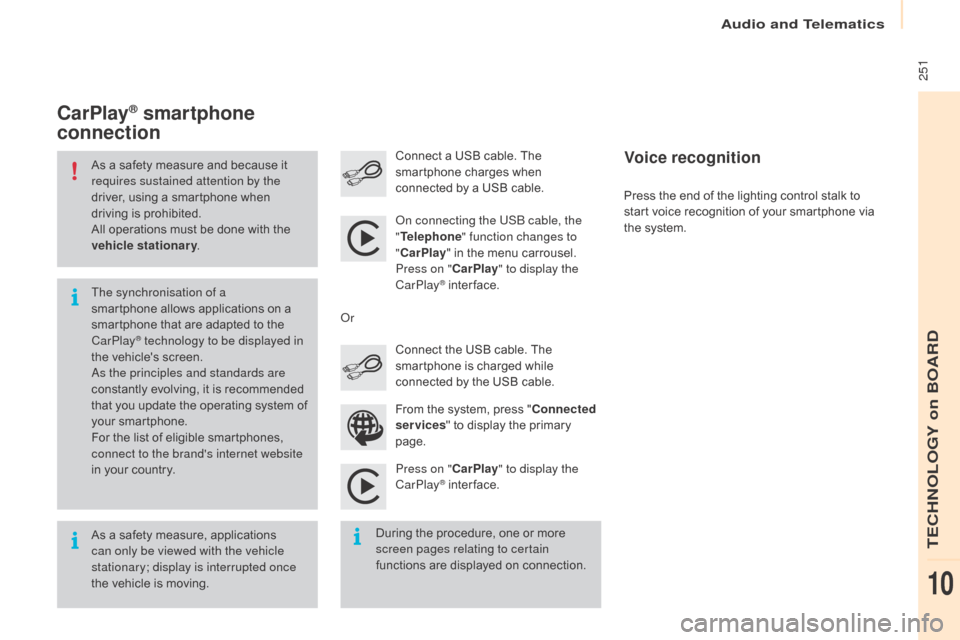
Audio and Telematics
251
Berlingo-2-VP_en_Chap10a_SMEGplus_ed02-2015
As a safety measure and because it requires sustained attention by the
driver,
using a smartphone when
d
riving is prohibited.
All
operations must be done with the
v
ehicle stationary .
As
a safety measure, applications
c
an only be viewed with the vehicle
stationary; display is interrupted once
the
vehicle is moving.
The synchronisation of a
smartphone
allows applications on a
s
martphone that are adapted to the
C
arPlay
® technology to be displayed in
t
he
vehicle's screen.
as
the principles and standards are
constantly
evolving, it is recommended
t
hat
you
update the operating system of
y
our
smartphone.
For
the
list of eligible smartphones,
c
onnect to the brand's internet website
in
your
country.
on c
onnecting the USB cable, the
" Telephone " function changes to
" CarPlay " in the menu carrousel.
Press on " CarPlay" to display the
CarPlay
® inter face.
P
ress on " CarPlay" to display the
CarPlay
® inter face.
C
onnect
a USB cable. The
s
martphone charges when
c
onnected by a USB cable.
Press the end of the lighting control stalk to
s
tart voice recognition of your smartphone via
t
he system.
CarPlay® smartphone
connection
During the procedure, one or more s
creen pages relating to certain
functions
are displayed on connection.
From
the system, press "
Connected
services " to display the primary
pag
e.
Connect the USB cable. The
s
martphone is charged while
c
onnected by the USB cable.
o
r
Voice recognition
TECHNOLOGY on BOARD
10
Page 255 of 292
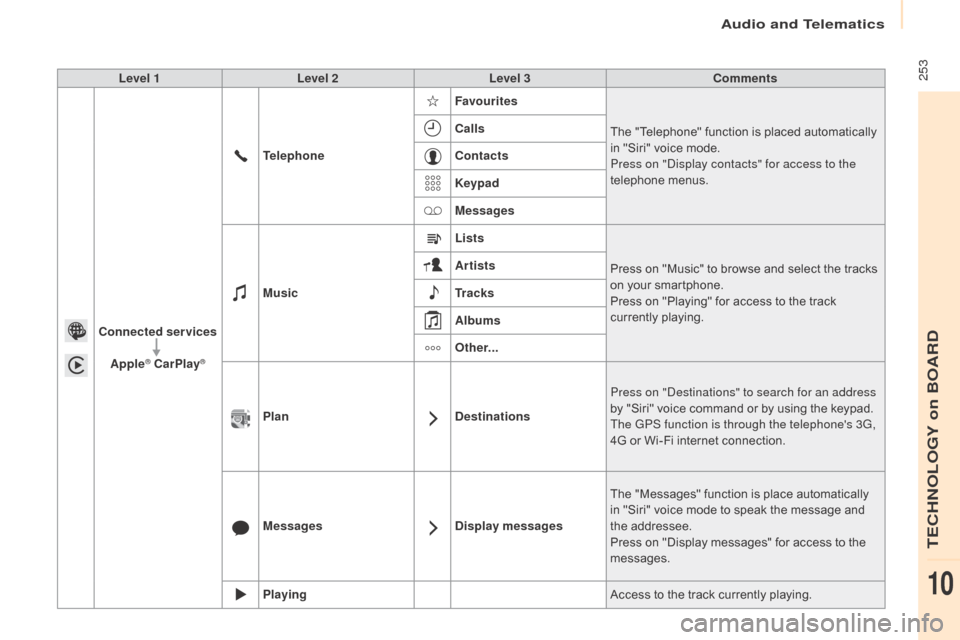
Audio and Telematics
253
Berlingo-2-VP_en_Chap10a_SMEGplus_ed02-2015
Level 1Level 2 Level 3 Comments
Connected services Apple
® CarPlay®
Telephone Favourites
The "Telephone" function is placed automatically i
n "Siri" voice mode.
Press on "di splay contacts" for access to the
telephone
me
nus.
Calls
Contacts
Keypad
Messages
Music Lists
Press
on "Music" to browse and select the tracks
o
n your smartphone.
Press
on "Playing" for access to the track
c
urrently playing.
Artists
Tr a c k s
Albums
Other...
Plan DestinationsPress on "
de
stinations" to search for an address
by
"Siri" voice command or by using the keypad.
The GPS function is through the telephone's 3G,
4G
or Wi-Fi internet connection.
Messages Display messagesThe
"Messages" function is place automatically
i
n "Siri" voice mode to speak the message and
t
he
a
ddressee.
Press
on "Display messages" for access to the
m
essages.
Playing Access
to the track currently playing.
TECHNOLOGY on BOARD
10