mirror Citroen BERLINGO MULTISPACE RHD 2017 2.G Owner's Guide
[x] Cancel search | Manufacturer: CITROEN, Model Year: 2017, Model line: BERLINGO MULTISPACE RHD, Model: Citroen BERLINGO MULTISPACE RHD 2017 2.GPages: 292, PDF Size: 10.19 MB
Page 205 of 292
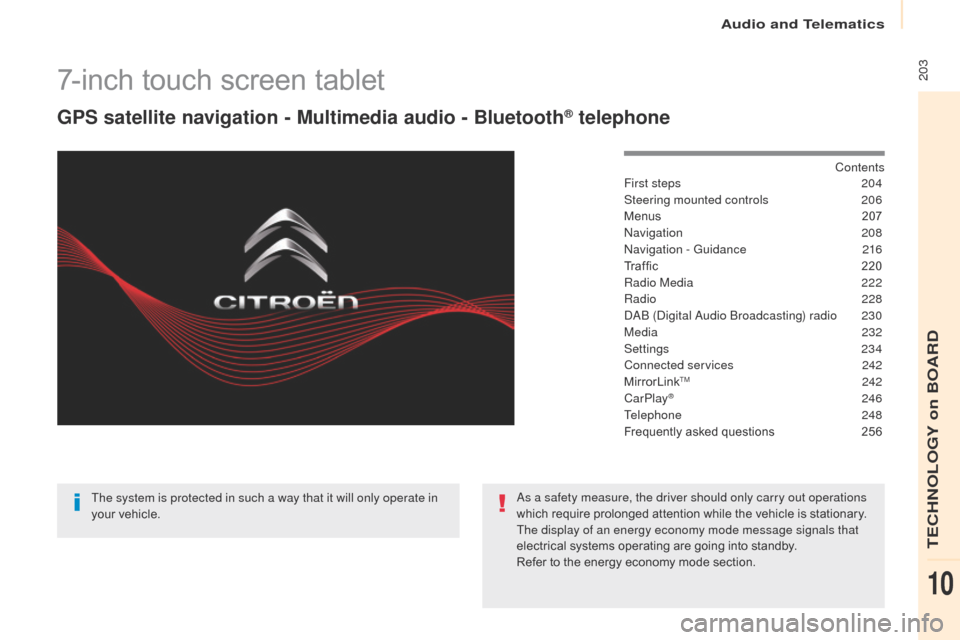
203
Berlingo2VP_en_Chap10a_SMEGplus_ed02-2016
7-inch touch screen tablet
GPS satellite navigation - Multimedia audio - Bluetooth® telephone
Contents
First steps
2 04
Steering mounted controls
20
6
Menus
2
07
Navigation
208
Navigation - Guidance
2
16
Traffic
2
20
Radio Media
2
22
Radio
2
28
DAB (Digital Audio Broadcasting) radio
2
30
Media
2
32
Settings
234
Connected services
2
42
MirrorLink
TM 2 42
CarPlay® 246
T
elephone
2
48
Frequently
asked questions
2
56
The system is protected in such a way that it will only operate in
your
vehicle. As a safety measure, the driver should only carry out operations
which
require
prolonged
attention while the vehicle is stationary.
The display of an energy economy mode message signals that
electrical
systems
operating
are going into standby.
Refer
to
the
energy
economy mode section.
Audio and Telematics
TECHNOLOGY on BOARD
10
Page 207 of 292

205
Berlingo2VP_en_Chap10a_SMEGplus_ed02-2016
Volume adjustment (each s ource i s i ndependent, inc
luding traffic announcements (TA) and
navigation
i
nstructions).
Mute the sound by pressing simultaneously on
the
volume increase and reduce buttons.
Unmute the sound by pressing one of the
two volume
buttons.
Press Menu
to display the menu
carousel.
Increase
volume.
Reduce
volume.
Selecting the audio source (depending on
version):
-
"
FM"
/
"DAB"*
/
"AM"*
stations.
-
"
USB"
memory
stick.
-
S
martphone
via
MirrorLink
TM or CarPlay®.
- T
elephone connected by Bluetooth®* and
Bluetooth® audio streaming*.
-
M
edia player connected to the auxiliary
socket
( jack, cable not supplied).
*
Depending on equipment.
Short-cuts:
using the touch buttons in the upper
b
and of the touch screen tablet, it is possible to
go directly to the selection of the audio source
or the list of stations (or titles, depending on the
s o u r c e).
The screen is of the "resistive" type, it
is necessary to press firmly, particularly
for "flick" gestures (scrolling through a
l
ist, moving the map...). A simple wipe
w
ill not be enough. Pressing with more
t
han one finger is not recognised.
The screen can be used when wearing
gloves. This technology allows use at
a
ll
t
emperatures.
In very high temperatures, the volume
may be limited to protect the system.
T
he return to normal takes place when
t
he temperature in the passenger
compartment drops.
To clean the screen, use a soft
non-abrasive cloth (spectacles cloth)
without any additional product.
Do
not use pointed objects on the
sc
reen.
Do not touch the screen with wet
hands.
Audio and Telematics
TECHNOLOGY on BOARD
10
Page 209 of 292
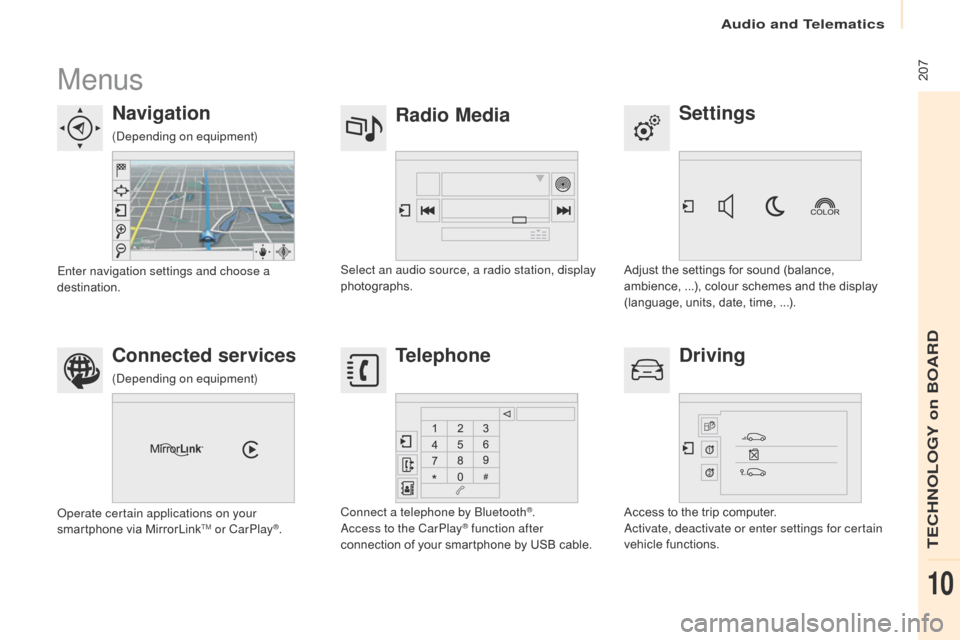
207
Berlingo2VP_en_Chap10a_SMEGplus_ed02-2016
Menus
Settings
Radio Media
Navigation
Driving
Connected services Telephone
Adjust the settings for sound (balance, a
mbience, ...), colour schemes and the display
(
language, units, date, time, ...).
Select an audio source, a radio station, display
photographs.
Enter navigation settings and choose a
destination.
Access
to the trip computer.
Activate, deactivate or enter settings for certain
vehicle
functions.
Operate certain applications on your
smartphone
via
MirrorLink
TM or CarPlay®. Connect a telephone by Bluetooth
®.
Access to the CarPlay® function after
connection
of
your
smartphone by USB cable.
(Depending on equipment)
(Depending on equipment)
Audio and Telematics
TECHNOLOGY on BOARD
10
Page 225 of 292
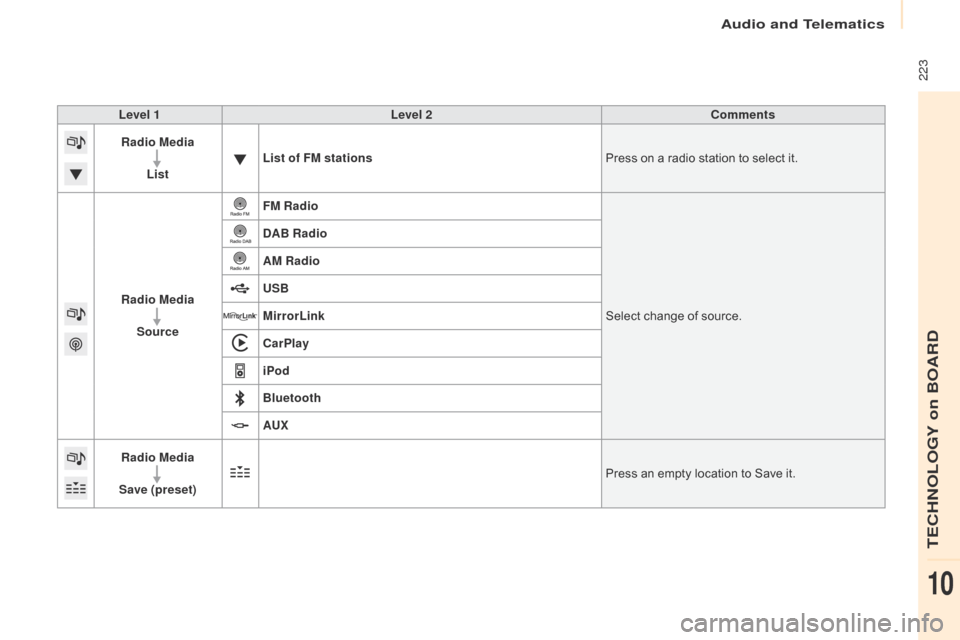
223
Berlingo2VP_en_Chap10a_SMEGplus_ed02-2016
Level 1Level 2 Comments
Radio Media
List List of FM stations
Press
on a radio station to select it.
Radio Media Source FM Radio
Select
change of source.
DAB Radio
AM Radio
USB
MirrorLink
CarPlay
iPod
Bluetooth
AU
x
R
adio Media
Save (preset) Press
an empty location to Save it.
Audio and Telematics
TECHNOLOGY on BOARD
10
Page 244 of 292

242
Berlingo2VP_en_Chap10a_SMEGplus_ed02-2016
MirrorLinkTM
Optional depending on the
smartphone and operating system.
Connected services
Audio and Telematics
Page 245 of 292
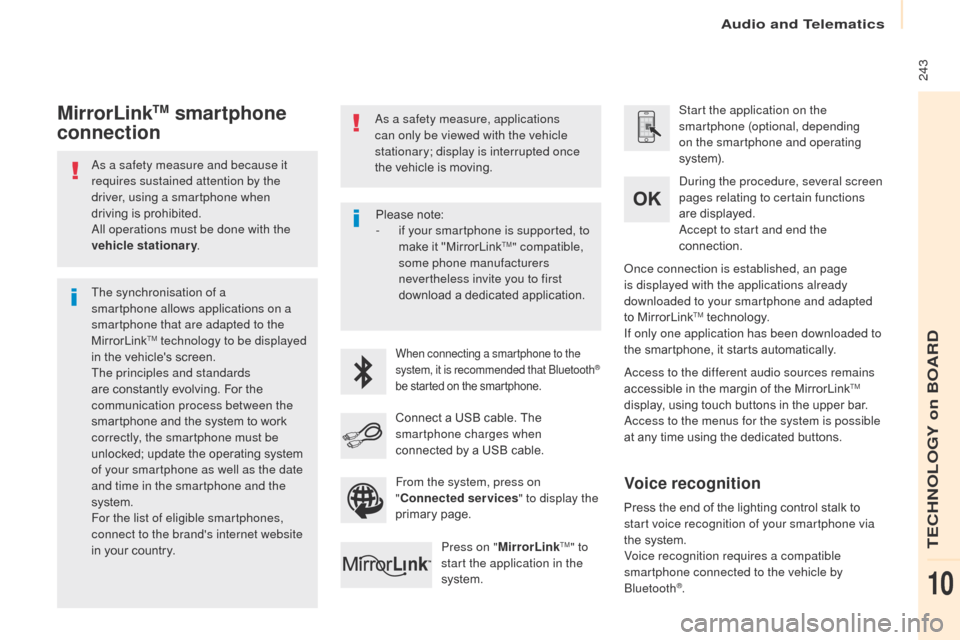
243
Berlingo2VP_en_Chap10a_SMEGplus_ed02-2016
As a safety measure and because it
requires sustained attention by the
driver, using a smartphone when
driving is prohibited.
All operations must be done with the
vehicle stationary .
The synchronisation of a
smartphone allows applications on a
smartphone that are adapted to the
MirrorLink
TM technology to be displayed
i
n
the
vehicle's screen.
The principles and standards
are
constantly evolving. For the
c
ommunication process between the
smartphone
and the system to work
c
orrectly, the smartphone must be
unlocked;
update the operating system
o
f your smartphone as well as the date
and time in the smartphone and the
system.
For the list of eligible smartphones,
connect to the brand's internet website
in
your
country. As a safety measure, applications
can only be viewed with the vehicle
stationary; display is interrupted once
the
vehicle is moving.When connecting a smartphone to the
system, it is recommended that Bluetooth®
be
started
on
the
smartphone.
Start the application on the
smartphone (optional, depending
on the smartphone and operating
syste m).
Access to the different audio sources remains
accessible
in the margin of the MirrorLink
TM
display,
using
touch
buttons
in
the
upper
bar.
Access to the menus for the system is possible
at
any
time
using
the
dedicated
buttons.
During the procedure, several screen
pages relating to certain functions
are
displayed.
Accept to start and end the
connection.
Connect
a
USB
cable.
The
sm
artphone charges when
connected
by
a
USB
cable.
Press on " MirrorLink
TM" to
start the application in the
system. Once connection is established, an page
is displayed with the applications already
downloaded to your smartphone and adapted
to
MirrorLink
TM technology.
If only one application has been downloaded to
the
smartphone, it starts automatically.
MirrorLinkTM smartphone
connection
Press the end of the lighting control stalk to s
tart voice recognition of your smartphone via
the
system.
Voice recognition requires a compatible
smartphone connected to the vehicle by
Bluetooth
®.
Voice recognition
Please note:
- i f your smartphone is supported, to
make
it "MirrorLink
TM" compatible,
some phone manufacturers
nevertheless invite you to first
download
a
dedicated application.
From the system, press on
" Connected services " to display the
primary
pag
e.
Audio and Telematics
TECHNOLOGY on BOARD
10
Page 247 of 292
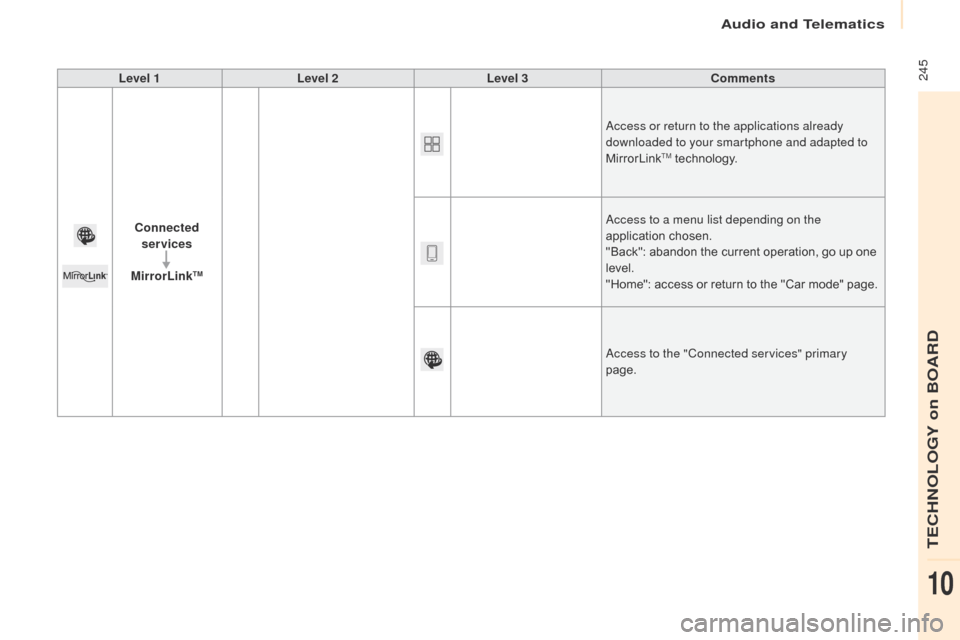
245
Berlingo2VP_en_Chap10a_SMEGplus_ed02-2016
Level 1Level 2 Level 3 Comments
Connected services
MirrorLink
TM
Access or return to the applications already
downloaded to your smartphone and adapted to
MirrorLink
TM technology.
Access to a menu list depending on the
application
c
hosen.
"Back":
abandon the current operation, go up one
l
evel.
"Home":
access or return to the "Car mode" page.
Access to the "Connected services" primary
page.
Audio and Telematics
TECHNOLOGY on BOARD
10