Time Citroen C CROSSER 2009.5 1.G Service Manual
[x] Cancel search | Manufacturer: CITROEN, Model Year: 2009.5, Model line: C CROSSER, Model: Citroen C CROSSER 2009.5 1.GPages: 230, PDF Size: 7.51 MB
Page 208 of 230
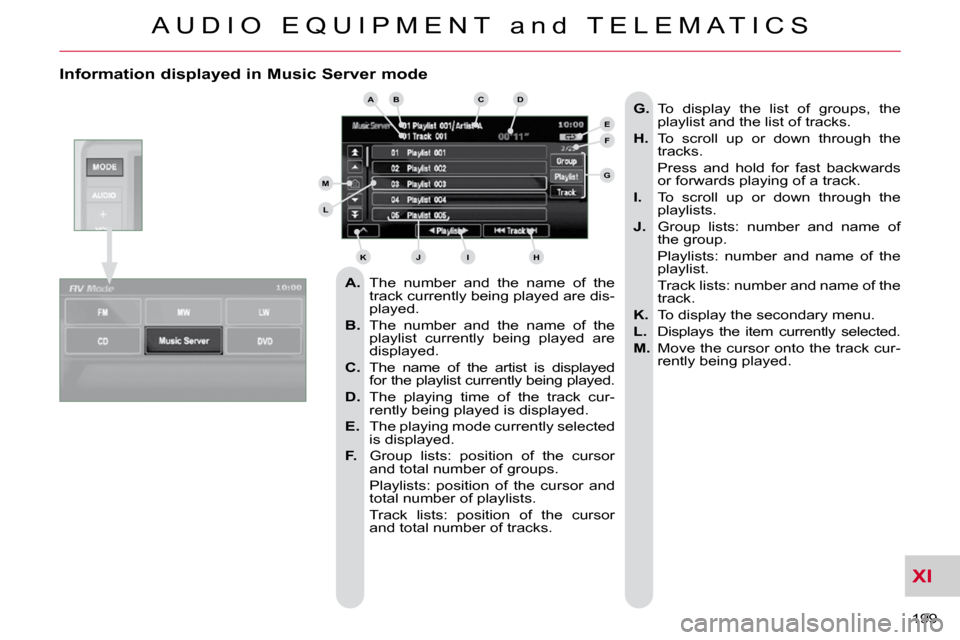
XI
A U D I O E Q U I P M E N T a n d T E L E M A T I C S
199
Information displayed in Music Server mode
A. The number and the name of the
track currently being played are dis-
played.
B. The number and the name of the
playlist currently being played are
displayed.
C. The name of the artist is displayed
for the playlist currently being played.
D. The playing time of the track cur-
rently being played is displayed.
E. The playing mode currently selected
is displayed.
F. Group lists: position of the cursor
and total number of groups.
Playlists: position of the cursor and total number of playlists.
Track lists: position of the cursor and total number of tracks.
G. To display the list of groups, the
playlist and the list of tracks.
H. To scroll up or down through the
tracks.
Press and hold for fast backwards or forwards playing of a track.
I. To scroll up or down through the
playlists.
J. Group lists: number and name of
the group.
Playlists: number and name of the playlist.
Track lists: number and name of the track.
K. To display the secondary menu.
L. Displays the item currently selected.
M. Move the cursor onto the track cur-
rently being played.
ABCD
E
F
G
HIJK
L
M
Page 212 of 230

XI
A U D I O E Q U I P M E N T a n d T E L E M A T I C S
203
Information displayed in MP3/WMA CD mode
A. The number and the name of the track
currently being played are displayed.
B.
The name of the album/folder is dis-
played for the track currently being
played.
C. The name of the artist is displayed
for the track currently being played.
D. The playing time of the current track
is displayed.
E. The playing mode currently selected
is displayed.
F. Position of the cursor and total
number of folders or tracks on the
current level.
G. To display the list of folders of a high-
er level.
H. Displays the item currently selected.
I. To scroll up or down through the
tracks.
Press and hold for fast backwards or forwards playing of a track.
J. To scroll up or down through the
folders.
K. Displays the folder number and the
folder name. Plus the lists and num-
bers of tracks and the name of the
�fi� �l�e� �(�w�i�t�h�o�u�t� �e�x�t�e�n�s�i�o�n�)�.�
L. To display the secondary menu.
M. Move the cursor onto the track cur-
rently being played.
N. Displays the type of medium, MP3
or WMA.
The CD button is only active if the player
contains a CD.
Press Open to return the display to the
vertical position.
ABC
EF
G
IKL
M
N
D
H
J
Page 213 of 230

XI
A U D I O E Q U I P M E N T a n d T E L E M A T I C S
204
Playing an MP3/WMA CD (1/2)
Press Explanations Result
Press the MODE button then CD, if the player already contains a CD.
Moving around the folders
Selecting a folder Otherwise, insert a CD in the player, play begins
automatically.
You can move by one level at a time.
Press on the name of a folder and at each press the list of f olders of the
level below is displayed.
Press on the folder above to move up and/or select a level.
Press [ � Folder] to select the previous folder.
Press [Folder � ] to select the next folder.
These displays indicate the current level:
CD: level 0, folder below: level, folder below that, l
evel 2, etc...
Up to 8 levels maximum.
Page 215 of 230
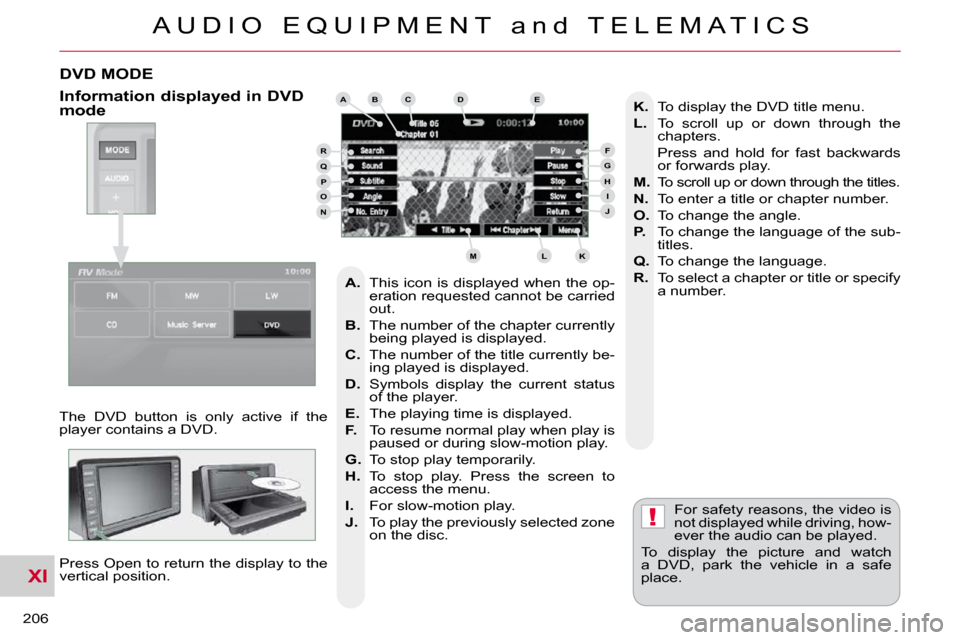
XI
!
A U D I O E Q U I P M E N T a n d T E L E M A T I C S
206
DVD MODE
The DVD button is only active if the
player contains a DVD. Press Open to return the display to the
vertical position. For safety reasons, the video is
not displayed while driving, how-
ever the audio can be played.
To display the picture and watch
a DVD, park the vehicle in a safe
place.
K. To display the DVD title menu.
L. To scroll up or down through the
chapters.
Press and hold for fast backwards or forwards play.
M. To scroll up or down through the titles.
N. To enter a title or chapter number.
O. To change the angle.
P. To change the language of the sub-
titles.
Q. To change the language.
R. To select a chapter or title or specify
a number.
A. This icon is displayed when the op-
eration requested cannot be carried
out.
B. The number of the chapter currently
being played is displayed.
C. The number of the title currently be-
ing played is displayed.
D. Symbols display the current status
of the player.
E. The playing time is displayed.
F. To resume normal play when play is
paused or during slow-motion play.
G. To stop play temporarily.
H. To stop play. Press the screen to
access the menu.
I. For slow-motion play.
J. To play the previously selected zone
on the disc.
Information displayed in DVD mode ABCDE
FGHIJ
KLM
RQPON
Page 218 of 230

XI
A U D I O E Q U I P M E N T a n d T E L E M A T I C S
209
Time and date, language, unit, picture size
E - Choose the size of the DVD picture for:
E1 - normal 4/3,
E2 - extends the picture evenly to the right and to the left in wide screen mode,
E3 - extends the right and left parts only leaving the centre as it stands in
wide screen mode,
E4 - enlarges the picture in 4/3 format. The top and the bottom are outside
the frame.
D - Choose the base settings of the sys-
tem for:
D1 - setting of the time by the RDS signal, time zone, summer time,
D2 - the language (English, Français, Deutsch, Nederlands, Portuguese,
Español, Svenska, Italiano, Dansk),
D3 - the units for calculation of the dis- tances (km or miles and °C or °F),
D4 - other settings such as:
- the voice guidance volume,
- the type of voice guidance voice (female or male),
- the volume of the operation bleeps �(�1� �t�o� �3� �a�n�d� �0�=�n�o� �b�l�e�e�p�)�,�
- the type of inputting keypad (alpha- bet or PC),
- the range of menu colours (red or blue),
- the displaying or not of the audio playing icons on the map screen,
- the reinitialisation of the vehicle sensor,
- the interruption or not of the display when the air conditioning is used.
DE
E1E2E3E4
D1D2
D3D4
Page 221 of 230
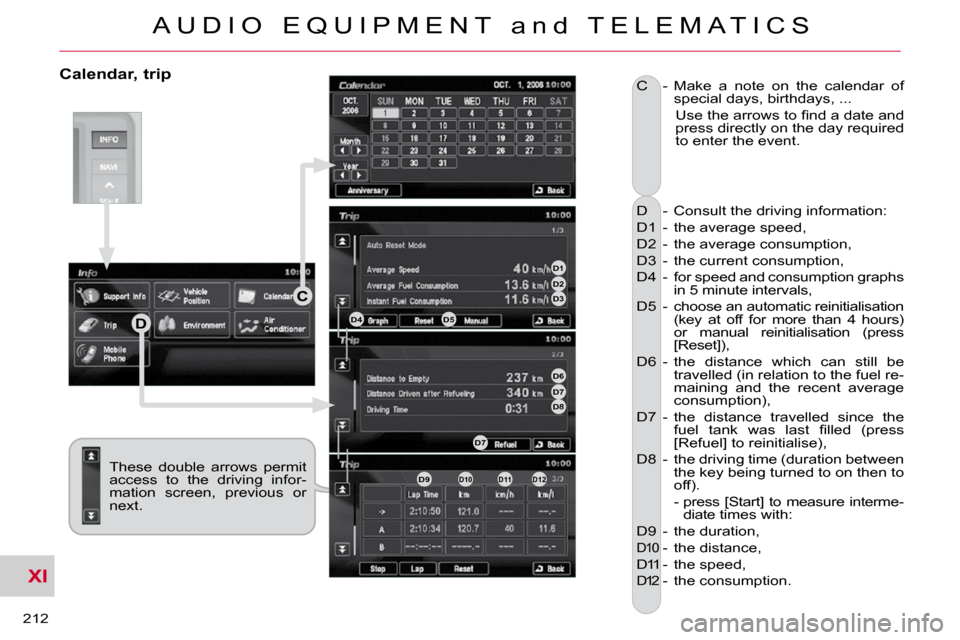
XI
A U D I O E Q U I P M E N T a n d T E L E M A T I C S
212
Calendar, trip
D - Consult the driving information:
D1 - the average speed,
D2 - the average consumption,
D3 - the current consumption,
D4 - for speed and consumption graphs in 5 minute intervals,
D5 - choose an automatic reinitialisation (key at off for more than 4 hours)
or manual reinitialisation (press
[Reset]),
D6 - the distance which can still be travelled (in relation to the fuel re-
maining and the recent average
consumption),
D7 - the distance travelled since the �f�u�e�l� �t�a�n�k� �w�a�s� �l�a�s�t� �fi� �l�l�e�d� �(�p�r�e�s�s�
[Refuel] to reinitialise),
D8 - the driving time (duration between the key being turned to on then to
off).
- press [Start] to measure interme- diate times with:
D9 - the duration,
D10 - the distance,
D11 - the speed,
D12 - the consumption.
C - Make a note on the calendar of
special days, birthdays, ...
� � �U�s�e� �t�h�e� �a�r�r�o�w�s� �t�o� �fi� �n�d� �a� �d�a�t�e� �a�n�d� press directly on the day required
to enter the event.
These double arrows permit
access to the driving infor-
mation screen, previous or
next.
D
C
D1D2D3
D4D5
D6D7D8
D7
D9D10D11D12
Page 226 of 230
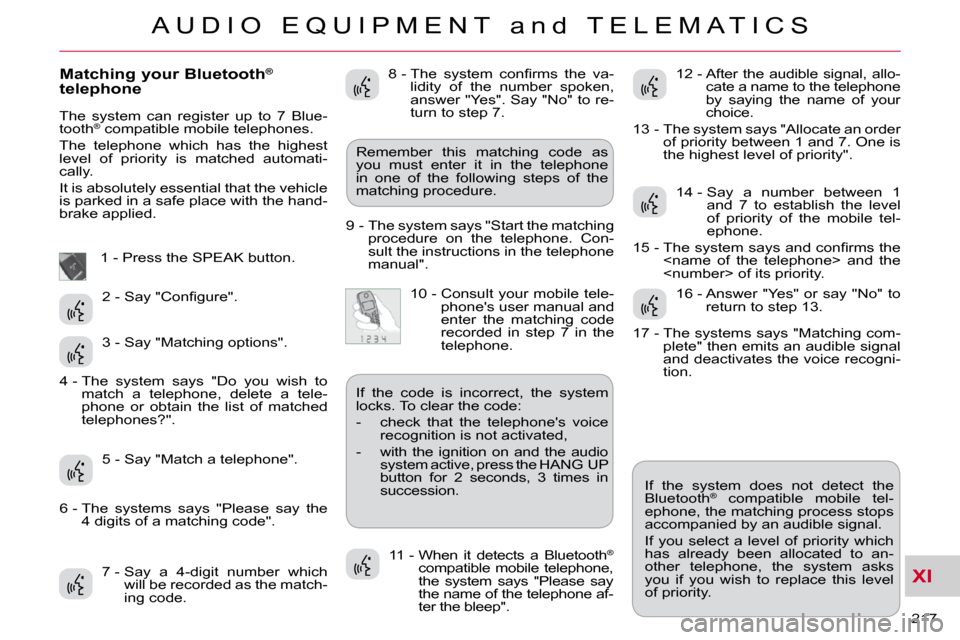
XI
A U D I O E Q U I P M E N T a n d T E L E M A T I C S
217
Matching your Bluetooth®
telephone
The system can register up to 7 Blue-
tooth®
compatible mobile telephones.
The telephone which has the highest
level of priority is matched automati-
cally.
It is absolutely essential that the vehicle
is parked in a safe place with the hand-
brake applied.
1 - Press the SPEAK button.
7 - Say a 4-digit number which will be recorded as the match-
ing code. 11 - When it detects a Bluetooth
®
compatible mobile telephone,
the system says "Please say
the name of the telephone af-
ter the bleep". If the system does not detect the
Bluetooth
®
compatible mobile tel-
ephone, the matching process stops
accompanied by an audible signal.
If you select a level of priority which
has already been allocated to an-
other telephone, the system asks
you if you wish to replace this level
of priority.
Remember this matching code as
you must enter it in the telephone
in one of the following steps of the
matching procedure.
9 - The system says "Start the matching procedure on the telephone. Con-
sult the instructions in the telephone
manual".
� �2� �-� �S�a�y� �"�C�o�n�fi� �g�u�r�e�"�.�
3 - Say "Matching options".
5 - Say "Match a telephone". � �8� �-� � �T�h�e� �s�y�s�t�e�m� �c�o�n�fi� �r�m�s� �t�h�e� �v�a�-
lidity of the number spoken,
answer "Yes". Say "No" to re-
turn to step 7.
10 - Consult your mobile tele- phone's user manual and
enter the matching code
recorded in step 7 in the
telephone. 12 - After the audible signal, allo-
cate a name to the telephone
by saying the name of your
choice.
13 - The system says "Allocate an order of priority between 1 and 7. One is
the highest level of priority".
14 - Say a number between 1 and 7 to establish the level
of priority of the mobile tel-
ephone.
� �1�5� �-� � �T�h�e� �s�y�s�t�e�m� �s�a�y�s� �a�n�d� �c�o�n�fi� �r�m�s� �t�h�e�
4 - The system says "Do you wish to match a telephone, delete a tele-
phone or obtain the list of matched
telephones?".
6 - The systems says "Please say the 4 digits of a matching code". If the code is incorrect, the system
locks. To clear the code:
- check that the telephone's voice
recognition is not activated,
- with the ignition on and the audio system active, press the HANG UP
button for 2 seconds, 3 times in
succession. 16 - Answer "Yes" or say "No" to
return to step 13.
17 - The systems says "Matching com- plete" then emits an audible signal
and deactivates the voice recogni-
tion.