ECO mode Citroen C CROSSER DAG 2008 1.G User Guide
[x] Cancel search | Manufacturer: CITROEN, Model Year: 2008, Model line: C CROSSER DAG, Model: Citroen C CROSSER DAG 2008 1.GPages: 216, PDF Size: 4.87 MB
Page 80 of 216

A C C E S S
III
82
Safety auto-reverse and
reinitialisation
If the roof meets an obstacle while it is
closing, it stops and opens again. Always remove the key from
the ignition when leaving the
vehicle, even for a short time.
If the roof meets an obstacle dur-
ing operation, you must reverse the
movement of the roof. To do this,
press the control concerned.
When the driver operates the roof
control, he must ensure that no one
is preventing the roof from closing
correctly.
The driver must ensure that passen-
gers use the sunroof correctly.
Be aware of children when operating
the roof.
In the event of unwanted opening of
�t�h�e� �r�o�o�f� �o�n� �c�l�o�s�i�n�g� �(�f�o�r� �e�x�a�m�p�l�e�,� �i�n�
the presence of ice) and immediately
after the roof has stopped, or after
the safety auto-reverse has been
�t�r�i�g�g�e�r�e�d� �fi� �v�e� �t�i�m�e�s� �i�n� �s�u�c�c�e�s�s�i�o�n�:�
�� � press part 3 of the control several
times to partially open the roof,
�� � when the roof partially opens,
continue to press for more than
3 seconds .
�� � open and close the sunroof com-
pletely.
The safety auto-reverse function
is not operational during t hese
operations. SHUTTER
The shutter is manual, slide it.
It is stored automatically when the roof
is opened.
Check that the sunroof is
not open in tilt mode before
closing the shutter.
The shutter cannot be closed
when the sunroof is open in sliding
mode .
Page 87 of 216

V I S I B I L I T Y
IV
89
A. rear wiper selection ring:
park
intermittent wipe
wipe with screen wash
Rear wiper
The wiper wipes twice then switches to
intermittent mode with an interval of a
few seconds.
Keep the ring in this position to operate
the screen wash with several wipes of
the wiper. The intermittence of the rear wiper
�c�a�n� �b�e� �c�o�n�fi� �g�u�r�e�d� �v�i�a� �t�h�e� �c�o�l�o�u�r�
display “Equipment” menu.
Page 112 of 216
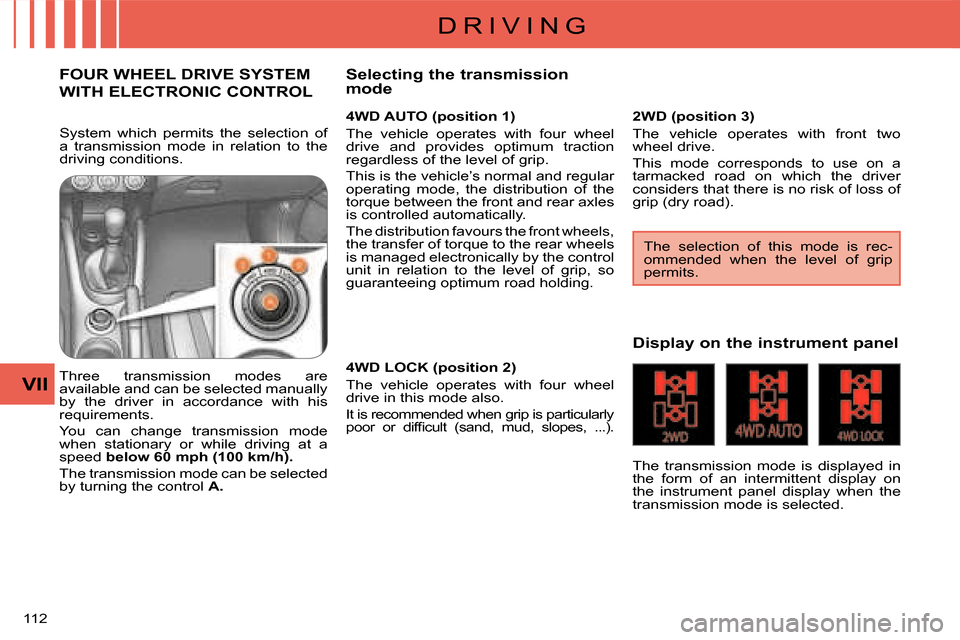
D R I V I N G
VII
112
FOUR WHEEL DRIVE SYSTEM
WITH ELECTRONIC CONTROL
4WD AUTO (position 1)
The vehicle operates with four wheel
drive and provides optimum traction
regardless of the level of grip.
This is the vehicle’s normal and regular
operating mode, the distribution of the
�t�o�r�q�u�e� �b�e�t�w�e�e�n� �t�h�e� �f�r�o�n�t� �a�n�d� �r�e�a�r� �a�x�l�e�s�
is controlled automatically.
The distribution favours the front wheels,
the transfer of torque to the rear wheels
is managed electronically by the control
unit in relation to the level of grip, so
guaranteeing optimum road holding.
Three transmission modes are
available and can be selected manually
by the driver in accordance with his
requirements.
You can change transmission mode
when stationary or while driving at a
speed below 60 mph (100 km/h) .
The transmission mode can be selected
by turning the control A . Display on the instrument panel
The transmission mode is displayed in
the form of an intermittent display on
the instrument panel display when the
transmission mode is selected.
Selecting the transmission
mode
The selection of this mode is rec-
ommended when the level of grip
permits.
2WD (position 3)
The vehicle operates with front two
wheel drive.
This mode corresponds to use on a
tarmacked road on which the driver
considers that there is no risk of loss of
grip (dry road).
4WD LOCK (position 2)
The vehicle operates with four wheel
drive in this mode also.
It is recommended when grip is particularly
�p�o�o�r� �o�r� �d�i�f�fi� �c�u�l�t� �(�s�a�n�d�,� �m�u�d�,� �s�l�o�p�e�s�,� �.�.�.�)�.� �
System which permits the selection of
a transmission mode in relation to the
driving conditions.
Page 156 of 216

A U D I O E Q U I P M E N T a n d T E L E M A T I C S
XI
154
YOUR AUDIO-CD SYSTEM
This consists of the following
components:
- a control panel,
- a multifunction display,
- steering wheel audio controls,
- 4 or 6 speakers (according to version),
- a CD changer (according to version),
� � �-� � �a�u�x�i�l�i�a�r�y� �s�o�c�k�e�t�s�,� �l�o�c�a�t�e�d� �a�t� �t�h�e� �r�e�a�r� of the centre console (according to
version),
- a radio aerial, located on the roof at the rear of the vehicle. Steering wheel audio controls
1.
On / Off and selection of the
radio or CD mode
2.
Decreasing of the volume
3.
Increasing of the volume
4.
Search for a higher radio
frequency / Next track / Fast
forwards play
5
.
Search for a lower radio frequency / Previous track / Rewind play
They can be used when the ignition
switch is in the “ON” or “ACC” position.
Switching on
Press button 1 for more than two
seconds.
The last source selected before switching
off comes back into operation.
Selecting the source
Press button 1 .
The source changes in the following
order: FM1 / FM2 / FM3 / MW / LW /
CD / FM1...
Searching in radio mode
Press button 4 or
5 to search for a higher
or lower radio frequency respectively.
While a track is being played,
press button 5 once to return to the
beginning of this track.
Adjusting the volume
Press and hold button
2 or
3 to decrease
or increase the volume respectively.
It allows you to:
- listen to the radio in FM/MW/LW,
- listen to audio CDs (CD-DA, CD- �T�e�x�t�,� �C�D�-�R�/�R�W�)� �o�r� �C�D�s� �w�i�t�h� �M�P�3�
�fi� �l�e�s�.� � Switching off
Press button 1 for more than two
seconds. Searching in CD mode
Press button
4 or
5 �t�o� �s�e�l�e�c�t� �t�h�e� �n�e�x�t� �o�r�
previous track on the CD respectively.
Press and hold button 4 or 5 for fast
forwards or rewind playing of the current
track of the CD respectively.
Page 159 of 216
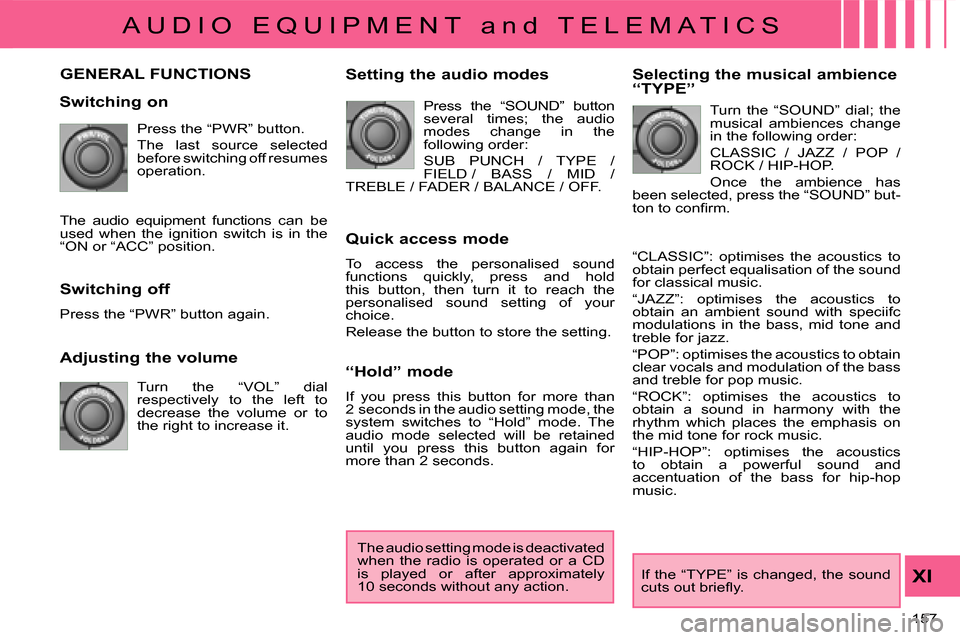
A U D I O E Q U I P M E N T a n d T E L E M A T I C S
XI
157
GENERAL FUNCTIONS
Switching on Press the “PWR” button.
The last source selected
before switching off resumes
operation.
The audio equipment functions can be
used when the ignition switch is in the
“ON or “ACC” position.
Adjusting the volume Turn the “VOL” dial
respectively to the left to
decrease the volume or to
the right to increase it.
Switching off
Press the “PWR” button again. Setting the audio modes
Press the “SOUND” button
several times; the audio
modes change in the
following order:
SUB PUNCH / TYPE /
FIELD / BASS / MID /
TREBLE / FADER / BALANCE / OFF.
Quick access mode
To access the personalised sound
functions quickly, press and hold
this button, then turn it to reach the
personalised sound setting of your
choice.
Release the button to store the setting.
“Hold” mode
If you press this button for more than
2 seconds in the audio setting mode, the
system switches to “Hold” mode. The
audio mode selected will be retained
until you press this button again for
more than 2 seconds. Selecting the musical ambience
“TYPE”
Turn the “SOUND” dial; the
musical ambiences change
in the following order:
CLASSIC / JAZZ / POP /
ROCK / HIP-HOP.
Once the ambience has
been selected, press the “SOUND” but-
�t�o�n� �t�o� �c�o�n�fi� �r�m�.�
“CLASSIC”: optimises the acoustics to
obtain perfect equalisation of the sound
for classical music.
“JAZZ”: optimises the acoustics to
obtain an ambient sound with speciifc
modulations in the bass, mid tone and
treble for jazz.
“POP”: optimises the acoustics to obtain
clear vocals and modulation of the bass
and treble for pop music.
“ROCK”: optimises the acoustics to
obtain a sound in harmony with the
rhythm which places the emphasis on
the mid tone for rock music.
“HIP-HOP”: optimises the acoustics
to obtain a powerful sound and
accentuation of the bass for hip-hop
music.
If the “TYPE” is changed, the sound
�c�u�t�s� �o�u�t� �b�r�i�e�fl� �y�.� �
The audio setting mode is deactivated
when the radio is operated or a CD
�i�s� �p�l�a�y�e�d� �o�r� �a�f�t�e�r� �a�p�p�r�o�x�i�m�a�t�e�l�y�
10 seconds without any action.
Page 160 of 216
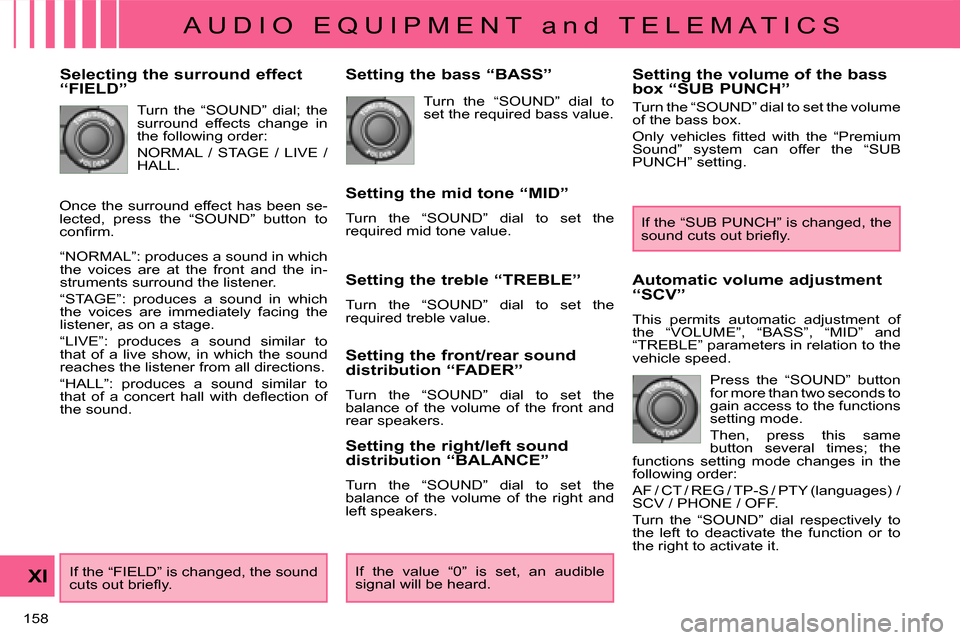
A U D I O E Q U I P M E N T a n d T E L E M A T I C S
XI
158
Selecting the surround effect
“FIELD” Turn the “SOUND” dial; the
surround effects change in
the following order:
NORMAL / STAGE / LIVE /
HALL.
“NORMAL”: produces a sound in which
the voices are at the front and the in-
struments surround the listener.
“STAGE”: produces a sound in which
the voices are immediately facing the
listener, as on a stage.
“LIVE”: produces a sound similar to
that of a live show, in which the sound
reaches the listener from all directions.
“HALL”: produces a sound similar to
�t�h�a�t� �o�f� �a� �c�o�n�c�e�r�t� �h�a�l�l� �w�i�t�h� �d�e�fl� �e�c�t�i�o�n� �o�f�
the sound. Setting the bass “BASS”
Turn the “SOUND” dial to
set the required bass value.
Setting the mid tone “MID”
Turn the “SOUND” dial to set the
required mid tone value.
Setting the treble “TREBLE”
Turn the “SOUND” dial to set the
required treble value.
Setting the front/rear sound
distribution “FADER”
Turn the “SOUND” dial to set the
balance of the volume of the front and
rear speakers.
Setting the right/left sound
distribution “BALANCE”
Turn the “SOUND” dial to set the
balance of the volume of the right and
left speakers.
If the “FIELD” is changed, the sound
�c�u�t�s� �o�u�t� �b�r�i�e�fl� �y�.� � If the value “0” is set, an audible
signal will be heard. Automatic volume adjustment
“SCV”
This permits automatic adjustment of
the “VOLUME”, “BASS”, “MID” and
“TREBLE” parameters in relation to the
vehicle speed.
Press the “SOUND” button
for more than two seconds to
gain access to the functions
setting mode.
Then, press this same
button several times; the
functions setting mode changes in the
following order:
AF / CT / REG / TP-S / PTY (languages) /
SCV / PHONE / OFF.
Turn the “SOUND” dial respectively to
the left to deactivate the function or to
the right to activate it. If the “SUB PUNCH” is changed, the
�s�o�u�n�d� �c�u�t�s� �o�u�t� �b�r�i�e�fl� �y�.� �
Setting the volume of the bass
box “SUB PUNCH”
Turn the “SOUND” dial to set the volume
�o�f� �t�h�e� �b�a�s�s� �b�o�x�.�
� �O�n�l�y� �v�e�h�i�c�l�e�s� �fi� �t�t�e�d� �w�i�t�h� �t�h�e� �“�P�r�e�m�i�u�m�
Sound” system can offer the “SUB
PUNCH” setting.
Once the surround effect has been se-
lected, press the “SOUND” button to
�c�o�n�fi� �r�m�.�
Page 161 of 216

A U D I O E Q U I P M E N T a n d T E L E M A T I C S
XI
159
RADIO
Selecting radio mode Press the “PWR” button
or the “AM/FM” button to
switch on the radio.
Disconnecting the battery terminals
clears the stored radio stations.
Selecting the waveband
Press the “AM/FM” button
several times in succession
to select the waveband; it
changes in the following
order: FM1 / FM2 / FM3 /
MW / LW / FM1...
Automatic station search Press the “SEEK �� ” or
“SEEK � ” button to search
the lower frequencies or
the higher frequencies
respectively. Manual station search
Turn the “TUNE” dial
respectively to the left to
search the lower frequencies
or to the right to search the
higher frequencies.
Manual station storing
� �P�r�e�s�s� �o�n�e� �o�f� �t�h�e� �s�i�x� �b�u�t�t�o�n�s� �“�1�”� �t�o� �“�6�”�
until an audible signal is heard.
The sound cuts out then becomes
audible again when the station has
been stored.
The number of the button and the
associated radio frequency appear on
the display. Automatic station storing
Press the “AM/FM” button
for more than two seconds.
Recalling stored stations
� �P�r�e�s�s� �o�n�e� �o�f� �t�h�e� �s�i�x� �b�u�t�t�o�n�s� �“�1�”� �t�o�
“6”. The station corresponding to the
waveband selected appears on the
display.
The search begins automatically and
�s�t�o�p�s� �a�t� �t�h�e� �fi� �r�s�t� �s�t�a�t�i�o�n� �f�o�u�n�d�.� � � �T�h�e� �s�i�x� �s�t�a�t�i�o�n�s� �o�f�f�e�r�i�n�g� �t�h�e� �b�e�s�t�
�r�e�c�e�p�t�i�o�n� �a�r�e� �s�t�o�r�e�d� �a�n�d� �c�l�a�s�s�i�fi� �e�d� �f�r�o�m�
�t�h�e� �w�e�a�k�e�s�t� �t�o� �t�h�e� �s�t�r�o�n�g�e�s�t� �o�n� �t�h�e� �s�i�x�
corresponding buttons.
� �Y�o�u� �c�a�n� �s�t�o�r�e� �u�p� �t�o� �s�i�x� �s�t�a�t�i�o�n�s� �o�n� �e�a�c�h�
waveband.
Storing a new station replaces the
previous station. Stations can only be stored automatically
on wavebands FM3, MW and LW.
Storing new stations replaces the
previous stations.
This storing can be activated auto-
matically irrespective of the waveband
selected.
To recall the pre-set memory setting,
press the button and release it within
two seconds.
Page 162 of 216

A U D I O E Q U I P M E N T a n d T E L E M A T I C S
XI
160
“RDS”
The “Radio Data System” (RDS)
function on the FM waveband permits:
- access to the displaying of information, such as the name of the station, ...
- tuning to the same station while travelling through different regions,
� � �-� � �t�e�m�p�o�r�a�r�y� �t�u�n�i�n�g� �t�o� �t�r�a�f�fi� �c� �i�n�f�o�r�m�a�t�i�o�n� announcements.
Most FM stations use the RDS. These
stations transmit non-audible data in
addition to their programmes.
The data transmitted in this way
allows you access to various functions,
mainly displaying of the name of the
station, automatic station following or
�t�e�m�p�o�r�a�r�y� �t�u�n�i�n�g� �t�o� �t�r�a�f�fi� �c� �i�n�f�o�r�m�a�t�i�o�n�
announcements.
The RDS allows you to continue listening
to the same station by means of the
alternative frequency following. However, in
certain conditions, this RDS frequency
following cannot be provided throughout
the country. Radio stations do not cover
�t�h�e� �w�h�o�l�e� �c�o�u�n�t�r�y�,� �w�h�i�c�h� �e�x�p�l�a�i�n�s� �t�h�e�
loss of reception of the station during
a journey. Alternative frequencies “AF”
Your radio automatically checks and
selects the best frequency for the radio
station to which it is tuned (if the station
broadcasts on several transmitters or
frequencies).
The frequency of a radio station covers
�a�p�p�r�o�x�i�m�a�t�e�l�y� �3�0� �m�i�l�e�s� �(�5�0� �k�m�)�.� �T�h�e�
change from one frequency to another
�e�x�p�l�a�i�n�s� �t�h�e� �t�e�m�p�o�r�a�r�y� �l�o�s�s� �o�f� �r�e�c�e�p�t�i�o�n�
during a journey.
If the station to which you are listen-
ing does not have several frequencies
in the region in which you are currently
located, you can deactivate the alterna-
tive frequency following.
Traffic information “TP”
� �T�h�e� �“�T�r�a�f�fi� �c� �P�r�o�g�r�a�m�”� �(�T�P�)� �f�u�n�c�t�i�o�n�
permits automatic and temporary
switching to an FM station broadcasting
�t�r�a�f�fi� �c� �i�n�f�o�r�m�a�t�i�o�n�.�
The radio station or the source that you
are listening to at this point is paused.
� �O�n�c�e� �t�h�e� �t�r�a�f�fi� �c� �i�n�f�o�r�m�a�t�i�o�n� �h�a�s� �e�n�d�e�d�,�
the system switches back to the radio
station or the source that you were
listening to initially.
Regional following mode “REG”
Some stations are organised in a net-
work.
In different regions, they broadcast dif-
ferent or shared programmes depend-
ing on the time of day.
You can follow:
- a regional station only,
- the entire network, with the possibil- ity that you will be listening to a dif-
ferent programme.
The “AF”, “REG” and “TP”
functions can be deacti-
vated or activated via the
“TUNE” button functions set-
ting mode. Press the “TP” button.
“TP” appears on the display.
If the station is compatible,
“RDS” also appears.
� �I�f� �t�h�e� �r�a�d�i�o� �d�e�t�e�c�t�s� �t�r�a�f�fi� �c� �i�n�f�o�r�m�a�t�i�o�n�,�
“TRAF INF” appears on the display,
followed by the frequency of the
broadcasting station, then its name.
The volume is different from that of the
previous source.
� �F�o�l�l�o�w�i�n�g� �t�h�e� �b�r�o�a�d�c�a�s�t�i�n�g� �o�f� �t�h�e� �t�r�a�f�fi� �c�
information, the volume returns to that
of the source prior to the interruption.
When “TP” appears on the display,
the radio stops solely at RDS stations
�b�r�o�a�d�c�a�s�t�i�n�g� �t�r�a�f�fi� �c� �i�n�f�o�r�m�a�t�i�o�n�.� �
On long distance journeys, when
the stored station becomes weak,
�t�h�e� �r�a�d�i�o� �s�e�a�r�c�h�e�s� �fi� �r�s�t� �f�o�r� �a�n�o�t�h�e�r�
frequency for the same station (AF).
Then, if this fails, it searches for a
frequency broadcasting the regional
programme (REG). If this also fails,
the radio returns to the stored sta-
tion.
Page 163 of 216

A U D I O E Q U I P M E N T a n d T E L E M A T I C S
XI
161
Themed type of programme
“PTY”
Some stations offer the option of
listening to a themed type of programme
as a priority, selected from the list
available below:
NEWS, AFFAIRS, INFO, SPORT, EDUCATE,
DRAMA, CULTURE, SCIENCE,
VARIED, POP M, ROCK M, EASY M,
LIGHT M, CLASSICS, OTHER M,
WEATHER, FINANCE, CHILDREN,
SOCIAL, RELIGION, PHONE IN,
TRAVEL, LEISURE, JAZZ, COUNTRY,
NATION M, OLDIES, FOLK M, DOCUMENT.
Emergency broadcasts
“ALERT”
An emergency broadcast automatically
and temporarily interrupts the FM station
or the source that you are listening to.
The message “ALERT” appears on the
display and the volume is different from
that of the previous source.
Following the emergency broadcast, the
message disappears and the volume
returns to that of the source prior to the
interruption.
Search for a “PTY” broadcast
Press the “PTY” button.
Turn the “TUNE” dial to
select the type of programme
required.
Two seconds later, the radio searches
for a broadcast which corresponds to
your selection; the type of PTY selected
�fl� �a�s�h�e�s� �o�n� �t�h�e� �d�i�s�p�l�a�y�.�
Once the station has been found, its
name appears on the display.
You can press the “SEEK � ” or “SEEK
� � �”� �b�u�t�t�o�n�s� �t�o� �fi� �n�d� �a�n�o�t�h�e�r� �s�t�a�t�i�o�n�.�
If no station is found corresponding
to your selected type of programme,
“NONE” appears on the display for
�fi� �v�e� �s�e�c�o�n�d�s� �a�n�d� �t�h�e� �r�a�d�i�o� �r�e�t�u�r�n�s� �t�o�
the previous station.
Each new programme stored replaces
the previous one.
Storing a “PTY” programme
� �Y�o�u� �c�a�n� �s�t�o�r�e� �u�p� �t�o� �s�i�x� �P�T�Y� �p�r�o�g�r�a�m�m�e�s�.� To recall the pre-set memory setting,
press the button and release it within
two seconds.
Changing the display language of
the “PTY” programme Press the “TUNE” button for
more than two seconds to
access the functions setting
mode.
Then, press this button several times in
succession; the functions setting mode
changes in the following order:
AF / CT / REG / TP-S / PTY (languages) /
SCV / PHONE / OFF.
Turn the “TUNE” dial to the left or to the
right to select the language (ENGLISH,
FRANCAIS, DEUTSCH, SVENSK,
ESPAGNOL, ITALIANO).
The sound cuts out then becomes au-
dible again when the programme has
been stored.
The number of the button and the
associated PTY programme appear on
the display.
Turn the “TUNE” dial to set
the PTY programme to be
stored.
� �P�r�e�s�s� �o�n�e� �o�f� �t�h�e� �s�i�x� �b�u�t�t�o�n�s�
“1” to “6” for more than two
seconds.
Page 164 of 216

A U D I O E Q U I P M E N T a n d T E L E M A T I C S
XI
162
CD PLAYER
Selecting CD mode If the player already
contains a disc, press the
“CD” button.
“CD”, the track number and
the playing time appear on the display.
Functions setting mode
This permits activation or deactivation
of the functions below.
Press the “TUNE” button for
more than two seconds to
access the functions setting
mode.
Then, press this button
several times in succession;
the functions setting mode changes in
the following order:
AF / CT / REG / TO-S / PTY (languages) /
SCV / PHONE / OFF.
Turn the “TUNE” dial respectively to the
left to deactivate the function (“OFF”) or
to the right to activate it (“ON”).
The “PHONE” is not operational at
present.
The functions setting mode is
�d�e�a�c�t�i�v�a�t�e�d� �a�f�t�e�r� �a�p�p�r�o�x�i�m�a�t�e�l�y�
10 seconds without any action. After inserting a disc, printed face up-
wards, the player starts automatically.
Ejecting a disc
Press this button to remove
the disc from the player.
The system automatically
switches to radio mode. Fast search
�
�
Press and hold button “ � ”
or “ � ” to carry out a rewind
or fast forwards search
respectively.
Play begins when the button
is released.
Selecting a track
�
�
Press button “ � ” or “ � ” to
�s�e�l�e�c�t� �t�h�e� �p�r�e�v�i�o�u�s� �o�r� �n�e�x�t�
track respectively.
Repeating a track Press the “RPT” button to
repeat the playing of the
current track. “RPT” appears
on the display.
� �T�o� �e�x�i�t� �t�h�i�s� �m�o�d�e�,� �p�r�e�s�s� �t�h�i�s�
button again.
Random playing of a disc Press the “RDM” button to
start random playing of the
tracks on the disc. “RDM”
appears on the display.
� �T�o� �e�x�i�t� �t�h�i�s� �m�o�d�e�,� �p�r�e�s�s� �t�h�i�s�
button again.
Insert circular compact discs only.
8 cm compact discs must be inserted
in the centre of the player slot.
Once ejected, if the compact disc is
�n�o�t� �r�e�m�o�v�e�d� �w�i�t�h�i�n� �fi� �f�t�e�e�n� �s�e�c�o�n�d�s�,� �i�t�
is reloaded into the player. Audio CDs