Citroen C CROSSER DAG 2009.5 1.G Owner's Manual
Manufacturer: CITROEN, Model Year: 2009.5, Model line: C CROSSER DAG, Model: Citroen C CROSSER DAG 2009.5 1.GPages: 230, PDF Size: 7.53 MB
Page 211 of 230
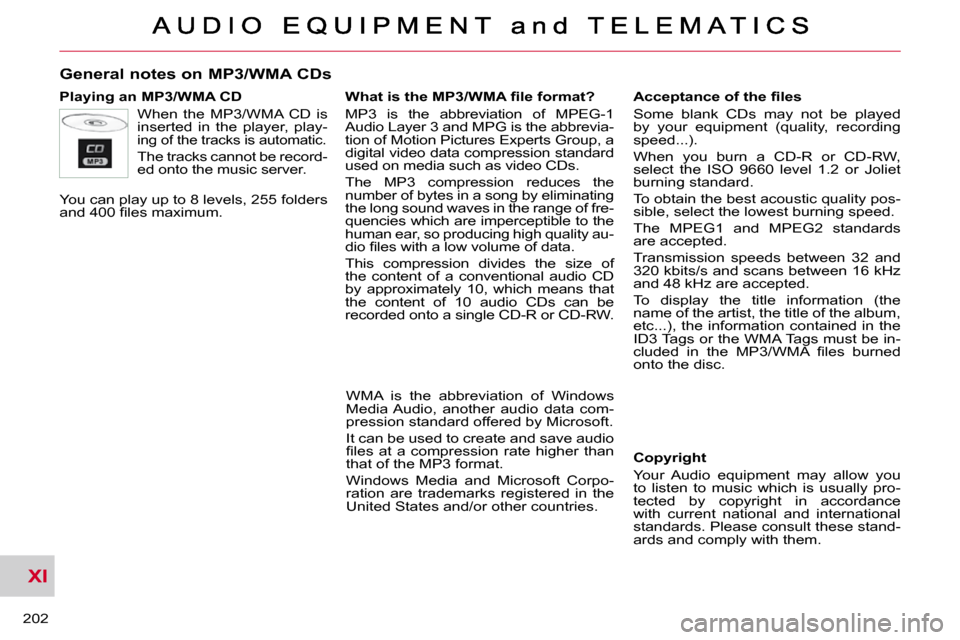
XI
202
General notes on MP3/WMA CDs
Playing an MP3/WMA CD When the MP3/WMA CD is
inserted in the player, play-
ing of the tracks is automatic.
The tracks cannot be record-
ed onto the music server.
You can play up to 8 levels, 255 folders
�a�n�d� �4�0�0� �fi� �l�e�s� �m�a�x�i�m�u�m�.� �
Copyright
Your Audio equipment may allow you
to listen to music which is usually pro-
tected by copyright in accordance
with current national and international
standards. Please consult these stand-
ards and comply with them.
� � �A�c�c�e�p�t�a�n�c�e� �o�f� �t�h�e� �fi� �l�e�s�
Some blank CDs may not be played
by your equipment (quality, recording
speed...).
When you burn a CD-R or CD-RW,
select the ISO 9660 level 1.2 or Joliet
burning standard.
To obtain the best acoustic quality pos-
sible, select the lowest burning speed.
The MPEG1 and MPEG2 standards
are accepted.
Transmission speeds between 32 and
320 kbits/s and scans between 16 kHz
and 48 kHz are accepted.
To display the title information (the
name of the artist, the title of the album,
etc...), the information contained in the
ID3 Tags or the WMA Tags must be in-
�c�l�u�d�e�d� �i�n� �t�h�e� �M�P�3�/�W�M�A� �fi� �l�e�s� �b�u�r�n�e�d�
onto the disc.
� � �W�h�a�t� �i�s� �t�h�e� �M�P�3�/�W�M�A� �fi� �l�e� �f�o�r�m�a�t�?�
MP3 is the abbreviation of MPEG-1
Audio Layer 3 and MPG is the abbrevia-
tion of Motion Pictures Experts Group, a
digital video data compression standard
used on media such as video CDs.
The MP3 compression reduces the
number of bytes in a song by eliminating
the long sound waves in the range of fre-
quencies which are imperceptible to the
human ear, so producing high quality au-
�d�i�o� �fi� �l�e�s� �w�i�t�h� �a� �l�o�w� �v�o�l�u�m�e� �o�f� �d�a�t�a�.�
This compression divides the size of
the content of a conventional audio CD
by approximately 10, which means that
the content of 10 audio CDs can be
recorded onto a single CD-R or CD-RW.
WMA is the abbreviation of Windows
Media Audio, another audio data com-
pression standard offered by Microsoft.
It can be used to create and save audio
�fi� �l�e�s� �a�t� �a� �c�o�m�p�r�e�s�s�i�o�n� �r�a�t�e� �h�i�g�h�e�r� �t�h�a�n�
that of the MP3 format.
Windows Media and Microsoft Corpo-
ration are trademarks registered in the
United States and/or other countries.
Page 212 of 230
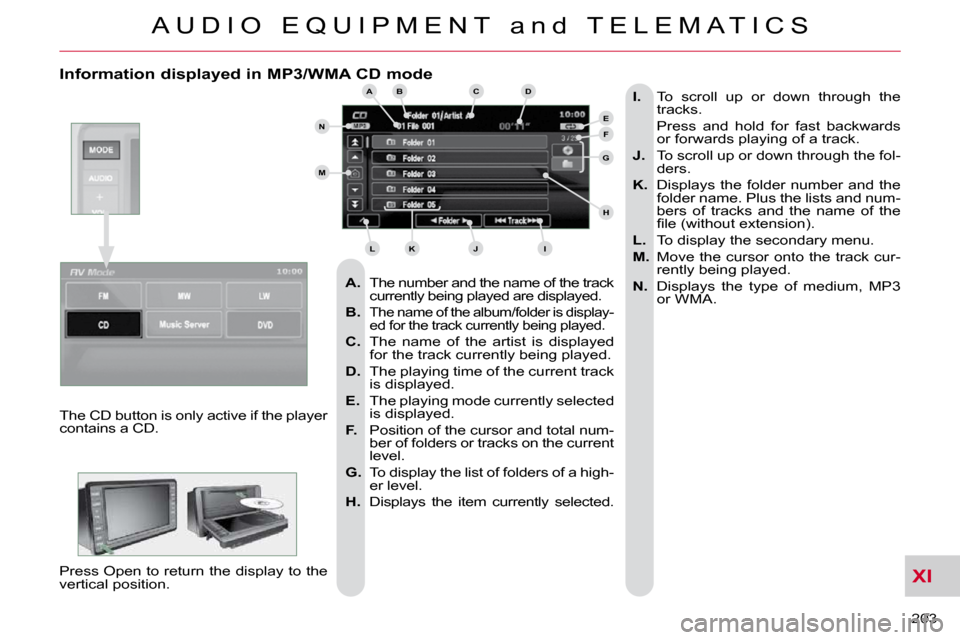
XI
A U D I O E Q U I P M E N T a n d T E L E M A T I C S
203
Information displayed in MP3/WMA CD mode
A. The number and the name of the track
currently being played are displayed.
B.
The name of the album/folder is display-
ed for the track currently being played.
C. The name of the artist is displayed
for the track currently being played.
D. The playing time of the current track
is displayed.
E. The playing mode currently selected
is displayed.
F. Position of the cursor and total num-
ber of folders or tracks on the current
level.
G. To display the list of folders of a high-
er level.
H. Displays the item currently selected.
I. To scroll up or down through the
tracks.
Press and hold for fast backwards or forwards playing of a track.
J. To scroll up or down through the fol-
ders.
K. Displays the folder number and the
folder name. Plus the lists and num-
bers of tracks and the name of the
�fi� �l�e� �(�w�i�t�h�o�u�t� �e�x�t�e�n�s�i�o�n�)�.�
L. To display the secondary menu.
M. Move the cursor onto the track cur-
rently being played.
N. Displays the type of medium, MP3
or WMA.
The CD button is only active if the player
contains a CD.
Press Open to return the display to the
vertical position.
ABC
EF
G
IKL
M
N
D
H
J
Page 213 of 230
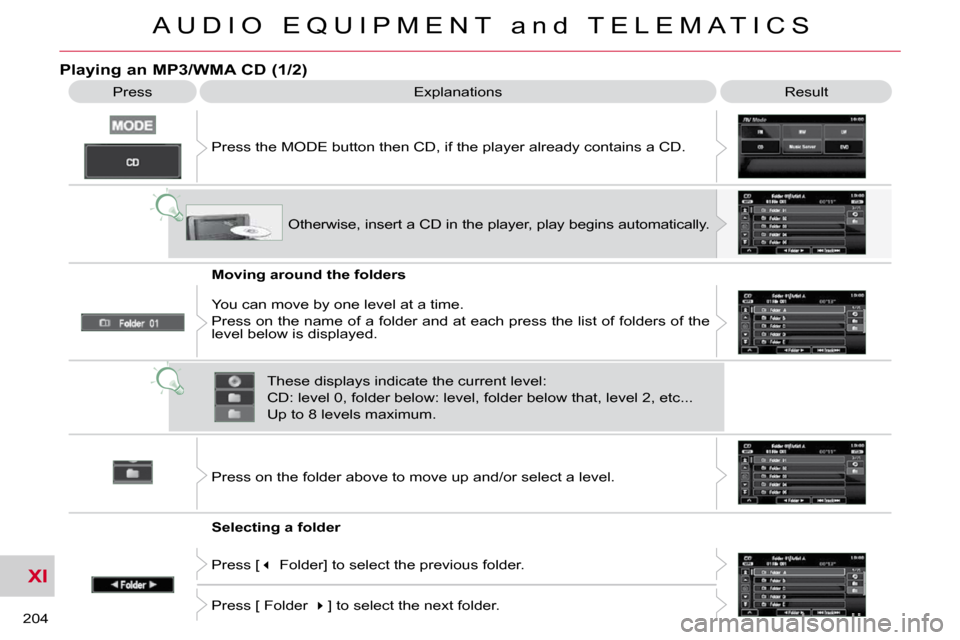
XI
A U D I O E Q U I P M E N T a n d T E L E M A T I C S
204
Playing an MP3/WMA CD (1/2)
Press Explanations Result
Press the MODE button then CD, if the player already contains a CD.
Moving around the folders
Selecting a folder Otherwise, insert a CD in the player, play begins
automatically.
You can move by one level at a time.
Press on the name of a folder and at each press the list of f olders of the
level below is displayed.
Press on the folder above to move up and/or select a level.
Press [ � Folder] to select the previous folder.
Press [ Folder � ] to select the next folder.
These displays indicate the current level:
CD: level 0, folder below: level, folder below that, l
evel 2, etc...
Up to 8 levels maximum.
Page 214 of 230
![Citroen C CROSSER DAG 2009.5 1.G Owners Manual XI
A U D I O E Q U I P M E N T a n d T E L E M A T I C S
205
Changing the playing mode
Press [
� Track] to select the previous track or return to the beginning of
the track currently Citroen C CROSSER DAG 2009.5 1.G Owners Manual XI
A U D I O E Q U I P M E N T a n d T E L E M A T I C S
205
Changing the playing mode
Press [
� Track] to select the previous track or return to the beginning of
the track currently](/img/9/4203/w960_4203-213.png)
XI
A U D I O E Q U I P M E N T a n d T E L E M A T I C S
205
Changing the playing mode
Press [
� Track] to select the previous track or return to the beginning of
the track currently being played.
Press and hold for fast backwards play.
Selecting a track
Press [Track
� ] to select the next track.
Press and hold for fast forwards play.
Press [Repeat] to play the track selected in a loop (repetitio n).
Press [Repeat] again to play all of the tracks in the selected folder in a loop.
Press again to stop.
Press [Scan] to play the beginning of each track in each folde r for
approximately 10 seconds (scanning).
Press [Scan] again the play the beginning of each track in th e selected
folder in a loop.
Press again to stop or press on the current track (during the 10 seco nds)
and play begins.
Press [Random] to play all of the tracks in the selected folde r in random
order.
Press [Random] again to play all of the tracks on the CD in random order.
Press again to stop.
Press [^] to access the secondary menu.
Press
Explanations Result
Playing an MP3/WMA CD (2/2)
Page 215 of 230

XI
!
A U D I O E Q U I P M E N T a n d T E L E M A T I C S
206
DVD MODE
The DVD button is only active if the
player contains a DVD. Press Open to return the display to the
vertical position. For safety reasons, the video is
not displayed while driving, how-
ever the audio can be played.
To display the picture and watch
a DVD, park the vehicle in a safe
place.
K. To display the DVD title menu.
L. To scroll up or down through the
chapters.
Press and hold for fast backwards or forwards play.
M. To scroll up or down through the titles.
N. To enter a title or chapter number.
O. To change the angle.
P. To change the language of the sub-
titles.
Q. To change the language.
R. To select a chapter or title or specify
a number.
A. This icon is displayed when the ope-
ration requested cannot be carried
out.
B. The number of the chapter currently
being played is displayed.
C. The number of the title currently
being played is displayed.
D. Symbols display the current status
of the player.
E. The playing time is displayed.
F. To resume normal play when play is
paused or during slow-motion play.
G. To stop play temporarily.
H. To stop play. Press the screen to
access the menu.
I. For slow-motion play.
J. To play the previously selected zone
on the disc.
Information displayed in DVD mode ABCDE
FGHIJ
KLM
RQPON
Page 216 of 230

XI
A U D I O E Q U I P M E N T a n d T E L E M A T I C S
207
Playing a DVD
Result
Explanations
Selecting a chapter
Press the MODE button then DVD, if the player already contains
a DVD.
Otherwise, insert a DVD in the player, the picture is displa yed
automatically. Press the screen to access the menus.
While driving, the sound band alone is played and no picture is displayed.
Press [ � Chapter] to select the previous chapter or return to the beginning
of the chapter currently being played.
Press and hold for fast backwards play.
Press [ Chapter � ] to select the next chapter.
Press and hold for fast forwards play.
Selecting a title
Press [ � Title] to select the previous title.
Press [Title � ] to select the next title.
Press
Page 217 of 230

XI
A U D I O E Q U I P M E N T a n d T E L E M A T I C S
208
A - Choose to switch off the display. To switch it back on, touch the screen or press any button.
B - Choose the settings of the sound in the vehicle, if an audio source is
selected (FM, CD, ...), for:
B1 - the sound distribution or the volu- me such as the front-rear balance,
the bass, the medium, the treble,
the volume adjustment in relation
to the vehicle speed,
B2 - the type of music (with surround option) such as classic, jazz, pop,
rock, hip hop, country, normal, ...
B3 - �t�h�e� �s�o�u�n�d� �fi� �e�l�d� �(�w�i�t�h� �s�u�r�r�o�u�n�d� �o�p�t�i�o�n�)�
such as stage, live, hall, normal, ...
C - Choose the quality of the picture for:
C1 - the colour (when playing DVDs),
C2 - the intensity of the colours (when playing DVDs),
C3 - the brightness,
C4 - the contrast,
C5 - the level of black.
SETTINGS
Display, sound, picture
ABCB1B2
B3
C1C2C3C4C5
Page 218 of 230
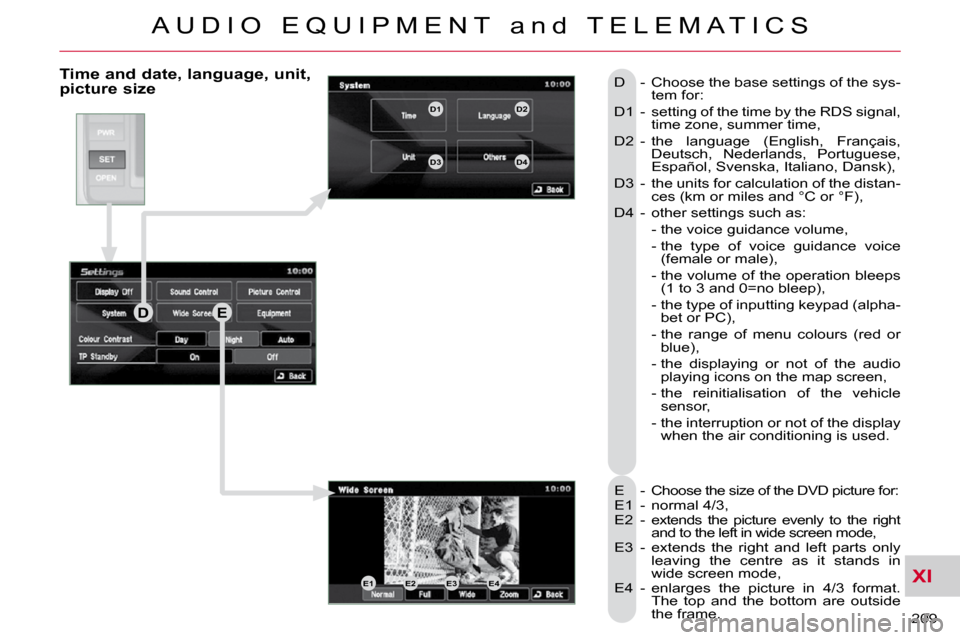
XI
A U D I O E Q U I P M E N T a n d T E L E M A T I C S
209
Time and date, language, unit, picture size
E - Choose the size of the DVD picture for:
E1 - normal 4/3,
E2 - extends the picture evenly to the right and to the left in wide screen mode,
E3 - extends the right and left parts only leaving the centre as it stands in
wide screen mode,
E4 - enlarges the picture in 4/3 format. The top and the bottom are outside
the frame.
D - Choose the base settings of the sys-
tem for:
D1 - setting of the time by the RDS signal, time zone, summer time,
D2 - the language (English, Français, Deutsch, Nederlands, Portuguese,
Español, Svenska, Italiano, Dansk),
D3 - the units for calculation of the distan- ces (km or miles and °C or °F),
D4 - other settings such as:
- the voice guidance volume,
- the type of voice guidance voice (female or male),
- the volume of the operation bleeps �(�1� �t�o� �3� �a�n�d� �0�=�n�o� �b�l�e�e�p�)�,�
- the type of inputting keypad (alpha- bet or PC),
- the range of menu colours (red or blue),
- the displaying or not of the audio playing icons on the map screen,
- the reinitialisation of the vehicle sensor,
- the interruption or not of the display when the air conditioning is used.
DE
E1E2E3E4
D1D2
D3D4
Page 219 of 230

XI
A U D I O E Q U I P M E N T a n d T E L E M A T I C S
210
Equipment, contrast, traffic information (TP)
F - Choose to adjust or set the pa-rameters of certain equipment
offered in your vehicle (e.g.: unfol-
ding/folding of the mirrors, raising
of the windows on locking, timing
and sensitivity of the automatic
lighting, direction indicators motor-
way function, ...):
F1 - to scroll up the list,
F2 - o scroll down the list,
F3 - to reinitialise all of the settings (manufacturer's settings).
Press each setting to select or change the parameters.
G - Choose to adjust the contrast of the display in relation to the exte-
rior light (day, night or automatic).
H - Choose to activate or deactivate �t�h�e� �t�r�a�f�fi� �c� �i�n�f�o�r�m�a�t�i�o�n� �(�T�P�)�.� �
H
G
F
F1
F2
F3
Page 220 of 230
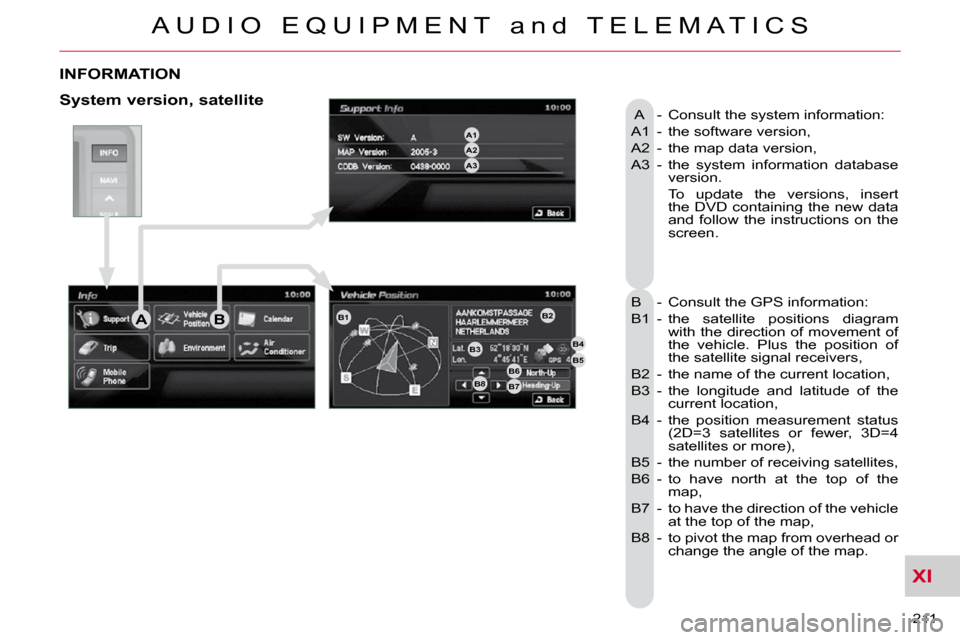
XI
A U D I O E Q U I P M E N T a n d T E L E M A T I C S
211
INFORMATION
A - Consult the system information:
A1 - the software version,
A2 - the map data version,
A3 - the system information database version.
To update the versions, insert the DVD containing the new data
and follow the instructions on the
screen.
B - Consult the GPS information:
B1 - the satellite positions diagram with the direction of movement of
the vehicle. Plus the position of
the satellite signal receivers,
B2 - the name of the current location,
B3 - the longitude and latitude of the current location,
B4 - the position measurement status �(�2�D�=�3� �s�a�t�e�l�l�i�t�e�s� �o�r� �f�e�w�e�r�,� �3�D�=�4�
satellites or more),
B5 - the number of receiving satellites,
B6 - to have north at the top of the map,
B7 - to have the direction of the vehicle at the top of the map,
B8 - to pivot the map from overhead or change the angle of the map. System version, satellite
AB
A2A1
A3
B1B2
B3B4
B5B6B7B8