Citroen C CROSSER DAG 2009.5 1.G Owner's Manual
Manufacturer: CITROEN, Model Year: 2009.5, Model line: C CROSSER DAG, Model: Citroen C CROSSER DAG 2009.5 1.GPages: 230, PDF Size: 7.53 MB
Page 171 of 230
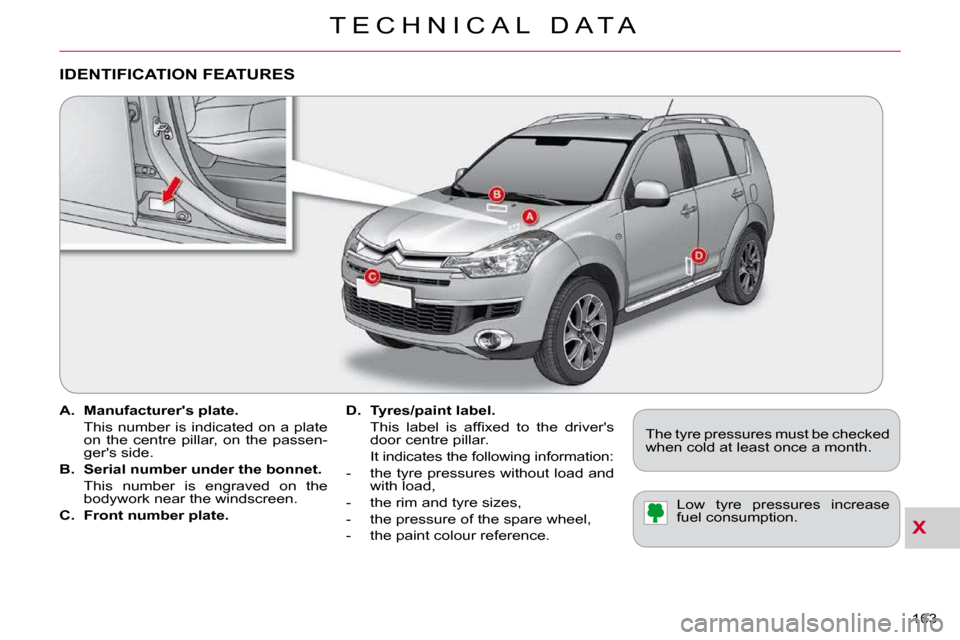
X
T E C H N I C A L D A T A
163
A. Manufacturer's plate.
This number is indicated on a plate on the centre pillar, on the passen-
ger's side.
B. Serial number under the bonnet.
This number is engraved on the bodywork near the windscreen.
C. Front number plate.
D. Tyres/paint label.
� �T�h�i�s� �l�a�b�e�l� �i�s� �a�f�fi� �x�e�d� �t�o� �t�h�e� �d�r�i�v�e�r�'�s� door centre pillar.
It indicates the following information:
- the tyre pressures without load and with load,
- the rim and tyre sizes,
- the pressure of the spare wheel,
- the paint colour reference.
IDENTIFICATION FEATURES
The tyre pressures must be checked
when cold at least once a month.
Low tyre pressures increase
fuel consumption.
Page 172 of 230
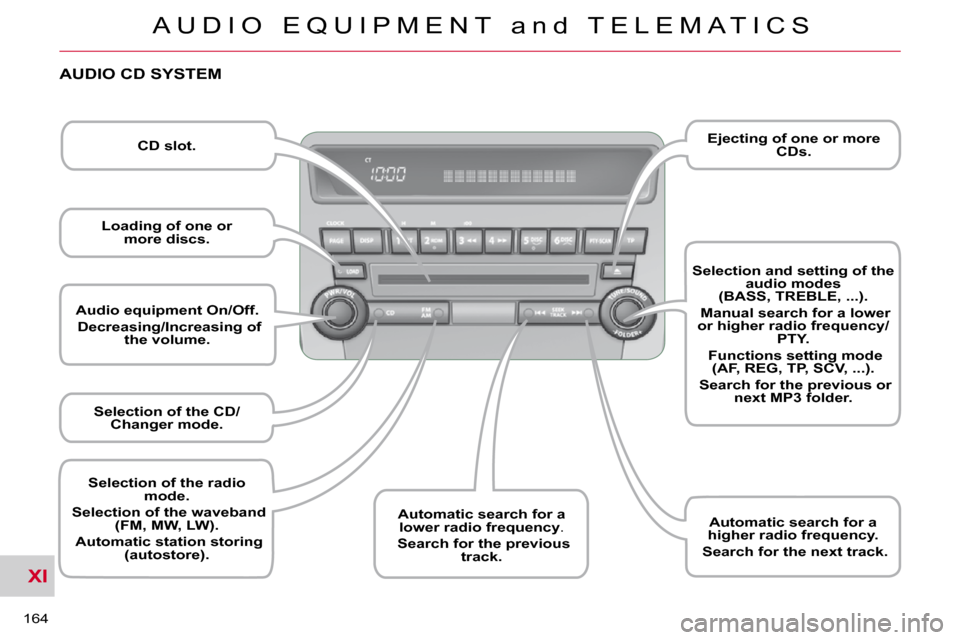
XI
A U D I O E Q U I P M E N T a n d T E L E M A T I C S
164
Audio equipment On/Off.
Decreasing/Increasing of
the volume.
Selection of the CD/
Changer mode.
Automatic search for a
lower radio frequency .
Search for the previous
track.
Selection and setting of the
audio modes
(BASS, TREBLE, ...).
Manual search for a lower
or higher radio frequency/ PTY.
Functions setting mode
(AF, REG, TP, SCV, ...).
Search for the previous or
next MP3 folder.
Ejecting of one or more
CDs.
CD slot.
Loading of one or
more discs.
AUDIO CD SYSTEM
Selection of the radio
mode.
Selection of the waveband
(FM, MW, LW).
Automatic station storing
(autostore).
Automatic search for a
higher radio frequency.
Search for the next track.
Page 173 of 230
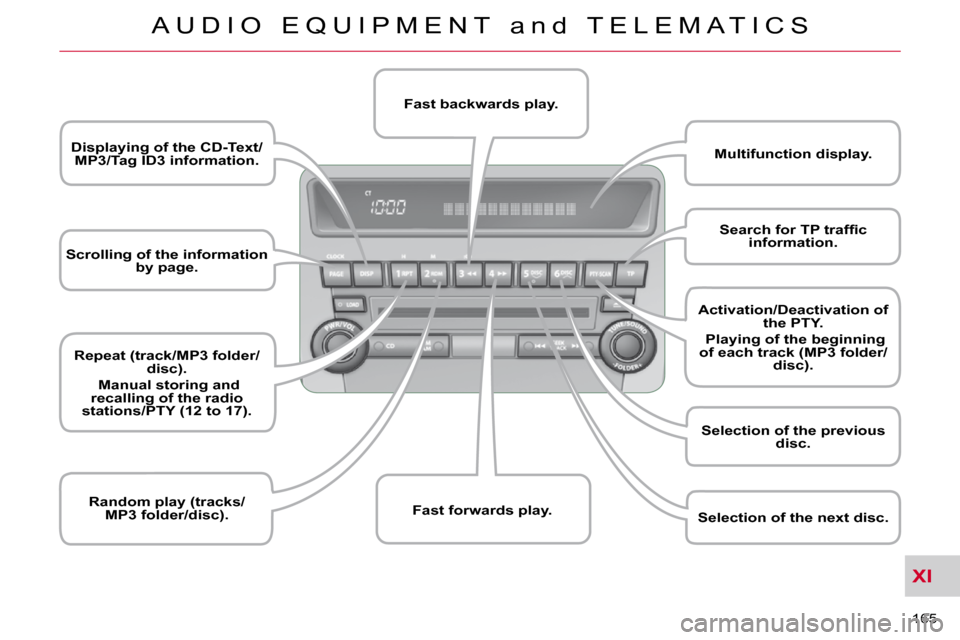
XI
A U D I O E Q U I P M E N T a n d T E L E M A T I C S
165
Scrolling of the information
by page.
Displaying of the CD-Text/
MP3/Tag ID3 information.
Repeat (track/MP3 folder/
disc).
Manual storing and
recalling of the radio
stations/PTY (12 to 17).
Random play (tracks/
MP3 folder/disc).
Multifunction display.
Fast backwards play.
Fast forwards play.
�S�e�a�r�c�h� �f�o�r� �T�P� �t�r�a�f�fi� �c�
information.
Activation/Deactivation of
the PTY.
Playing of the beginning
of each track (MP3 folder/ disc).
Selection of the previous
disc.
Selection of the next disc.
Page 174 of 230
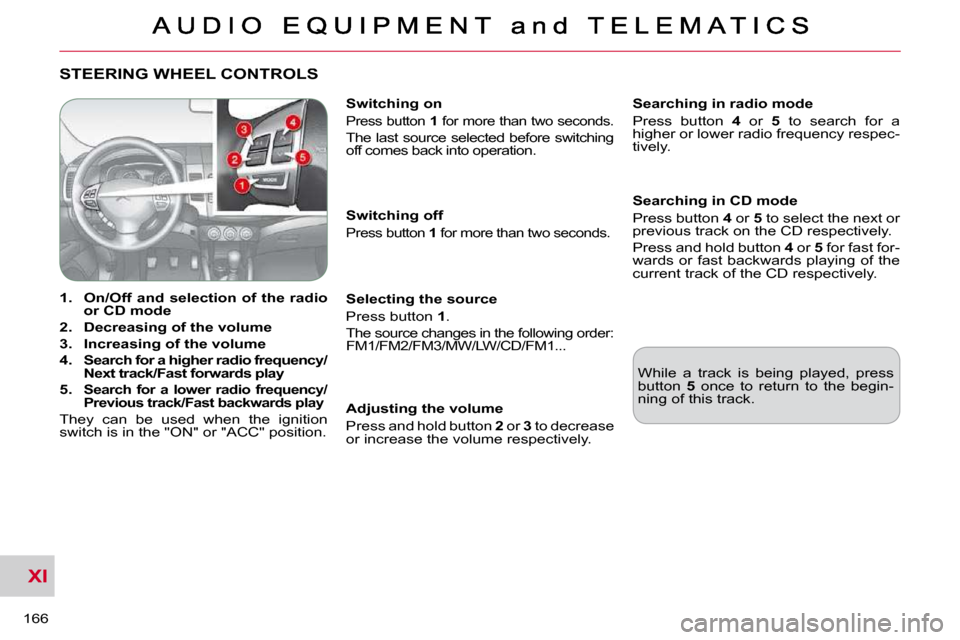
XI
166
STEERING WHEEL CONTROLS
1. On/Off and selection of the radio
or CD mode
2. Decreasing of the volume
3. Increasing of the volume
4. Search for a higher radio frequency/
Next track/Fast forwards play
5.
Search for a lower radio frequency/
Previous track/Fast backwards play
They can be used when the ignition
switch is in the "ON" or "ACC" position. Switching off
Press button
1 for more than two seconds.
Selecting the source
Press button 1 .
The source changes in the following order: FM1/FM2/FM3/MW/LW/CD/FM1... Searching in radio mode
Press button
4 or 5 to search for a
higher or lower radio frequency respec-
tively.
Searching in CD mode
Press button 4 or 5 to select the next or
previous track on the CD respectively.
Press and hold button 4 or 5 for fast for-
wards or fast backwards playing of the
current track of the CD respectively.
Switching on
Press button
1 for more than two seconds.
The last source selected before switching
off comes back into operation.
Adjusting the volume
Press and hold button 2 or 3 to decrease
or increase the volume respectively. While a track is being played, press
button
5 once to return to the begin-
ning of this track.
Page 175 of 230
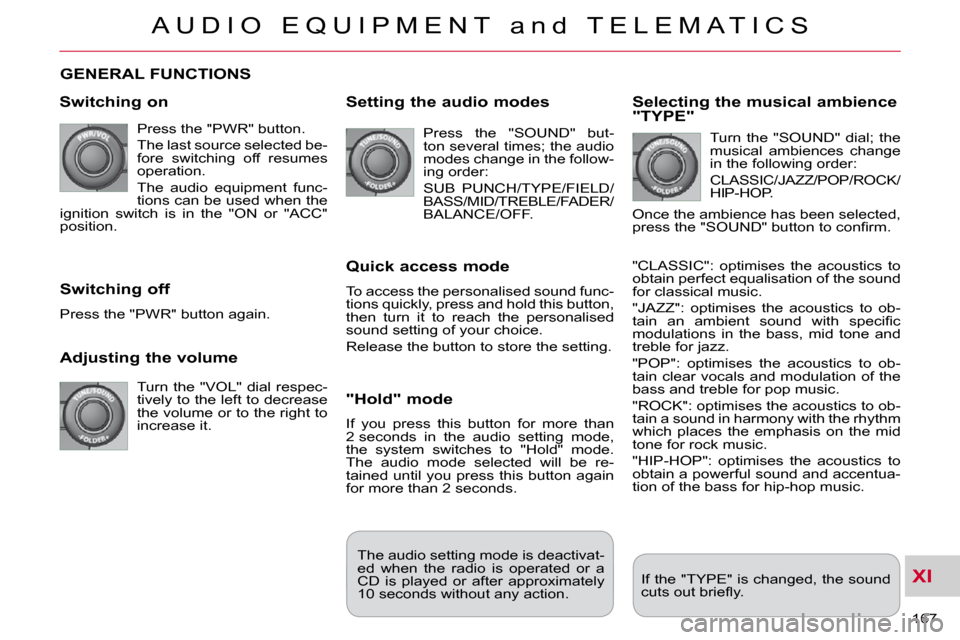
XI
A U D I O E Q U I P M E N T a n d T E L E M A T I C S
167
GENERAL FUNCTIONS
Switching on
Press the "PWR" button.
The last source selected be-
fore switching off resumes
operation.
The audio equipment func-
tions can be used when the
ignition switch is in the "ON or "ACC"
position.
Adjusting the volume
Turn the "VOL" dial respec-
tively to the left to decrease
the volume or to the right to
increase it.
Switching off
Press the "PWR" button again.
Setting the audio modes
Press the "SOUND" but-
ton several times; the audio
modes change in the follow-
ing order:
SUB PUNCH/TYPE/FIELD/
BASS/MID/TREBLE/FADER/
BALANCE/OFF.
Quick access mode
To access the personalised sound func-
tions quickly, press and hold this button,
then turn it to reach the personalised
sound setting of your choice.
Release the button to store the setting.
"Hold" mode
If you press this button for more than
2 seconds in the audio setting mode,
the system switches to "Hold" mode.
The audio mode selected will be re-
tained until you press this button again
for more than 2 seconds.
Selecting the musical ambience "TYPE"
Turn the "SOUND" dial; the
musical ambiences change
in the following order:
CLASSIC/JAZZ/POP/ROCK/
HIP-HOP.
Once the ambience has been selected,
�p�r�e�s�s� �t�h�e� �"�S�O�U�N�D�"� �b�u�t�t�o�n� �t�o� �c�o�n�fi� �r�m�.�
"CLASSIC": optimises the acoustics to
obtain perfect equalisation of the sound
for classical music.
"JAZZ": optimises the acoustics to ob-
�t�a�i�n� �a�n� �a�m�b�i�e�n�t� �s�o�u�n�d� �w�i�t�h� �s�p�e�c�i�fi� �c�
modulations in the bass, mid tone and
treble for jazz.
"POP": optimises the acoustics to ob-
tain clear vocals and modulation of the
bass and treble for pop music.
"ROCK": optimises the acoustics to ob-
tain a sound in harmony with the rhythm
which places the emphasis on the mid
tone for rock music.
"HIP-HOP": optimises the acoustics to
obtain a powerful sound and accentua-
tion of the bass for hip-hop music.
If the "TYPE" is changed, the sound
�c�u�t�s� �o�u�t� �b�r�i�e�fl� �y�.� �
The audio setting mode is deactivat-
ed when the radio is operated or a
CD is played or after approximately
10 seconds without any action.
Page 176 of 230
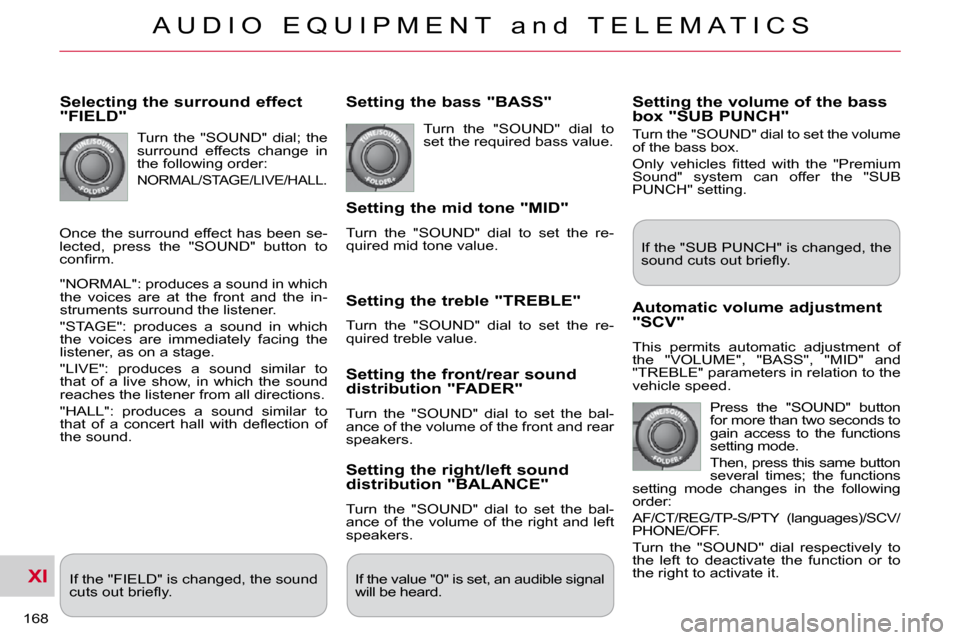
XI
A U D I O E Q U I P M E N T a n d T E L E M A T I C S
168
Selecting the surround effect "FIELD"
Turn the "SOUND" dial; the
surround effects change in
the following order:
NORMAL/STAGE/LIVE/HALL.
"NORMAL": produces a sound in which
the voices are at the front and the in-
struments surround the listener.
"STAGE": produces a sound in which
the voices are immediately facing the
listener, as on a stage.
"LIVE": produces a sound similar to
that of a live show, in which the sound
reaches the listener from all directions.
"HALL": produces a sound similar to
�t�h�a�t� �o�f� �a� �c�o�n�c�e�r�t� �h�a�l�l� �w�i�t�h� �d�e�fl� �e�c�t�i�o�n� �o�f�
the sound.
Setting the bass "BASS"
Turn the "SOUND" dial to
set the required bass value.
Setting the mid tone "MID"
Turn the "SOUND" dial to set the re-
quired mid tone value.
Setting the treble "TREBLE"
Turn the "SOUND" dial to set the re-
quired treble value.
Setting the front/rear sound distribution "FADER"
Turn the "SOUND" dial to set the bal-
ance of the volume of the front and rear
speakers.
Setting the right/left sound distribution "BALANCE"
Turn the "SOUND" dial to set the bal-
ance of the volume of the right and left
speakers.
If the "FIELD" is changed, the sound
�c�u�t�s� �o�u�t� �b�r�i�e�fl� �y�.� � If the value "0" is set, an audible signal
will be heard.
Automatic volume adjustment "SCV"
This permits automatic adjustment of
the "VOLUME", "BASS", "MID" and
"TREBLE" parameters in relation to the
vehicle speed.
Press the "SOUND" button
for more than two seconds to
gain access to the functions
setting mode.
Then, press this same button
several times; the functions
setting mode changes in the following
order:
AF/CT/REG/TP-S/PTY (languages)/SCV/
PHONE/OFF.
Turn the "SOUND" dial respectively to
the left to deactivate the function or to
the right to activate it. If the "SUB PUNCH" is changed, the
�s�o�u�n�d� �c�u�t�s� �o�u�t� �b�r�i�e�fl� �y�.� �
Setting the volume of the bass box "SUB PUNCH"
Turn the "SOUND" dial to set the volume
of the bass box.
� �O�n�l�y� �v�e�h�i�c�l�e�s� �fi� �t�t�e�d� �w�i�t�h� �t�h�e� �"�P�r�e�m�i�u�m�
Sound" system can offer the "SUB
PUNCH" setting.
Once the surround effect has been se-
lected, press the "SOUND" button to
�c�o�n�fi� �r�m�.�
Page 177 of 230
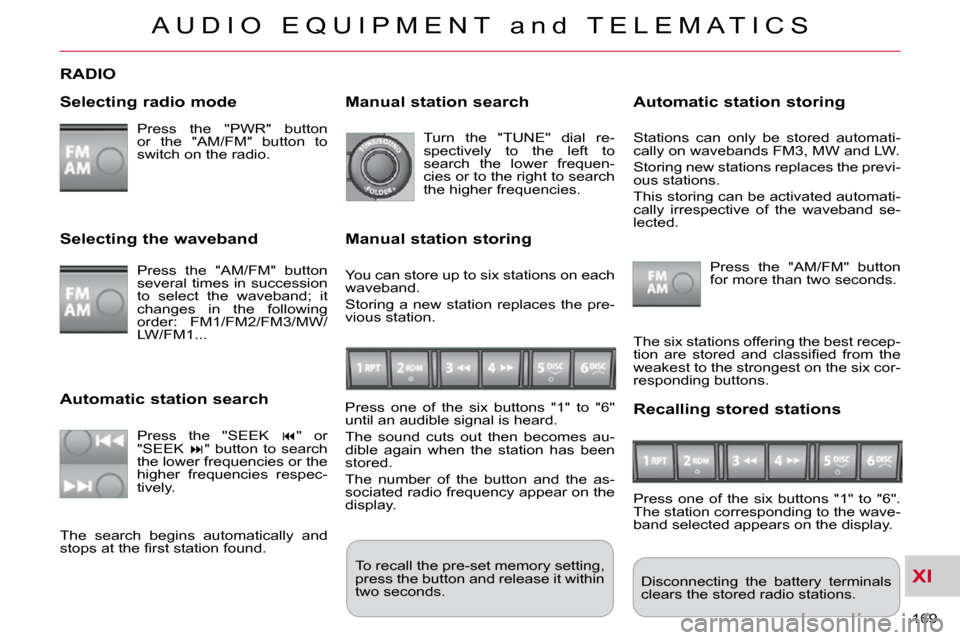
XI
A U D I O E Q U I P M E N T a n d T E L E M A T I C S
169
RADIO
Selecting radio mode
Press the "PWR" button
or the "AM/FM" button to
switch on the radio. Disconnecting the battery terminals
clears the stored radio stations.
Selecting the waveband
Press the "AM/FM" button
several times in succession
to select the waveband; it
changes in the following
order: FM1/FM2/FM3/MW/
LW/FM1...
Automatic station search
Press the "SEEK � " or
"SEEK � " button to search
the lower frequencies or the
higher frequencies respec-
tively.
Manual station search
Turn the "TUNE" dial re-
spectively to the left to
search the lower frequen-
cies or to the right to search
the higher frequencies.
Manual station storing
Press one of the six buttons "1" to "6"
until an audible signal is heard.
The sound cuts out then becomes au-
dible again when the station has been
stored.
The number of the button and the as-
sociated radio frequency appear on the
display.
Automatic station storing
Press the "AM/FM" button
for more than two seconds.
Recalling stored stations
Press one of the six buttons "1" to "6".
The station corresponding to the wave-
band selected appears on the display.
The search begins automatically and
�s�t�o�p�s� �a�t� �t�h�e� �fi� �r�s�t� �s�t�a�t�i�o�n� �f�o�u�n�d�.� � The six stations offering the best recep-
�t�i�o�n� �a�r�e� �s�t�o�r�e�d� �a�n�d� �c�l�a�s�s�i�fi� �e�d� �f�r�o�m� �t�h�e�
weakest to the strongest on the six cor-
responding buttons.
You can store up to six stations on each
waveband.
Storing a new station replaces the pre-
vious station. Stations can only be stored automati-
cally on wavebands FM3, MW and LW.
Storing new stations replaces the previ-
ous stations.
This storing can be activated automati-
cally irrespective of the waveband se-
lected.
To recall the pre-set memory setting,
press the button and release it within
two seconds.
Page 178 of 230
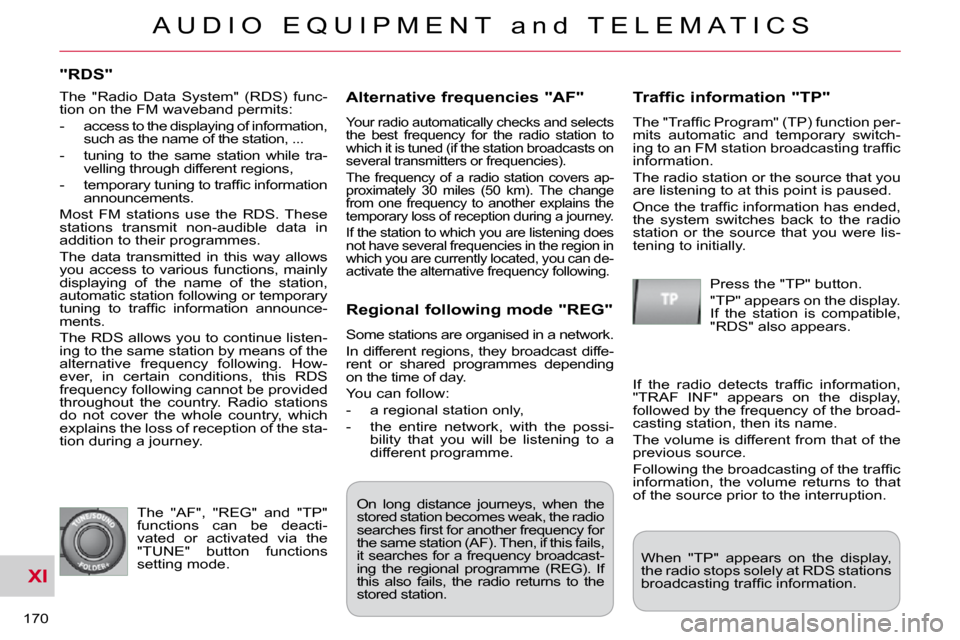
XI
A U D I O E Q U I P M E N T a n d T E L E M A T I C S
170
"RDS"
Alternative frequencies "AF"
Your radio automatically checks and selects
the best frequency for the radio station to
which it is tuned (if the station broadcasts on
several transmitters or frequencies).
The frequency of a radio station covers ap-
proximately 30 miles (50 km). The change
from one frequency to another explains the
temporary loss of reception during a journey.
If the station to which you are listening does
not have several frequencies in the region in
which you are currently located, you can de-
activate the alternative frequency following.
Traffic information "TP"
� �T�h�e� �"�T�r�a�f�fi� �c� �P�r�o�g�r�a�m�"� �(�T�P�)� �f�u�n�c�t�i�o�n� �p�e�r�-
mits automatic and temporary switch-
�i�n�g� �t�o� �a�n� �F�M� �s�t�a�t�i�o�n� �b�r�o�a�d�c�a�s�t�i�n�g� �t�r�a�f�fi� �c�
information.
The radio station or the source that you
are listening to at this point is paused.
� �O�n�c�e� �t�h�e� �t�r�a�f�fi� �c� �i�n�f�o�r�m�a�t�i�o�n� �h�a�s� �e�n�d�e�d�,�
the system switches back to the radio
station or the source that you were lis-
tening to initially.
Regional following mode "REG"
Some stations are organised in a network.
In different regions, they broadcast diffe-
rent or shared programmes depending
on the time of day.
You can follow:
- a regional station only,
- the entire network, with the possi-bility that you will be listening to a
different programme.
The "AF", "REG" and "TP"
functions can be deacti-
vated or activated via the
"TUNE" button functions
setting mode. Press the "TP" button.
"TP" appears on the display.
If the station is compatible,
"RDS" also appears.
� �I�f� �t�h�e� �r�a�d�i�o� �d�e�t�e�c�t�s� �t�r�a�f�fi� �c� �i�n�f�o�r�m�a�t�i�o�n�,�
"TRAF INF" appears on the display,
followed by the frequency of the broad-
casting station, then its name.
The volume is different from that of the
previous source.
� �F�o�l�l�o�w�i�n�g� �t�h�e� �b�r�o�a�d�c�a�s�t�i�n�g� �o�f� �t�h�e� �t�r�a�f�fi� �c�
information, the volume returns to that
of the source prior to the interruption.
When "TP" appears on the display,
the radio stops solely at RDS stations
�b�r�o�a�d�c�a�s�t�i�n�g� �t�r�a�f�fi� �c� �i�n�f�o�r�m�a�t�i�o�n�.� �
On long distance journeys, when the
stored station becomes weak, the radio
�s�e�a�r�c�h�e�s� �fi� �r�s�t� �f�o�r� �a�n�o�t�h�e�r� �f�r�e�q�u�e�n�c�y� �f�o�r�
the same station (AF). Then, if this fails,
it searches for a frequency broadcast-
ing the regional programme (REG). If
this also fails, the radio returns to the
stored station.
The "Radio Data System" (RDS) func-
tion on the FM waveband permits:
- access to the displaying of information,
such as the name of the station, ...
- tuning to the same station while tra- velling through different regions,
� � �-� � �t�e�m�p�o�r�a�r�y� �t�u�n�i�n�g� �t�o� �t�r�a�f�fi� �c� �i�n�f�o�r�m�a�t�i�o�n� announcements.
Most FM stations use the RDS. These
stations transmit non-audible data in
addition to their programmes.
The data transmitted in this way allows
you access to various functions, mainly
displaying of the name of the station,
automatic station following or temporary
�t�u�n�i�n�g� �t�o� �t�r�a�f�fi� �c� �i�n�f�o�r�m�a�t�i�o�n� �a�n�n�o�u�n�c�e�-
ments.
The RDS allows you to continue listen-
ing to the same station by means of the
alternative frequency following. How-
ever, in certain conditions, this RDS
frequency following cannot be provided
throughout the country. Radio stations
do not cover the whole country, which
explains the loss of reception of the sta-
tion during a journey.
Page 179 of 230
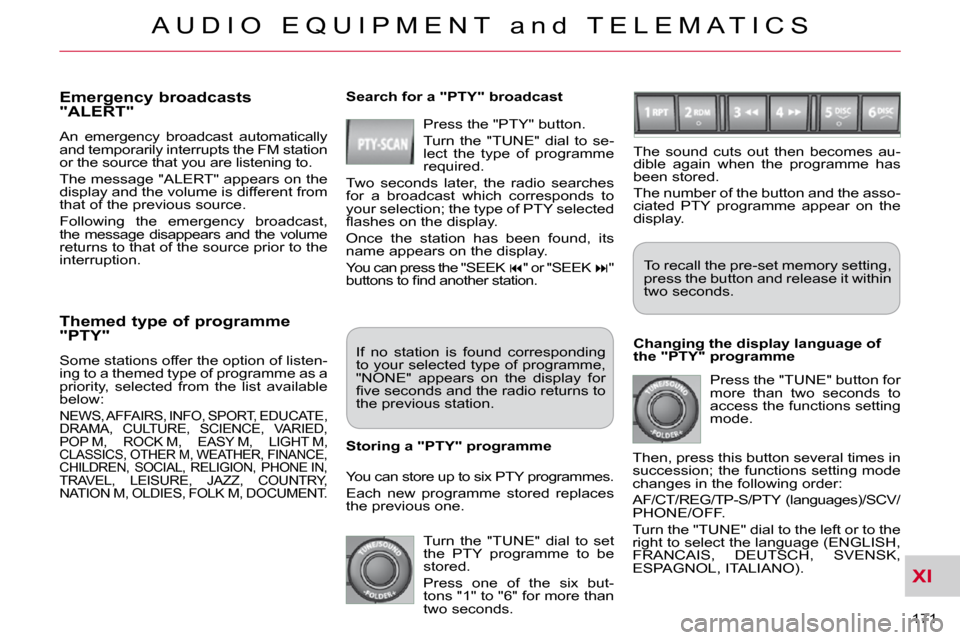
XI
A U D I O E Q U I P M E N T a n d T E L E M A T I C S
171
Themed type of programme "PTY"
Some stations offer the option of listen-
ing to a themed type of programme as a
priority, selected from the list available
below:
NEWS, AFFAIRS, INFO, SPORT, EDUCATE,
DRAMA, CULTURE, SCIENCE, VARIED,
POP M, ROCK M, EASY M, LIGHT M,
CLASSICS, OTHER M, WEATHER, FINANCE, CHILDREN, SOCIAL, RELIGION, PHONE IN,
TRAVEL, LEISURE, JAZZ, COUNTRY,
NATION M, OLDIES, FOLK M, DOCUMENT.
Emergency broadcasts "ALERT"
An emergency broadcast automatically
and temporarily interrupts the FM station
or the source that you are listening to.
The message "ALERT" appears on the
display and the volume is different from
that of the previous source.
Following the emergency broadcast,
the message disappears and the volume
returns to that of the source prior to the
interruption. Search for a "PTY" broadcast
Press the "PTY" button.
Turn the "TUNE" dial to se-
lect the type of programme
required.
Two seconds later, the radio searches
for a broadcast which corresponds to
your selection; the type of PTY selected
�fl� �a�s�h�e�s� �o�n� �t�h�e� �d�i�s�p�l�a�y�.�
Once the station has been found, its
name appears on the display.
You can press the "SEEK � " or "SEEK � "
�b�u�t�t�o�n�s� �t�o� �fi� �n�d� �a�n�o�t�h�e�r� �s�t�a�t�i�o�n�.�
If no station is found corresponding
to your selected type of programme,
"NONE" appears on the display for
�fi� �v�e� �s�e�c�o�n�d�s� �a�n�d� �t�h�e� �r�a�d�i�o� �r�e�t�u�r�n�s� �t�o�
the previous station.
You can store up to six PTY programmes.
Each new programme stored replaces
the previous one.
Storing a "PTY" programme To recall the pre-set memory setting,
press the button and release it within
two seconds.
Changing the display language of
the "PTY" programme Press the "TUNE" button for
more than two seconds to
access the functions setting
mode.
Then, press this button several times in
succession; the functions setting mode
changes in the following order:
AF/CT/REG/TP-S/PTY (languages)/SCV/
PHONE/OFF.
Turn the "TUNE" dial to the left or to the
right to select the language (ENGLISH,
FRANCAIS, DEUTSCH, SVENSK,
ESPAGNOL, ITALIANO). The sound cuts out then becomes au-
dible again when the programme has
been stored.
The number of the button and the asso-
ciated PTY programme appear on the
display.
Turn the "TUNE" dial to set
the PTY programme to be
stored.
Press one of the six but-
tons "1" to "6" for more than
two seconds.
Page 180 of 230
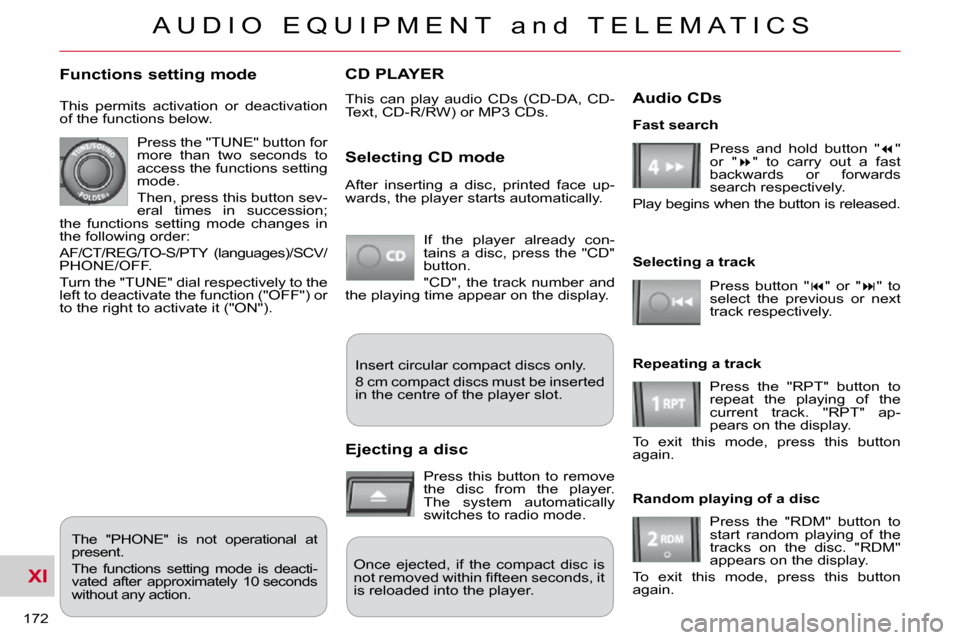
XI
A U D I O E Q U I P M E N T a n d T E L E M A T I C S
172
CD PLAYER
This can play audio CDs (CD-DA, CD-
Text, CD-R/RW) or MP3 CDs.
Selecting CD mode
If the player already con-
tains a disc, press the "CD"
button.
"CD", the track number and
the playing time appear on the display.
Functions setting mode
This permits activation or deactivation
of the functions below.
Press the "TUNE" button for
more than two seconds to
access the functions setting
mode.
Then, press this button sev-
eral times in succession;
the functions setting mode changes in
the following order:
AF/CT/REG/TO-S/PTY (languages)/SCV/
PHONE/OFF.
Turn the "TUNE" dial respectively to the
left to deactivate the function ("OFF") or
to the right to activate it ("ON").
The "PHONE" is not operational at
present.
The functions setting mode is deacti-
vated after approximately 10 seconds
without any action. After inserting a disc, printed face up-
wards, the player starts automatically.
Ejecting a disc
Press this button to remove
the disc from the player.
The system automatically
switches to radio mode.
Fast search
Press and hold button " � "
or " � " to carry out a fast
backwards or forwards
search respectively.
Play begins when the button is released.
Selecting a track
Press button " � " or " � " to
select the previous or next
track respectively.
Repeating a track Press the "RPT" button to
repeat the playing of the
current track. "RPT" ap-
pears on the display.
To exit this mode, press this button
again.
Random playing of a disc
Press the "RDM" button to
start random playing of the
tracks on the disc. "RDM"
appears on the display.
To exit this mode, press this button
again.
Insert circular compact discs only.
8 cm compact discs must be inserted
in the centre of the player slot.
Once ejected, if the compact disc is
�n�o�t� �r�e�m�o�v�e�d� �w�i�t�h�i�n� �fi� �f�t�e�e�n� �s�e�c�o�n�d�s�,� �i�t�
is reloaded into the player.
Audio CDs