CD player CITROEN C-ELYSÉE 2012 Owners Manual
[x] Cancel search | Manufacturer: CITROEN, Model Year: 2012, Model line: C-ELYSÉE, Model: CITROEN C-ELYSÉE 2012Pages: 236, PDF Size: 5.92 MB
Page 9 of 236
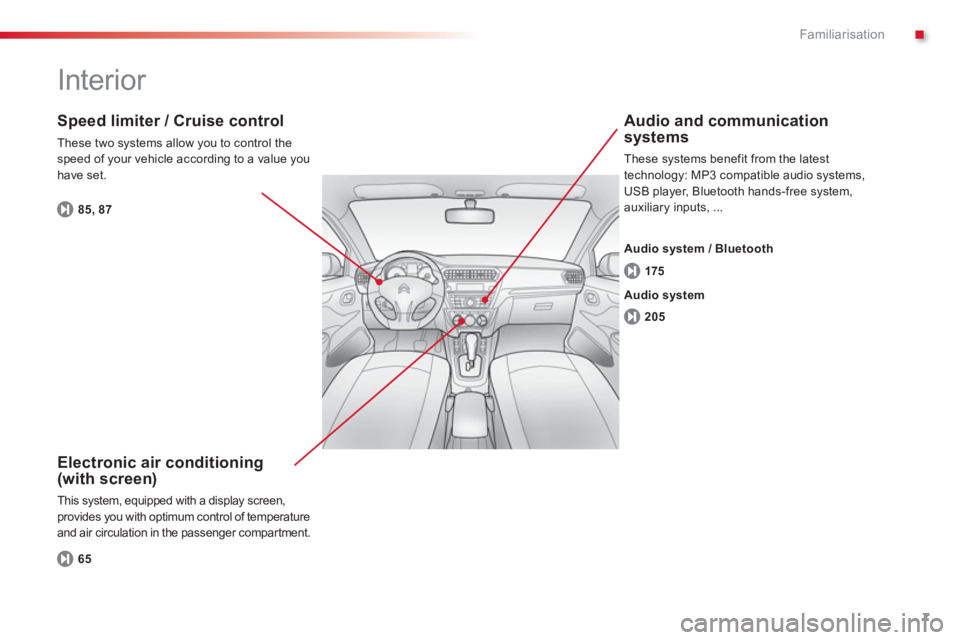
.
7
Familiarisation
Interior
Electronic air conditioning (with screen)
This system, equipped with a display screen, provides you with optimum control of temperature
and air circulation in the passenger compartment.
Speed limiter / Cruise control
These two systems allow you to control thespeed of your vehicle according to a value you have set.
Audio and communication
systems
These systems benefit from the latest
technology: MP3 compatible audio systems, USB player, Bluetooth hands-free system,
auxiliary inputs, ...
6
5
85, 87
205 17
5
Audio system Audio s
ystem / Bluetooth
Page 41 of 236
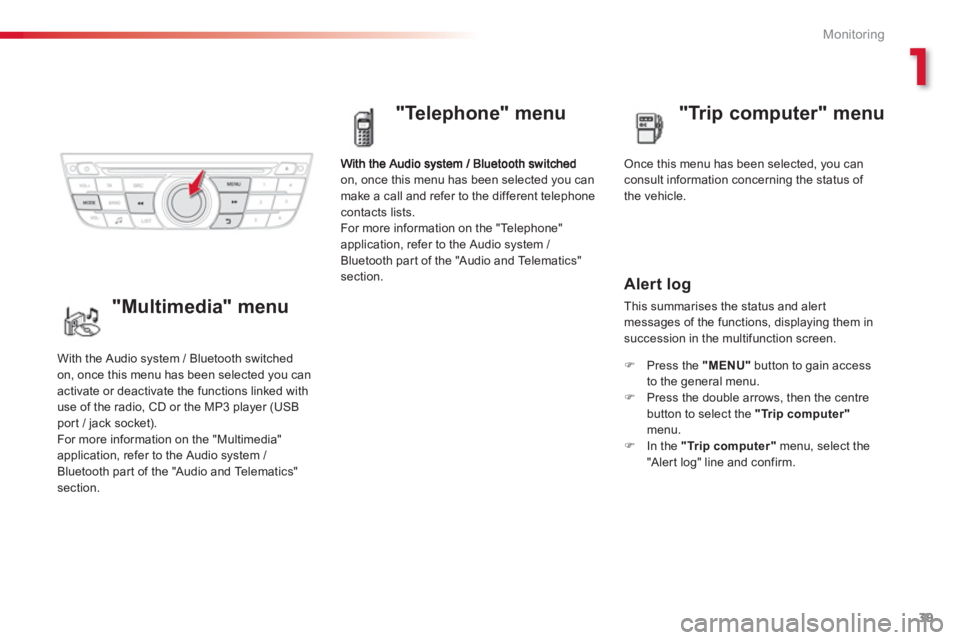
1
39
Monitoring
on, once this menu has been selected you can
make a call and refer to the different telephone
contacts lists.
For more information on the "Telephone"
application, refer to the Audio system /
Bluetooth part of the "Audio and Telematics"section.
"Telephone" menu
Once this menu has been selected, you can consult information concerning the status of
the vehicle.
Alert log
This summarises the status and alert
messages of the functions, displaying them in succession in the multifunction screen.
�) Press the "MENU"
button to gain access
to the general menu.�) Press the double arrows, then the centrebutton to select the "Trip computer"menu. �)
In the "Trip computer"
menu, select the
"A ler t log" line and confirm.
With the Audio s
ystem / Bluetooth switched
on, once this menu has been selected you can activate or deactivate the functions linked with
use of the radio, CD or the MP3 player (USBpor t / jack socket).
For more information on the "Multimedia"
application, refer to the Audio system /
Bluetooth par t of the "Audio and Telematics" section.
"Multimedia" menu"Tri
p computer" menu
Page 42 of 236
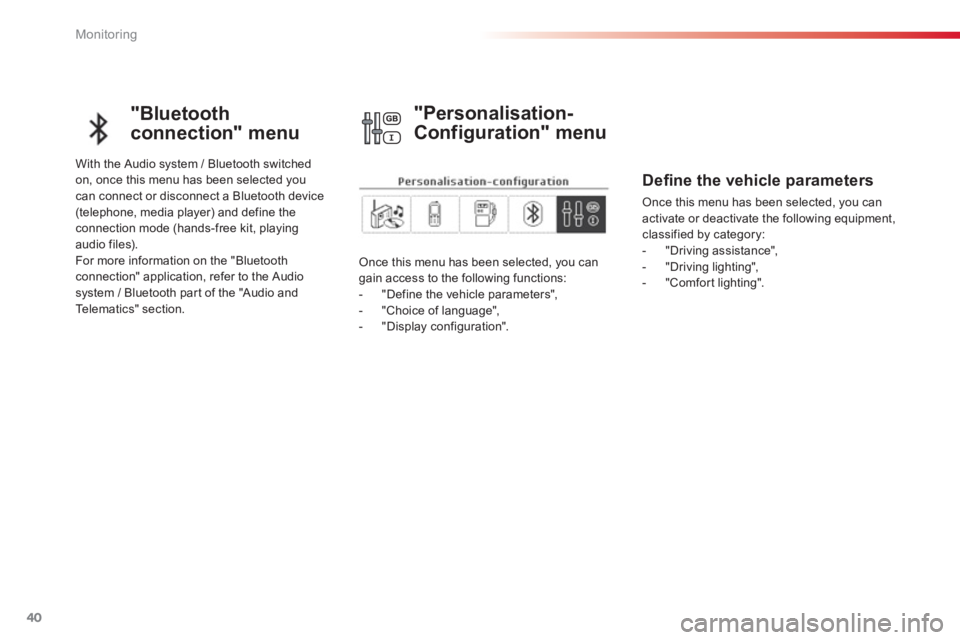
40
Monitoring
"Bluetooth
connection" menu
With the Audio system / Bluetooth switched
on, once this menu has been selected youcan connect or disconnect a Bluetooth device (telephone, media player) and define the
connection mode (hands-free kit, playing audio files).
For more information on the "Bluetooth connection" application, refer to the Audiosystem / Bluetooth par t of the "Audio and
Telematics" section.
Once this menu has been selected, you cangain access to the following functions:
- "Define the vehicle parameters",
- "Choice of lan
guage",
- "Display configuration".
"Personalisation-
Confi
guration" menu
Defi ne the vehicle parameters
Once this menu has been selected, you can
activate or deactivate the following equipment, classified by category:
- "Driving assistance",
- "Driving lighting",
- "Comfort lighting".
Page 74 of 236
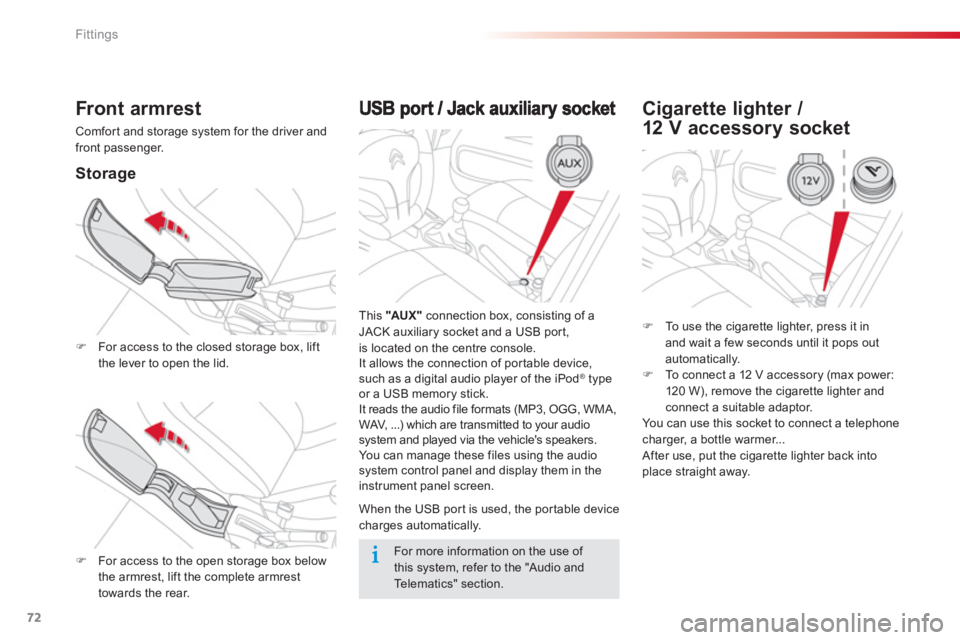
72
Fittings
This "AUX"connection box, consisting of a JACK auxiliary socket and a USB port,is located on the centre console.
It allows the connection of por table device,
such as a di
gital audio player of the iPod® type®
or a USB memory stick.
It reads the audio file formats (MP3, OGG, WMA,
WAV, ...) which are transmitted to your audio
system and played via the vehicle's speakers.
You can mana
ge these files using the audio
system control panel and display them in the instrument panel screen.
When the USB por t is used, the por table device
charges automatically.
Front armrest
Comfor t and storage system for the driver and
front passenger.
Storage
�)For access to the closed storage box, lift
the lever to open the lid.
�)For access to the open storage box below
the armrest, lift the complete armrest
towards the rear.
Cigarette lighter /
12 V acc essor
y socket
�)To use the cigarette lighter, press it in and wait a few seconds until it pops outautomatically. �)To connect a 12 V accessory (max power:
120 W), remove the cigarette lighter andconnect a suitable adaptor.
You can use this socket to connect a telephonecharger, a bottle warmer...
After use, put the cigarette lighter back intoplace straight away.
For more information on the use of this system, refer to the "Audio and Te l ematics" section.
Page 184 of 236
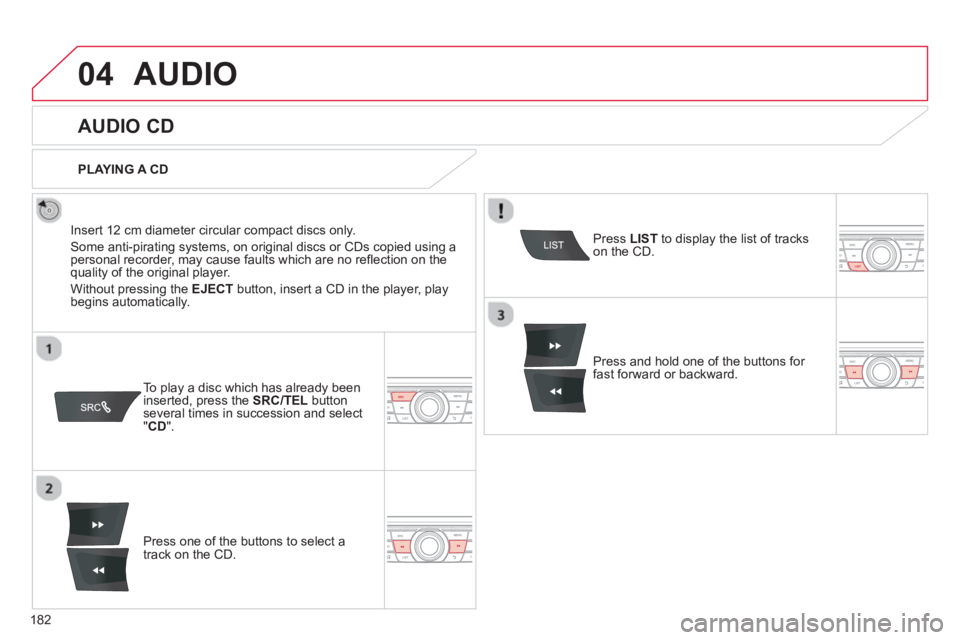
182
04AUDIO
AUDIO CD
Insert 12 cm diameter circular compact discs only.
Some anti-piratin
g systems, on original discs or CDs copied using apersonal recorder, may cause faults which are no refl ection on thequality of the original player.
Without pressing the EJECT
button, insert a CD in the player, playbegins automatically.
To play a disc which has already beeninserted, press the SRC/TEL
button several times in succession and select
" CD".
Pr
ess one of the buttons to select a
track on the CD.
PLAYING A CD
Pr
ess LIST
to display the list of trackson the CD.
Pr
ess and hold one of the buttons for fast forward or backward.
Page 185 of 236
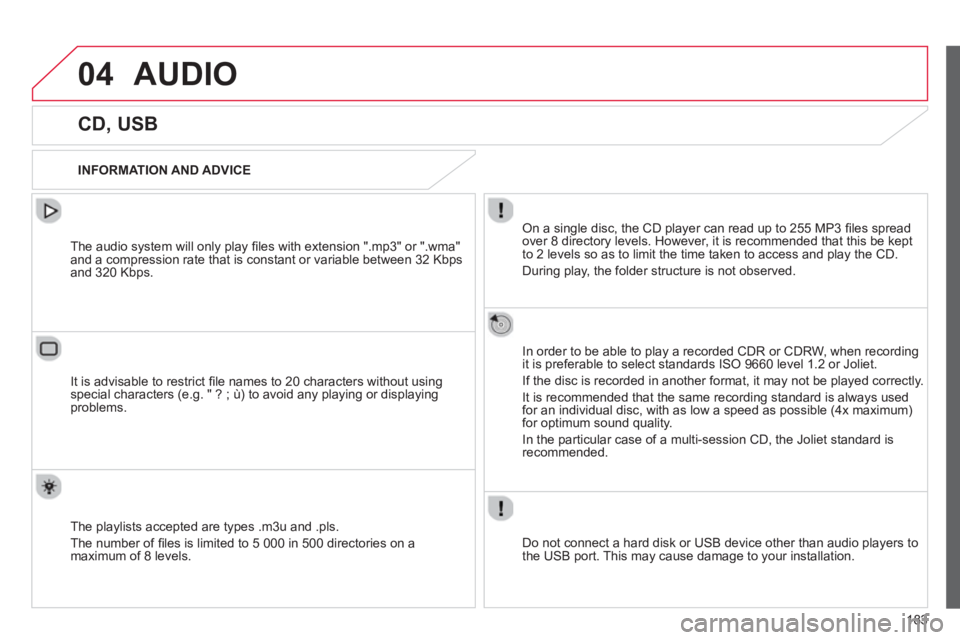
183
04AUDIO
CD, USB
INFORMATION AND ADVICE
On a single disc, the CD player can read up to 255 MP3 fi les spread
over 8 directory levels. However, it is recommended that this be kept
to 2 levels so as to limit the time taken to access and play the CD.
Durin
g play, the folder structure is not observed.
In order to be able to pla
y a recorded CDR or CDRW, when recordingit is preferable to select standards ISO 9660 level 1.2 or Joliet.
If the disc is recorded in another format, it ma
y not be played correctly.
It is recommended that the same recording standard is always usedfor an individual disc, with as low a speed as possible (4x maximum)for optimum sound quality.
In the particular case o
f a multi-session CD, the Joliet standard is
recommended.
Do not connect a hard disk or U
SB device other than audio players to
the USB port. This may cause damage to your installation.
The audio system will only play
fi les with extension ".mp3" or ".wma"
and a compression rate that is constant or variable between 32 Kbps
and 320 Kbps.
It is advisable to restrict fi le names to 20 characters without usin
gspecial characters (e.g. " ? ; ù) to avoid any playing or displaying problems.
The pla
ylists accepted are types .m3u and .pls.
The number o
f fi les is limited to 5 000 in 500 directories on a maximum of 8 levels.
Page 186 of 236

184
04
CD, USB
AUDIO
PLAYING A COMPILATION
Insert an MP3 compilation in the
CD player or connect a memory stick to the USB port,
directly or via an extension lead.
The s
ystem creates playlists (temporary memory) the creation time
for which can take from a few seconds to several minutes.
The pla
ylists are updated every time the ignition is switched off or aUSB memory stick is connected.
Pla
y starts automatically after a period which depends on the capacity of the USB memory stick.
At a fi rst connection, the order suggested is by folder.When connecting again, the order previously chosen is retained.
To play a disc or memory stick whichhas already been inserted, press SRC/TEL
several times in succession andselect " CD" or " USB".
T
urn the control knob to select the next
or previous track.
Pr
ess one of the buttons to select the next or previous folder in the order chosen.
Pr
ess and hold one of the buttons for
fast forwards or backwards.
Press LISTto display the menu of folders in the compilation.
Page 188 of 236
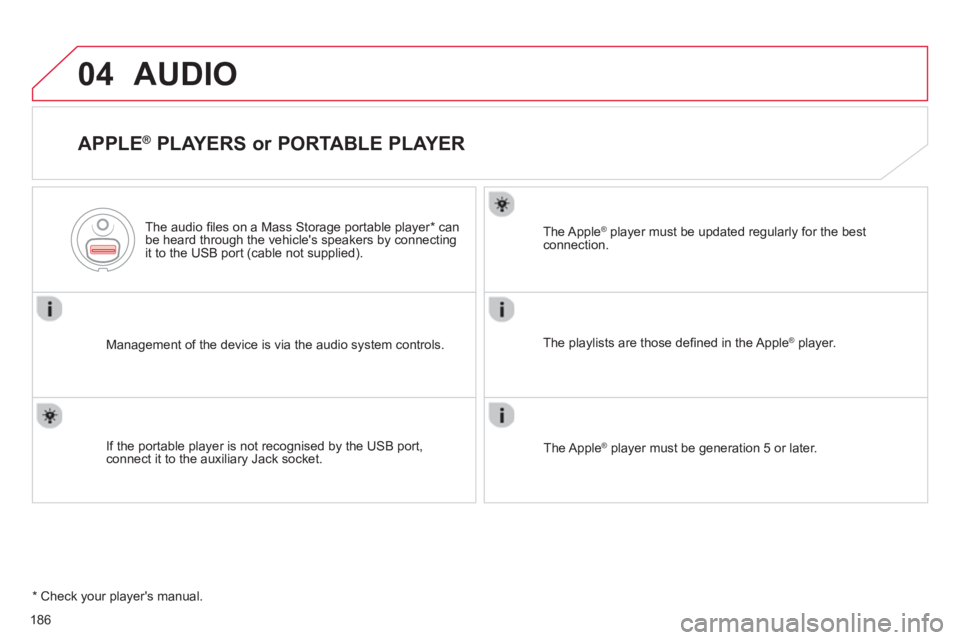
186
04AUDIO
APPLE ®
PLAYERS or PORTABLE PLAYER
Management of the device is via the audio system controls.
The audio
fi les on a Mass Storage portable player *
can
be heard through the vehicle's speakers by connectingit to the USB port (cable not supplied).
If the portable pla
yer is not recognised by the USB port,connect it to the auxiliary Jack socket.The Apple
Æ player must be updated regularly for the bestÆ
connection.
The pla
ylists are those defi ned in the Apple Æplayer.
The Apple
Æplayer must be generation 5 or later.
*
Check your player's manual.
Page 189 of 236
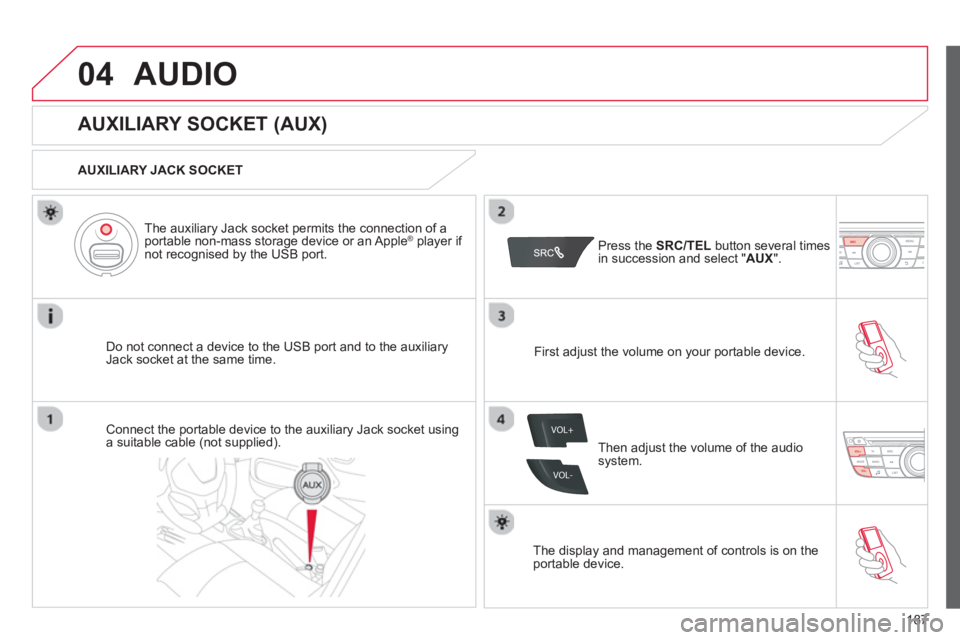
187
04
VOL+
VOL-
AUDIO
AUXILIARY SOCKET (AUX)
AUXILIARY JACK SOCKET
Do not connect a device to the USB port and to the auxiliar
yJack socket at the same time.The auxiliar
y Jack socket permits the connection of a
portable non-mass storage device or an Apple® player if ®
not recognised by the USB port.
Connect the portable device to the auxiliary Jack socket using a suitable cable (not supplied). Pr
ess the SRC/TELbutton several times in succession and select "AUX
".
First ad
just the volume on your portable device.
Then ad
just the volume of the audio
system.
The displa
y and management of controls is on theportable device.
Page 194 of 236
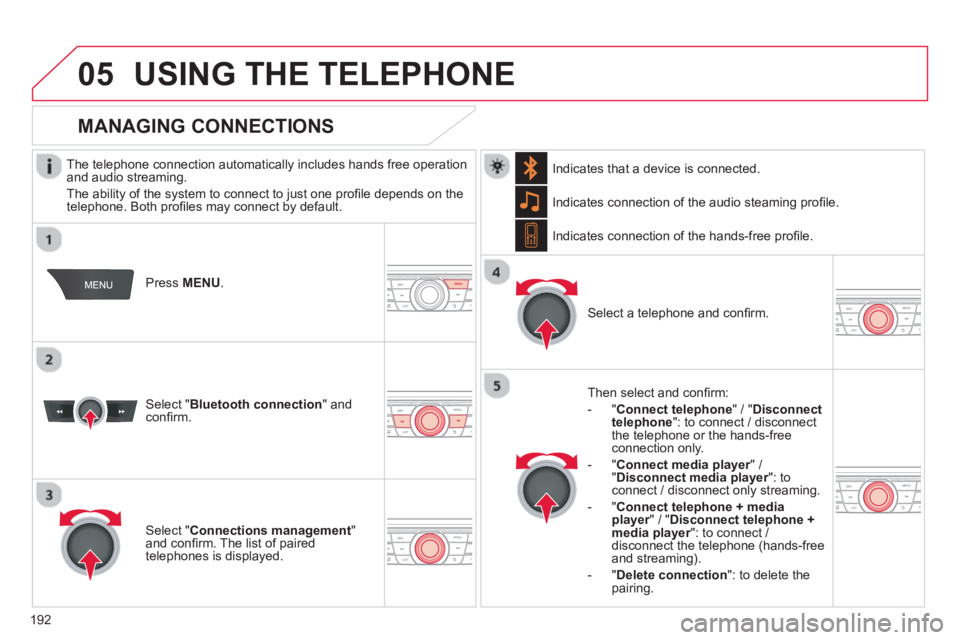
192
05USING THE TELEPHONE
The telephone connection automatically includes hands free operation
and audio streaming.
The abilit
y of the system to connect to just one profi le depends on the
telephone. Both profi les may connect by default.
Press MENU.
Select " Bluetooth connection" andconfi rm. Indicates connection of the audio steamin
g profi le.
MANAGING CONNECTIONS
Select " Connections management"and confi rm. The list of paired
telephones is displayed.
Select a telephone and confi rm. Indicates connection o
f the hands-free profi le.
Th
en select and confi rm:
- " Connect telephon
e
" / "Disconnect
telephone ": to connect / disconnect
the telephone or the hands-free
connection only.
-
" Connect media player" / r" Disconnect media player": to rconnect / disconnect only streaming.
- " Connect tele
phone + mediaplayer
" / "rDisconnect telephone +media player
": to connect / rdisconnect the telephone (hands-free
and streaming).
-
"Delete connection ": to delete the pairing. In
dicates that a device is connected.