bluetooth CITROEN C-ELYSÉE 2014 Handbook (in English)
[x] Cancel search | Manufacturer: CITROEN, Model Year: 2014, Model line: C-ELYSÉE, Model: CITROEN C-ELYSÉE 2014Pages: 257, PDF Size: 9.06 MB
Page 157 of 257
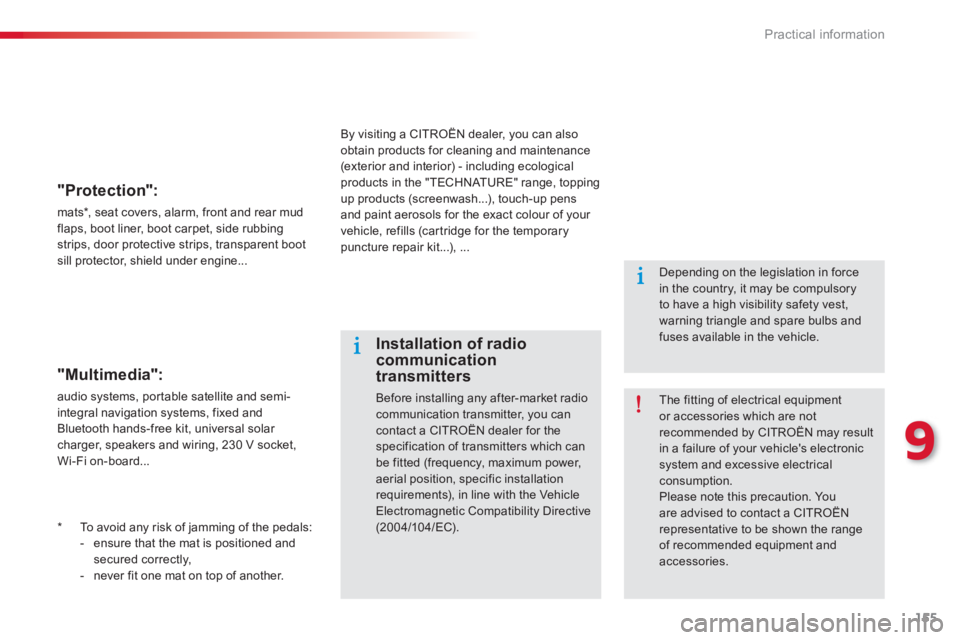
155
9
Practical information
*
To avoid any risk of jamming of the pedals:
- ensure that the mat is positioned and
secured correctly,
- never fit one mat on top of another.
"Protection":
mats *
, seat covers, alarm, front and rear mudflaps, boot liner, boot carpet, side rubbing strips, door protective strips, transparent boot sill protector, shield under engine...
The fitting of electrical equipment or accessories which are not recommended by CITROËN may resultin a failure of your vehicle's electronicsystem and excessive electrical consumption.
Please note this precaution. Youare advised to contact a CITROËNrepresentative to be shown the range of recommended equipment and accessories.
Installation of radiocommunicationtransmitters
Before installing any after-market radiocommunication transmitter, you can
contact a CITROËN dealer for thespecification of transmitters which can be fitted (frequency, maximum power,aerial position, specific installation requirements), in line with the Vehicle Electromagnetic Compatibility Directive (2004/10 4/EC).
Depending on the legislation in forcein the country, it may be compulsory to have a high visibility safety vest,warning triangle and spare bulbs andfuses available in the vehicle. B
y visiting a CITROËN dealer, you can also
obtain products for cleaning and maintenance (exterior and interior) - including ecological products in the "TECHNATURE" range, toppingup products (screenwash...), touch-up pens and paint aerosols for the exact colour of your
vehicle, refills (cartridge for the temporary puncture repair kit...), ...
"Multimedia":
audio systems, portable satellite and semi-
integral navigation systems, fixed and
Bluetooth hands-free kit, universal solar charger, speakers and wiring, 230 V socket,
Wi-Fi on-board...
Page 177 of 257

175
operate in your vehicle.
AUDIO SYSTEM / BLUETOOTH ®
01 First steps
For safety reasons, the driver must only carry out
operations which require prolonged attention while
the vehicle is stationary.
When the engine is switched o
ff and to prevent
discharging of the battery, the audio system may switch off after a few minutes.
CONTENTS
02 Steering mounted controls
03 Main menu
04 Audio
05 Using the telephone
06 Audio settings
07 Screen menu map
Frequently asked questions p.
p.
p.
p.
p.
p.
p.
p. 17
6
177
178
179
189
198
199
201
Page 180 of 257
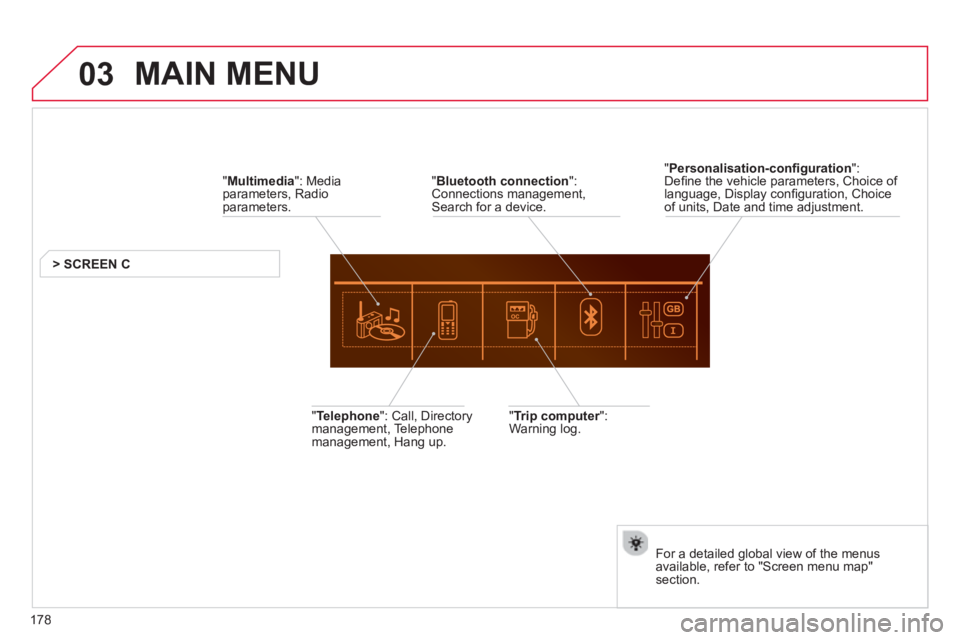
178
03 MAIN MENU
" Multimedia
": Mediaparameters, Radioparameters.
> SCREEN C
"
Trip computer":rWarning log. "Telephone ": Call, Directory
management, Telephone
management, Hang up.
" Personalisation-confi guration":Defi ne the vehicle parameters, Choice of
language, Display confi guration, Choiceof units, Date and time adjustment.
For a detailed
global view of the menus
available, refer to "Screen menu map" section.
"
Bluetooth connection":Connections management,Search for a device.
Page 190 of 257
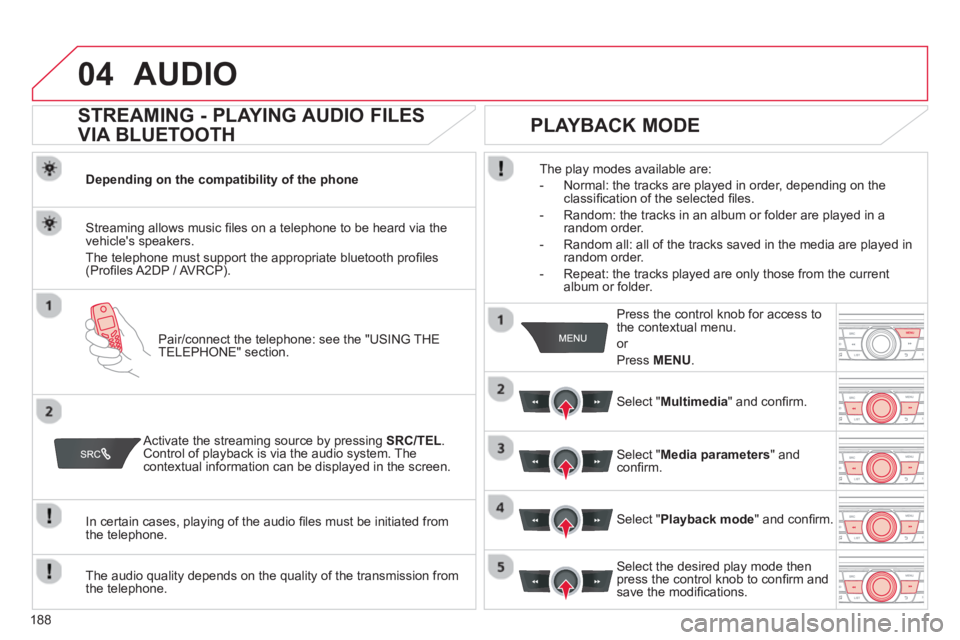
188
04AUDIO
STREAMING - PLAYING AUDIO FILES
VIA BLUETOOTH
Depending on the compatibility of the phone
Pair
/connect the telephone: see the "USING THE
TELEPHONE" section.
Streaming allows music fi les on a telephone to be heard via the
vehicle's speakers.
The telephone must support the appropriate bluetooth pro
fi les (Profi les A2DP / AV RCP).
Activate the streaming source by pressing SRC/TEL.Control of playback is via the audio system. Thecontextual information can be displayed in the screen.
In certain cases, pla
ying of the audio fi les must be initiated from
the telephone.
The audio quality depends on the quality o
f the transmission from
the telephone.
PLAYBACK MODE
The play modes available are:
- Normal: the tracks are pla
yed in order, depending on theclassifi cation of the selected fi les.
- Random: the tracks in an album or
folder are played in arandom order.
- Random all: all o
f the tracks saved in the media are played inrandom order.
- Repeat: the tracks pla
yed are only those from the currentalbum or folder.
Pr
ess the control knob for access tothe contextual menu.
or
Pr
ess MENU .
Select "Multimedia" and confi rm.
Select "Media parameters
" and confi rm.
Select "Playback mode
" and confi rm.
Select the desired pla
y mode then press the control knob to confi rm andsave the modifi cations.
Page 191 of 257
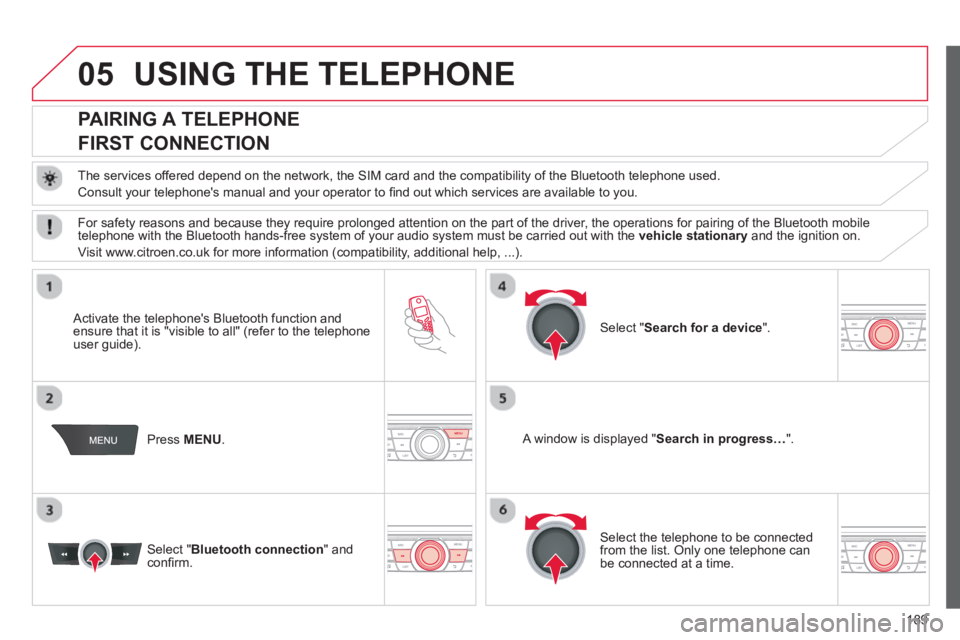
189
05USING THE TELEPHONE
PAIRING A TELEPHONE
FIRST CONNECTION
The services offered depend on the network, the SIM card and the compatibility of the Bluetooth telephone used.
Consult your telephone's manual and your operator to fi nd out which services are available to you.
Activate the telephone's Bluetooth function andensure that it is "visible to all" (refer to the telephone
user guide).
Pr
ess MENU . A window is displayed "Search in progress…".
Select the tele
phone to be connected from the list. Only one telephone can be connected at a time.
Select " Search for a device".
For safet
y reasons and because they require prolonged attention on the part of the driver, the operations for pairing of the Bluetooth mobile
telephone with the Bluetooth hands-free system of your audio system must be carried out with the vehicle stationaryand the ignition on.
Visit www.citroen.co.uk for more information
(compatibility, additional help, ...).
Select " Bluetooth connection" andconfi rm.
Page 192 of 257
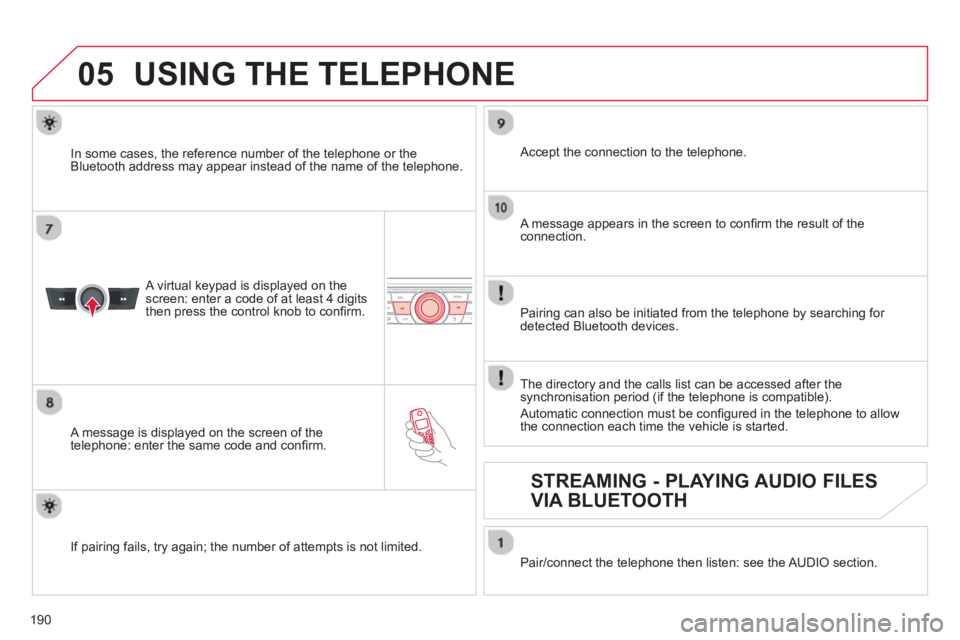
190
05USING THE TELEPHONE
A virtual keypad is displayed on the
screen: enter a code of at least 4 digits
then press the control knob to confi rm.
A message is displayed on the screen of the
telephone: enter the same code and confi rm.
A message appears in the screen to confi rm the result of theconnection.
Pairin
g can also be initiated from the telephone by searching for detected Bluetooth devices.
Accept the connection to the telephone.
I
f pairing fails, try again; the number of attempts is not limited. The director
y and the calls list can be accessed after the
synchronisation period (if the telephone is compatible).
Automatic connection must be confi gured in the telephone to allow
the connection each time the vehicle is started.
In some cases, the reference number of the tele
phone or the
Bluetooth address may appear instead of the name of the telephone.
Pair/connect the telephone then listen: see the AUDI
O section.
STREAMING - PLAYING AUDIO FILES
VIA BLUETOOTH
Page 193 of 257
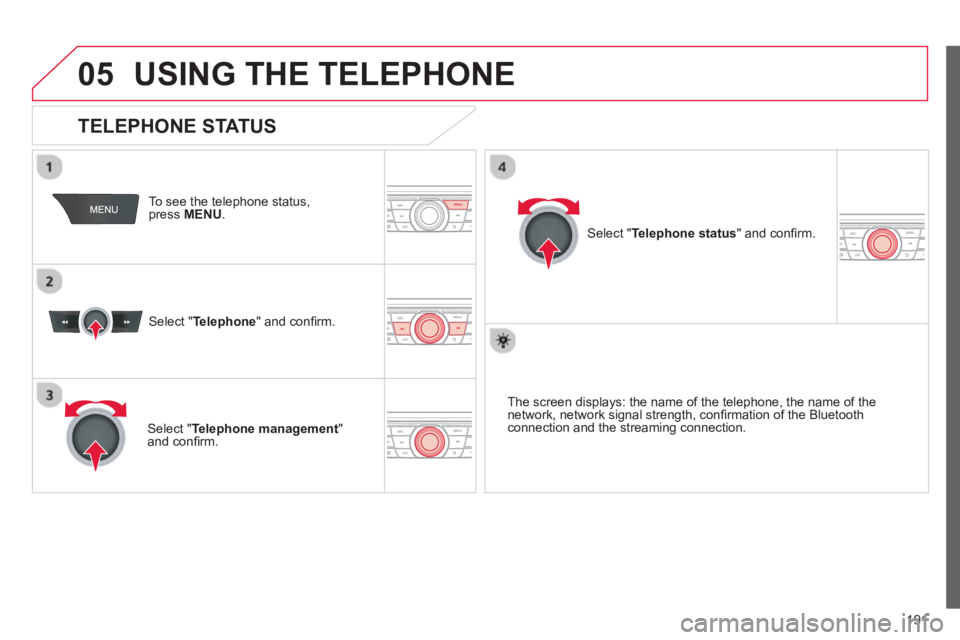
191
05USING THE TELEPHONE
To see the telephone status,press MENU.
Select "Telephone
" and confi rm.
Select "Telephone management
" and confi rm.
Select " Telephone status" and confi rm.
TELEPHONE STATUS
The screen displays: the name of the telephone, the name of thenetwork, network signal strength, confi rmation of the Bluetooth connection and the streaming connection.
Page 194 of 257
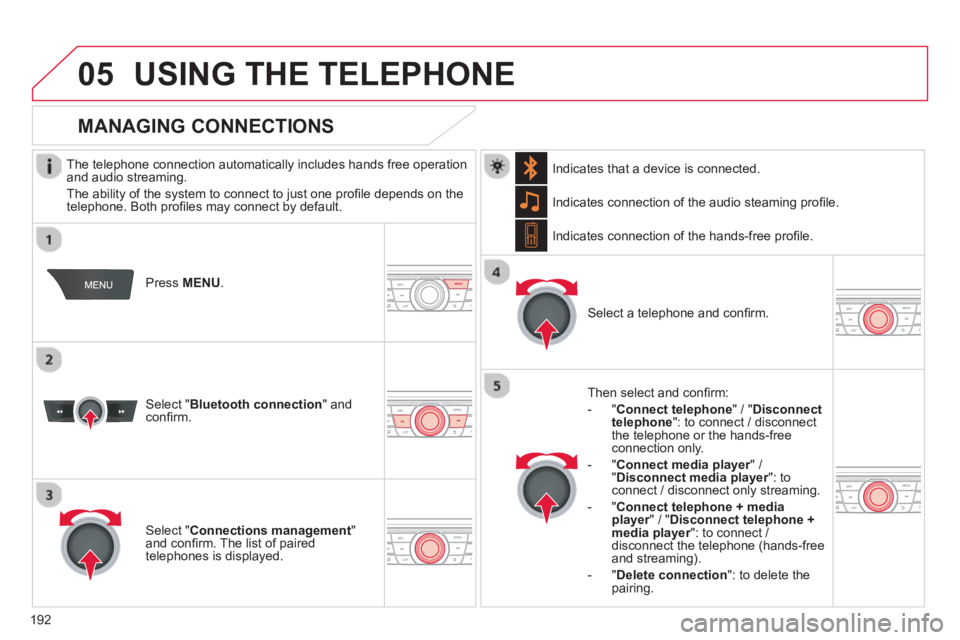
192
05USING THE TELEPHONE
The telephone connection automatically includes hands free operation
and audio streaming.
The abilit
y of the system to connect to just one profi le depends on the
telephone. Both profi les may connect by default.
Press MENU.
Select " Bluetooth connection" andconfi rm. Indicates connection of the audio steamin
g profi le.
MANAGING CONNECTIONS
Select " Connections management"and confi rm. The list of paired
telephones is displayed.
Select a telephone and confi rm. Indicates connection o
f the hands-free profi le.
Th
en select and confi rm:
- " Connect telephon
e
" / "Disconnect
telephone ": to connect / disconnect
the telephone or the hands-free
connection only.
-
" Connect media player" / r" Disconnect media player": to rconnect / disconnect only streaming.
- " Connect tele
phone + mediaplayer
" / "rDisconnect telephone +media player
": to connect / rdisconnect the telephone (hands-free
and streaming).
-
"Delete connection ": to delete the pairing. In
dicates that a device is connected.
Page 197 of 257
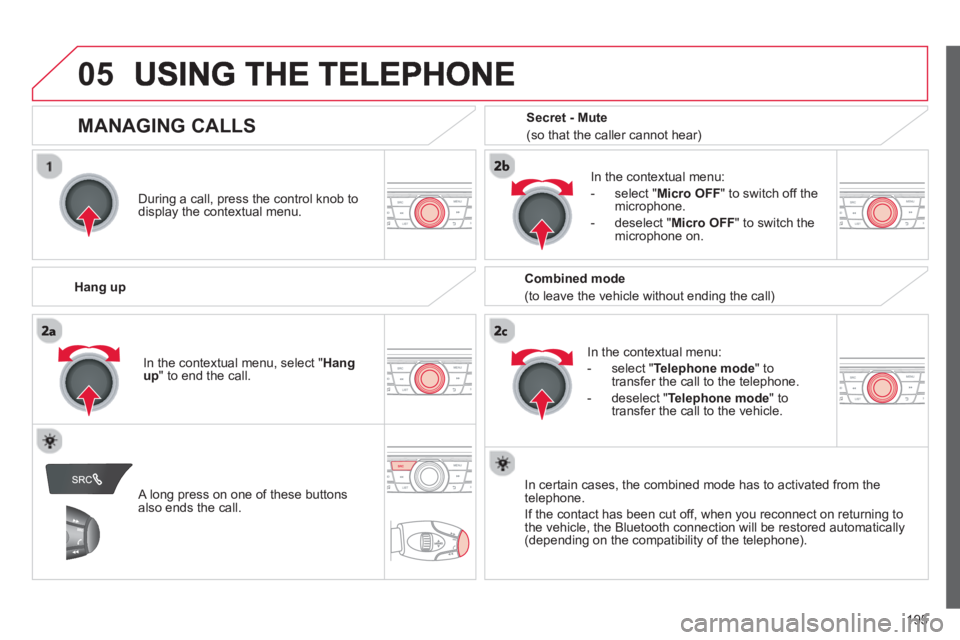
195
05
During a call, press the control knob to
display the contextual menu.
Han
g up
In the contextual menu:
-
select "Telephone mode" to
transfer the call to the telephone.
-
deselect " Telephone mode
" totransfer the call to the vehicle. In th
e contextual menu:
-
select " Micro OFF
" to switch off themicrophone.
-
deselect " Micro OFF" to switch the
microphone on.
In certain cases, the combined mode has to activated
from the
telephone.
If the contact has been cut off, when
you reconnect on returning to
the vehicle, the Bluetooth connection will be restored automatically (depending on the compatibility of the telephone).
MANAGING CALLS
A long press on one of these buttons also ends the call.
In the contextual menu, select "Hangup " to end the call.
Secret - Mute
(so that the caller cannot hear)
Combined mode
(to leave the vehicle without ending the call)
Page 199 of 257
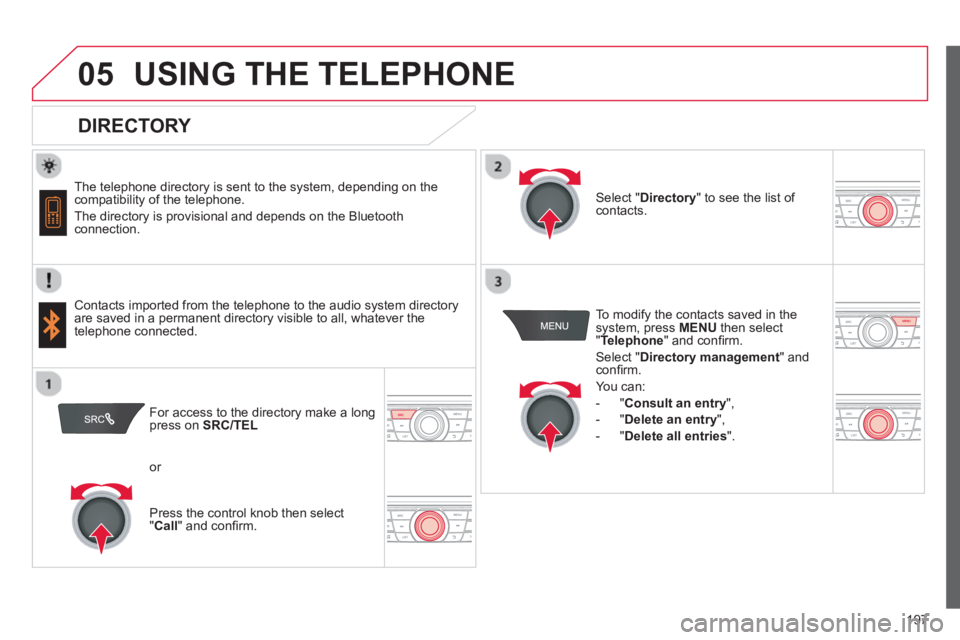
197
05USING THE TELEPHONE
DIRECTORY
The telephone directory is sent to the system, depending on the compatibility of the telephone.
The directory is provisional and depends on the Bluetoothconnection.
Contacts imported from the telephone to the audio s
ystem directory
are saved in a permanent directory visible to all, whatever the
telephone connected.To modi
fy the contacts saved in the
system, press MENUthen select "Telephone " and confi rm.
Select " Directory management" andconfi rm.
Y
ou can:
-
"Consult an entry ",
-
"Delete an entry",
-
"Delete all entries ".
Select " Directory" to see the list of contacts.
For access to the director
y make a longpress on SRC/TEL
or
Pr
ess the control knob then select "Call " and confi rm.