bluetooth CITROEN C-ELYSÉE 2018 Handbook (in English)
[x] Cancel search | Manufacturer: CITROEN, Model Year: 2018, Model line: C-ELYSÉE, Model: CITROEN C-ELYSÉE 2018Pages: 260, PDF Size: 8.4 MB
Page 232 of 260
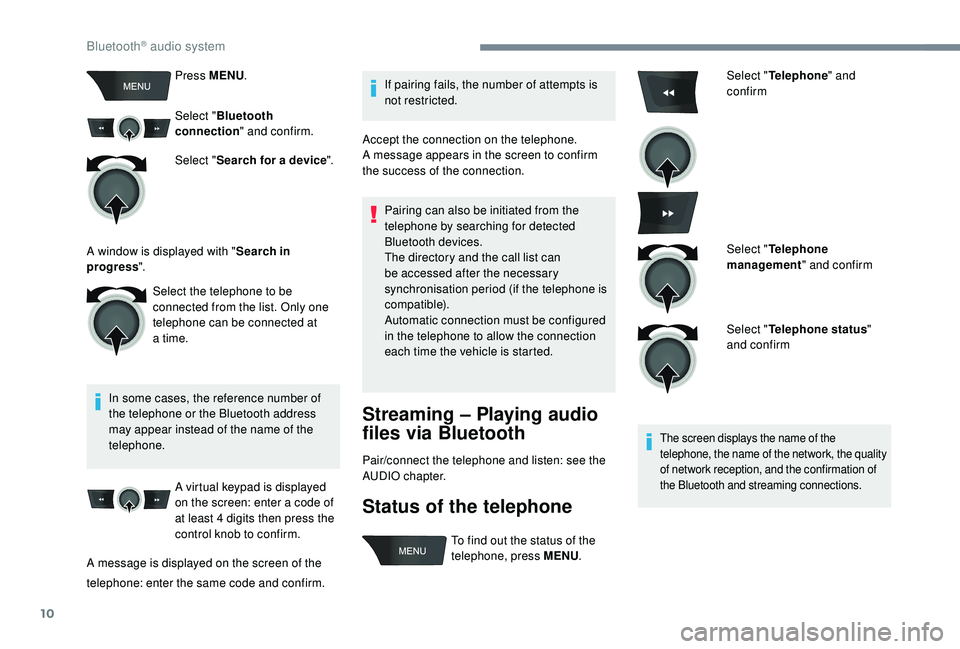
10
Press MENU.
Select " Bluetooth
connection " and confirm.
Select " Search for a device ".
In some cases, the reference number of
the telephone or the Bluetooth address
may appear instead of the name of the
telephone. A virtual keypad is displayed
on the screen: enter a code of
at least 4
digits then press the
control knob to confirm.
A message is displayed on the screen of the If pairing fails, the number of attempts is
not restricted.
Accept the connection on the telephone.
A message appears in the screen to confirm
the success of the connection.
Pairing can also be initiated from the
telephone by searching for detected
Bluetooth devices.
The directory and the call list can
be accessed after the necessary
synchronisation period (if the telephone is
compatible).
Automatic connection must be configured
in the telephone to allow the connection
each time the vehicle is started.
Streaming – Playing audio
files via Bluetooth
Pair/connect the telephone and listen: see the
AUDIO chapter.
Status of the telephone
Select " Telephone " and
confirm
Select " Telephone
management " and confirm
Select " Telephone status "
and confirm
The screen displays the name of the
telephone, the name of the network, the quality
of network reception, and the confirmation of
the Bluetooth and streaming connections.
Select the telephone to be
connected from the list. Only one
telephone can be connected at
a time.
A window is displayed with "
Search in
progress ".
telephone: enter the same code and confirm. To find out the status of the
telephone, press MENU
.
Bluetooth® audio system
Page 233 of 260
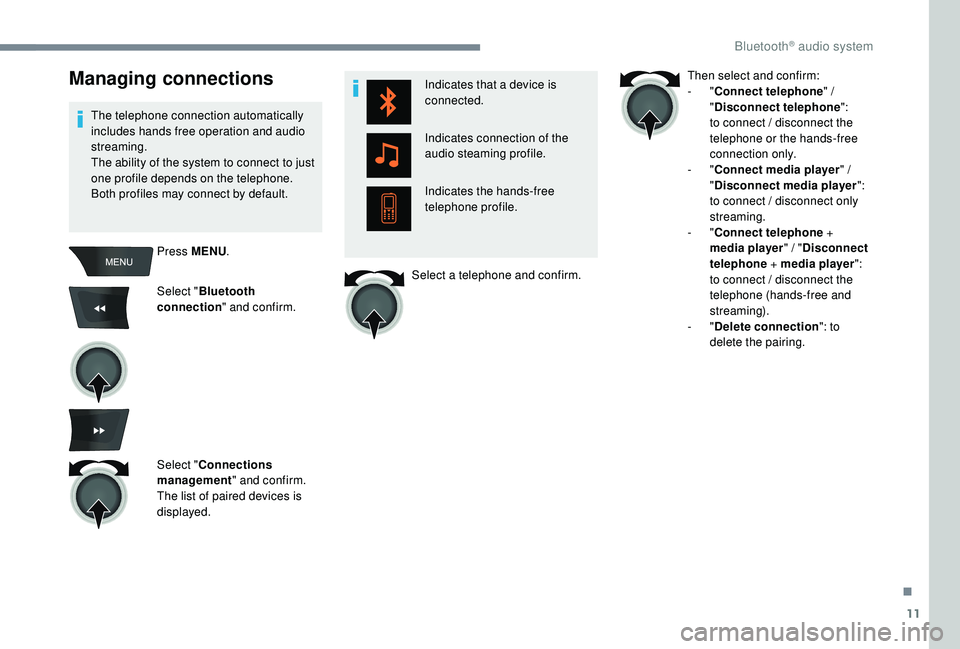
11
Managing connections
The telephone connection automatically
includes hands free operation and audio
streaming.
The ability of the system to connect to just
one profile depends on the telephone.
Both profiles may connect by default.Press MENU .
Select " Bluetooth
connection " and confirm.
Select " Connections
management " and confirm.
The list of paired devices is
displayed. Indicates that a device is
connected.
Indicates connection of the
audio steaming profile.
Indicates the hands-free
telephone profile.
Select a telephone and confirm. Then select and confirm:
-
"
Connect telephone " /
" Disconnect telephone ":
to connect / disconnect the
telephone or the hands-free
connection only.
-
"Connect media player " /
" Disconnect media player ":
to connect / disconnect only
streaming.
-
"Connect telephone +
media player " / "Disconnect
telephone + media player ":
to connect / disconnect the
telephone (hands-free and
streaming).
-
"Delete connection ": to
delete the pairing.
.
Bluetooth® audio system
Page 234 of 260
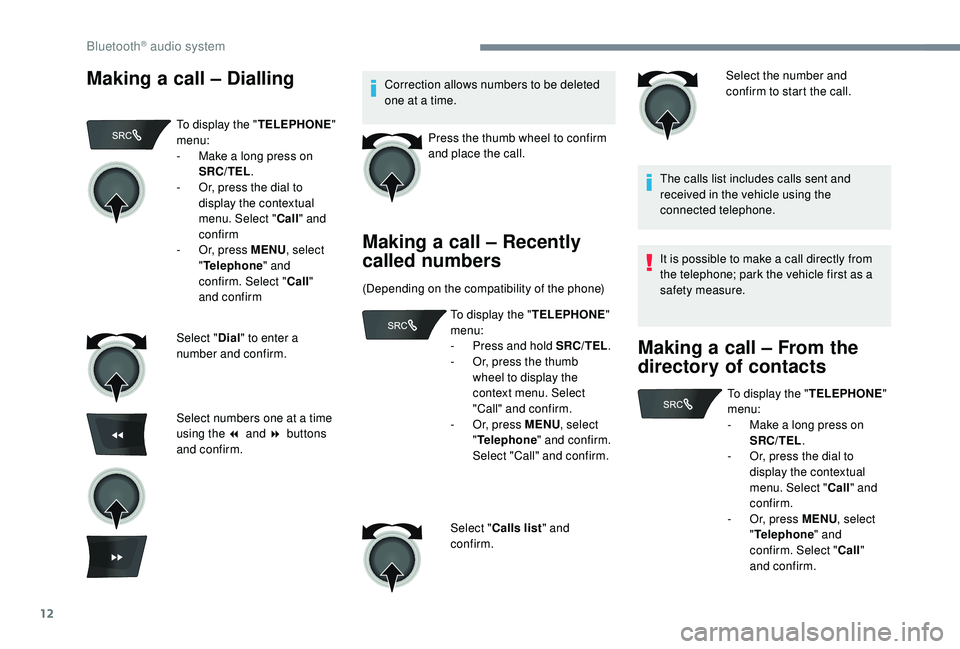
12
Making a call – DiallingCorrection allows numbers to be deleted
one at a time.Press the thumb wheel to confirm
and place the call.
Making a call – Recently
called numbers
(Depending on the compatibility of the phone) Select the number and
confirm to start the call.
The calls list includes calls sent and
received in the vehicle using the
connected telephone.
It is possible to make a call directly from
the telephone; park the vehicle first as a
safety measure.
Making a call – From the
directory of contacts
To display the " TELEPHONE"
menu:
-
M
ake a long press on
SRC/TEL .
-
O
r, press the dial to
display the contextual
menu. Select " Call" and
confirm
-
O
r, press MENU , select
" Telephone " and
confirm. Select " Call"
and confirm
Select " Dial" to enter a
number and confirm.
Select numbers one at a time
using the 7 and 8 buttons
and confirm. To display the "
TELEPHONE"
menu:
-
P
ress and hold SRC/TEL.
-
O
r, press the thumb
wheel to display the
context menu. Select
"Call" and confirm.
-
O
r, press MENU, select
" Telephone " and confirm.
Select "Call" and confirm.
Select " Calls list " and
confirm. To display the "
TELEPHONE"
menu:
-
M
ake a long press on
SRC/TEL .
-
O
r, press the dial to
display the contextual
menu. Select " Call" and
confirm.
-
O
r, press MENU, select
" Telephone " and
confirm. Select " Call"
and confirm.
Bluetooth® audio system
Page 235 of 260
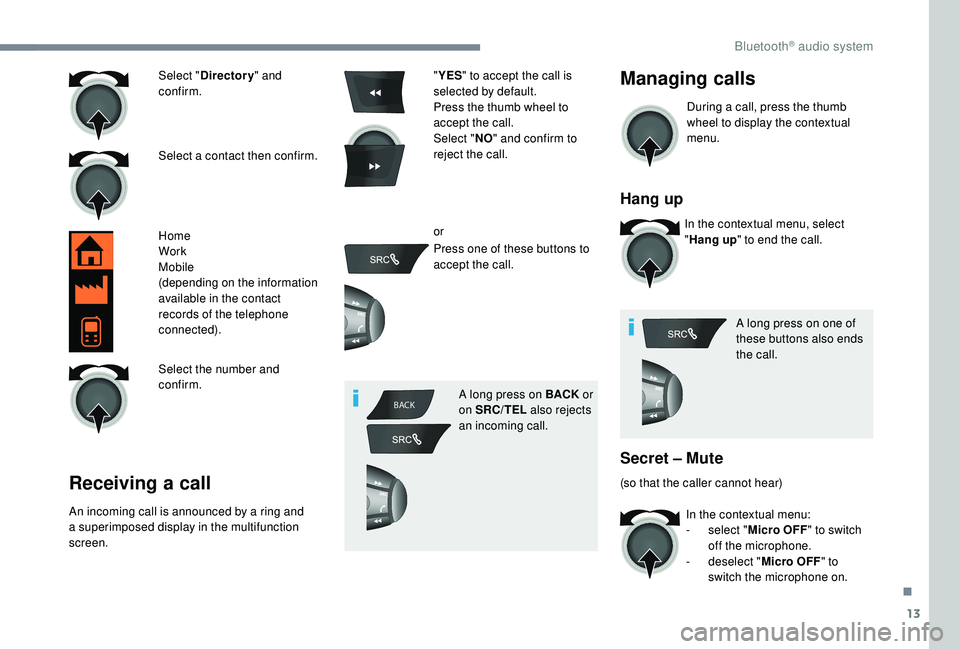
13
BACK
Select " Directory " and
confirm.
Select a contact then confirm.
Home
Work
Mobile
(depending on the information
available in the contact
records of the telephone
connected).
Select the number and
confirm.
Receiving a call
An incoming call is announced by a ring and
a superimposed display in the multifunction
screen. "
YES " to accept the call is
selected by default.
Press the thumb wheel to
accept the call.
Select " NO" and confirm to
reject the call.
or
Press one of these buttons to
accept the call.
A long press on BACK or
on SRC/TEL also rejects
an incoming call.
Managing calls
During a call, press the thumb
wheel to display the contextual
menu.
Hang up
In the contextual menu, select
" Hang up " to end the call.
A long press on one of
these buttons also ends
the call.
Secret – Mute
(so that the caller cannot hear) In the contextual menu:
-
s
elect "Micro OFF" to switch
off the microphone.
-
d
eselect "Micro OFF " to
switch the microphone on.
.
Bluetooth® audio system
Page 236 of 260
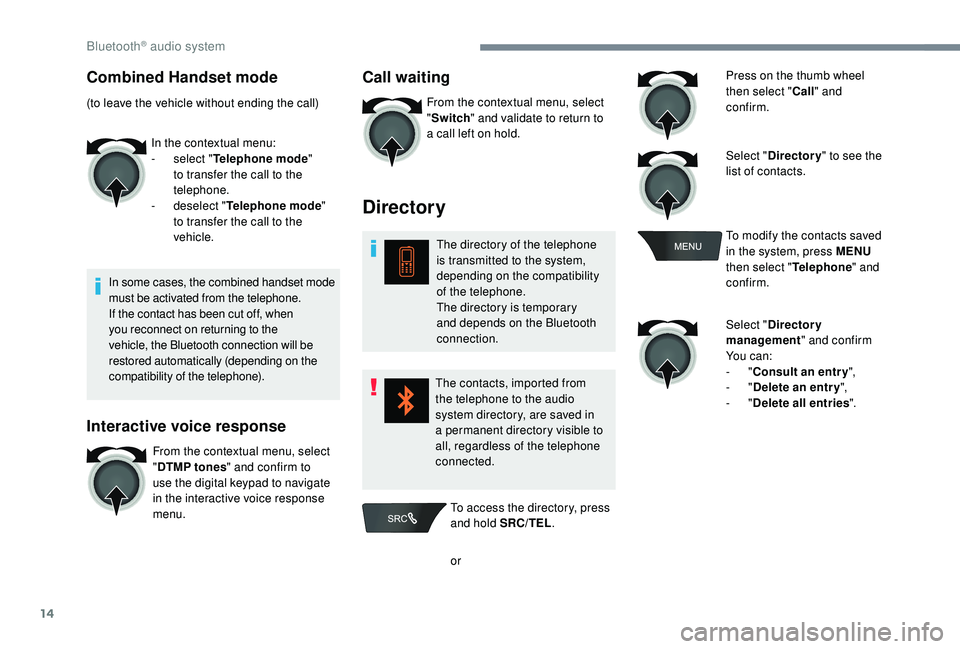
14
Combined Handset mode
(to leave the vehicle without ending the call)In the contextual menu:
-
s
elect "Telephone mode "
to transfer the call to the
telephone.
-
d
eselect "Telephone mode "
to transfer the call to the
vehicle.
In some cases, the combined handset mode
must be activated from the telephone.
If the contact has been cut off, when
you reconnect on returning to the
vehicle, the Bluetooth connection will be
restored automatically (depending on the
compatibility of the telephone).
Interactive voice response
From the contextual menu, select
" DTMP tones " and confirm to
use the digital keypad to navigate
in the interactive voice response
menu.
Call waiting
From the contextual menu, select
" Switch " and validate to return to
a call left on hold.
Directory
The directory of the telephone
is transmitted to the system,
depending on the compatibility
of the telephone.
The directory is temporary
and depends on the Bluetooth
connection.
The contacts, imported from
the telephone to the audio
system directory, are saved in
a permanent directory visible to
all, regardless of the telephone
connected. Press on the thumb wheel
then select "
Call" and
confirm.
Select " Directory " to see the
list of contacts.
To modify the contacts saved
in the system, press MENU
then select " Telephone" and
confirm.
Select " Directory
management " and confirm
Yo u c a n :
-
"Consult an entr y ",
-
"Delete an entry ",
-
"Delete all entries ".
To access the directory, press
and hold SRC/TEL .
or
Bluetooth® audio system
Page 237 of 260

15
Audio settings
Screen C
Press ¯ to display the audio
settings menu.
The settings available are:
-
Ambience,
-
Bass,
-
Treble,
-
Loudness,
-
D
istribution: Personalised or Driver,
-
L
eft/right balance,
-
F
ader (front/rear balance),
-
Aut
o volume Select and confirm " Other
settings " to display the rest of the
list of settings available. The distribution (or spatialisation using the
Arkamys
© system), is an audio process
which allows the sound quality to be
improved according to the setting chosen,
corresponding to the position of the
listeners in the vehicle.
The audio Ambience, Treble and Bass
settings are different and independent for
each sound source. Onboard audio: Arkamys
© Sound Staging.
With Sound Staging, the driver and the
passengers are immersed into a "sound
stage" recreating the natural atmosphere
of a theatre: truly centre stage in surround
sound.
This new sensation is possible thanks to
the software installed in the radio which
processes the digital signals of the media
players (radio, CD, MP3, etc.) without
changing the setting of the loudspeakers.
This process takes into account the
features of the passenger compartment
for optimum performance.
The Arkamys
© software installed in your
audio system processes the digital signals
of all the media players (radio, CD, MP3,
etc.) and makes it possible to recreate a
natural sound setting, with a harmonious
placement of the instruments and
voices in space, facing the passengers,
positioned at the height of the windscreen.
.
Bluetooth® audio system
Page 238 of 260
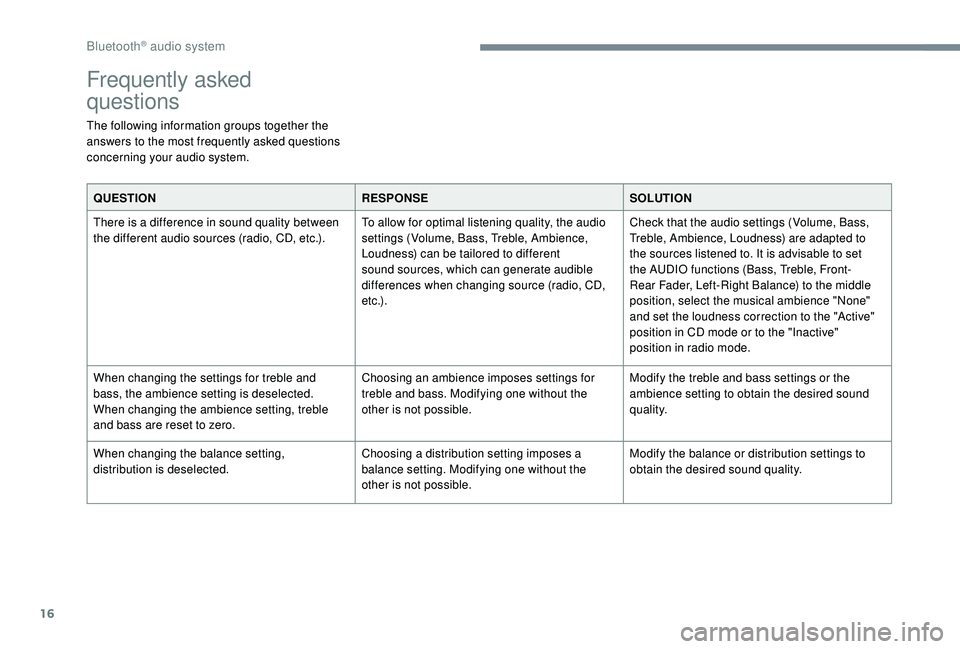
16
Frequently asked
questions
The following information groups together the
answers to the most frequently asked questions
concerning your audio system.QUESTION RESPONSESOLUTION
There is a difference in sound quality between
the different audio sources (radio, CD, etc.). To allow for optimal listening quality, the audio
settings (Volume, Bass, Treble, Ambience,
Loudness) can be tailored to different
sound sources, which can generate audible
differences when changing source (radio, CD,
e t c .) .Check that the audio settings (Volume, Bass,
Treble, Ambience, Loudness) are adapted to
the sources listened to. It is advisable to set
the AUDIO functions (Bass, Treble, Front-
Rear Fader, Left-Right Balance) to the middle
position, select the musical ambience "None"
and set the loudness correction to the "Active"
position in CD mode or to the "Inactive"
position in radio mode.
When changing the settings for treble and
bass, the ambience setting is deselected.
When changing the ambience setting, treble
and bass are reset to zero. Choosing an ambience imposes settings for
treble and bass. Modifying one without the
other is not possible.
Modify the treble and bass settings or the
ambience setting to obtain the desired sound
quality.
When changing the balance setting,
distribution is deselected. Choosing a distribution setting imposes a
balance setting. Modifying one without the
other is not possible.Modify the balance or distribution settings to
obtain the desired sound quality.
Bluetooth® audio system
Page 239 of 260
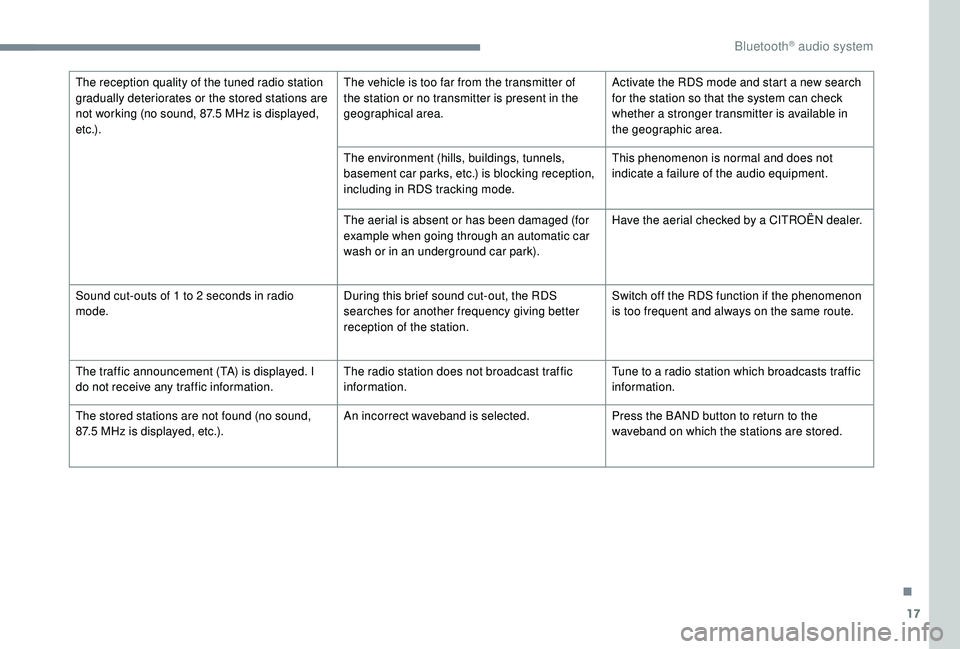
17
The reception quality of the tuned radio station
gradually deteriorates or the stored stations are
not working (no sound, 87.5 MHz is displayed,
e t c .) . The vehicle is too far from the transmitter of
the station or no transmitter is present in the
geographical area.
Activate the RDS mode and start a new search
for the station so that the system can check
whether a stronger transmitter is available in
the geographic area.
The environment (hills, buildings, tunnels,
basement car parks, etc.) is blocking reception,
including in RDS tracking mode. This phenomenon is normal and does not
indicate a failure of the audio equipment.
The aerial is absent or has been damaged (for
example when going through an automatic car
wash or in an underground car park). Have the aerial checked by a CITROËN dealer.
Sound cut-outs of 1
to 2 seconds in radio
mode. During this brief sound cut-out, the RDS
searches for another frequency giving better
reception of the station.Switch off the RDS function if the phenomenon
is too frequent and always on the same route.
The traffic announcement (TA) is displayed. I
do not receive any traffic information. The radio station does not broadcast traffic
information.Tune to a radio station which broadcasts traffic
information.
The stored stations are not found (no sound,
87.5
MHz is displayed, etc.). An incorrect waveband is selected.
Press the BAND button to return to the
waveband on which the stations are stored.
.
Bluetooth® audio system
Page 240 of 260
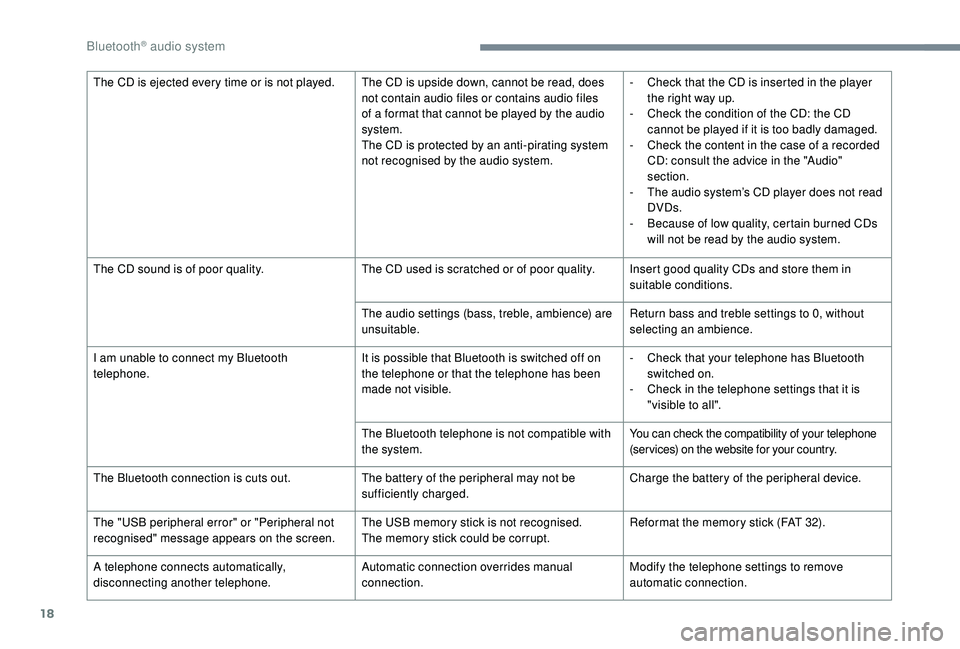
18
The CD is ejected every time or is not played. The CD is upside down, cannot be read, does not contain audio files or contains audio files
of a format that cannot be played by the audio
system.
The CD is protected by an anti-pirating system
not recognised by the audio system.-
C heck that the CD is inserted in the player
the right way up.
-
C
heck the condition of the CD: the CD
cannot be played if it is too badly damaged.
-
C
heck the content in the case of a recorded
CD: consult the advice in the "Audio"
section.
-
T
he audio system’s CD player does not read
DVDs.
-
B
ecause of low quality, certain burned CDs
will not be read by the audio system.
The CD sound is of poor quality. The CD used is scratched or of poor quality. Insert good quality CDs and store them in
suitable conditions.
The audio settings (bass, treble, ambience) are
unsuitable. Return bass and treble settings to 0, without
selecting an ambience.
I am unable to connect my Bluetooth
telephone. It is possible that Bluetooth is switched off on
the telephone or that the telephone has been
made not visible.-
C
heck that your telephone has Bluetooth
switched on.
-
C
heck in the telephone settings that it is
"visible to all".
The Bluetooth telephone is not compatible with
the system. You can check the compatibility of your telephone
(ser vices) on the website for your country.
The Bluetooth connection is cuts out. The battery of the peripheral may not be
sufficiently charged.Charge the battery of the peripheral device.
The "USB peripheral error" or "Peripheral not
recognised" message appears on the screen. The USB memory stick is not recognised.
The memory stick could be corrupt.Reformat the memory stick (FAT 32).
A telephone connects automatically,
disconnecting another telephone. Automatic connection overrides manual
connection.Modify the telephone settings to remove
automatic connection.
Bluetooth® audio system
Page 241 of 260
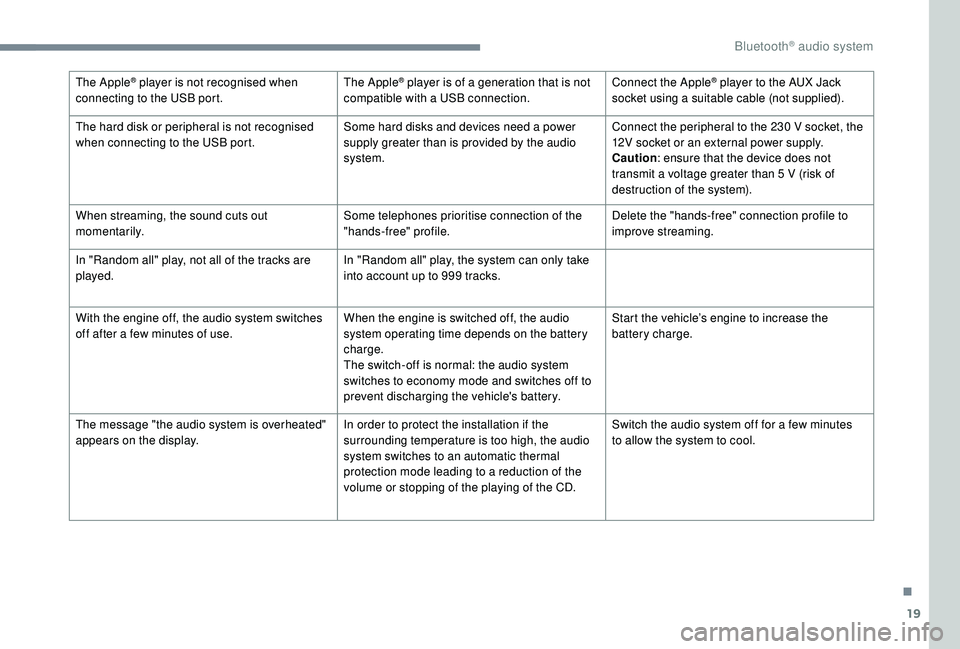
19
The Apple® player is not recognised when
connecting to the USB port. The Apple® player is of a generation that is not
compatible with a USB connection. Connect the Apple® player to the AUX Jack
socket using a suitable cable (not supplied).
The hard disk or peripheral is not recognised
when connecting to the USB port. Some hard disks and devices need a power
supply greater than is provided by the audio
system.Connect the peripheral to the 230
V socket, the
12V socket or an external power supply.
Caution : ensure that the device does not
transmit a voltage greater than 5
V (risk of
destruction of the system).
When streaming, the sound cuts out
m o m e nt a r i l y. Some telephones prioritise connection of the
"hands-free" profile.Delete the "hands-free" connection profile to
improve streaming.
In "Random all" play, not all of the tracks are
played. In "Random all" play, the system can only take
into account up to 999
tracks.
With the engine off, the audio system switches
off after a few minutes of use. When the engine is switched off, the audio
system operating time depends on the battery
charge.
The switch-off is normal: the audio system
switches to economy mode and switches off to
prevent discharging the vehicle's battery.Start the vehicle’s engine to increase the
battery charge.
The message "the audio system is overheated"
appears on the display. In order to protect the installation if the
surrounding temperature is too high, the audio
system switches to an automatic thermal
protection mode leading to a reduction of the
volume or stopping of the playing of the CD.Switch the audio system off for a few minutes
to allow the system to cool.
.
Bluetooth® audio system