CD player CITROEN C-ELYSÉE 2021 User Guide
[x] Cancel search | Manufacturer: CITROEN, Model Year: 2021, Model line: C-ELYSÉE, Model: CITROEN C-ELYSÉE 2021Pages: 180, PDF Size: 4.77 MB
Page 141 of 180
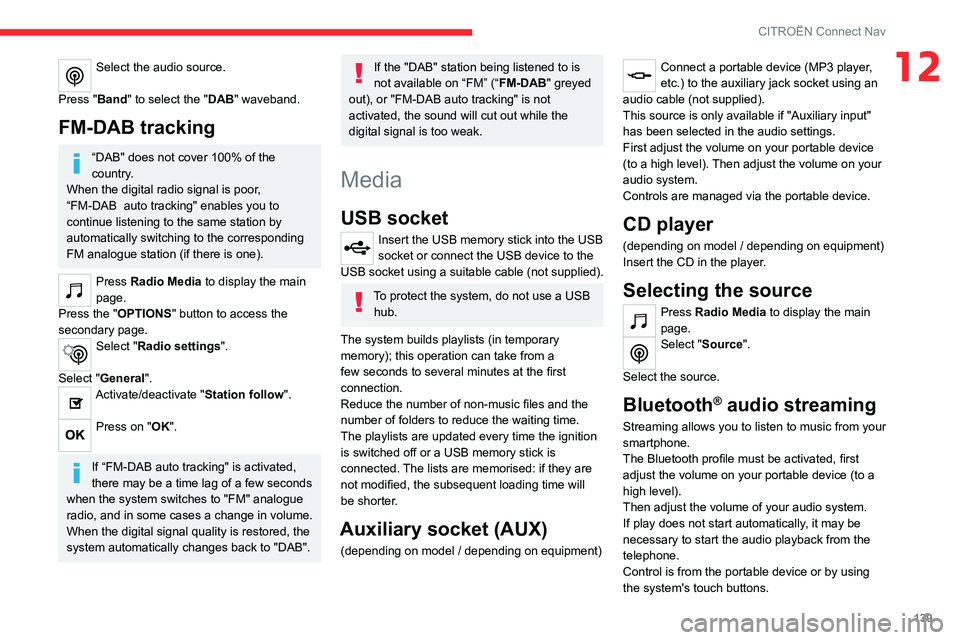
139
CITROËN Connect Nav
12Select the audio source.
Press "Band" to select the "DAB" waveband.
FM-DAB tracking
“DAB" does not cover 100% of the
country.
When the digital radio signal is poor,
“FM-DAB
auto tracking" enables you to
continue listening to the same station by
automatically switching to the corresponding
FM analogue station (if there is one).
Press Radio Media to display the main
page.
Press the "OPTIONS " button to access the
secondary page.
Select "Radio settings".
Select "General".
Activate/deactivate "Station follow ".
Press on "OK".
If “FM-DAB auto tracking" is activated,
there may be a time lag of a few seconds
when the system switches to "FM" analogue
radio, and in some cases a change in volume.
When the digital signal quality is restored, the
system automatically changes back to "DAB".
If the "DAB" station being listened to is
not available on “FM” (“ FM-DAB" greyed
out), or "FM-DAB auto tracking" is not
activated, the sound will cut out while the
digital signal is too weak.
Media
USB socket
Insert the USB memory stick into the USB
socket or connect the USB device to the
USB socket using a suitable cable (not supplied).
To protect the system, do not use a USB hub.
The system builds playlists (in temporary
memory); this operation can take from a
few seconds to several minutes at the first
connection.
Reduce the number of non-music files and the
number of folders to reduce the waiting time.
The playlists are updated every time the ignition
is switched off or a USB memory stick is
connected. The lists are memorised: if they are
not modified, the subsequent loading time will
be shorter.
Auxiliary socket (AUX)
(depending on model / depending on equipment)
Connect a portable device (MP3 player,
etc.) to the auxiliary jack socket using an
audio cable (not supplied).
This source is only available if "Auxiliary input"
has been selected in the audio settings.
First adjust the volume on your portable device
(to a high level). Then adjust the volume on your
audio system.
Controls are managed via the portable device.
CD player
(depending on model / depending on equipment)
Insert the CD in the player.
Selecting the source
Press Radio Media to display the main
page.
Select "Source".
Select the source.
Bluetooth® audio streaming
Streaming allows you to listen to music from your
smartphone.
The Bluetooth profile must be activated, first
adjust the volume on your portable device (to a
high level).
Then adjust the volume of your audio system.
If play does not start automatically, it may be
necessary to start the audio playback from the
telephone.
Control is from the portable device or by using
the system's touch buttons.
Page 142 of 180
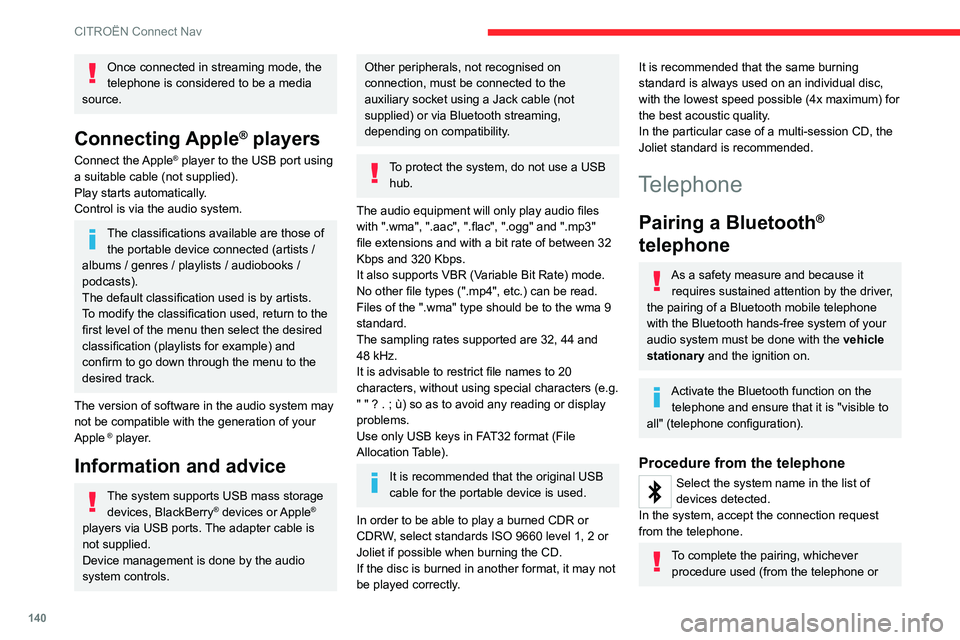
140
CITROËN Connect Nav
Once connected in streaming mode, the
telephone is considered to be a media
source.
Connecting Apple® players
Connect the Apple® player to the USB port using
a suitable cable (not supplied).
Play starts automatically.
Control is via the audio system.
The classifications available are those of the portable device connected (artists /
albums / genres / playlists / audiobooks /
podcasts).
The default classification used is by artists.
To modify the classification used, return to the
first level of the menu then select the desired
classification (playlists for example) and
confirm to go down through the menu to the
desired track.
The version of software in the audio system may
not be compatible with the generation of your
Apple
® player.
Information and advice
The system supports USB mass storage devices, BlackBerry® devices or Apple®
players via USB ports. The adapter cable is
not supplied.
Device management is done by the audio
system controls.
Other peripherals, not recognised on
connection, must be connected to the
auxiliary socket using a Jack cable (not
supplied) or via Bluetooth streaming,
depending on compatibility.
To protect the system, do not use a USB hub.
The audio equipment will only play audio files
with ".wma", ".aac", ".flac", ".ogg" and ".mp3"
file extensions and with a bit rate of between 32
Kbps and 320 Kbps.
It also supports VBR (Variable Bit Rate) mode.
No other file types (".mp4", etc.) can be read.
Files of the ".wma" type should be to the wma 9
standard.
The sampling rates supported are 32, 44 and
48 kHz.
It is advisable to restrict file names to 20
characters, without using special characters (e.g.
" " ? . ; ù) so as to avoid any reading or display
problems.
Use only USB keys in FAT32 format (File
Allocation Table).
It is recommended that the original USB
cable for the portable device is used.
In order to be able to play a burned CDR or
CDRW, select standards ISO 9660 level 1, 2 or
Joliet if possible when burning the CD.
If the disc is burned in another format, it may not
be played correctly.
It is recommended that the same burning
standard is always used on an individual disc,
with the lowest speed possible (4x maximum) for
the best acoustic quality.
In the particular case of a multi-session CD, the
Joliet standard is recommended.
Telephone
Pairing a Bluetooth®
telephone
As a safety measure and because it
requires sustained attention by the driver,
the pairing of a Bluetooth mobile telephone
with the Bluetooth hands-free system of your
audio system must be done with the vehicle
stationary and the ignition on.
Activate the Bluetooth function on the telephone and ensure that it is "visible to
all" (telephone configuration).
Procedure from the telephone
Select the system name in the list of
devices detected.
In the system, accept the connection request
from the telephone.
To complete the pairing, whichever procedure used (from the telephone or
Page 149 of 180
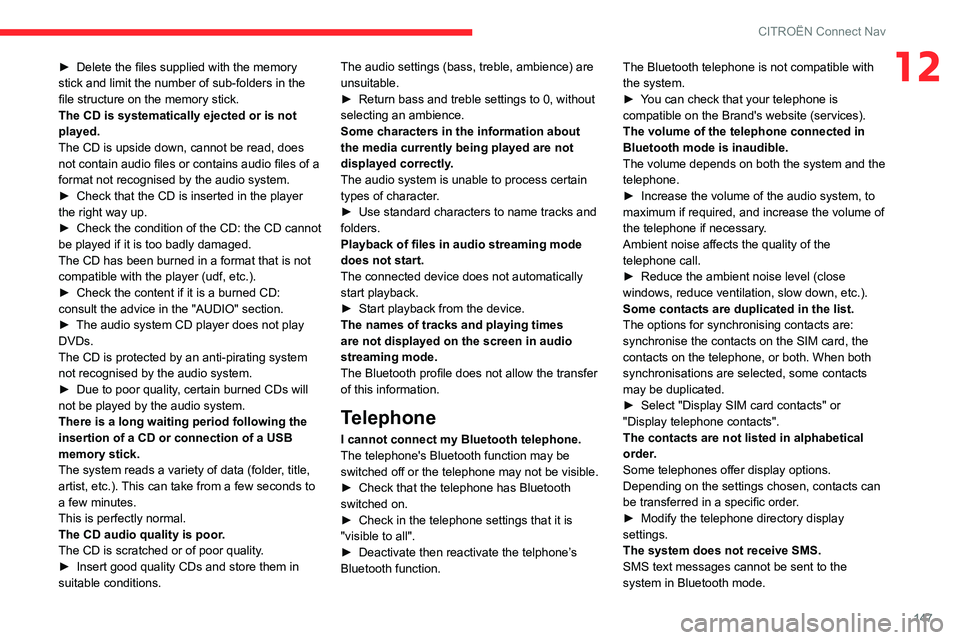
147
CITROËN Connect Nav
12► Delete the files supplied with the memory
stick and limit the number of sub-folders in the
file structure on the memory stick.
The CD is systematically ejected or is not
played.
The CD is upside down, cannot be read, does
not contain audio files or contains audio files of a
format not recognised by the audio system.
►
Check that the CD is inserted in the player
the right way up.
►
Check the condition of the CD: the CD cannot
be played if it is too badly damaged.
The CD has been burned in a format that is not
compatible with the player (udf, etc.).
►
Check the content if it is a burned CD:
consult the advice in the "AUDIO" section.
►
The audio system CD player does not play
DVDs.
The CD is protected by an anti-pirating system
not recognised by the audio system.
►
Due to poor quality
, certain burned CDs will
not be played by the audio system.
There is a long waiting period following the
insertion of a CD or connection of a USB
memory stick.
The system reads a variety of data (folder, title,
artist, etc.). This can take from a few seconds to
a few minutes.
This is perfectly normal.
The CD audio quality is poor.
The CD is scratched or of poor quality.
►
Insert good quality CDs and store them in
suitable conditions. The audio settings (bass, treble, ambience) are
unsuitable.
►
Return bass and treble settings to 0, without
selecting an ambience.
Some characters in the information about
the media
currently being played are not
displayed correctly.
The audio system is unable to process certain
types of character.
►
Use standard characters to name tracks and
folders.
Playback of files in audio streaming mode
does not start.
The connected device does not automatically
start playback.
►
Start playback from the device.
The names of tracks and playing times
are not displayed on the screen in audio
streaming mode.
The Bluetooth profile does not allow the transfer
of this information.
Telephone
I cannot connect my Bluetooth telephone.
The telephone's Bluetooth function may be
switched off or the telephone may not be visible.
►
Check that the telephone has Bluetooth
switched on.
►
Check in the telephone settings that it is
"visible to all".
►
Deactivate then reactivate the telphone’
s
Bluetooth function. The Bluetooth telephone is not compatible with
the system.
►
Y
ou can check that your telephone is
compatible on the Brand's website (services).
The volume of the telephone connected in
Bluetooth mode is inaudible.
The volume depends on both the system and the
telephone.
►
Increase the volume of the audio system, to
maximum if required, and increase the volume of
the telephone if necessary
.
Ambient noise affects the quality of the
telephone call.
►
Reduce the ambient noise level (close
windows, reduce ventilation, slow down, etc.).
Some contacts are duplicated in the list.
The options for synchronising contacts are:
synchronise the contacts on the SIM card, the
contacts on the telephone, or both. When both
synchronisations are selected, some contacts
may be duplicated.
►
Select "Display SIM card contacts" or
"Display telephone contacts".
The contacts are not listed in alphabetical
order
.
Some telephones offer display options.
Depending on the settings chosen, contacts can
be transferred in a specific order.
►
Modify the telephone directory display
settings.
The system does not receive SMS.
SMS text messages cannot be sent to the
system in Bluetooth mode.
Page 152 of 180
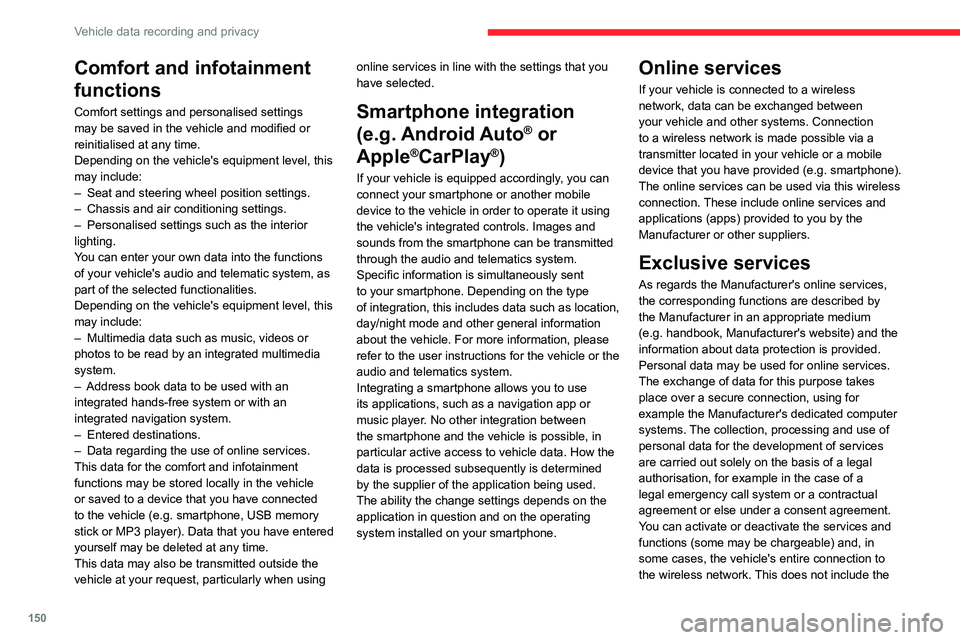
150
Vehicle data recording and privacy
Comfort and infotainment
functions
Comfort settings and personalised settings
may be saved in the vehicle and modified or
reinitialised at any time.
Depending on the vehicle's equipment level,
this
may
include:
–
Seat and steering wheel position settings.
–
Chassis and air conditioning settings.
–
Personalised settings such as the interior
lighting.
Y
ou can enter your own data into the functions
of your vehicle's audio and telematic system, as
part of the selected functionalities.
Depending on the vehicle's equipment level,
this
may
include:
–
Multimedia data such as music, videos or
photos to be read by an integrated multimedia
system.
–
Address book data to be used with an
integrated hands-free system or with an
integrated navigation system.
–
Entered destinations.
–
Data regarding the use of online services.
This data for the comfort and infotainment
functions may be stored locally in the vehicle
or saved to a device that you have connected
to the vehicle (e.g.
smartphone, USB memory
stick or MP3 player). Data that you have entered
yourself may be deleted at any time.
This data may also be transmitted outside the
vehicle at your request, particularly when using online services in line with the settings that you
have selected. Smartphone integration
(e.g.
Android
Auto
® or
Apple
®CarPlay®)
If your vehicle is equipped accordingly, you can
connect your smartphone or another mobile
device to the vehicle in order to operate it using
the vehicle's integrated controls. Images and
sounds from the smartphone can be transmitted
through the audio and telematics system.
Specific information is simultaneously sent
to your smartphone. Depending on the type
of
integration, this includes data such as location,
day/night mode and other general information
about the vehicle. For more information, please
refer to the user instructions for the vehicle or the
audio and telematics system.
Integrating a smartphone allows you to use
its applications, such as a navigation app or
music player. No other
integration between
the smartphone and the vehicle is possible, in
particular active access to vehicle data. How the
data is processed subsequently is determined
by the supplier of the application being used.
The ability the change settings depends on the
application in question and on the operating
system installed on your smartphone.
Online services
If your vehicle is connected to a wireless
network, data can be exchanged between
your vehicle and other systems. Connection
to a wireless network is made possible
via a
transmitter located in your vehicle or a mobile
device that you have provided (e.g.
smartphone).
The online services can be used via this wireless
connection.
These include online services and
applications (apps) provided to you by the
Manufacturer or other suppliers.
Exclusive services
As regards the Manufacturer's online services,
the corresponding functions are described by
the Manufacturer in an appropriate medium
(e.g.
handbook, Manufacturer's website) and the
information about data protection is provided.
Personal data may be used for online services.
The exchange of data for this purpose takes
place over a secure connection, using for
example the Manufacturer's dedicated computer
systems. The collection, processing and use of
personal data for the development of services
are carried out solely on the basis of a legal
authorisation, for example in the case of a
legal emergency call system or a contractual
agreement or else under a consent agreement.
You can activate or deactivate the services and
functions (some may be chargeable) and, in
some cases, the vehicle's entire connection to
the wireless network. This does not include the
Page 157 of 180
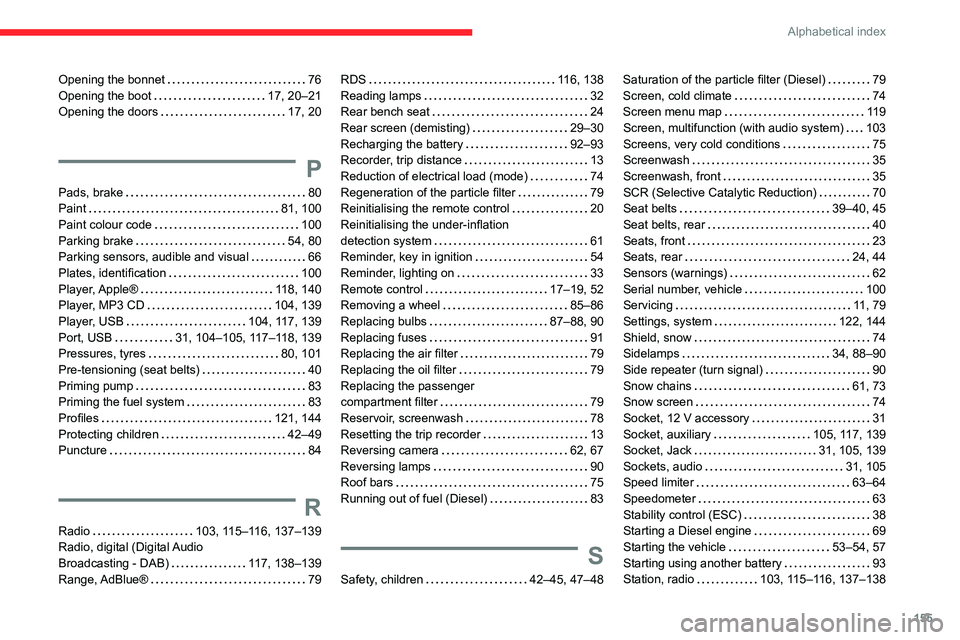
155
Alphabetical index
Opening the bonnet 76
Opening the boot
17, 20–21
Opening the doors
17, 20
P
Pads, brake 80
Paint
81, 100
Paint colour code
100
Parking brake
54, 80
Parking sensors, audible and visual
66
Plates, identification
100
Player, Apple®
118, 140
Player, MP3 CD
104, 139
Player, USB
104, 117, 139
Port, USB
31, 104–105, 117–118, 139
Pressures, tyres
80, 101
Pre-tensioning (seat belts)
40
Priming pump
83
Priming the fuel system
83
Profiles
121, 144
Protecting children
42–49
Puncture
84
R
Radio 103, 115–116, 137–139
Radio, digital (Digital Audio
Broadcasting - DAB)
117, 138–139
Range, AdBlue®
79
RDS 116, 138
Reading lamps
32
Rear bench seat
24
Rear screen (demisting)
29–30
Recharging the battery
92–93
Recorder, trip distance
13
Reduction of electrical load (mode)
74
Regeneration of the particle filter
79
Reinitialising the remote control
20
Reinitialising the under-inflation
detection system
61
Reminder, key in ignition
54
Reminder, lighting on
33
Remote control
17–19, 52
Removing a wheel
85–86
Replacing bulbs
87–88, 90
Replacing fuses
91
Replacing the air filter
79
Replacing the oil filter
79
Replacing the passenger
compartment filter
79
Reservoir, screenwash
78
Resetting the trip recorder
13
Reversing camera
62, 67
Reversing lamps
90
Roof bars
75
Running out of fuel (Diesel)
83
S
Safety, children 42–45, 47–48
Saturation of the particle filter (Diesel) 79
Screen, cold climate
74
Screen menu map
119
Screen, multifunction (with audio system)
103
Screens, very cold conditions
75
Screenwash
35
Screenwash, front
35
SCR (Selective Catalytic Reduction)
70
Seat belts
39–40, 45
Seat belts, rear
40
Seats, front
23
Seats, rear
24, 44
Sensors (warnings)
62
Serial number, vehicle
100
Servicing
11, 79
Settings, system
122, 144
Shield, snow
74
Sidelamps
34, 88–90
Side repeater (turn signal)
90
Snow chains
61, 73
Snow screen
74
Socket, 12 V accessory
31
Socket, auxiliary
105, 117, 139
Socket, Jack
31, 105, 139
Sockets, audio
31, 105
Speed limiter
63–64
Speedometer
63
Stability control (ESC)
38
Starting a Diesel engine
69
Starting the vehicle
53–54, 57
Starting using another battery
93
Station, radio
103, 115–116, 137–138