Audio Citroen C1 2012 1.G User Guide
[x] Cancel search | Manufacturer: CITROEN, Model Year: 2012, Model line: C1, Model: Citroen C1 2012 1.GPages: 140, PDF Size: 4.24 MB
Page 95 of 140

VOLMENUSRC/
LIST
ESC
SEEK +
_
MP3
93
AUDIO SYSTEM / BLUETOOTH
01 First steps
For safety reasons, the driver must only carry out
operations which require prolonged attention while the
vehicle is stationary.
CONTENTS
02 Radio
03 Audio
04 Using the telephone
05 Audio settings
06 Configuration
07 Screen menu map
Frequently asked questions p.
p.
p.
p.
p.
p.
p.
p. 94
95
98
104
11 0
111
11 2
11 3
Page 96 of 140

01
VOLMENUSRC/
LIST
ESC
SEEK +
_
MP3
94
FIRST STEPS
Select the source:
- FM1, FM2, AM, CD, USB, AUX, Streamin
g.
- accept an
incoming call.
Long press:
- open the calls lo
g for the telephone connected.
- or end a call i
f in progress.
Adjust audio settings: sound ambience, treble, bass, loudness, left/right balance.
On / Off.
Abandon the current
operation.
Go up one level (menu or folder).
E
ject CD.
Select a preset radio station.
Radio: long press: preset a
radio station.
Other than radio: see the corresponding sections.
Automatic search for a lower / hi
gher radio
frequency.
Select previous / next CD, USB track.
Navigation in a list.
Press and hold: fast forwards or backwards.
Open the main menu.
Displa
y the list of stationsreceived, the CD/USB tracksor folders.
Lon
g press: update the list of stations received.
V
olume adjustment.
Page 97 of 140
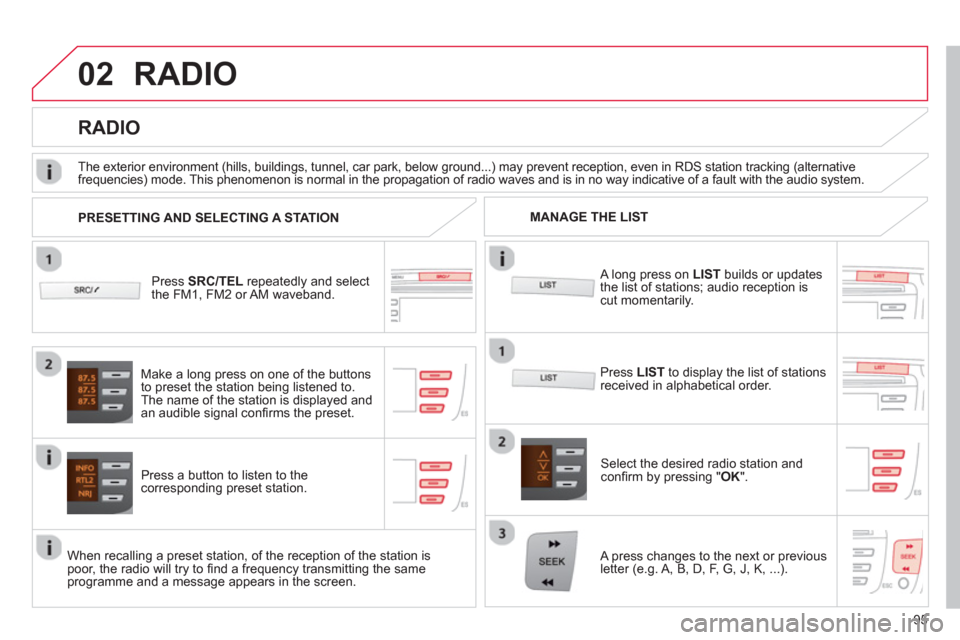
02
95
RADIO
Press SRC/TEL
repeatedly and select
the FM1, FM2 or AM waveband.
Press a button to listen to the corresponding preset station.
Select the desired radio station and confi rm by pressing "OK".
RADIO
Press LIST
to display the list of stations
received in alphabetical order.
The exterior environment
(hills, buildings, tunnel, car park, below ground...) may prevent reception, even in RDS station tracking (alternative
frequencies) mode. This phenomenon is normal in the propagation of radio waves and is in no way indicative of a fault with the audio system.
A long press on LISTbuilds or updates
the list of stations; audio reception iscut momentarily.
Make a lon
g press on one of the buttons
to preset the station being listened to.
The name o
f the station is displayed andan audible signal confi rms the preset.
A press chan
ges to the next or previous
letter (e.g. A, B, D, F, G, J, K, ...). MANAGE THE LIST
PRESETTING AND SELECTING A STATION
When recalling a preset station, of the reception of the station is poor, the radio will try to fi nd a frequency transmitting the same programme and a message appears in the screen.
Page 99 of 140
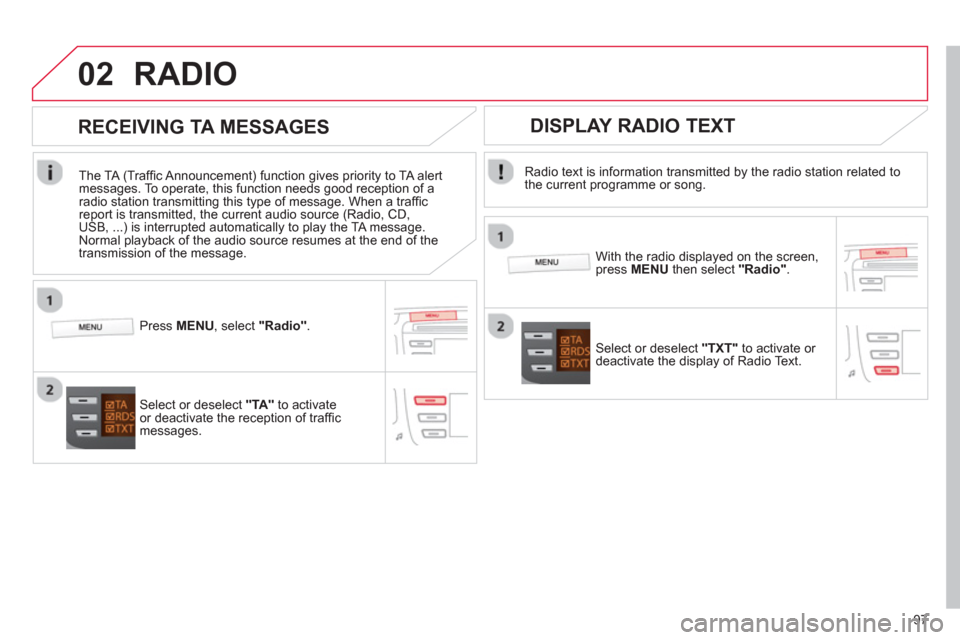
02
97
RADIO
Radio text is information transmitted by the radio station related to
the current programme or song.
With the radio displayed on the screen, press MENUthen select "Radio".
Select or deselect "TXT"
to activate or
deactivate the display of Radio Text.
DISPLAY RADIO TEXT
RECEIVING TA MESSAGES
The TA (Traffi c Announcement) function gives priority to TA alert messages. To operate, this function needs good reception of a
radio station transmitting this type of message. When a traffi c
report is transmitted, the current audio source (Radio, CD,USB, ...) is interrupted automatically to play the TA message.
Normal playback of the audio source resumes at the end of the
transmission of the message.
Press MENU, select "Radio".
Select or deselect "TA "to activateor deactivate the reception of traffi cmessages.
Page 100 of 140
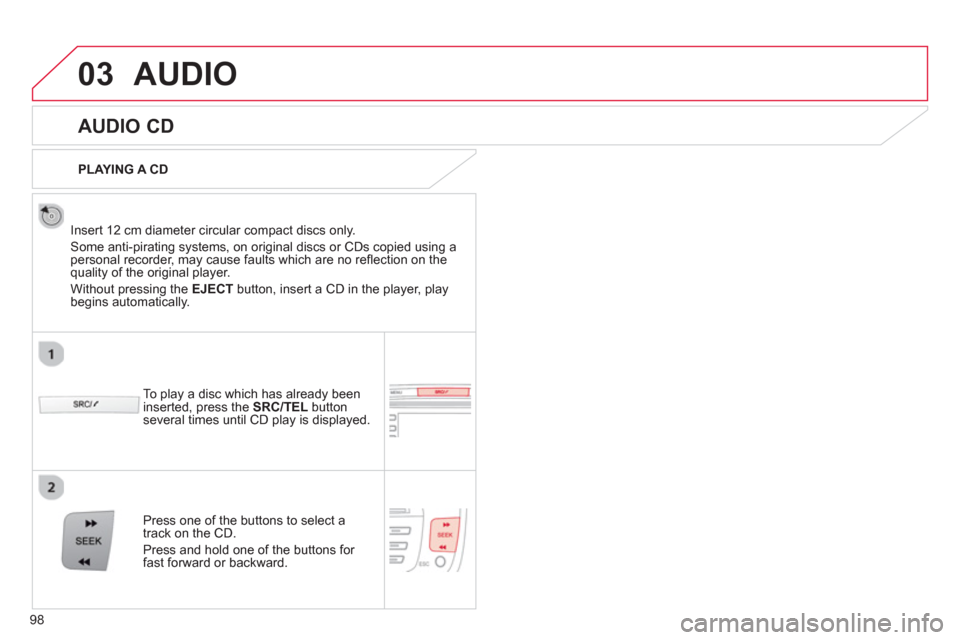
03
98
AUDIO
AUDIO CD
Insert 12 cm diameter circular compact discs only.
Some anti-piratin
g systems, on original discs or CDs copied using apersonal recorder, may cause faults which are no refl ection on thequality of the original player.
Without pressing the EJECT
button, insert a CD in the player, playbegins automatically.
To pla
y a disc which has already been
inserted, press the SRC/TEL
button several times until CD play is displayed.
Pr
ess one of the buttons to select a
track on the CD.
Pr
ess and hold one of the buttons for fast forward or backward.
PLAYING A CD
Page 101 of 140
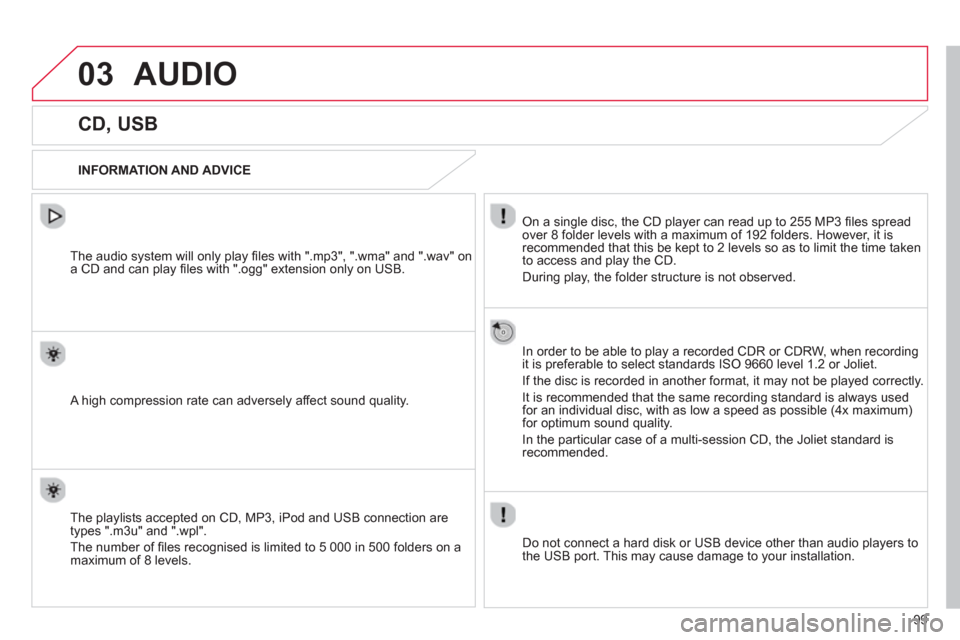
03
99
AUDIO
CD, USB
INFORMATION AND ADVICE
On a single disc, the CD player can read up to 255 MP3 fi les spread
over 8 folder levels with a maximum of 192 folders. However, it is
recommended that this be kept to 2 levels so as to limit the time taken
to access and play the CD.
Durin
g play, the folder structure is not observed.
In order to be able to pla
y a recorded CDR or CDRW, when recordingit is preferable to select standards ISO 9660 level 1.2 or Joliet.
If the disc is recorded in another format, it ma
y not be played correctly.
It is recommended that the same recording standard is always usedfor an individual disc, with as low a speed as possible (4x maximum)for optimum sound quality.
In the particular case o
f a multi-session CD, the Joliet standard is
recommended.
Do not connect a hard disk or U
SB device other than audio players to
the USB port. This may cause damage to your installation.
The audio s
ystem will only play fi les with ".mp3", ".wma" and ".wav" on
a CD and can play fi les with ".ogg" extension only on USB.
A high compression rate can adversely affect sound quality.
The pla
ylists accepted on CD, MP3, iPod and USB connection are
types ".m3u" and ".wpl".
The number of fi les reco
gnised is limited to 5 000 in 500 folders on a maximum of 8 levels.
Page 102 of 140
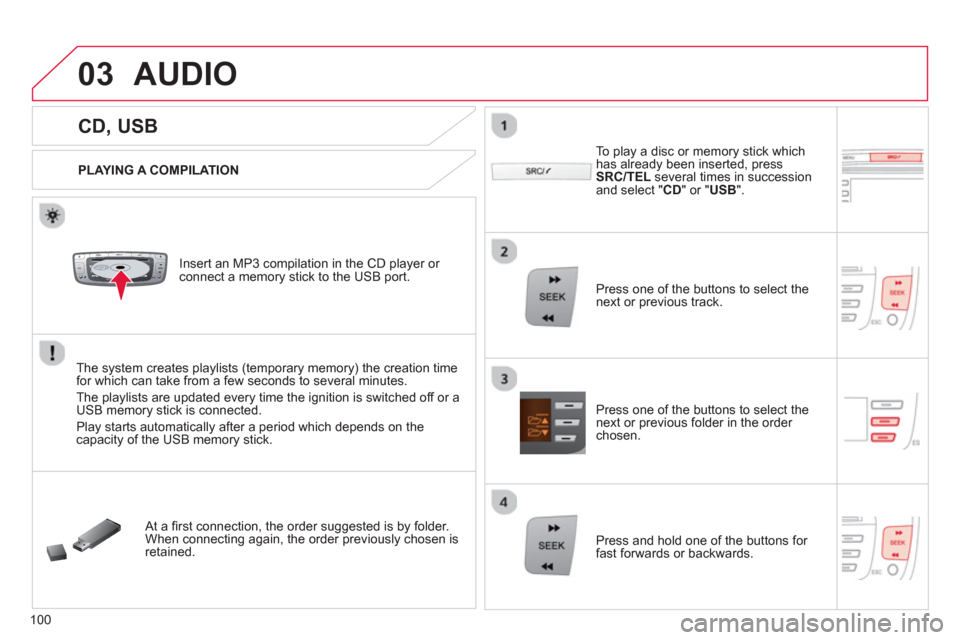
03
VOLMENUSRC/
LISTESCSEEK +
_MP3
100
CD, USB
AUDIO
PLAYING A COMPILATION
Insert an MP3 compilation in the CD pla
yer or connect a memory stick to the USB port.
The system creates playlists
(temporary memory) the creation timefor which can take from a few seconds to several minutes.
The pla
ylists are updated every time the ignition is switched off or aUSB memory stick is connected.
Pla
y starts automatically after a period which depends on the capacity of the USB memory stick.
At a fi rst connection, the order suggested is by folder.When connecting again, the order previously chosen is retained.
To pla
y a disc or memory stick whichhas already been inserted, press
SRC/TELseveral times in succession and select " CD " or " USB".
Press one of the buttons to select the next or previous track.
Pr
ess one of the buttons to select the next or previous folder in the order chosen.
Pr
ess and hold one of the buttons for
fast forwards or backwards.
Page 103 of 140
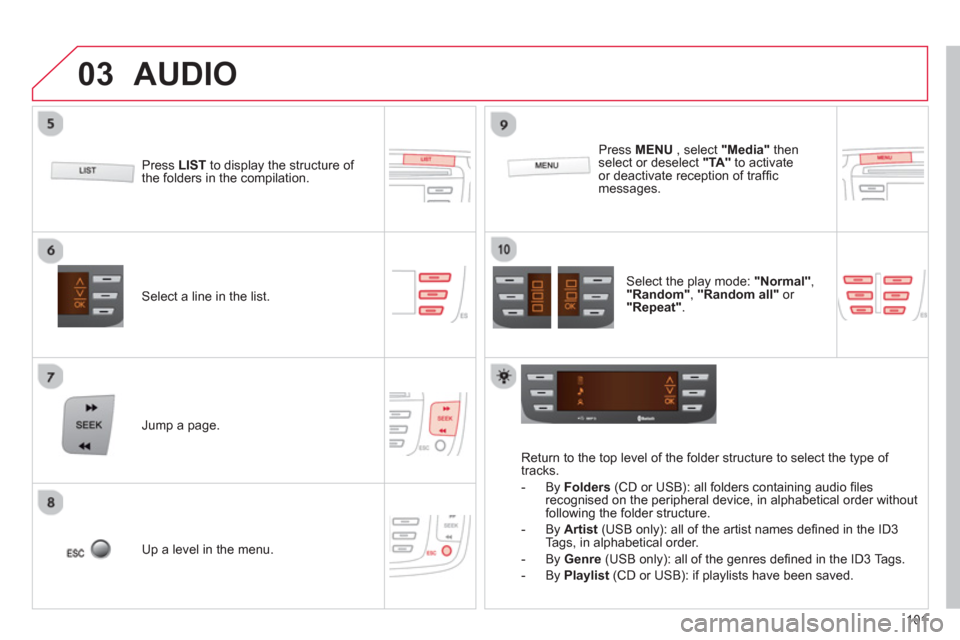
03
101
Select a line in the list.
Jump a page.
Pr
ess MENU, select "Media"
thenselect or deselect "TA"
to activate or deactivate reception of traffi c messages.
U
p a level in the menu.
AUDIO
Return to the top level of the folder structure to select the type of
tracks.
-
By Folders
(CD or USB): all folders containing audio fi les recognised on the peripheral device, in alphabetical order withoutfollowing the folder structure.
- B
y Artist(USB only): all of the artist names defi ned in the ID3
Tags, in alphabetical order.
- B
y Genre
(USB only): all of the genres defi ned in the ID3 Tags.
-
By Playlist
(CD or USB): if playlists have been saved.
Pr
ess LISTto display the structure of
the folders in the compilation.
Select the play mode: "Normal" ,"Random" , "Random all"or
"Repeat" .
Page 104 of 140
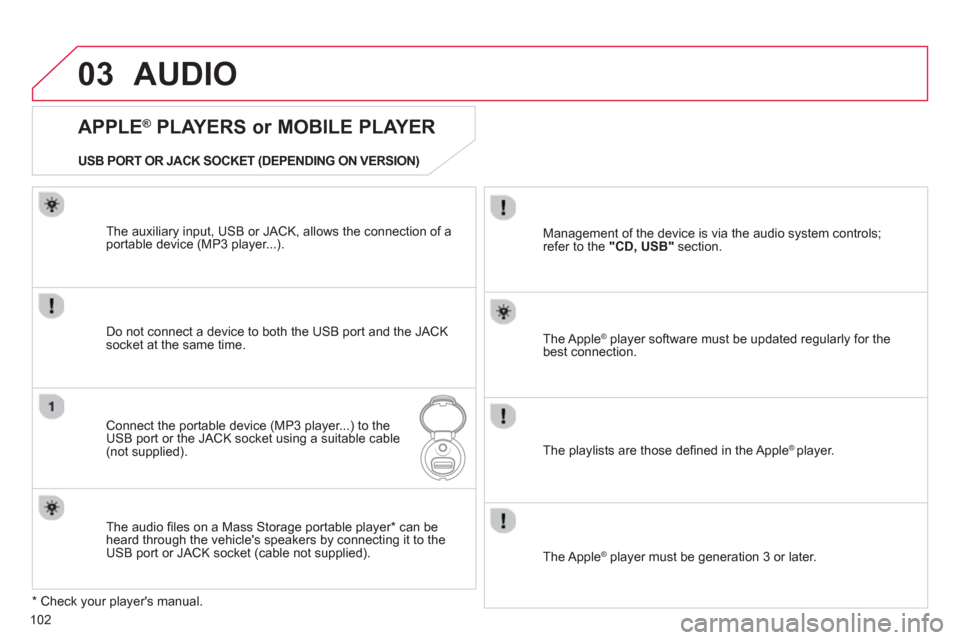
03
102
AUDIO
APPLE ®
PLAYERS or MOBILE PLAYER
Do not connect a device to both the USB port and the JACK socket at the same time.
Connect the portable device (MP3 player...) to theUSB port or the JACK socket using a suitable cable(not supplied). The Apple
® player software must be updated regularly for the®
best connection.
The pla
ylists are those defi ned in the Apple ® player.
*
Check your player's manual. The auxiliar
y input, USB or JACK, allows the connection of a
portable device (MP3 player...).
USB PORT OR JACK SOCKET
(DEPENDING ON VERSION)
Mana
gement of the device is via the audio system controls;
refer to the "CD, USB"section.
The audio fi les on a Mass Stora
ge portable player * can be heard through the vehicle's speakers by connecting it to the USB port or JACK socket (cable not supplied).
The Apple ® player must be generation 3 or later.
®
Page 105 of 140

03
103
AUDIO
STREAMING - PLAYING AUDIO FILES VIA BLUETOOTH
DEPENDING ON THE COMPATIBILITY OF THE PHONE
Connect the telephone: see the "USING THE
TELEPH
ONE" section.
Streaming allows music fi les on a telephone to be heard via the
vehicle's speakers.
The telephone must support the appropriate Bluetooth Æprofi les (profi les A2DP / AV RCP).
Activate the streaming source by pressing SRC/TEL
. Control of playbackis via the audio system. The contextualinformation can be displayed in the screen.
In certain cases, pla
ying of the audio fi les must be initiated from
the telephone.
The audio qualit
y depends on the quality of the transmission from
the telephone.