bluetooth Citroen C1 2016 1.G User Guide
[x] Cancel search | Manufacturer: CITROEN, Model Year: 2016, Model line: C1, Model: Citroen C1 2016 1.GPages: 269, PDF Size: 7.63 MB
Page 215 of 269
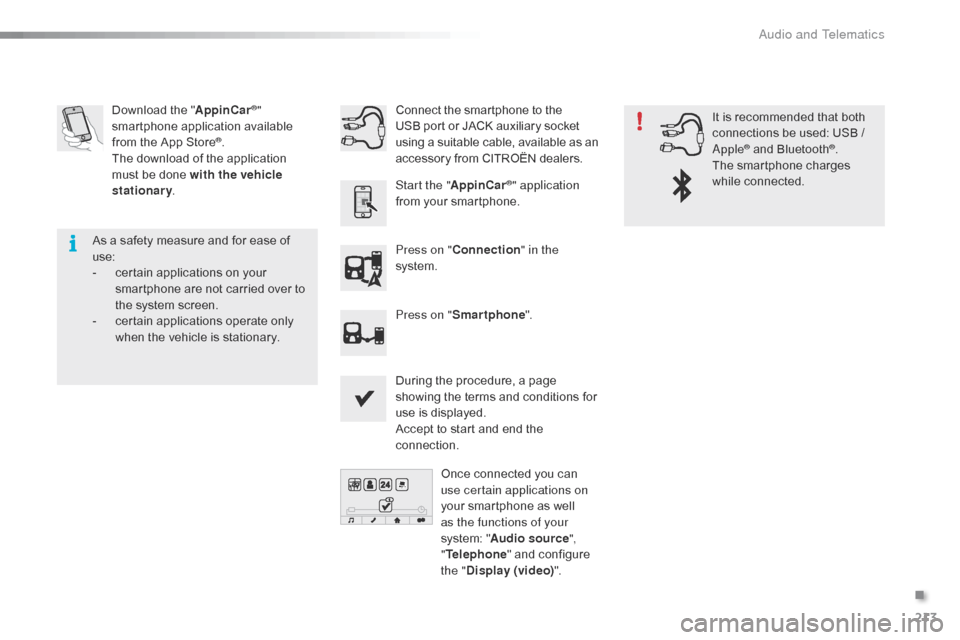
213
C1_en_Chap10a_ Autoradio-Toyota-tactile-1_ed01-2016
Download the "A ppinCar®"
smartphone a
pplication a
vailable f
rom
the
App
Store
®.
The
download
of
the application
m
ust
be
done
with the vehicle
stationary .
Press on "Connection " in the
system.
During
the procedure, a page
s
howing the terms and conditions for
u
se is displayed.
Accept
to start and end the
c
onnection.
Press on "
Smartphone ".
Once
connected you can
u
se certain applications on
your
smartphone as well
a
s the functions of your
system:
"Audio source ",
" Telephone "
and configure
t
he "Display (video) ".
Connect
the smartphone to the
U
SB port or JACK auxiliary socket
u
sing a suitable cable, available as an a
ccessory from CITROËN dealers.
Start the " AppinCar
®" application
from
your
smartphone. It
is recommended that both
c
onnections be used: USB /
A
pple
® and Bluetooth®.
The
smartphone
charges
w
hile
c
onnected.
As
a
safety
measure
and
for
ease
of
u
se:
-
c
ertain
applications
on
your
s
martphone
are
not
carried
over
to
t
he
system
screen.
-
c
ertain
applications
operate
only
w
hen
the
vehicle
is
stationary.
.
Audio and Telematics
Page 217 of 269
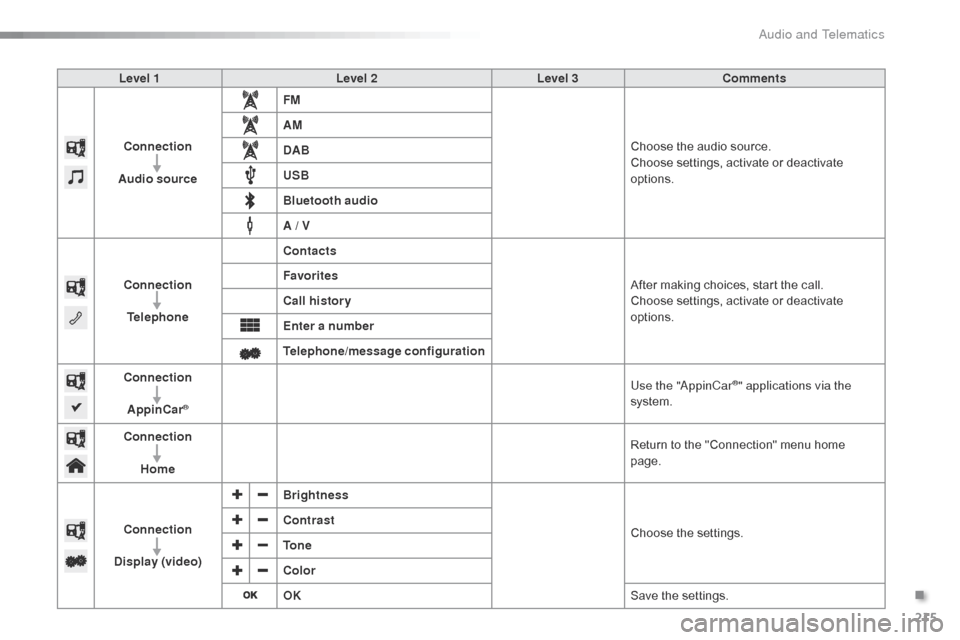
215
C1_en_Chap10a_ Autoradio-Toyota-tactile-1_ed01-2016
Level 1Level 2Level 3Comments
Connection
Audio source FM
Choose
the audio source.
Choose
settings, activate or deactivate
op
tions.
AM
DAB
USB
Bluetooth audio
A / V
Connection Telephone Contacts
After
making choices, start the call.
Choose
settings, activate or deactivate
op
tions.
Favorites
Call history
Enter a number
Telephone/message configuration
Connection
AppinCar
®
Use the "AppinCar®" applications via the
system.
Connection Home Return
to
the
"Connection" menu home
pag
e.
Connection
Display (video) Brightness
Choose
t
he
se
ttings.
Contrast
To n e
Color
OK
Save
the
settings.
.
Audio and Telematics
Page 219 of 269
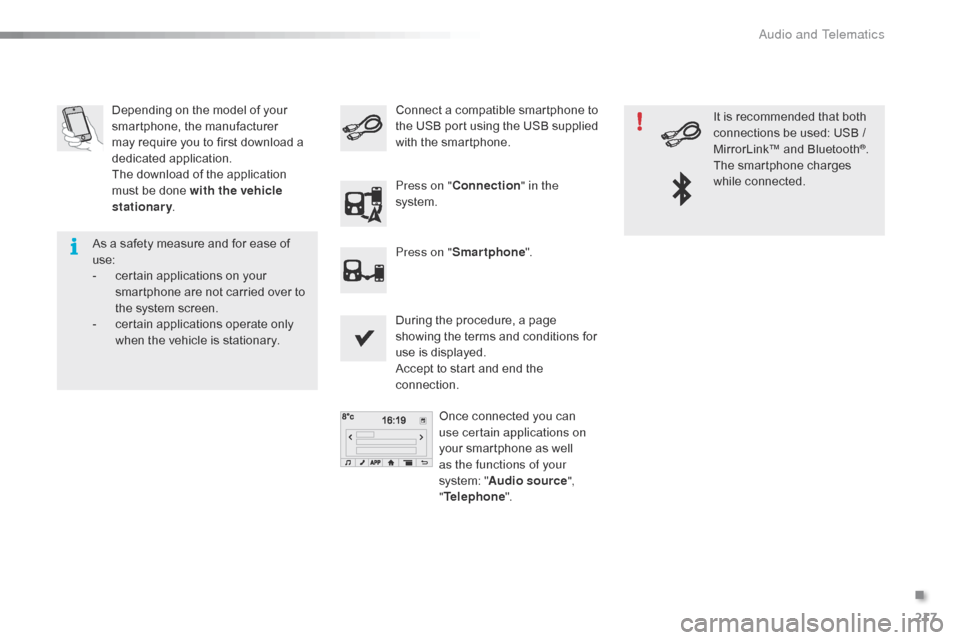
217
C1_en_Chap10a_ Autoradio-Toyota-tactile-1_ed01-2016
Depending on the model of your smartphone, the manufacturer
m
ay require you to first download a
d
edicated
a
pplication.
The
download of the application
m
ust be done with the vehicle
stationary .
During
the procedure, a page
s
howing the terms and conditions for
u
se is displayed.
Accept
to start and end the
c
onnection.Once
connected you can
u
se certain applications on
your
smartphone as well
a
s the functions of your
system:
"Audio source ",
" Telephone ".
Connect
a compatible smartphone to t
he USB port using the USB supplied
w
ith the smartphone.
Press on " Connection " in the
system.
Press on " Smartphone ". It
is recommended that both
c
onnections be used: USB /
M
irrorLink™ and Bluetooth
®.
The
smartphone
charges
w
hile
c
onnected.
As
a
safety
measure
and
for
ease
of
u
se:
-
c
ertain
applications
on
your
s
martphone
are
not
carried
over
to
t
he
system
screen.
-
c
ertain
applications
operate
only
w
hen
the
vehicle
is
stationary.
.
Audio and Telematics
Page 221 of 269
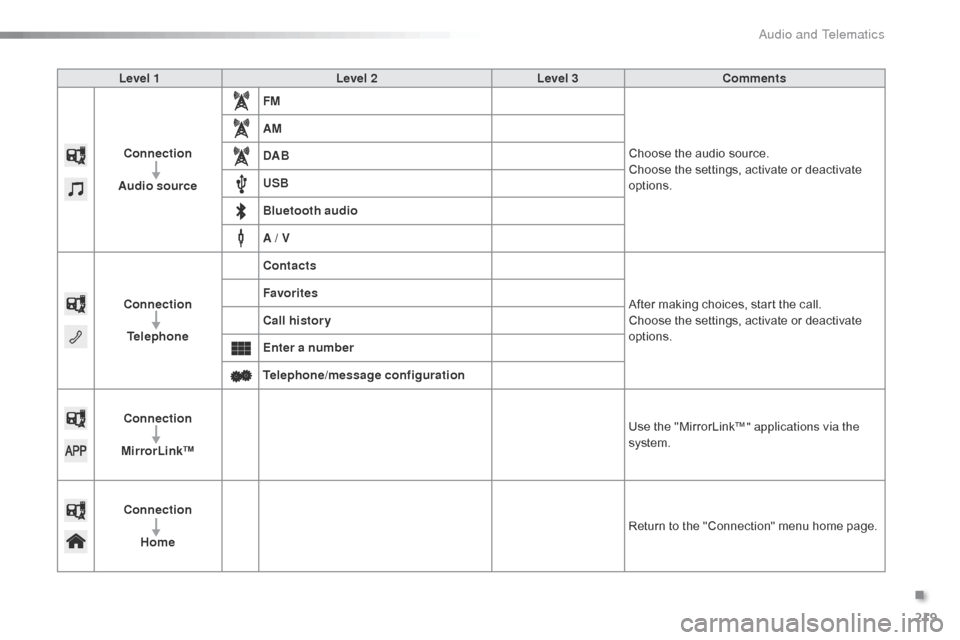
219
C1_en_Chap10a_ Autoradio-Toyota-tactile-1_ed01-2016
Level 1Level 2Level 3Comments
Connection
Audio source FM
Choose
the audio source.
Choose
the settings, activate or deactivate
op
tions.
AM
DAB
USB
Bluetooth audio
A / V
Connection Telephone Contacts
After
making choices, start the call.
Choose
the settings, activate or deactivate
op
tions.
Favorites
Call history
Enter a number
Telephone/message configuration
Connection
MirrorLink™ Use
the "MirrorLink™" applications via the
system.
Connection Home Return
to the "Connection" menu home page.
.
Audio and Telematics
Page 233 of 269
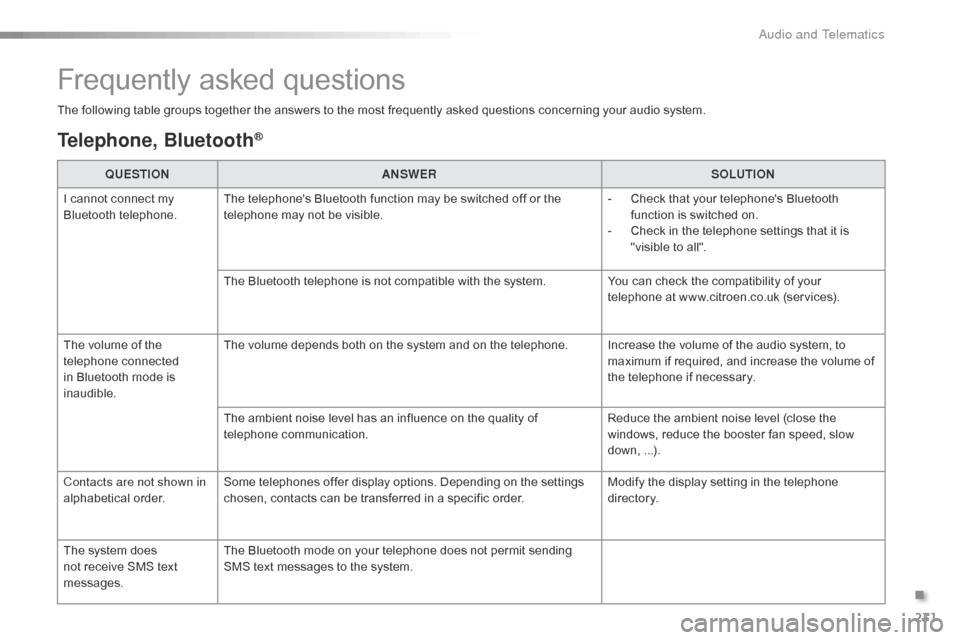
231
C1_en_Chap10a_ Autoradio-Toyota-tactile-1_ed01-2016
Frequently asked questions
The following table groups together the answers to the most frequently asked questions concerning your audio system.
Telephone, Bluetooth®
QUESTIONANSWER SOLUTION
I
cannot connect my
B
luetooth
t
elephone. The
telephone's Bluetooth function may be switched off or the
t
elephone may not be visible. -
C
heck that your telephone's Bluetooth
f
unction is switched on.
-
C
heck in the telephone settings that it is
"
visible to all".
The
Bluetooth telephone is not compatible with the system.You
can check the compatibility of your
t
elephone at www.citroen.co.uk (services).
The
volume of the
t
elephone
c
onnected
i
n
Bluetooth mode is
ina
udible. The
volume depends both on the system and on the telephone. Increase the volume of the audio system, to
m
aximum if required, and increase the volume of
t
he telephone if necessary.
The
ambient noise level has an influence on the quality of
t
elephone
c
ommunication. Reduce
the ambient noise level (close the
w
indows, reduce the booster fan speed, slow
d
own,
...
).
Contacts are not shown in
alphabetical
o
rder. Some
telephones offer display options. Depending on the settings
c
hosen, contacts can be transferred in a specific order.Modify
the display setting in the telephone
d
i r e c to r y.
The
system does
n
ot
receive SMS text
m
essages. The
Bluetooth mode on your telephone does not permit sending
S
MS text messages to the system.
.
Audio and Telematics
Page 234 of 269
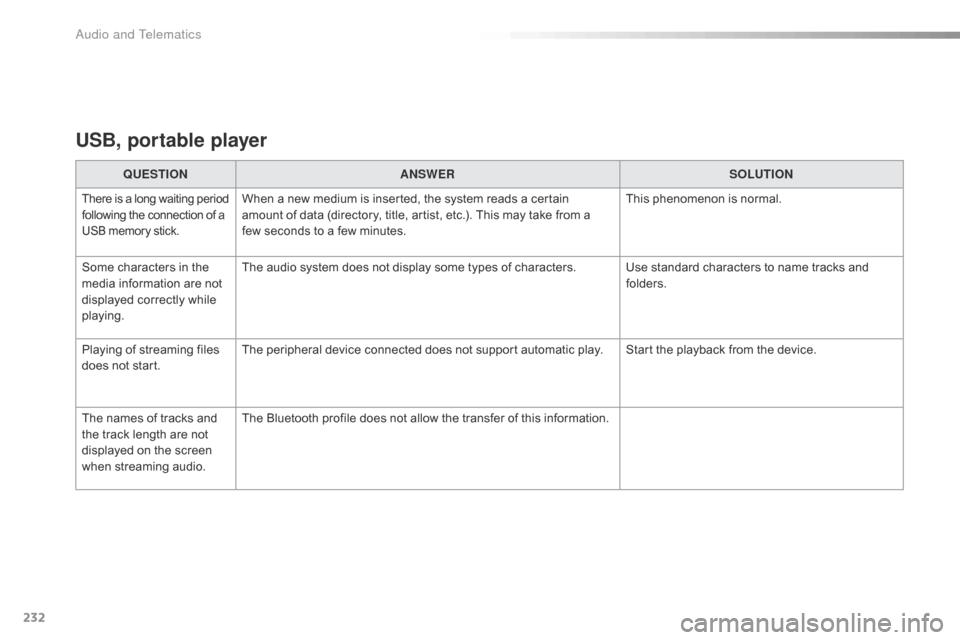
232
C1_en_Chap10a_ Autoradio-Toyota-tactile-1_ed01-2016
USB, portable player
QUESTIONANSWER SOLUTION
There is a long waiting p eriod f
ollowing the connection of a U
SB memory stick.When a new medium is inserted, the system reads a certain amount of data (directory, title, artist, etc.). This may take from a
f
ew seconds to a few minutes. This
phenomenon is normal.
Some
characters
in
the
m
edia
information
are
not
d
isplayed
correctly
while
p
laying. The
audio system does not display some types of characters. Use standard characters to name tracks and
f
olders.
Playing
of
streaming
files
d
oes
not
start. The
peripheral device connected does not support automatic play. Start the playback from the device.
The
names
of
tracks
and
t
he
track
length
are
not
d
isplayed
on
the
screen
w
hen
s
treaming
a
udio. The
Bluetooth profile does not allow the transfer of this information.
Audio and Telematics
Page 237 of 269
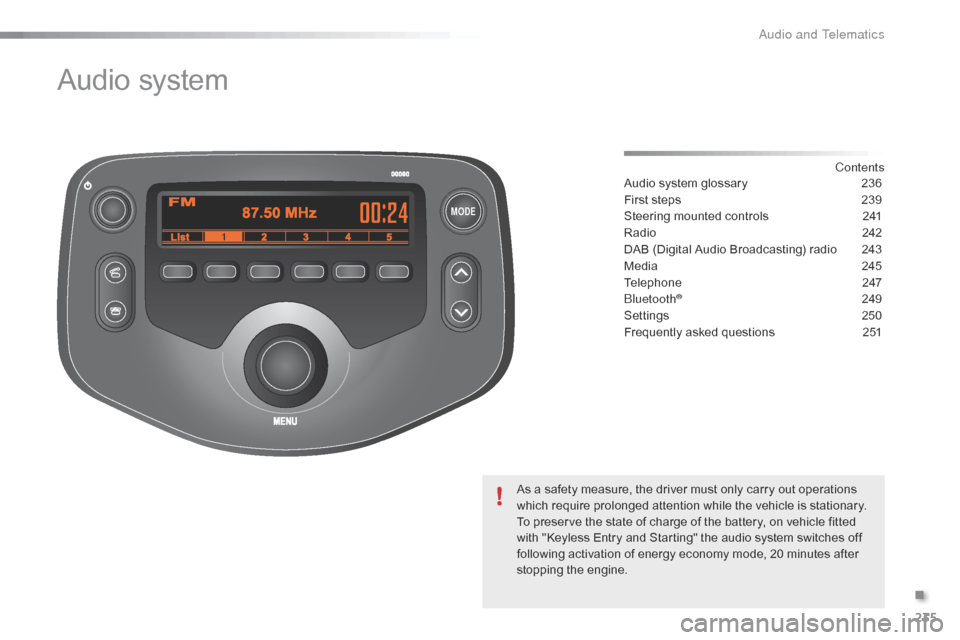
MODE
235
C1_en_Chap10b_ Autoradio-Toyota-2_ed01-2016
Audio system
Contents
Audio
system
glossary
2 36
First
steps
2
39
Steering
mounted
controls
2
41
Radio
2
42
DAB
(Digital
Audio
Broadcasting)
radio
2
43
Media
2
45
Telephone
2
47
Bluetooth
® 24 9
Settings
2
50
Frequently
asked questions
2
51
As
a
safety
measure,
the
driver must only carry out operations
w
hich
require
prolonged
attention while the vehicle is stationary.
To
preserve
the
state
of
charge of the battery, on vehicle fitted
w
ith
"Keyless
Entry
and
Starting" the audio system switches off
f
ollowing
activation
of
energy
economy mode, 20 minutes after
s
topping
t
he
eng
ine.
.
Audio and Telematics
Page 238 of 269
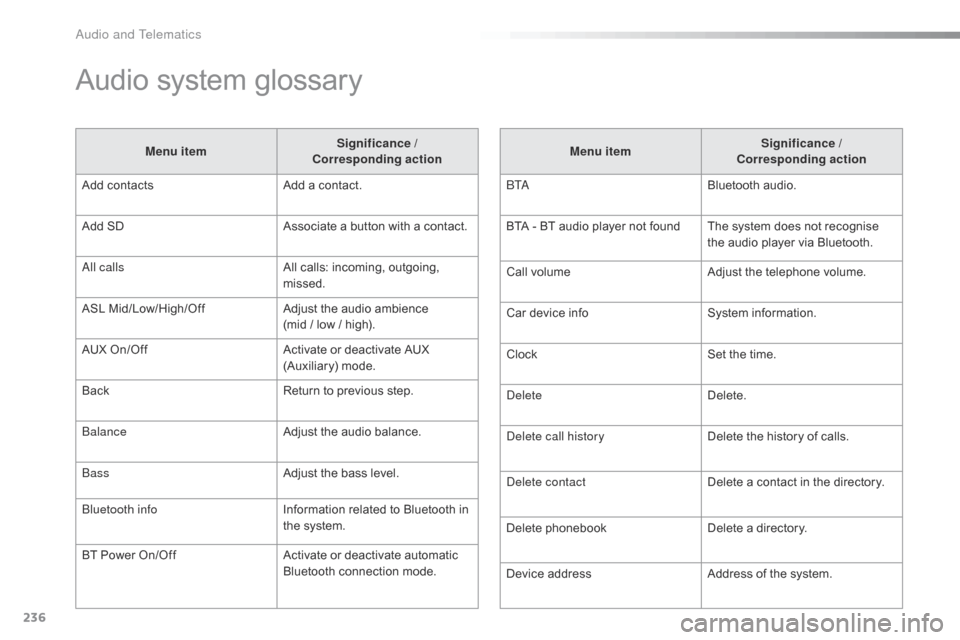
236
C1_en_Chap10b_ Autoradio-Toyota-2_ed01-2016
Audio system glossary
Menu itemSignificance /
Corresponding action
Add
contacts Add
a contact.
Add
SD Associate
a button with a contact.
All calls All
calls: incoming, outgoing,
m
issed.
ASL
M
id/Low/High/Off Adjust
the audio ambience
(mid
/ low / high).
AUX
On/Off Activate
or deactivate AUX
(
Auxiliary)
m
ode.
Back Return
to previous step.
Balance Adjust
the audio balance.
Bass Adjust
the bass level.
Bluetooth info Information
related to Bluetooth in
t
he system.
BT
Power
On/Off Activate
or deactivate automatic
B
luetooth connection mode.Menu item
Significance /
Corresponding action
B TA Bluetooth
audio.
BTA
- BT audio player not found The system does not recognise
t
he audio player via Bluetooth.
Call
volumeAdjust
the telephone volume.
Car
device infoSystem
i
nformation.
Clock Set
the time.
Delete Delete.
Delete call history Delete
the history of calls.
Delete contact Delete
a contact in the directory.
Delete
pho
nebookDelete
a directory.
Device
addressAddress
of the system.
Audio and Telematics
Page 239 of 269
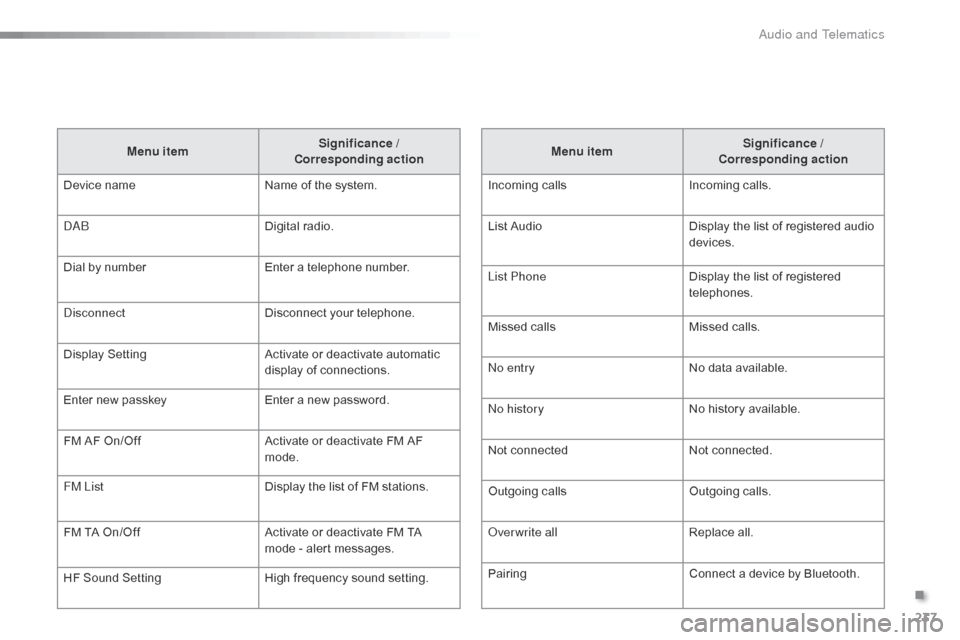
237
C1_en_Chap10b_ Autoradio-Toyota-2_ed01-2016
Menu itemSignificance /
Corresponding action
Incoming
c
alls Incoming
c
alls.
List
Audio Display
the list of registered audio
d
evices.
List Phone Display
the list of registered
t
elephones.
Missed
calls Missed
calls.
No entry No
data available.
No history No
history available.
Not
c
onnected Not
c
onnected.
Outgoing
calls Outgoing
calls.
Overwrite all Replace
all.
Pairing Connect
a device by Bluetooth.
Menu item
Significance /
Corresponding action
Device
n
ame Name
of
the
system.
DAB Digital
r
adio.
Dial
by
number Enter
a
telephone
number.
Disconnect Disconnect
your
telephone.
Display
S
etting Activate
or
deactivate
automatic
d
isplay
of
connections.
Enter
new
passkey Enter
a
new
password.
FM
AF
On/Off Activate
or
deactivate
FM
AF
m
ode.
FM List Display
the
list
of
FM
stations.
FM
TA
On/Off Activate
or
deactivate
FM
TA
m
ode
-
alert
messages.
HF
Sound
Setting High
frequency
sound
setting.
.
Audio and Telematics
Page 241 of 269
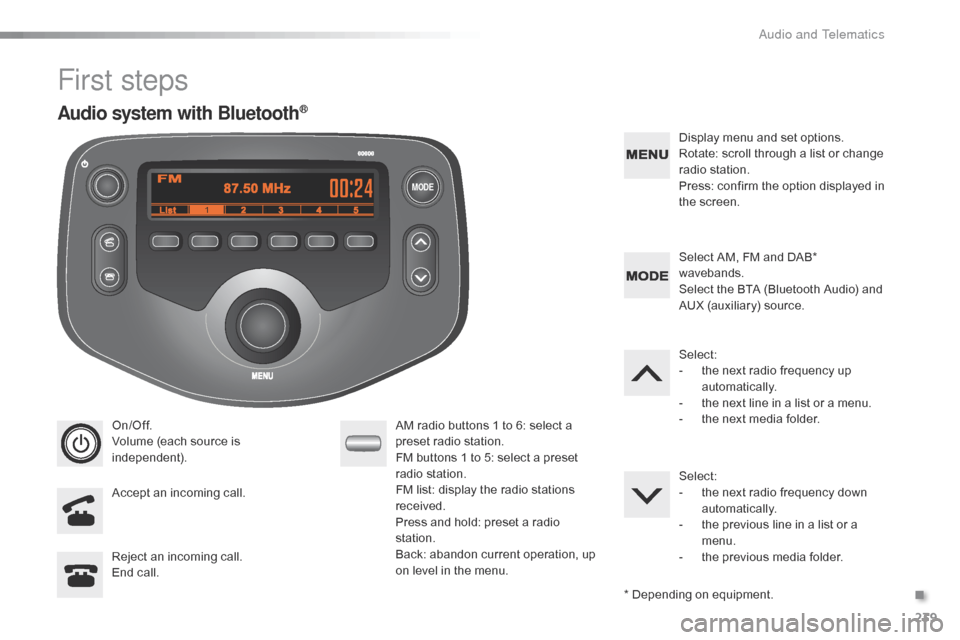
MODE
239
C1_en_Chap10b_ Autoradio-Toyota-2_ed01-2016
First steps
On/Off.
Volume (each source is
i
ndependent).
Accept
an incoming call. AM
radio buttons 1 to 6: select a p
reset radio station.
FM
buttons 1 to 5: select a preset
r
adio
s
tation.
FM
list: display the radio stations
r
eceived.
Press
and hold: preset a radio
s
tation.
Back:
abandon current operation, up
o
n level in the menu.Display
menu and set options.
Rotate: scroll through a list or change
r
adio
s
tation.
Press: confirm the option displayed in
t
he screen.
Reject an incoming call.
End
call. Select
AM, FM and DAB*
w
avebands.
Select the BTA (Bluetooth Audio) and
A
UX (auxiliary) source.
Select:
-
t
he next radio frequency up
au
tomatically.
-
t
he next line in a list or a menu.
- t he next media folder.
Select:
-
t
he next radio frequency down
au
tomatically.
-
t
he previous line in a list or a
m
enu.
-
t
he previous media folder.
*
Depending on equipment.
Audio system with Bluetooth®
.
Audio and Telematics