CITROEN C1 2020 Owners Manual
Manufacturer: CITROEN, Model Year: 2020, Model line: C1, Model: CITROEN C1 2020Pages: 269, PDF Size: 7.63 MB
Page 241 of 269

MODE
239
C1_en_Chap10b_ Autoradio-Toyota-2_ed01-2016
First steps
On/Off.
Volume (each source is
i
ndependent).
Accept
an incoming call. AM
radio buttons 1 to 6: select a p
reset radio station.
FM
buttons 1 to 5: select a preset
r
adio
s
tation.
FM
list: display the radio stations
r
eceived.
Press
and hold: preset a radio
s
tation.
Back:
abandon current operation, up
o
n level in the menu.Display
menu and set options.
Rotate: scroll through a list or change
r
adio
s
tation.
Press: confirm the option displayed in
t
he screen.
Reject an incoming call.
End
call. Select
AM, FM and DAB*
w
avebands.
Select the BTA (Bluetooth Audio) and
A
UX (auxiliary) source.
Select:
-
t
he next radio frequency up
au
tomatically.
-
t
he next line in a list or a menu.
- t he next media folder.
Select:
-
t
he next radio frequency down
au
tomatically.
-
t
he previous line in a list or a
m
enu.
-
t
he previous media folder.
*
Depending on equipment.
Audio system with Bluetooth®
.
Audio and Telematics
Page 242 of 269

MODE
240
C1_en_Chap10b_ Autoradio-Toyota-2_ed01-2016
On/Off.
Volume (each source is
i
ndependent).
Select:
-
t
he next radio frequency up/down
au
tomatically.
-
t
he previous/next
l
ine in a list
o
r a
m
enu. AM
radio buttons 1 to 6: select a p
reset radio station.
FM
radio buttons 1 to 5: select a
p
reset radio station.
FM list:
display the radio stations
r
eceived.
Press
and hold: preset a radio
s
tation.
Back:
abandon the current operation,
g
o up one level in a menu.Display
menu and set options.
Rotate: scroll through a list or change
r
adio
s
tation.
Press: confirm the option displayed in
t
he screen.
Select AM and FM wavebands.
Select the BTA (Bluetooth Audio) and
A
UX (Auxiliary) source.
Select
previous/next media folder.
Audio system
Audio and Telematics
Page 243 of 269
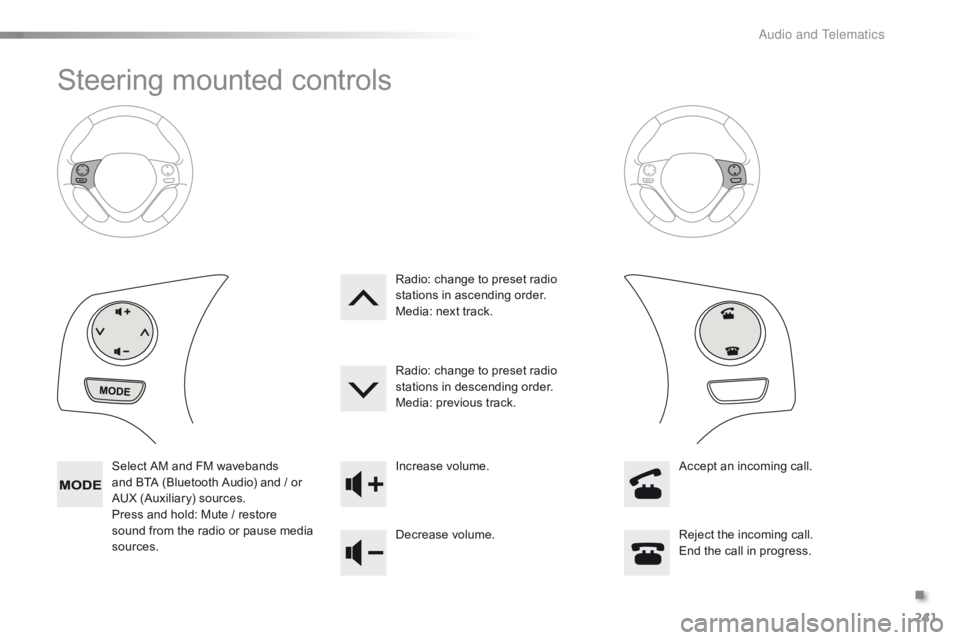
241
C1_en_Chap10b_ Autoradio-Toyota-2_ed01-2016
Steering mounted controls
Select AM and FM wavebands and BTA (Bluetooth Audio) and / or
A
UX (Auxiliary) sources.
Press
and hold: Mute / restore
s
ound from the radio or pause media
s
ources. Increase
volume.
Decrease volume.Reject
the incoming call.
End
the call in progress.
Radio:
change to preset radio
s
tations in ascending order.
Media: next track.
Radio: change to preset radio
s
tations in descending order.
Media: previous track.
Accept an incoming call.
.
A
Page 244 of 269
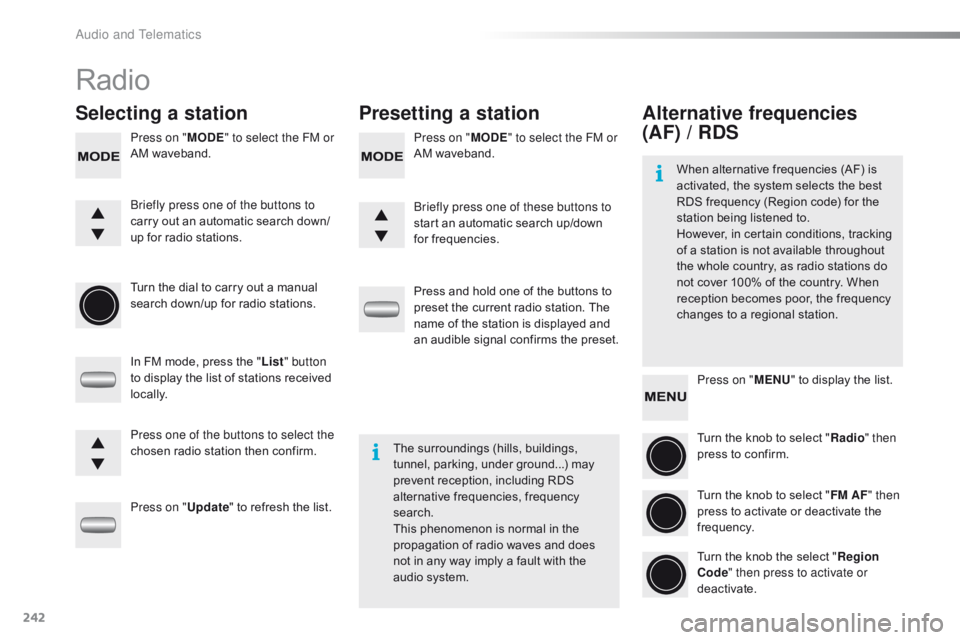
242
C1_en_Chap10b_ Autoradio-Toyota-2_ed01-2016
Radio
Selecting a stationPresetting a station
Press on "MODE" to select the FM or
AM waveband. Press on "
MODE" to select the FM or
AM waveband.
Turn
the dial to carry out a manual
s
earch down/up for radio stations.
In
FM mode, press the "List " button
to
display the list of stations received
l
ocally.
Press on " Update"
to refresh the list.Press
and hold one of the buttons to
p
reset the current radio station. The
n
ame of the station is displayed and
a
n audible signal confirms the preset.
Briefly press one of the buttons to
carry
out an automatic search down/
up
for radio stations. Briefly press one of these buttons to
start
an automatic search up/down
f
or frequencies.
Press one of the buttons to select the
chosen
radio station then confirm.The
surroundings (hills, buildings,
t
unnel, parking, under ground...) may
p
revent reception, including RDS
a
lternative frequencies, frequency
sea
rch.
This
phenomenon is normal in the
p
ropagation of radio waves and does
n
ot in any way imply a fault with the
a
udio system.
Alternative frequencies
(AF) / RDS
Press on "MENU" to display the list.
Turn the knob to select "Radio " then
press
to confirm.
Turn
the knob to select "FM AF " then
press
to activate or deactivate the
f
requency.
Turn
the knob the select "Region
Code " then press to activate or
deactivate.
When
alternative frequencies (AF) is
a
ctivated, the system selects the best
R
DS frequency (Region code) for the
s
tation being listened to.
However, in certain conditions, tracking
o
f
a
station is not available throughout
t
he
whole country, as radio stations do
n
ot
cover 100% of the country. When
r
eception becomes poor, the frequency
c
hanges to a regional station.
Audio and Telematics
Page 245 of 269
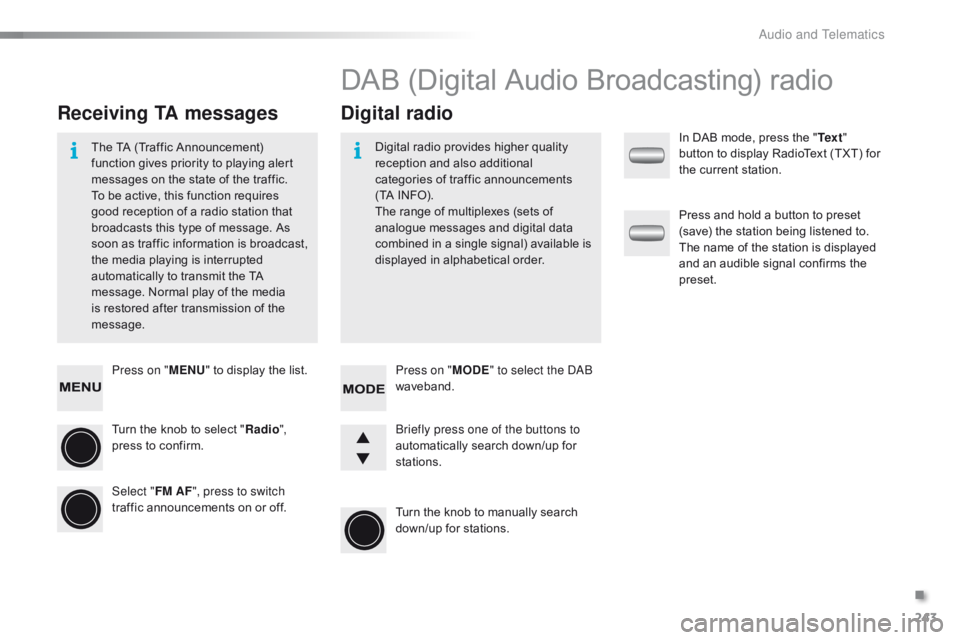
243
C1_en_Chap10b_ Autoradio-Toyota-2_ed01-2016
Press on "MENU" to display the list.
Turn the knob to select "Radio ",
press
to confirm.
Select " FM AF", press to switch
traffic
announcements on or off.
Receiving TA messages Digital radio
The TA (Traffic Announcement) f
unction gives priority to playing alert
m
essages on the state of the traffic.
T
o be active, this function requires
g
ood reception of a radio station that
b
roadcasts this type of message. As
s
oon as traffic information is broadcast,
t
he media playing is interrupted
a
utomatically to transmit the TA
m
essage. Normal play of the media
i
s restored after transmission of the
m
essage. Digital
radio provides higher quality r
eception and also additional
c
ategories of traffic announcements
(
TA INFO).
The
range of multiplexes (sets of
a
nalogue messages and digital data
c
ombined in a single signal) available is
d
isplayed in alphabetical order.
DAB (Digital Audio Broadcasting) radio
Press on "MODE" to select the DAB
waveband.
Turn
the knob to manually search
d
own/up for stations.
Briefly press one of the buttons to
automatically
search down/up for
s
tations. In
DAB mode, press the "
Te x t "
button to display RadioText (TXT) for
t
he current station.
Press and hold a button to preset
(
save) the station being listened to.
T
he name of the station is displayed
a
nd an audible signal confirms the
p
reset.
.
Audio and Telematics
Page 246 of 269

244
C1_en_Chap10b_ Autoradio-Toyota-2_ed01-2016
Press on MENU to display the list.
Turn the knob to select "Radio " then
press
to confirm.
Turn
the knob to select "DAB AF ",
press
to activate or deactivate the
f
requency.
DAB / FM station tracking
Digital radio does not cover 100% of the country.
When
the digital signal is weak, the
a
lternative DAB frequency option,
"D
AB AF ",
makes it possible to
c
ontinue listening to the same station,
b
y automatically switching to the
c
orresponding "FM" station (if there
is
one). If "
DAB AF "
tracking is activated,
t
here is a difference of a few seconds
w
hen the system switches to the "FM"
a
nalogue radio station with sometimes
a
variation in volume.
When
the digital signal is restored, the
s
ystem automatically changes back
t
o "DAB".
If
the "DAB" station being listened to
i
s not available, or if "DAB AF" is not
activated,
the sound will cut out while
t
he digital signal is too weak.
Audio and Telematics
Page 247 of 269
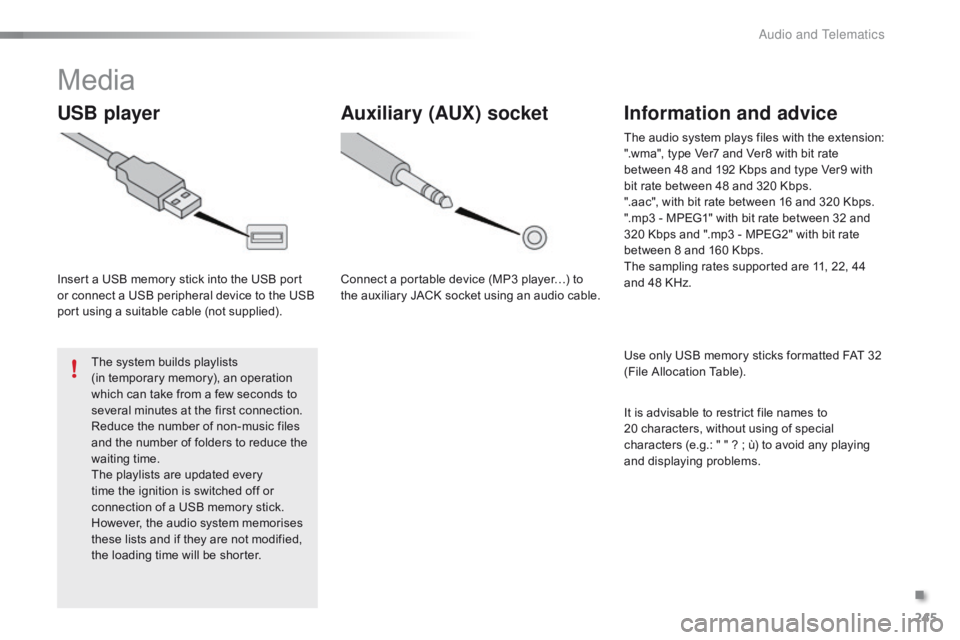
245
C1_en_Chap10b_ Autoradio-Toyota-2_ed01-2016
Media
USB player
Insert a USB memory stick into the USB port or connect a USB peripheral device to the USB
p
ort using a suitable cable (not supplied).
The
system builds playlists
(in
temporary memory), an operation
w
hich can take from a few seconds to
s
everal minutes at the first connection.
Reduce
the number of non-music files
a
nd the number of folders to reduce the
w
aiting
t
ime.
The
playlists are updated every
t
ime the ignition is switched off or
c
onnection of a USB memory stick.
H
owever, the audio system memorises
t
hese lists and if they are not modified,
t
he loading time will be shorter.
Auxiliary (AUX) socket
Connect a portable device (MP3 player…) to the auxiliary JACK socket using an audio cable.
Information and advice
Use only USB memory sticks formatted FAT 32 (File Allocation Table).
The
audio system plays files with the extension:
".wma", type Ver7 and Ver8 with bit rate
b
etween 48 and 192 Kbps and type Ver9 with
b
it rate between 48 and 320 Kbps.
".aac", with bit rate between 16 and 320 Kbps.
".mp3 - MPEG1" with bit rate between 32 and
3
20 Kbps and ".mp3 - MPEG2" with bit rate
b
etween 8 and 160 Kbps.
The sampling rates supported are 11, 22, 44
a
nd 48 KHz.
It is advisable to restrict file names to
2
0 characters, without using of special
c
haracters (e.g.: " " ? ; ù) to avoid any playing
a
nd
d
isplaying
pro
blems.
.
Audio and Telematics
Page 248 of 269
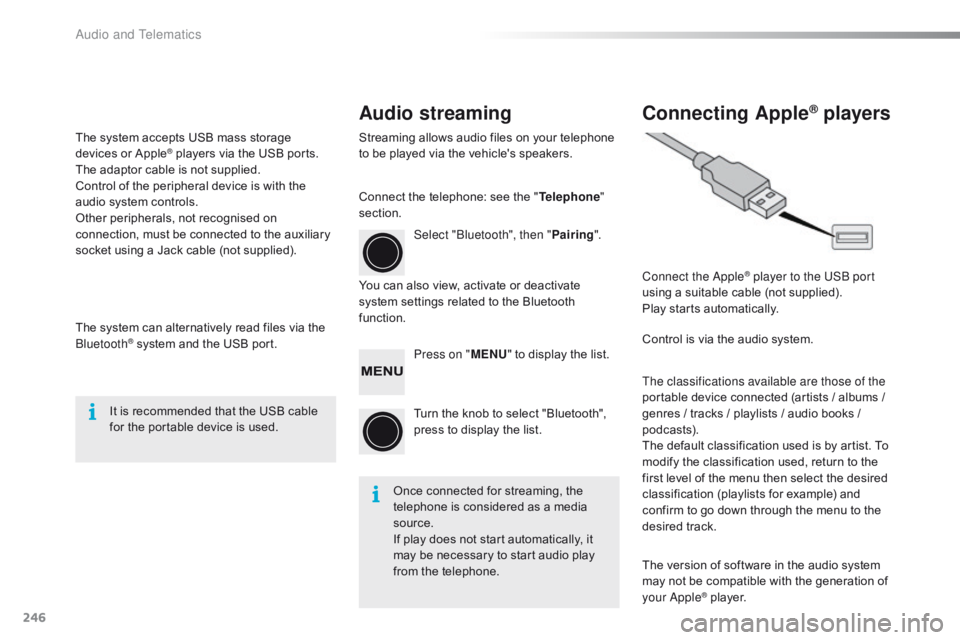
246
C1_en_Chap10b_ Autoradio-Toyota-2_ed01-2016
Audio streamingConnecting Apple® players
Streaming allows audio files on your telephone t
o be played via the vehicle's speakers.
You
can also view, activate or deactivate
s
ystem settings related to the Bluetooth
f
unction. Select "Bluetooth", then "
Pairing".
Press on " MENU"
to display the list.
Turn
the knob to select "Bluetooth",
p
ress to display the list.
Once
connected for streaming, the
t
elephone is considered as a media
s
ource.
If
play does not start automatically, it
m
ay be necessary to start audio play
f
rom the telephone. Connect the Apple
® player to the USB port
using
a
suitable
cable (not supplied).
Play
starts
automatically.
Control
is
via
the
audio system.
The classifications available are those of the
portable
device
connected (artists / albums /
g
enres
/
tracks
/
playlists / audio books /
p
odcasts).
The
default
classification used is by artist. To
m
odify
the
classification used, return to the
f
irst
level
of
the
menu then select the desired
c
lassification
(playlists for example) and
c
onfirm
to
go
down
through the menu to the
de
sired
t
rack.
The
version
of
software in the audio system
m
ay
not
be
compatible with the generation of
y
our Apple
® player.
C
onnect
the
telephone:
see
the
"
Telephone "
section.
The
system
accepts
USB
mass
storage
d
evices
o
r
A
pple
® players via the USB ports. T
he
adaptor
cable is not supplied.
Control
of
the
peripheral device is with the
a
udio
system
controls.
Other
peripherals, not recognised on
c
onnection,
must
be connected to the auxiliary
s
ocket
using
a
Jack cable (not supplied).
The
system
can
alternatively read files via the
Bl
uetooth
® system and the USB port.
I
t
is
recommended that the USB cable
f
or
the portable device is used.
Audio and Telematics
Page 249 of 269
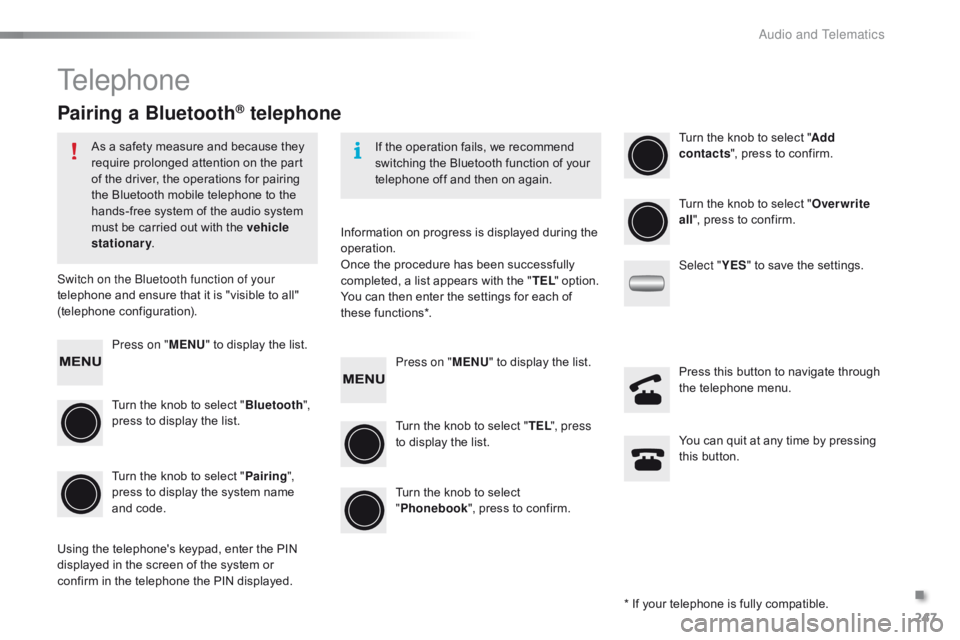
247
C1_en_Chap10b_ Autoradio-Toyota-2_ed01-2016
Telephone
Pairing a Bluetooth® telephone
As a safety measure and because they require prolonged attention on the part
o
f the driver, the operations for pairing
t
he Bluetooth mobile telephone to the
h
ands-free system of the audio system
m
ust be carried out with the vehicle
stationary .
Switch on the Bluetooth function of your
telephone
and ensure that it is "visible to all"
(
telephone
c
onfiguration). If
the operation fails, we recommend
s
witching the Bluetooth function of your
t
elephone off and then on again.
*
If your telephone is fully compatible.
Information
on progress is displayed during the
ope
ration.
Once
the procedure has been successfully
c
ompleted, a list appears with the "TEL "
option.
You
can then enter the settings for each of
th
ese
f
unctions*.
Using
the telephone's keypad, enter the PIN
d
isplayed in the screen of the system or
c
onfirm in the telephone the PIN displayed.
Press on "
MENU"
to display the list.
Turn
the knob to select "Bluetooth ",
press
to display the list.
Turn
the knob to select "Pairing ",
press
to display the system name
a
nd code. Press on "
MENU"
to display the list.
Turn
the knob to select "TEL ", press
to
display the list.Turn
the knob to select "
Add
contacts ",
press to confirm.
Turn
the knob to select
"P
honebook",
press to confirm.Turn
the knob to select "Overwrite
all ",
press to confirm.
Select " YES"
to save the settings.
You
can quit at any time by pressing
t
his button.
Press
this button to navigate through
t
he telephone menu.
.
Audio and Telematics
Page 250 of 269

248
C1_en_Chap10b_ Autoradio-Toyota-2_ed01-2016
Receiving a callList of telephone menus
An incoming call is announced by a ring and a s
uperimposed display in the screen.
Press this button to accept the
incoming
c
all. Press on MENU
, turn the knob to select "
TEL ", then press to display the list and move t
hrough the menus using this knob.
To
reject or end a call, press this
b
utton.
Press
this button to navigate in the
t
elephone
me
nu.
Making a call
Ending a call
Select "Phonebook " to go to your c
ontacts, then navigate using the
k
nob.
To
dial a number, select "Enter a
phone num "
in the list. Level 1 Level 2
Level 3Corresponding action
TEL Phonebook Add contacts
Add a contact.
Add SD
Associate a button with a contact.
Delete call history Delete the history of calls.
Delete contact Delete a contact in the directory.
Delete
pho
nebookDelete
the directory.
HF
Sound
S
ettingCall
volumeAdjust
the volume for calls.
Ringtone
volumeAdjust
the ringtone volume.
Ringtone Choose
the ringtone.
Tr a n s f e r
history Overwrite all
Replace
all.
Audio and Telematics