buttons Citroen C1 RHD 2016 1.G User Guide
[x] Cancel search | Manufacturer: CITROEN, Model Year: 2016, Model line: C1 RHD, Model: Citroen C1 RHD 2016 1.GPages: 268, PDF Size: 7.09 MB
Page 189 of 268
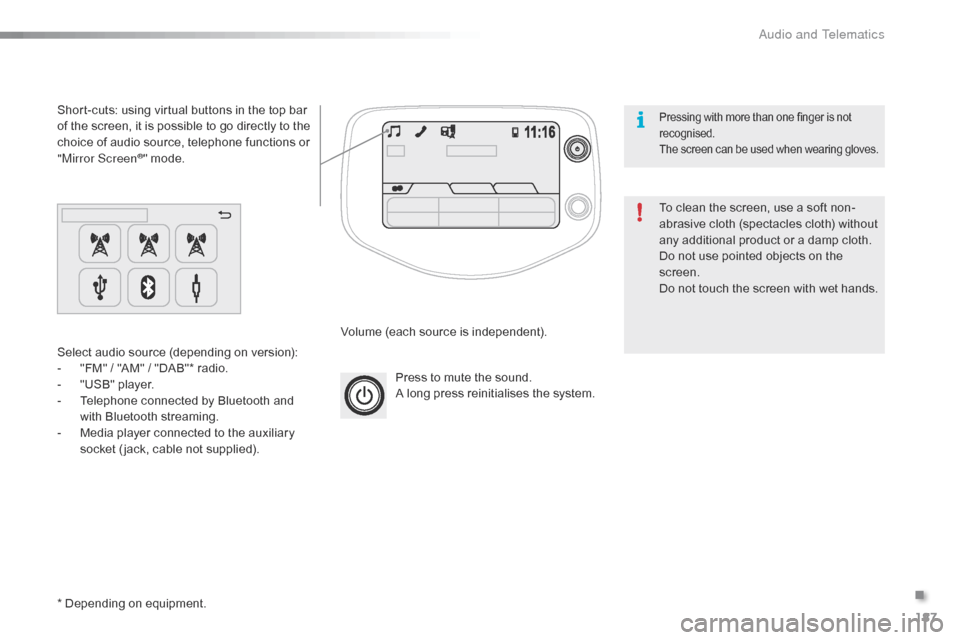
187
Press to mute the sound.
A long press reinitialises the system.
Volume
(each source is independent).
Select
audio
source
(depending
on
version):
-
"
FM"
/
"AM"
/
"DAB"*
radio.
-
"
USB"
player.
-
T
elephone
connected
by
Bluetooth
and
w
ith
Bluetooth
streaming.
-
M
edia
player
connected
to
the
auxiliary
s
ocket
( jack,
cable
not
supplied).
Short-cuts:
using
virtual
buttons
in
the
top
bar
o
f
the
screen,
it
is
possible
to
go
directly
to
the
c
hoice
of
audio
source,
telephone
functions
or
"
Mirror Screen
®" mode.
*
Depending
on
equipment. To
clean the screen, use a soft non-
abrasive
cloth (spectacles cloth) without
a
ny additional product or a damp cloth.
Do
not use pointed objects on the
sc
reen.
Do
not touch the screen with wet hands.
Pressing with more than one finger is not recognised.
The
s
creen
c
an
b
e
u
sed
w
hen
w
earing
g
loves.
.
Audio and Telematics
Page 196 of 268
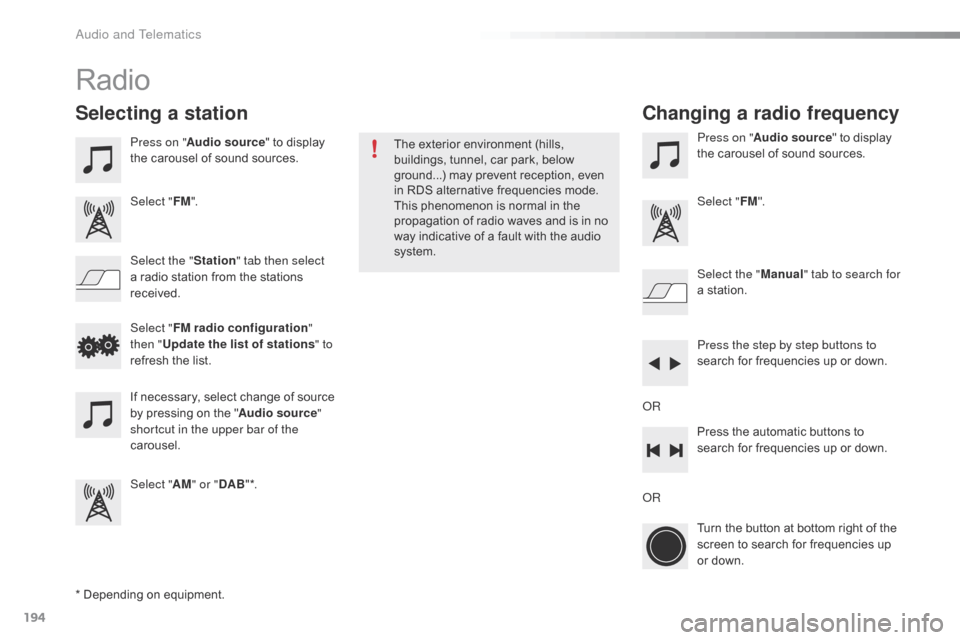
194
Radio
* Depending on equipment.
Selecting a station
Press on "Audio source " to display t
he carousel of sound sources.
Select " FM".
Select the " Station" tab then select
a
radio station from the stations
r
eceived. Select the "
Manual" tab to search for
a
station.
Select " FM radio configuration "
then " Update the list of stations " to
refresh
the list.
If
necessary, select change of source
b
y pressing on the "Audio source "
shortcut in the upper bar of the
carousel.
Select " AM" or " DAB" *. Press on "
Audio source " to display t
he carousel of sound sources.
Select " FM".
Press the step by step buttons to
search
for frequencies up or down.
Press
the automatic buttons to
s
earch for frequencies up or down.
Turn
the button at bottom right of the
s
creen to search for frequencies up
o
r down.
OR OR
The
exterior environment (hills,
b
uildings, tunnel, car park, below
g
round...) may prevent reception, even
i
n RDS alternative frequencies mode.
T
his phenomenon is normal in the
p
ropagation of radio waves and is in no
w
ay indicative of a fault with the audio
s
ystem.
Changing a radio frequency
Audio and Telematics
Page 241 of 268
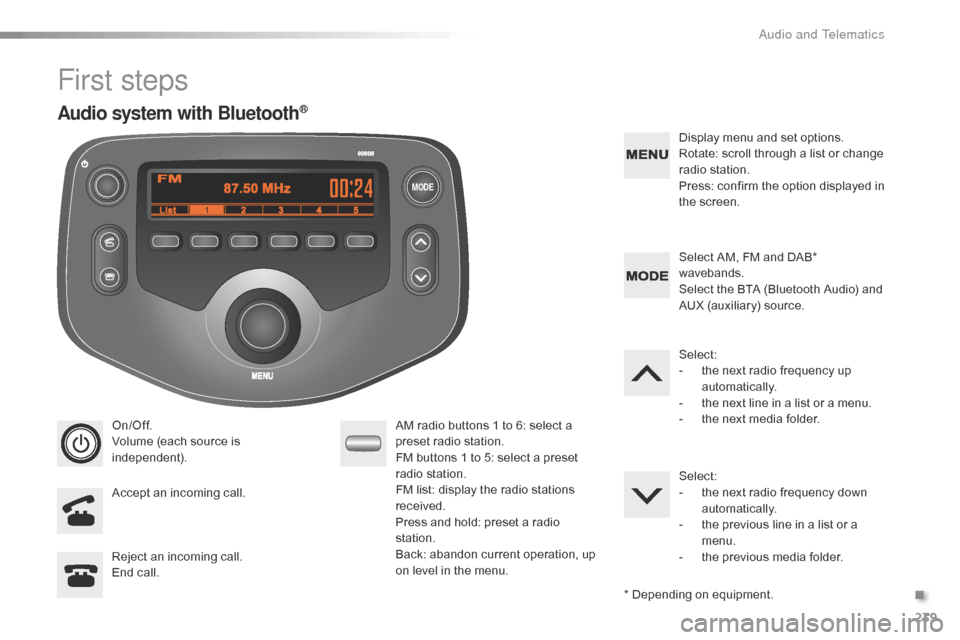
MODE
239
First steps
On/Off.
Volume (each source is
i
ndependent).
Accept
an incoming call. AM
radio buttons 1 to 6: select a p
reset radio station.
FM
buttons 1 to 5: select a preset
r
adio
s
tation.
FM
list: display the radio stations
r
eceived.
Press
and hold: preset a radio
s
tation.
Back:
abandon current operation, up
o
n level in the menu.Display
menu and set options.
Rotate: scroll through a list or change
r
adio
s
tation.
Press: confirm the option displayed in
t
he screen.
Reject an incoming call.
End
call. Select
AM, FM and DAB*
w
avebands.
Select the BTA (Bluetooth Audio) and
A
UX (auxiliary) source.
Select:
-
t
he next radio frequency up
au
tomatically.
-
t
he next line in a list or a menu.
- t he next media folder.
Select:
-
t
he next radio frequency down
au
tomatically.
-
t
he previous line in a list or a
m
enu.
-
t
he previous media folder.
*
Depending on equipment.
Audio system with Bluetooth®
.
Audio and Telematics
Page 242 of 268

MODE
240
On/Off.
Volume (each source is
i
ndependent).
Select:
-
t
he next radio frequency up/down
au
tomatically.
-
t
he previous/next
l
ine in a list
o
r a
m
enu. AM
radio buttons 1 to 6: select a p
reset radio station.
FM
radio buttons 1 to 5: select a
p
reset radio station.
FM list:
display the radio stations
r
eceived.
Press
and hold: preset a radio
s
tation.
Back:
abandon the current operation,
g
o up one level in a menu.Display
menu and set options.
Rotate: scroll through a list or change
r
adio
s
tation.
Press: confirm the option displayed in
t
he screen.
Select AM and FM wavebands.
Select the BTA (Bluetooth Audio) and
A
UX (Auxiliary) source.
Select
previous/next media folder.
Audio system
Audio and Telematics
Page 244 of 268
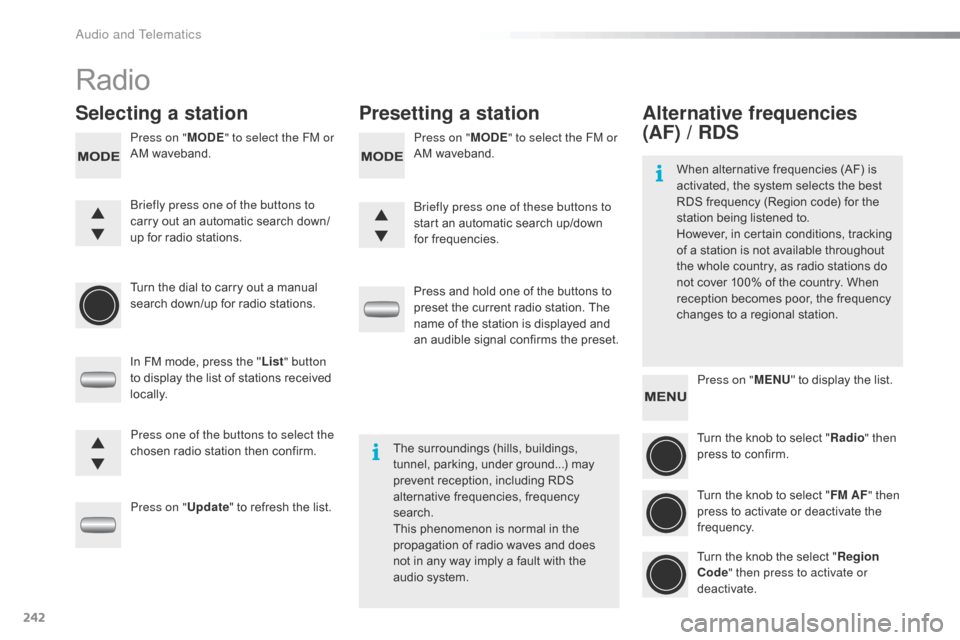
242
Radio
Selecting a stationPresetting a station
Press on "MODE" to select the FM or
AM waveband. Press on "
MODE" to select the FM or
AM waveband.
Turn
the dial to carry out a manual
s
earch down/up for radio stations.
In
FM mode, press the "List " button
to
display the list of stations received
l
ocally.
Press on " Update"
to refresh the list.Press
and hold one of the buttons to
p
reset the current radio station. The
n
ame of the station is displayed and
a
n audible signal confirms the preset.
Briefly press one of the buttons to
carry
out an automatic search down/
up
for radio stations. Briefly press one of these buttons to
start
an automatic search up/down
f
or frequencies.
Press one of the buttons to select the
chosen
radio station then confirm.The
surroundings (hills, buildings,
t
unnel, parking, under ground...) may
p
revent reception, including RDS
a
lternative frequencies, frequency
sea
rch.
This
phenomenon is normal in the
p
ropagation of radio waves and does
n
ot in any way imply a fault with the
a
udio system.
Alternative frequencies
(AF) / RDS
Press on "MENU" to display the list.
Turn the knob to select "Radio " then
press
to confirm.
Turn
the knob to select "FM AF " then
press
to activate or deactivate the
f
requency.
Turn
the knob the select "Region
Code " then press to activate or
deactivate.
When
alternative frequencies (AF) is
a
ctivated, the system selects the best
R
DS frequency (Region code) for the
s
tation being listened to.
However, in certain conditions, tracking
o
f
a
station is not available throughout
t
he
whole country, as radio stations do
n
ot
cover 100% of the country. When
r
eception becomes poor, the frequency
c
hanges to a regional station.
Audio and Telematics
Page 245 of 268
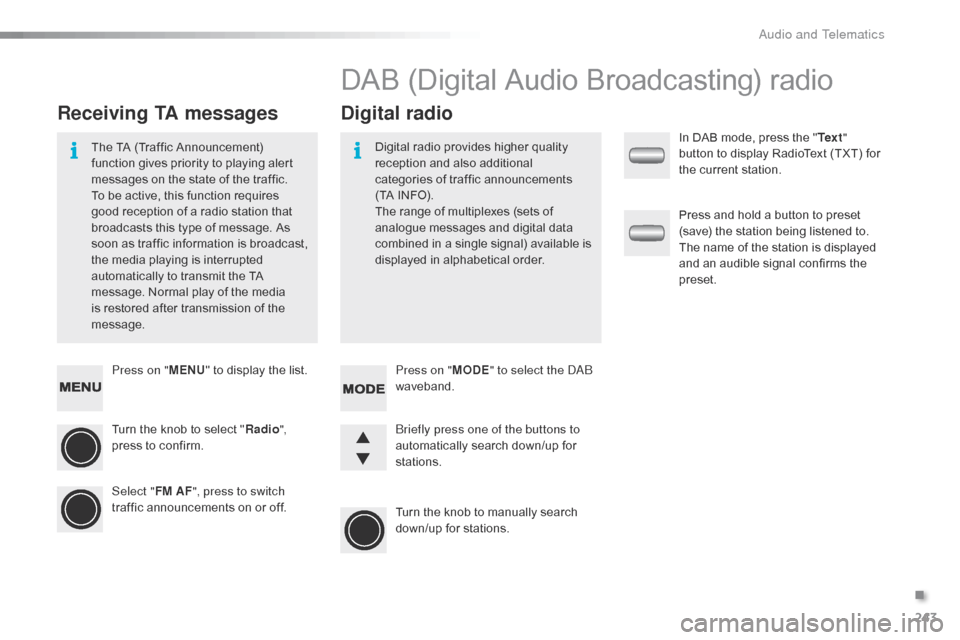
243
Press on "MENU" to display the list.
Turn the knob to select "Radio ",
press
to confirm.
Select " FM AF", press to switch
traffic
announcements on or off.
Receiving TA messages Digital radio
The TA (Traffic Announcement) f
unction gives priority to playing alert
m
essages on the state of the traffic.
T
o be active, this function requires
g
ood reception of a radio station that
b
roadcasts this type of message. As
s
oon as traffic information is broadcast,
t
he media playing is interrupted
a
utomatically to transmit the TA
m
essage. Normal play of the media
i
s restored after transmission of the
m
essage. Digital
radio provides higher quality r
eception and also additional
c
ategories of traffic announcements
(
TA INFO).
The
range of multiplexes (sets of
a
nalogue messages and digital data
c
ombined in a single signal) available is
d
isplayed in alphabetical order.
DAB (Digital Audio Broadcasting) radio
Press on "MODE" to select the DAB
waveband.
Turn
the knob to manually search
d
own/up for stations.
Briefly press one of the buttons to
automatically
search down/up for
s
tations. In
DAB mode, press the "
Te x t "
button to display RadioText (TXT) for
t
he current station.
Press and hold a button to preset
(
save) the station being listened to.
T
he name of the station is displayed
a
nd an audible signal confirms the
p
reset.
.
Audio and Telematics