CITROEN C2 2005 Owners Manual
Manufacturer: CITROEN, Model Year: 2005, Model line: C2, Model: CITROEN C2 2005Pages: 178, PDF Size: 5.55 MB
Page 131 of 178

ABDEXFGHIJKL’L
NQRTWOUSPVM
1
4
6
2
3
5
Z
7
C
N A V I D R I V E W I T H C D
C H A N G E R
Page 132 of 178
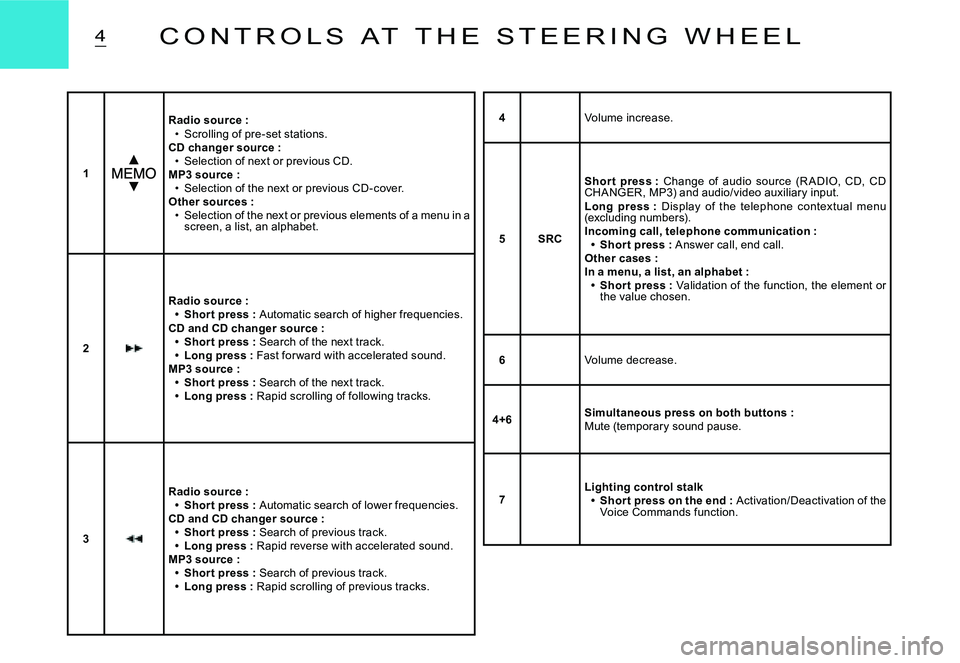
4C O N T R O L S A T T H E S T E E R I N G W H E E L
1
Radio source :Scrolling of pre-set stations.CD changer source :Selection of next or previous CD.MP3 source :Selection of the next or previous CD-cover.Other sources :Selection of the next or previous elements of a menu in a screen, a list, an alphabet.
Page 133 of 178
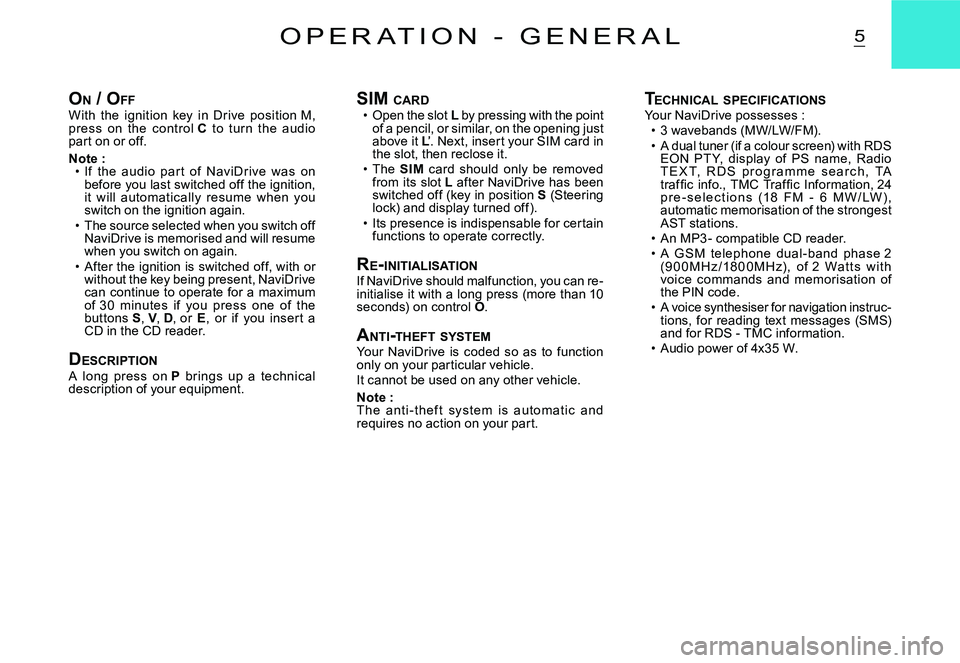
5O P E R A T I O N - G E N E R A L
ON / O FFWith the ignition key in Drive position M, press on the c ontrol C to turn the audio part on or off.
Note :If the audio par t of NaviDrive was on before you last switched off the ignition, it will automatically resume when you switch on the ignition again.The source selected when you switch off NaviDrive is memorised and will resume when you switch on again.After the ignition is switched off, with or without the key being present, NaviDrive can continue to operate for a maximum of 3 0 minutes if you press one of the buttons S, V, D, or E, or if you inser t a CD in the CD reader.
DESCRIPTIONA long press on P brings up a technic al description of your equipment.
Page 134 of 178
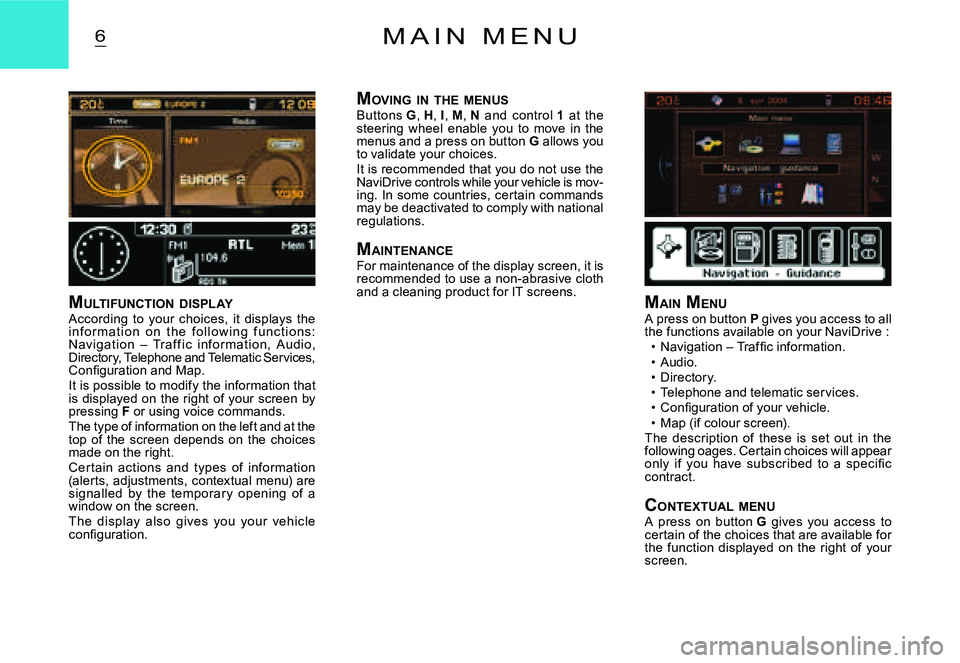
6M A I N M E N U
MULTIFUNCTION DISPLAYAccording to your choices, it displays the i n f o r m at i o n o n t h e f o l l o w i n g f u n c t i o n s: Navigation – Traf f ic infor mation, Audio, Directory, Telephone and Telematic Services, �C�o�n�fi� �g�u�r�a�t�i�o�n� �a�n�d� �M�a�p�.It is possible to modify the information that is displayed on the right of your screen by pressing F or using voice commands.The type of information on the left and at the top of the screen depends on the choices made on the right.Cer tain actions and types of information (alerts, adjustments, contextual menu) are signalled by the temporar y opening of a window on the screen.The display also gives you your vehicle �c�o�n�fi� �g�u�r�a�t�i�o�n�.
M AIN MENUA press on button P gives you access to all the functions available on your NaviDrive :�N�a�v�i�g�a�t�i�o�n� �–� �T�r�a�f�fi� �c� �i�n�f�o�r�m�a�t�i�o�n�.Audio.Directory.Telephone and telematic services.�C�o�n�fi� �g�u�r�a�t�i�o�n� �o�f� �y�o�u�r� �v�e�h�i�c�l�e�.Map (if colour screen).The description of these is set out in the following oages. Certain choices will appear �o�n�l�y� �i�f� �y�o�u� �h�a�v�e� �s�u�b�s�c�r�i�b�e�d� �t�o� �a� �s�p�e�c�i�fi� �c� contract.
CONTEXTUAL MENUA press on button G gives you access to certain of the choices that are available for the function displayed on the right of your screen.
Page 135 of 178
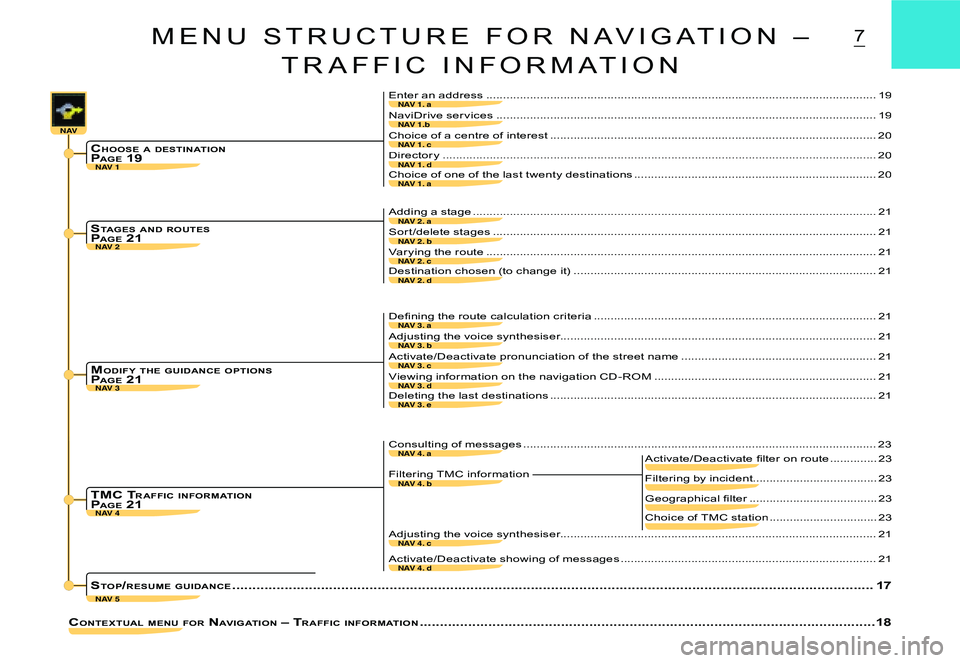
NAV 1. c
NAV 1. dNAV 1
NAV
NAV 2
NAV 4
NAV 5
NAV 1. a
NAV 1.b
NAV 1. a
NAV 2. b
NAV 2. c
NAV 2. a
NAV 2. d
NAV 3. c
NAV 3. dNAV 3
NAV 3. a
NAV 3. b
NAV 3. e
NAV 4. a
NAV 4. b
NAV 4. c
NAV 4. d
7
Choice of a centre of interest .................................................................................................20
Director y .................................................. ................................................... ............................20
CONTEXTUAL MENU FOR NAVIGATION – TR AFFIC INFORMATION .................................................. ................................................... ............18
Enter an address ..................................................................................................... ...............19
NaviDrive ser vices ..................................................................................................... ............19
Choice of one of the last twenty destinations ........................................................................20
Sor t /delete stages .................................................. ................................................... .............21
Var ying the route ..................................................................................................... ...............21
Adding a stage ..................................................................................................... ...................21
Destination chosen (to change it) ..........................................................................................21
Activate/Deactivate pronunciation of the street nam e ..........................................................21
Viewing information on the navigation CD -ROM .................................................. ................21
CHOOSE A DESTINATIONP AGE 19
STAGES AND ROUTESP AGE 21
TMC T R AFFIC INFORMATIONP AGE 21
MODIFY THE GUIDANCE OPTIONSP AGE 21
�D�e�fi� �n�i�n�g� �t�h�e� �r�o�u�t�e� �c�a�l�c�u�l�a�t�i�o�n� �c�r�i�t�e�r�i�a .................................................. ..................................21
Adjusting the voice synthesiser................................................... ...........................................21
Deleting the last destinations .................................................................................................21
Filtering by incident.....................................23
�G�e�o�g�r�a�p�h�i�c�a�l� �fi� �l�t�e�r ......................................�G�e�o�g�r�a�p�h�i�c�a�l� �fi� �l�t�e�r�G�e�o�g�r�a�p�h�i�c�a�l� �fi� �l�t�e�r23
�A�c�t�i�v�a�t�e�/�D�e�a�c�t�i�v�a�t�e� �fi� �l�t�e�r� �o�n� �r�o�u�t�e ..............23
Choice of TMC station ................................23
Consulting of messages ..................................................................................................... ....23
Filtering TMC information
Adjusting the voice synthesiser..............................................................................................21
Activate/Deactivate showing of messages ............................................................................21
STOP /RESUME GUIDANCE .................................................. ................................................... ..........................................................17
M E N U S T R U C T U R E F O R N A V I G A T I O N –
T R A F F I C I N F O R M A T I O N
Page 136 of 178
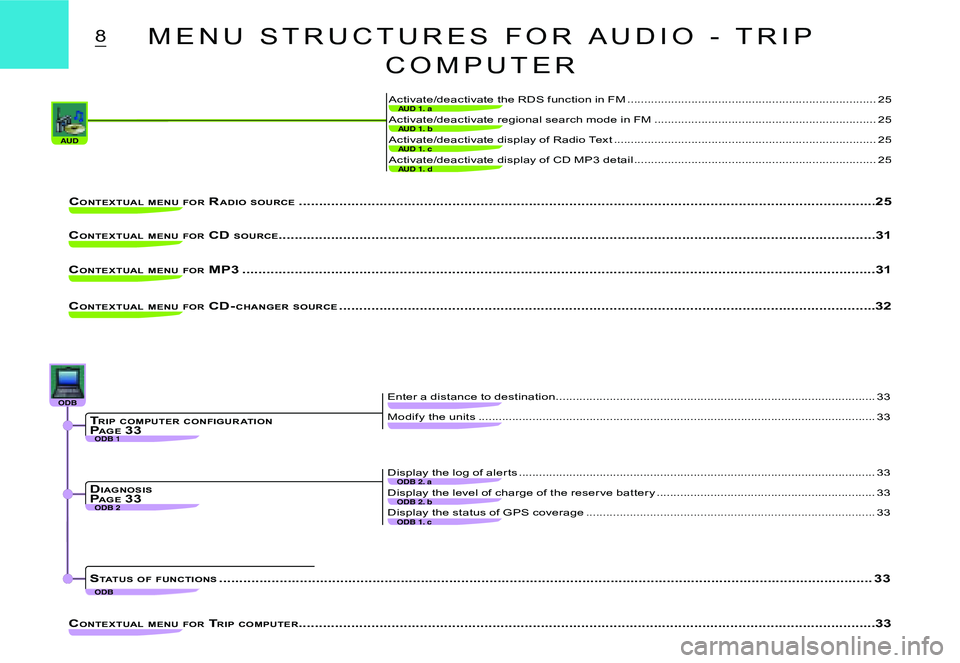
AUDAUD 1. c
AUD 1. d
AUD 1. a
AUD 1. b
ODB 1
ODB 2ODB 2. b
ODB 1. c
ODB 2. a
ODBODBODBODBODBODB
ODB
8
Activate/deactivate display of Radio Text ..............................................................................25
Activate/deactivate display of CD MP3 detail ........................................................................25
Activate/deactivate the RDS function in FM .................................................. ........................25
Activate/deactivate regional search mode in FM .................................................. ................25
CONTEXTUAL MENU FOR RADIO SOURCE .................................................. ................................................... ..........................................25
CONTEXTUAL MENU FOR CD SOURCE................................................... .................................................................................................31
CONTEXTUAL MENU FOR MP3 .................................................. ................................................... ........................................................31
CONTEXTUAL MENU FOR CD- CHANGER SOURCE .................................................. ................................................... ................................32
CONTEXTUAL MENU FOR TRIP COMPUTER .................................................. ................................................... ..........................................33
Modify the units ..................................................................................................... .................33
Enter a distance to destination ...............................................................................................33
Display the level of charge of the reser ve batter y .................................................. ...............33
Display the status of GPS coverage .................................................. ....................................33
Display the log of aler ts ..................................................................................................... .....33
TRIP COMPUTER CONFIGUR ATIONP AGE 33
DIAGNOSISPAGE 33
STATUS OF FUNCTIONS .................................................. ................................................... .............................................................33
M E N U S T R U C T U R E S F O R A U D I O - T R I P
C O M P U T E R
Page 137 of 178

REP 1. c
REP 1. dREP 1
REP 2
REP 1. a
REP 1. b
REP 2. b
REP 2. c
REP 2. a
REP 3
REP 3. a
REP 3. b
REP 3. a.I
REP 3. a.II
REP 3. a.III
REP 3. b.I
REP 3. b.II
REP 3. b.III
REP 3. b.IV
REP
9
�D�e�l�e�t�e� �a� �fi� �l�e ..................................................................................................... ........................34
�D�e�l�e�t�e� �a�l�l� �fi� �l�e�s ..................................................................................................... ....................34
�C�o�n�s�u�l�t� �o�r� �m�o�d�i�f�y� �a� �fi� �l�e ..................................................................................................... ......34
�A�d�d� �a� �fi� �l�e ..................................................................................................... ............................34
Name director y ..................................................................................................... ..................34
Choose the star t director y ..................................................................................................... .34
Select director y ..................................................................................................... ..................34
MANAGING DIRECTORY FILESP AGE 34
CONFIGUR ATIONPAGE 34
TR ANSFER OF FILESP AGE 35
Exchange by infrared�S�e�n�d� �a�l�l� �fi� �l�e�s ................................................35
Receive by infrared .....................................35
�S�e�n�d� �a� �fi� �l�e .................................................. .35
Exchange with the SIM card
�R�e�c�e�i�v�e� �a� �fi� �l�e� �f�r�o�m� �t�h�e� �S�I�M ........................35
� �S�e�n�d� �a�l�l� �fi� �l�e�s� �t�o� �S�I�M ...................................35
�R�e�c�e�i�v�e� �a�l�l� �fi� �l�e�s� �f�r�o�m� �t�h�e� �S�I�M .....................35
�S�e�n�d� �a� �fi� �l�e� �t�o� �S�I�M........................................35
M E N U S T R U C T U R E F O R D I R E C T O R Y
Page 138 of 178

TEL 2
TEL 3
TEL 1
TEL 2.b
TEL 2.c
TEL 2.a
TEL 2.d
TEL 3.a
TEL 3.d
TEL 3.b
TEL 3.c
TEL 4TEL 4. b
TEL 4. c
TEL 4. a
TEL 4. d
TEL
10
CONTEXTUAL MENU FOR TELEPHONE AND TELEMATIC SERVICES................................................... ............................................................38
CITROËN Assistance ..................................................................................................... ........39
NaviDrive ser vices ..................................................................................................... ............39
CITROËN on Line ..................................................................................................... ..............39
Messages received ..................................................................................................... ...........39
SERVICESPAGE 40
TELEPHONE FUNCTIONSP AGE 40
Ringtone options for voice calls .........................40
Voice callback no. for SMS messages ..............40
�C�o�n�fi� �g�u�r�e� �c�a�l�l�s .................................................. ..40
Delete the list of calls and SMS messages .......40
Network ..................................................................................................... ..............................40
Call options
Duration of calls ..................................................................................................... .................40
Managing the PIN code ..................................................................................................... .....40
CALL .................................................. ................................................... .....................................................................................38
Sending of SMS messages ....................................................................................................40
Composing an SMS message ................................................................................................40
Reading of SMS messages .................................................. ..................................................40
Delete the list of SMS messages .................................................. .........................................40
TEXT MESSAGING (SMS)PAGE 40TEXT MESST EXT MES
M E N U S T R U C T U R E F O R T E L E P H O N E
A N D T E L E M A T I C S E R V I C E S
Page 139 of 178
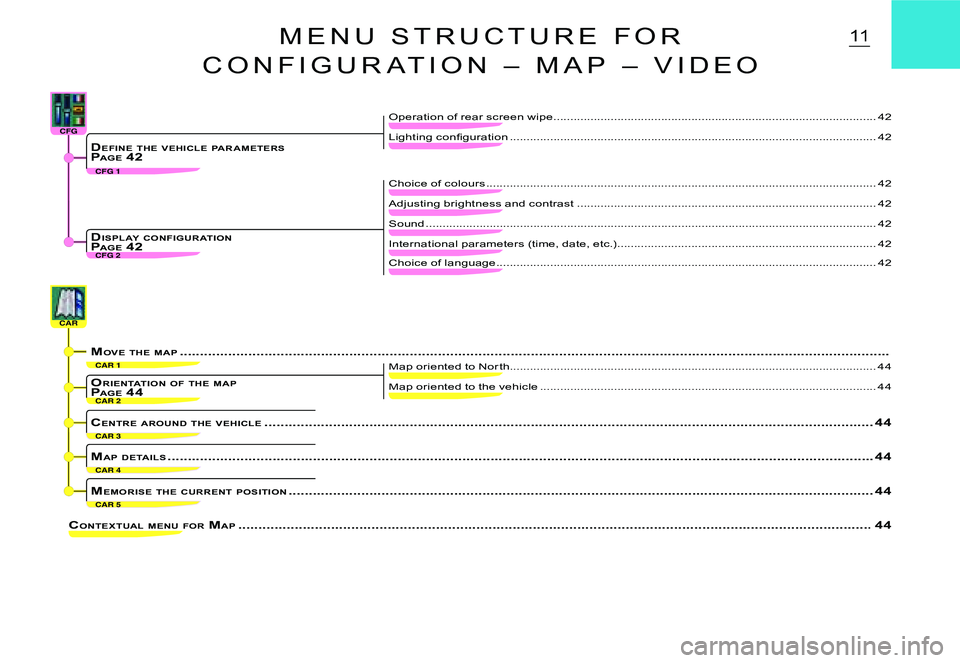
CAR 2
CAR 1
CAR 5
CAR 3
CAR 4
CARCARCARCARCARCAR
CFG 1
CFG 2
CFGCFGCFGCFGCFGCFG
11
CONTEXTUAL MENU FOR MAP .................................................. ................................................... ........................................................44
Map oriented to the vehicle ....................................................................................................44
Map oriented to Nor th ..................................................................................................... ........44
ORIENTATION OF THE MAPP AGE 44
MEMORISE THE CURRENT POSITION .................................................. ................................................... ............................................44
CENTRE AROUND THE VEHICLE .................................................. ................................................... ..................................................44
MAP DETAILS .................................................. ................................................... ..........................................................................44
�L�i�g�h�t�i�n�g� �c�o�n�fi� �g�u�r�a�t�i�o�n ..................................................................................................... ........42DEFINE THE VEHICLE PAR AMETERSP AGE 42
Sound .................................................. ................................................... .................................42
International parameters (time, date, etc.) .............................................................................42DISPL AY CONFIGUR ATIONP AGE 42
Choice of colours .................................................. ................................................... ...............42
Adjusting brightness and contrast .........................................................................................42
Choice of language ..................................................................................................... ............42
M E N U S T R U C T U R E F O R
C O N F I G U R A T I O N – M A P – V I D E O
Operation of rear screen wipe ................................................................................................42
MOVE THE MAP .................................................. ................................................... ...........................................................................
Page 140 of 178

12V O I C E C O M M A N D S
ACTIVATION /DEACTIVATION OF VOICE RECOGNITIONGive a short press on the end of the lighting control stalk 7 to activate this function.�A�c�t�i�v�a�t�i�o�n� �o�f� �t�h�e� �f�u�n�c�t�i�o�n� �i�s� �c�o�n�fi� �r�m�e�d� �b�y� a beep and by the opening of a window on the display. The system is then listening. If the word pronounced is understood by the system, then it is displayed in the window and a beep is heard. Other wise the system says “Sor r y”. You then have to say the word again.Voice commands are deactivated automati-cally and the system emits a double beep, when an action has been completed using voice commands.If no voice commands are given, this function is deactivated after a few seconds and the system says “End of recognition”.A press on the end of the lighting control stalk 7 or on J, deactivates the function.
Example :To obtain memorised radio station no. 3 : Pro-nounce the word “Radio”, wait for the system to reply with a beep, then pronounce the word “Memor y”, wait for the system to reply with �a� �b�e�e�p�,� �t�h�e�n� �fi� �n�i�s�h� �w�i�t�h� �t�h�e� �w�o�r�d� 3.After the double beep, the desired action is per formed.If you say the word “Help” and “What can I say”, you will see displayed all the com-mands that are available at the moment of this request.Say the key words that correspond to the action that you wish carried out.If you should lose your way in the different levels of the voice command structure, say the word “Cancel” to bring you back to the voice commands at the previous level of the structure.However careful the user may be, the pre-recorded words or expressions will always be more easily recognised than words recorded by the user.
GENERALVo ic e c o m m ands c an c o nt r o l a c er t ain number of functions :Using a voice label recorded by the user, for example : “ O f f ic e” or “H o m e”. To enhance the recognition of these labels, you are recommended to record them using different intonations.Using pre-recorded words and expres-sions, for example : “Radio”, “Help”.The voice commands function in a logical sequence. A word voiced at one level must be recognised before another word at the next level can be recognised.