source Citroen C3 2007.5 1.G User Guide
[x] Cancel search | Manufacturer: CITROEN, Model Year: 2007.5, Model line: C3, Model: Citroen C3 2007.5 1.GPages: 201, PDF Size: 6.64 MB
Page 161 of 201
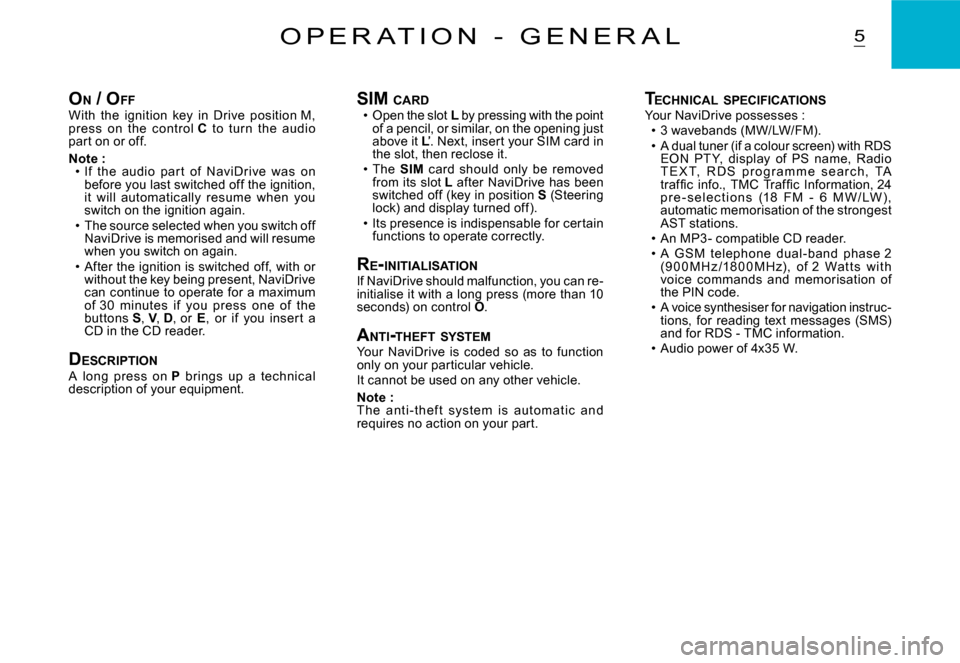
5O P E R A T I O N - G E N E R A L
ON / O FFWith the ignition key in Drive position M, press on the c ontrol C to turn the audio part on or off.
Note :If the audio par t of NaviDrive was on before you last switched off the ignition, it will automatically resume when you switch on the ignition again.The source selected when you switch off NaviDrive is memorised and will resume when you switch on again.After the ignition is switched off, with or without the key being present, NaviDrive can continue to operate for a maximum of 3 0 minutes if you press one of the buttons S, V, D, or E, or if you inser t a CD in the CD reader.
DESCRIPTIONA long press on P brings up a technic al description of your equipment.
Page 164 of 201
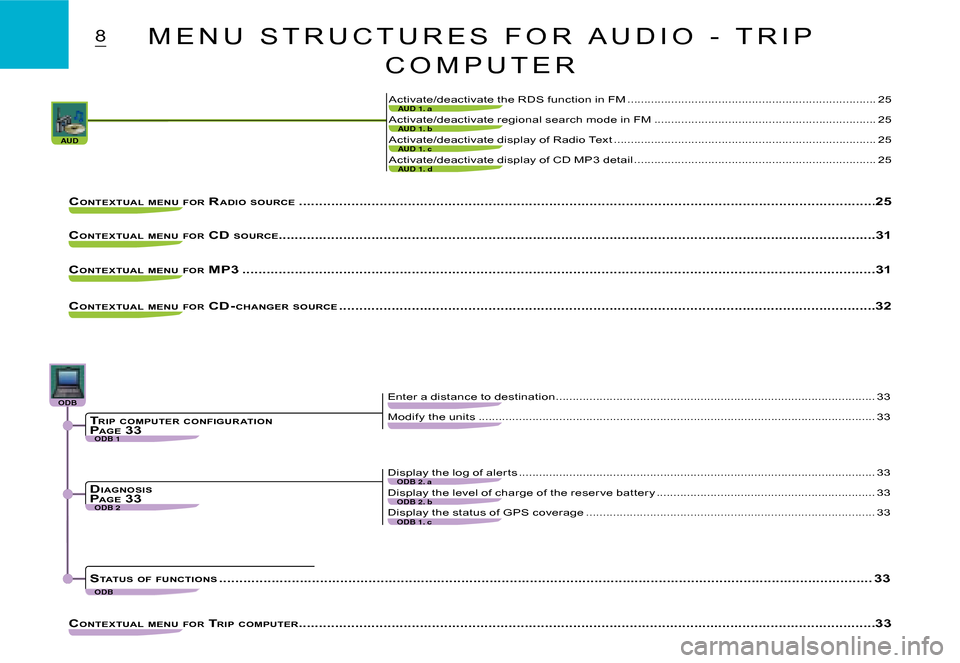
AUDAUD 1. c
AUD 1. d
AUD 1. a
AUD 1. b
ODB 1
ODB 2ODB 2. b
ODB 1. c
ODB 2. a
ODBODBODBODBODBODB
ODB
8
Activate/deactivate display of Radio Text ..............................................................................25
Activate/deactivate display of CD MP3 detail ........................................................................25
Activate/deactivate the RDS function in FM .................................................. ........................25
Activate/deactivate regional search mode in FM .................................................. ................25
CONTEXTUAL MENU FOR RADIO SOURCE .................................................. ................................................... ..........................................25
CONTEXTUAL MENU FOR CD SOURCE................................................... .................................................................................................31
CONTEXTUAL MENU FOR MP3 .................................................. ................................................... ........................................................31
CONTEXTUAL MENU FOR CD- CHANGER SOURCE .................................................. ................................................... ................................32
CONTEXTUAL MENU FOR TRIP COMPUTER .................................................. ................................................... ..........................................33
Modify the units ..................................................................................................... .................33
Enter a distance to destination ...............................................................................................33
Display the level of charge of the reser ve batter y .................................................. ...............33
Display the status of GPS coverage .................................................. ....................................33
Display the log of aler ts ..................................................................................................... .....33
TRIP COMPUTER CONFIGUR ATIONP AGE 33
DIAGNOSISPAGE 33
STATUS OF FUNCTIONS .................................................. ................................................... .............................................................33
M E N U S T R U C T U R E S F O R A U D I O - T R I P
C O M P U T E R
Page 169 of 201

13L I S T A N D S T R U C T U R E O F V O I C E
C O M M A N D S
Display
AudioDisplays the information on the current audio source in the right hand par t of the screenGuidanceDisplays the information on navigation/guidance in the right hand par t of the screenNavigationDisplays the information on navigation/guidance in the right hand par t of the screenTrip computerDisplays the information on the trip computer in the right hand par t of the screenTelephoneDisplays the telephone information in the right hand par t of the screenCancel�R�e�t�u�r�n�s� �t�o� �t�h�e� �fi� �r�s�t� �l�e�v�e�l� �o�f� �t�h�e� �v�o�i�c�e� �c�o�m�m�a�n�d�s� �s�t�r�u �c�t�u�r�eHelpDisplays the voice commands possible at this levelWhat can I sayDisplays the voice commands possible at this level
Call“Pre-recorded label”�S�t�a�r �t�s� �a� �t�e�l�e�p�h�o�n�e� �c�a�l�l� �t�o� �t�h�e� �fi� �r�s�t� �n�u�m�b�e�r� �o�n� �t�h�e� �r�e�c�o�r�d� �a�s�s�o�c�i�a�t�e�d� �w�i�t�h� �t�h�e� �v�o�i�c�e� �l�a�b�e�l� �p�r�o�n�o�u�n�c�e�d
StopStops voice commands
ChangerChanges to CD changer audio source
Changer
Disc number
1- 6Changes to CD changer playback for the number givenCancel�R�e�t�u�r�n�s� �t�o� �t�h�e� �fi� �r�s�t� �l�e�v�e�l� �o�f� �t�h�e� �v�o�i�c�e� �c�o�m�m�a�n�d�s� �s�t�r�u �c�t�u�r�eHelpDisplays the voice commands possible at this levelWhat can I sayDisplays the voice commands possible at this levelPrevious discChanges to playback of the previous CD in the changer
Next discChanges to playback of the next CD in the changerRandom playbackActivates, or deactivates, random playback of the curr ent CDListDisplays the list of the tracks on the CD currently being played
Track number
1-20Changes to playback of the track, of the current CD, for the number givenCancel�R�e�t�u�r�n�s� �t�o� �t�h�e� �fi� �r�s�t� �l�e�v�e�l� �o�f� �t�h�e� �v�o�i�c�e� �c�o�m�m�a�n�d�s� �s�t�r�u�c�t�u�r�eHelpDisplays the voice commands possible at this levelWhat can I sayDisplays the voice commands possible at this levelPrevious trackChanges to the previous track of the current CDNext trackChanges to the next track of the current CDRepeatActivates, or deactivates, repetition of playback of the current CDScanActivates, or deactivates, playback of the star t of tracks of the current CDCancel�R�e�t�u�r�n�s� �t�o� �t�h�e� �fi� �r�s�t� �l�e�v�e�l� �o�f� �t�h�e� �v�o�i�c�e� �c�o�m�m�a�n�d�s� �s�t�r�u �c�t�u�r�eHelpDisplays the voice commands possible at this levelWhat can I sayDisplays the voice commands possible at this level
Page 170 of 201
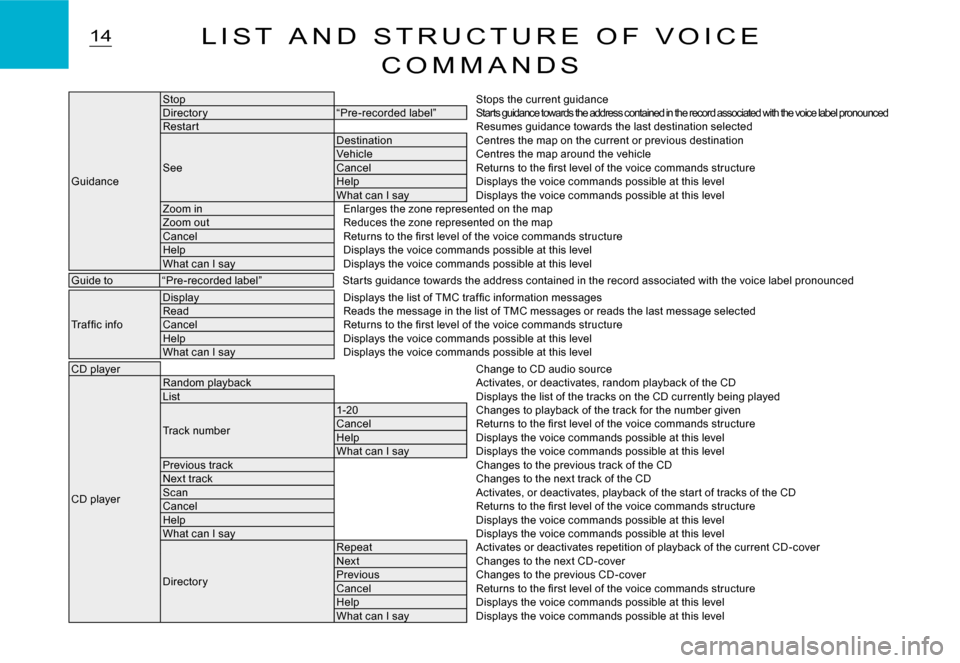
14L I S T A N D S T R U C T U R E O F V O I C E
C O M M A N D S
Guidance
StopStops the current guidanceDirector y“Pre-recorded label”Starts guidance towards the address contained in the record associated with the voice label pronouncedRestar tResumes guidance towards the last destination selecte d
See
DestinationCentres the map on the current or previous destinationVehicleCentres the map around the vehicleCancel�R�e�t�u�r�n�s� �t�o� �t�h�e� �fi� �r�s�t� �l�e�v�e�l� �o�f� �t�h�e� �v�o�i�c�e� �c�o�m�m�a�n�d�s� �s�t�r�u�c�t�u�r�eHelpDisplays the voice commands possible at this levelWhat can I sayDisplays the voice commands possible at this levelZoom inEnlarges the zone represented on the mapZoom outReduces the zone represented on the mapCancel�R�e�t�u�r�n�s� �t�o� �t�h�e� �fi� �r�s�t� �l�e�v�e�l� �o�f� �t�h�e� �v�o�i�c�e� �c�o�m�m�a�n�d�s� �s�t�r�u�c�t�u�r�eHelpDisplays the voice commands possible at this levelWhat can I sayDisplays the voice commands possible at this level
Guide to“Pre-recorded label”Star ts guidance towards the address contained in the r ecord associated with the voice label pronounced
�T�r�a�f �fi� �c� �i�n�f�o
Display�D�i�s�p�l�a�y�s� �t�h�e� �l�i�s�t� �o�f� �T�M�C� �t�r�a�f �fi� �c� �i�n�f�o�r�m�a�t�i�o�n� �m�e�s�s�a�g�e�sReadReads the message in the list of TMC messages or reads the last message selectedCancel�R�e�t�u�r�n�s� �t�o� �t�h�e� �fi� �r�s�t� �l�e�v�e�l� �o�f� �t�h�e� �v�o�i�c�e� �c�o�m�m�a�n�d�s� �s�t�r�u�c�t�u�r�eHelpDisplays the voice commands possible at this levelWhat can I sayDisplays the voice commands possible at this level
CD playerChange to CD audio source
CD player
Random playbackActivates, or deactivates, random playback of the CDListDisplays the list of the tracks on the CD currently being played
Track number
1-20Changes to playback of the track for the number givenCancel�R�e�t�u�r�n�s� �t�o� �t�h�e� �fi� �r�s�t� �l�e�v�e�l� �o�f� �t�h�e� �v�o�i�c�e� �c�o�m�m�a�n�d�s� �s�t�r�u �c�t�u�r�eHelpDisplays the voice commands possible at this levelWhat can I sayDisplays the voice commands possible at this levelPrevious trackChanges to the previous track of the CDNext trackChanges to the next track of the CDScanActivates, or deactivates, playback of the star t of tracks of the CDCancel�R�e�t�u�r�n�s� �t�o� �t�h�e� �fi� �r�s�t� �l�e�v�e�l� �o�f� �t�h�e� �v�o�i�c�e� �c�o�m�m�a�n�d�s� �s�t�r�u �c�t�u�r�eHelpDisplays the voice commands possible at this levelWhat can I sayDisplays the voice commands possible at this level
Director y
RepeatActivates or deactivates repetition of playback of the current CD -coverNextChanges to the next CD -coverPreviousChanges to the previous CD -coverCancel�R�e�t�u�r�n�s� �t�o� �t�h�e� �fi� �r�s�t� �l�e�v�e�l� �o�f� �t�h�e� �v�o�i�c�e� �c�o�m�m�a�n�d�s� �s�t�r�u�c�t�u�r�eHelpDisplays the voice commands possible at this levelWhat can I sayDisplays the voice commands possible at this level
Page 171 of 201
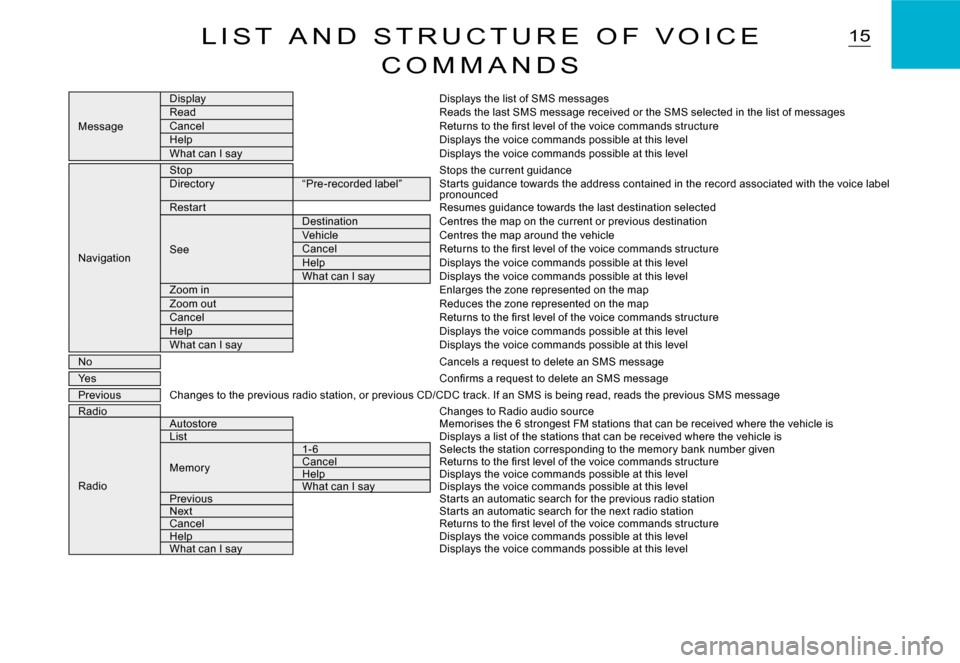
15L I S T A N D S T R U C T U R E O F V O I C E
C O M M A N D S
Message
DisplayDisplays the list of SMS messagesReadReads the last SMS message received or the SMS selected in the list of messagesCancel�R�e�t�u�r�n�s� �t�o� �t�h�e� �fi� �r�s�t� �l�e�v�e�l� �o�f� �t�h�e� �v�o�i�c�e� �c�o�m�m�a�n�d�s� �s�t�r�u�c�t�u�r�eHelpDisplays the voice commands possible at this levelWhat can I sayDisplays the voice commands possible at this level
Navigation
StopStops the current guidanceDirector y“Pre-recorded label”Star ts guidance towards the address contained in the r ecord associated with the voice label pronouncedRestar tResumes guidance towards the last destination selecte d
See
DestinationCentres the map on the current or previous destinationVehicleCentres the map around the vehicleCancel�R�e�t�u�r�n�s� �t�o� �t�h�e� �fi� �r�s�t� �l�e�v�e�l� �o�f� �t�h�e� �v�o�i�c�e� �c�o�m�m�a�n�d�s� �s�t�r�u�c�t�u�r�eHelpDisplays the voice commands possible at this levelWhat can I sayDisplays the voice commands possible at this levelZoom inEnlarges the zone represented on the mapZoom outReduces the zone represented on the mapCancel�R�e�t�u�r�n�s� �t�o� �t�h�e� �fi� �r�s�t� �l�e�v�e�l� �o�f� �t�h�e� �v�o�i�c�e� �c�o�m�m�a�n�d�s� �s�t�r�u�c�t�u�r�eHelpDisplays the voice commands possible at this levelWhat can I sayDisplays the voice commands possible at this level
NoCancels a request to delete an SMS message
Yes�C�o�n�fi� �r�m�s� �a� �r�e�q�u�e�s�t� �t�o� �d�e�l�e�t�e� �a�n� �S�M�S� �m�e�s�s�a�g�e
PreviousChanges to the previous radio station, or previous CD/C DC track. If an SMS is being read, reads the previous SMS messageRadioChanges to Radio audio source
Radio
AutostoreMemorises the 6 strongest FM stations that can be rece ived where the vehicle isListDisplays a list of the stations that can be received where the vehicle is
Memor y
1- 6Selects the station corresponding to the memor y bank n umber givenCancel�R�e�t�u�r�n�s� �t�o� �t�h�e� �fi� �r�s�t� �l�e�v�e�l� �o�f� �t�h�e� �v�o�i�c�e� �c�o�m�m�a�n�d�s� �s�t�r�u�c�t�u�r�eHelpHelpDisplays the voice commands possible at this levelWhat can I sayWhat can I sayDisplays the voice commands possible at this levelPreviousStar ts an automatic search for the previous radio stati onNextStar ts an automatic search for the next radio stationCancel�R�e�t�u�r�n�s� �t�o� �t�h�e� �fi� �r�s�t� �l�e�v�e�l� �o�f� �t�h�e� �v�o�i�c�e� �c�o�m�m�a�n�d�s� �s�t�r�u�c�t�u�r�eHelpHelpDisplays the voice commands possible at this levelWhat can I sayWhat can I sayDisplays the voice commands possible at this level
Page 180 of 201
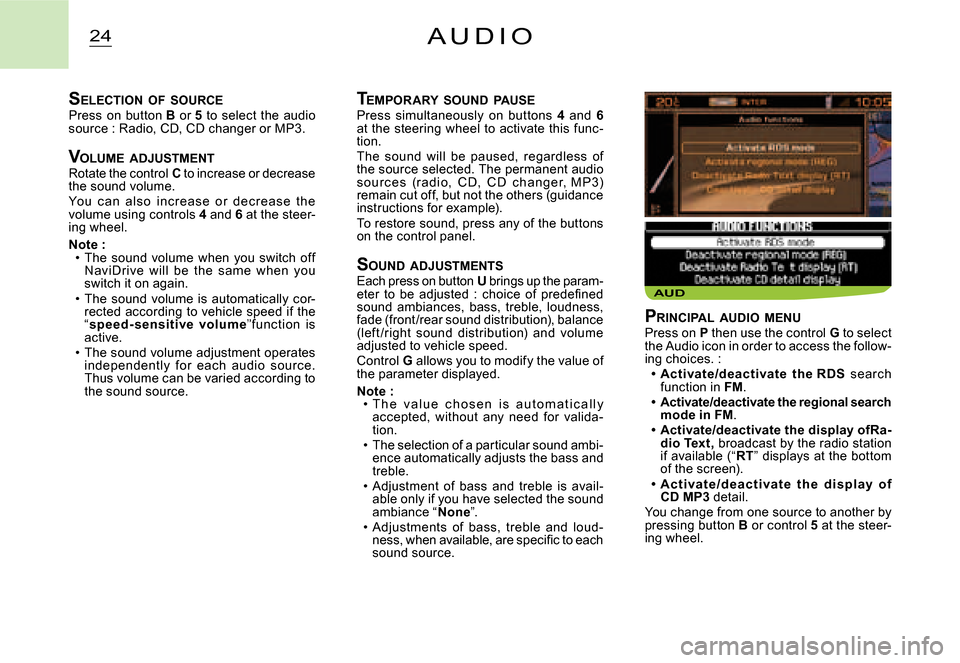
AUD
24A U D I O
TEMPORARY SOUND PAUSEPress simultaneously on buttons 4 and 6at the steering wheel to activate this func-tion.The sound will be paused, regardless of the source selected. The permanent audio s o ur c e s (r a di o, C D, C D c han g e r, M P 3) remain cut off, but not the others (guidance instructions for example).To restore sound, press any of the buttons on the control panel.
S OUND ADJUSTMENTSEach press on button U brings up the param-�e�t�e�r� �t�o� �b�e� �a�d�j�u�s�t�e�d� �:� �c�h�o�i�c�e� �o�f� �p�r�e�d�e�fi� �n�e�d� sound ambiances, bass, treble, loudness, fade (front/rear sound distribution), balance (lef t /right sound distribution) and volume adjusted to vehicle speed.Control G allows you to modify the value of the parameter displayed.
Note :T h e v a l u e c h o s e n i s a u t o m a t i c a l l y accepted, without any need for valida-tion.The selection of a particular sound ambi-ence automatically adjusts the bass and treble.Adjustment of bass and treble is avail-able only if you have selected the sound ambiance “None”.Adjustments of bass, treble and loud-�n�e�s�s�,� �w�h�e�n� �a�v�a�i�l�a�b�l�e�,� �a�r�e� �s�p�e�c�i�fi� �c� �t�o� �e�a�c�h� sound source.
Page 181 of 201
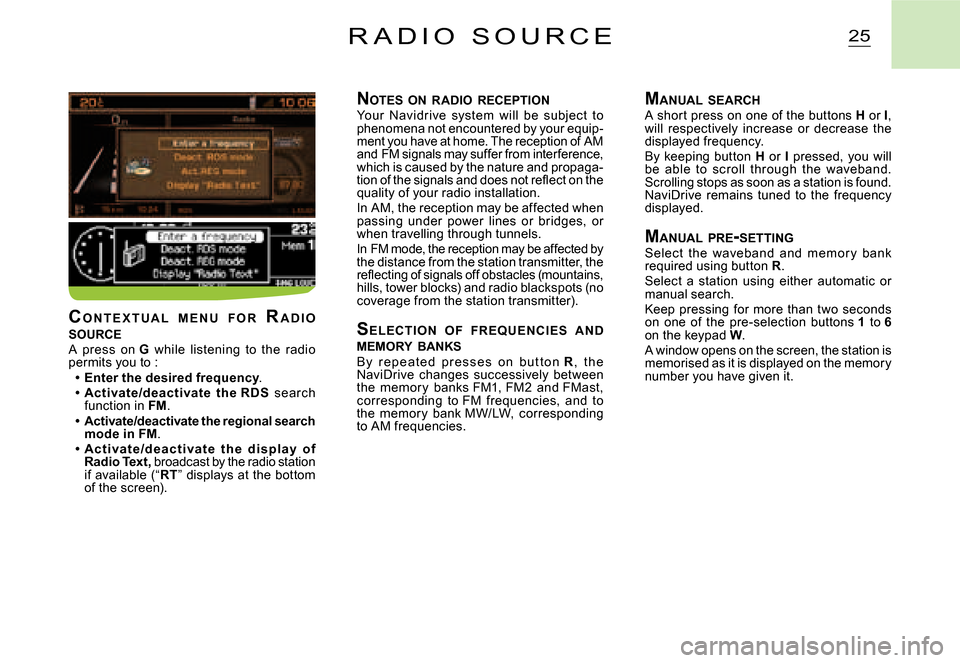
25R A D I O S O U R C E
NOTES ON RADIO RECEPTIONYour Navidrive system will be subject to phenomena not encountered by your equip-ment you have at home. The reception of AM and FM signals may suffer from interference, which is caused by the nature and propaga-�t�i�o�n� �o�f� �t�h�e� �s�i�g�n�a�l�s� �a�n�d� �d�o�e�s� �n�o�t� �r�e�fl� �e�c�t� �o�n� �t�h�e� quality of your radio installation.In AM, the reception may be affected when passing under power lines or bridges, or when travelling through tunnels.In FM mode, the reception may be affected by the distance from the station transmitter, the �r�e�fl� �e�c�t�i�n�g� �o�f� �s�i�g�n�a�l�s� �o�f�f� �o�b�s�t�a�c�l�e�s� �(�m�o�u�n�t�a�i�n�s�,� hills, tower blocks) and radio blackspots (no coverage from the station transmitter).
S E L EC T I O N O F FR EQ U E N C I E S A N D MEMORY BANKSB y r e p e a t e d p r e s s e s o n b u t t o n R, t h e NaviDrive changes successively between the memor y banks FM1, FM2 and FMast, corresponding to FM frequencies, and to the memor y bank MW/LW, corresponding to AM frequencies.
M ANUAL SEARCHA short press on one of the buttons H or I, will respectively increase or decrease the displayed frequency.By keeping button H or I pressed, you will be able to scroll through the waveband. Scrolling stops as soon as a station is found. NaviDrive remains tuned to the frequency displayed.
M ANUAL PRE -SETTINGSelect the waveband and memor y bank required using button R.Select a station using either automatic or manual search.Keep pressing for more than two seconds on one of the pre-selection buttons 1 to 6on the keypad W.A window opens on the screen, the station is memorised as it is displayed on the memory number you have given it.
C O N T E X T U A L M E N U F O R RA D I O SOURCEA press on G while listening to the radio permits you to :Enter the desired frequency.Ac tivate/deac tivate the RDS search function in FM.Activate/deactivate the regional search mode in FM.Ac t i va t e /d e a c t i va t e t h e d i s p l ay o f Radio Text, broadcast by the radio station if available (“RT” displays at the bottom of the screen).
Page 184 of 201
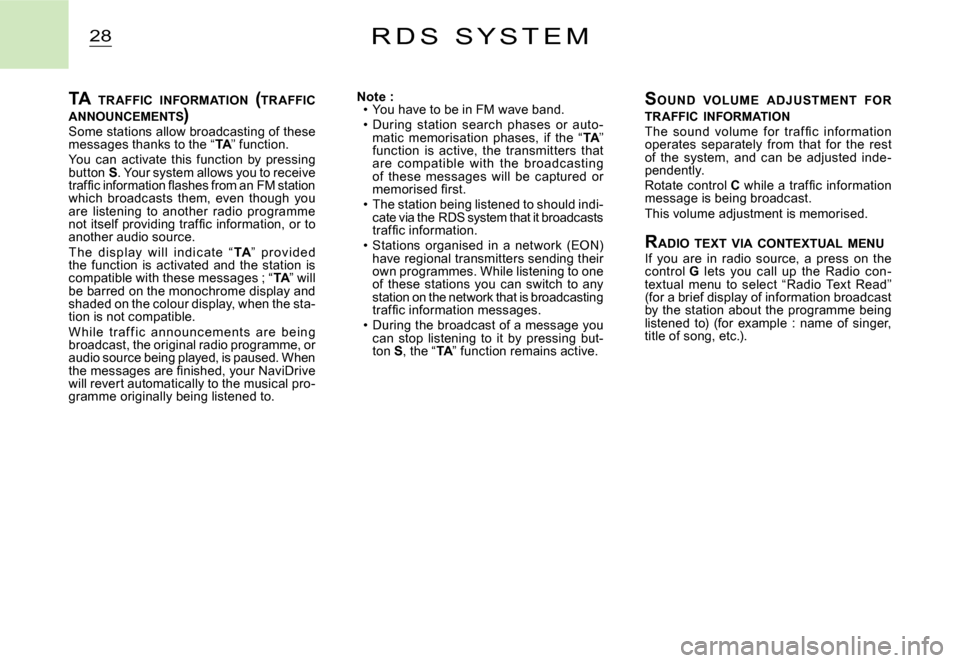
28R D S S Y S T E M
TA TR AFFIC INFORMATION (TR AFFIC ANNOUNCEMENTS )TA TR AFFIC INFOR INFOR
Some stations allow broadcasting of these messages thanks to the “TA” function.TATAYou can activate this function by pressing button S. Your system allows you to receive �t�r�a�f�fi� �c� �i�n�f�o�r�m�a�t�i�o�n� �fl� �a�s�h�e�s� �f�r�o�m� �a�n� �F�M� �s�t�a�t�i�o�n� which broadcasts them, even though you are listening to another radio programme �n�o�t� �i�t�s�e�l�f� �p�r�o�v�i�d�i�n�g� �t�r�a�f�fi� �c� �i�n�f�o�r�m�a�t�i�o�n�,� �o�r� �t�o� another audio source.T h e di s p l ay w i ll in di c ate “TA” p r ov i de d the function is activated and the station is compatible with these messages ; “TA” will TATAbe barred on the monochrome display and shaded on the colour display, when the sta-tion is not compatible.W hile t r af f ic announc em ent s are being broadcast, the original radio programme, or audio source being played, is paused. When �t�h�e� �m�e�s�s�a�g�e�s� �a�r�e� �fi� �n�i�s�h�e�d�,� �y�o�u�r� �N�a�v�i�D�r�i�v�e� will revert automatically to the musical pro-gramme originally being listened to.
Note :You have to be in FM wave band.During station search phases or auto -matic memorisation phases, if the “TA” TATAfunction is active, the transmitters that are c ompatible with the broadc asting of these messages will be captured or �m�e�m�o�r�i�s�e�d� �fi� �r�s�t�.The station being listened to should indi-cate via the RDS system that it broadcasts �t�r�a�f�fi� �c� �i�n�f�o�r�m�a�t�i�o�n�.Stations organised in a network (EON) have regional transmitters sending their own programmes. While listening to one of these stations you can switch to any station on the network that is broadcasting �t�r�a�f�fi� �c� �i�n�f�o�r�m�a�t�i�o�n� �m�e�s�s�a�g�e�s�.During the broadcast of a message you can stop listening to it by pressing but-ton S, the “TA” function remains active.TATA
Page 186 of 201
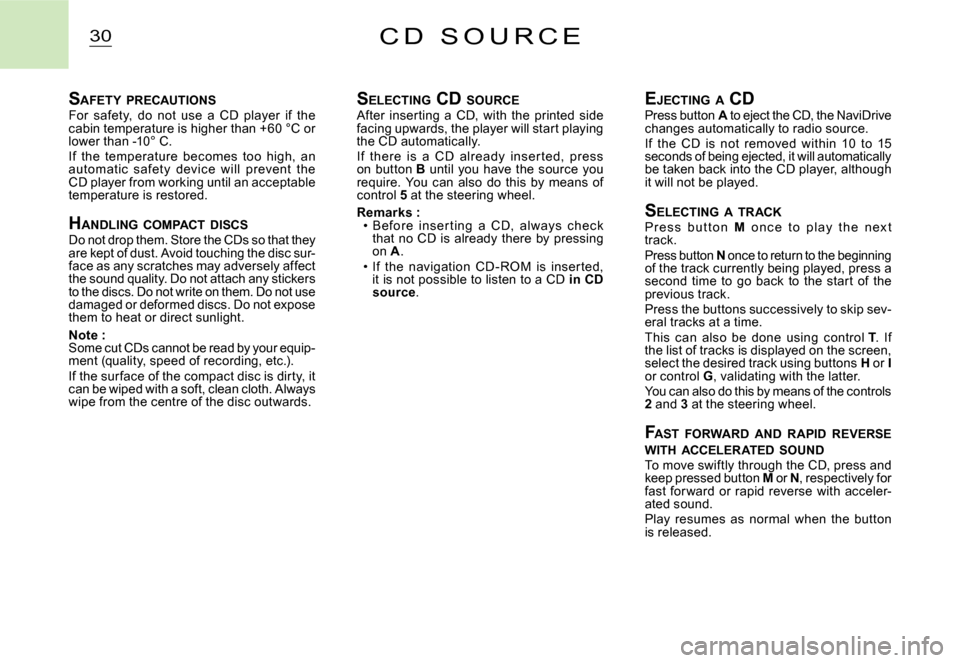
30C D S O U R C E
SAFETY PRECAUTIONSFor safety, do not use a CD player if the cabin temperature is higher than +60 °C or lower than -10° C.If the temperature becomes too high, an automatic safet y devic e will prevent the CD player from working until an acceptable temperature is restored.
H ANDLING COMPACT DISCSDo not drop them. Store the CDs so that they are kept of dust. Avoid touching the disc sur-face as any scratches may adversely affect the sound quality. Do not attach any stickers to the discs. Do not write on them. Do not use damaged or deformed discs. Do not expose them to heat or direct sunlight.
Note :Some cut CDs cannot be read by your equip-ment (quality, speed of recording, etc.).If the sur face of the compact disc is dirty, it can be wiped with a soft, clean cloth. Always wipe from the centre of the disc outwards.
S ELECTING CD SOURCEAfter inserting a CD, with the printed side facing upwards, the player will start playing the CD automatically.If there is a CD already inser ted, press on button B until you have the source you require. You can also do this by means of control 5 at the steering wheel.
Remarks :Before inser ting a CD, always c hec k that no CD is already there by pressing on A.If the navigation CD - ROM is inser ted, it is not possible to listen to a CD in CD source.
Page 187 of 201
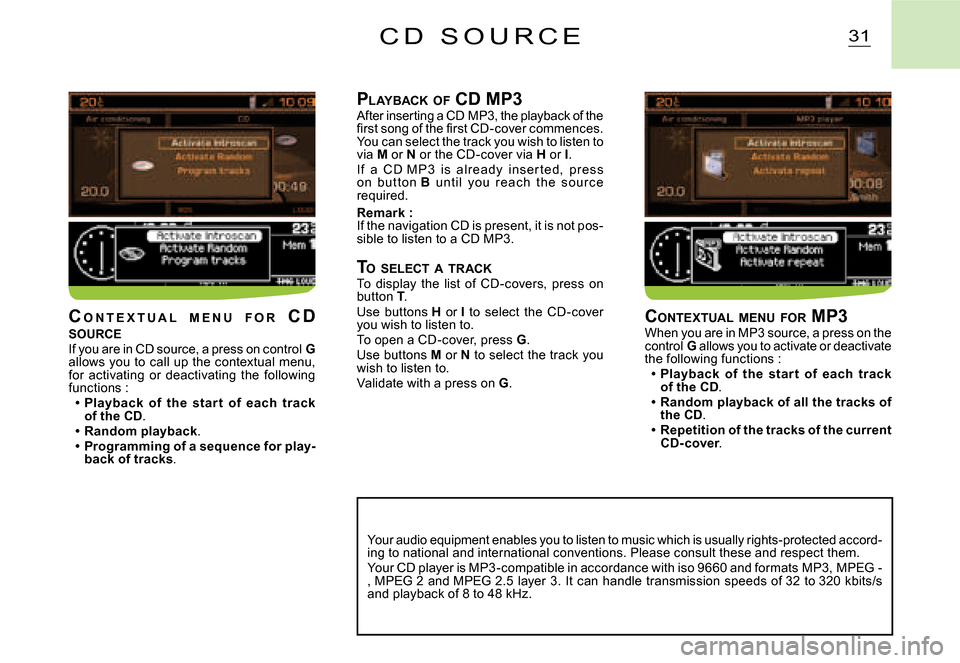
31C D S O U R C E
PLAYBACK OF CD MP3After inserting a CD MP3, the playback of the �fi� �r�s�t� �s�o�n�g� �o�f� �t�h�e� �fi� �r�s�t� �C�D�-�c�o�v�e�r� �c�o�m�m�e�n�c�e�s�.� You can select the track you wish to listen to via M or N or the CD-cover via H or I.I f a C D M P 3 i s alr e ady ins er te d, p r e s s o n but to n B unt il you r e ac h t he s o ur c e required.
Remark :If the navigation CD is present, it is not pos-sible to listen to a CD MP3.
TO SELECT A TRACKTo display the list of CD-covers, press on button T.Use buttons H or I to select the CD-cover you wish to listen to.To open a CD-cover, press G.Use buttons M or N to select the track you wish to listen to.Validate with a press on G.
Your audio equipment enables you to listen to music which is usually rights-protected accord-ing to national and international conventions. Plea se consult these and respect them. Your CD player is MP3-compatible in accordance with iso 9660 and formats MP3, MPEG -, MPEG 2 and MPEG 2.5 layer 3. It can handle transmi ssion speeds of 32 to 320 kbits/s and playback of 8 to 48 kHz.
CONTEXTUAL MENU FOR MP3When you are in MP3 source, a press on the control G allows you to activate or deactivate the following functions :Playback of the star t of each track of the CD.Random playback of all the tracks of the CD.Repetition of the tracks of the current CD- cover.