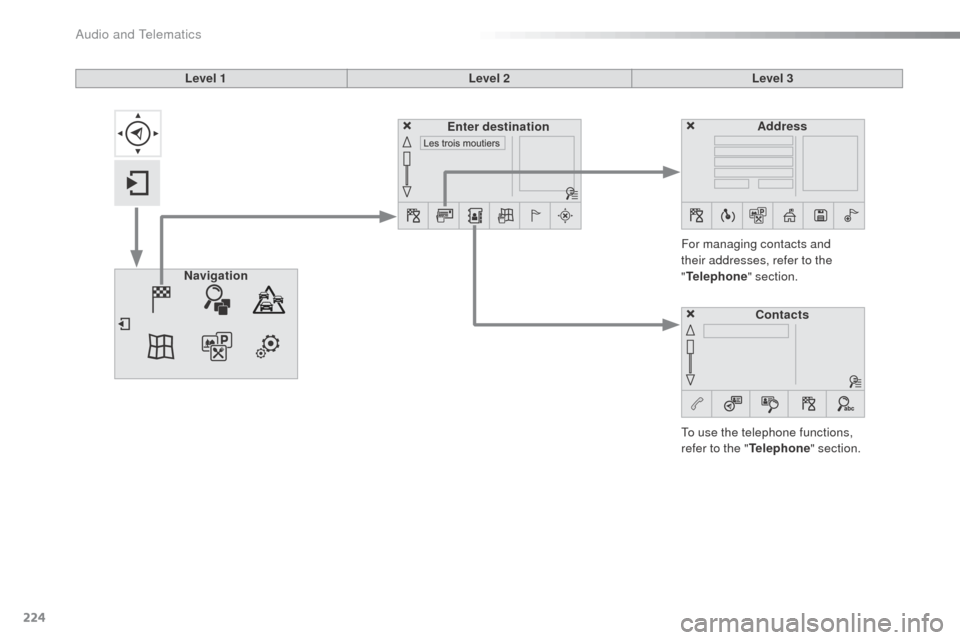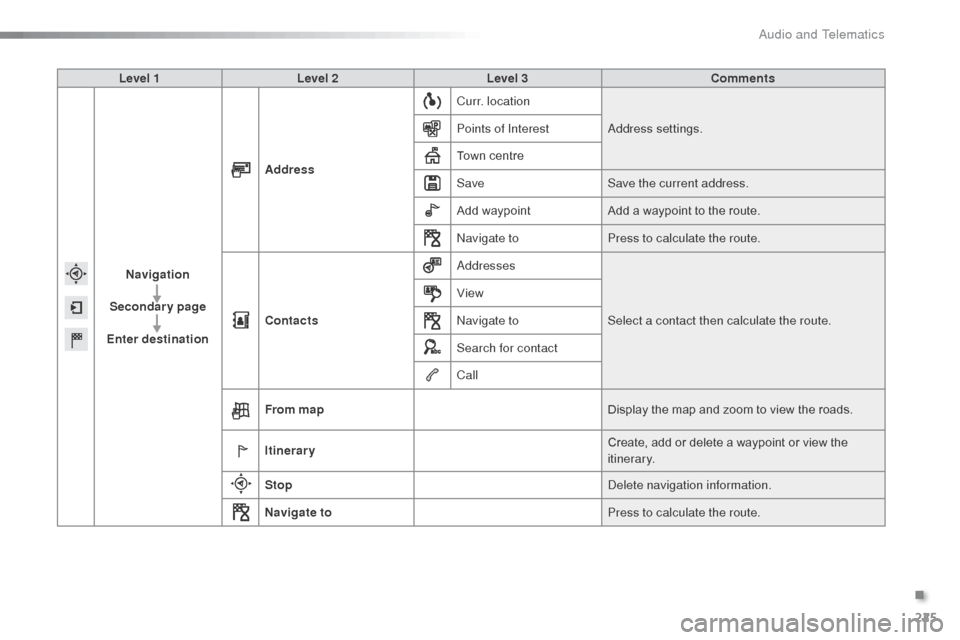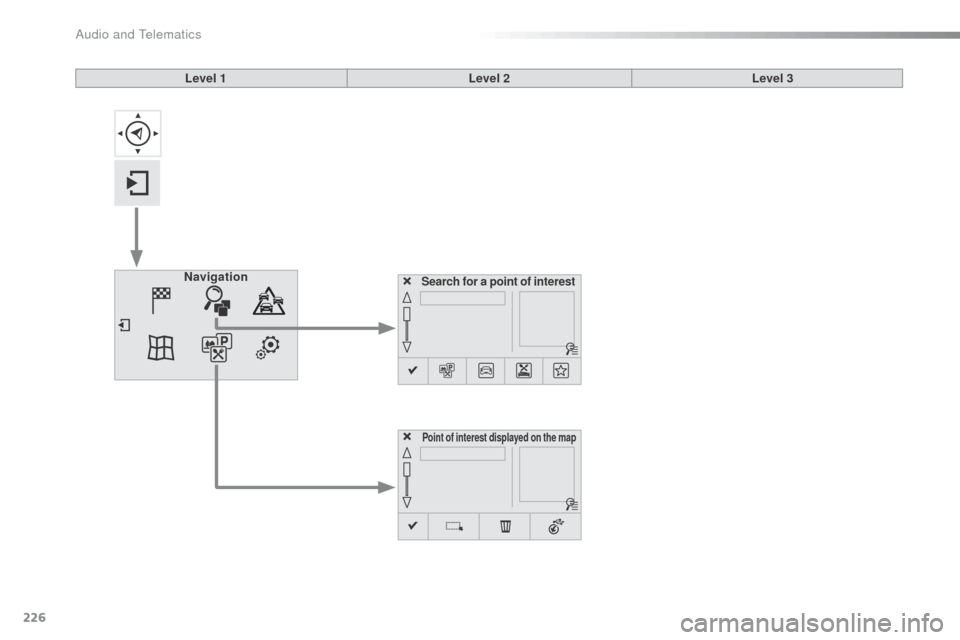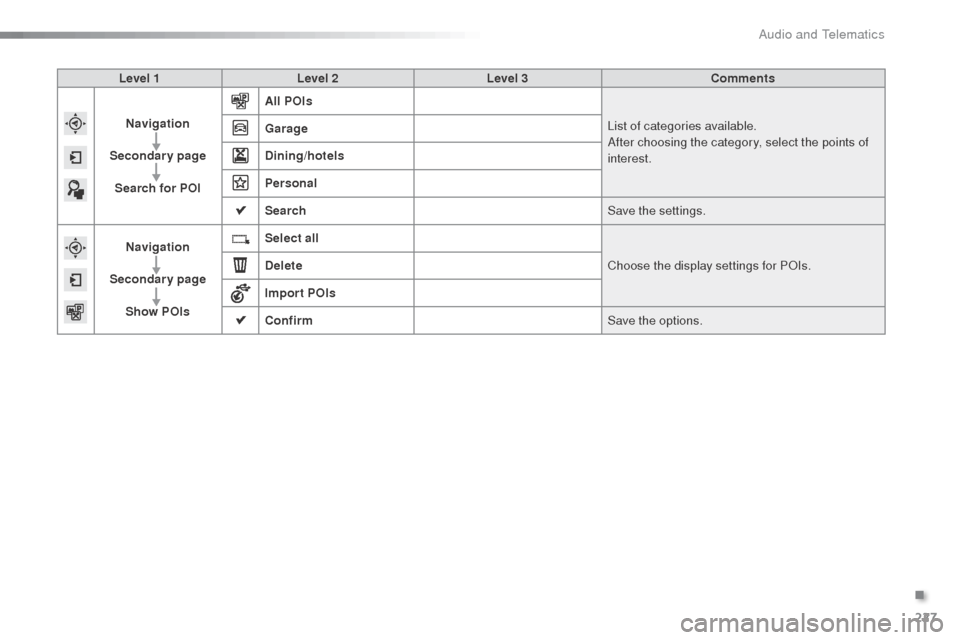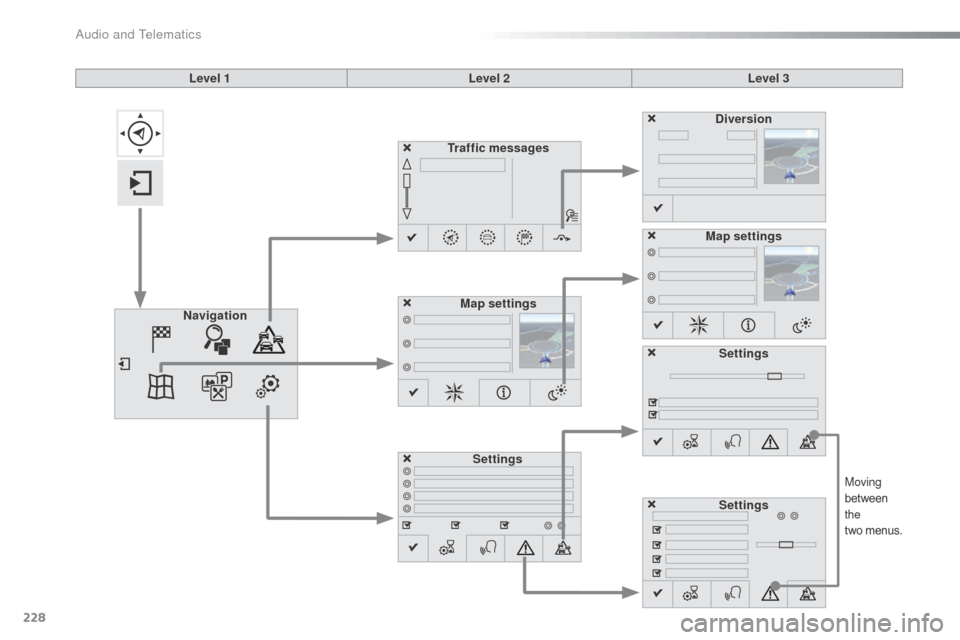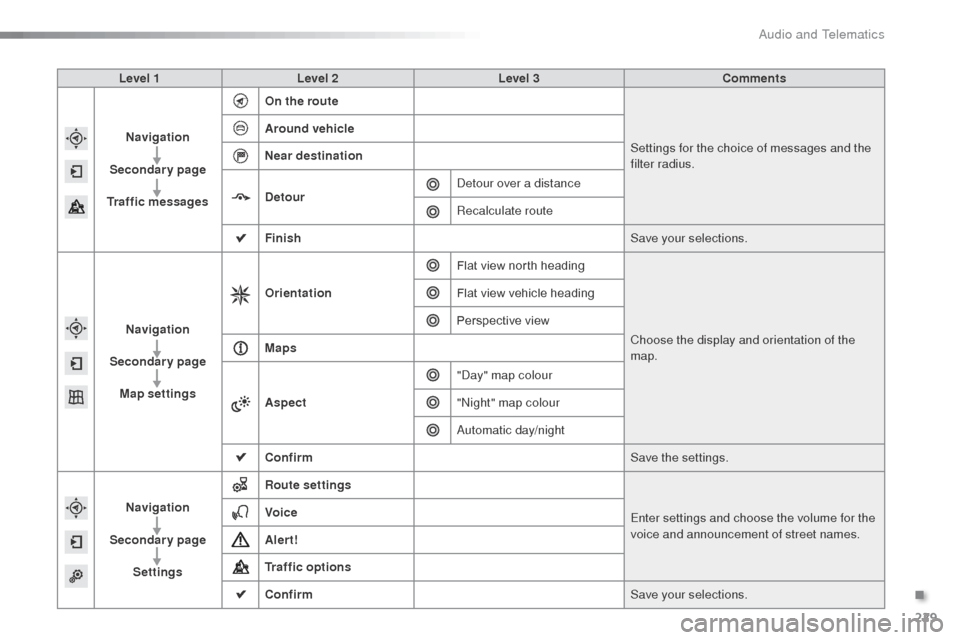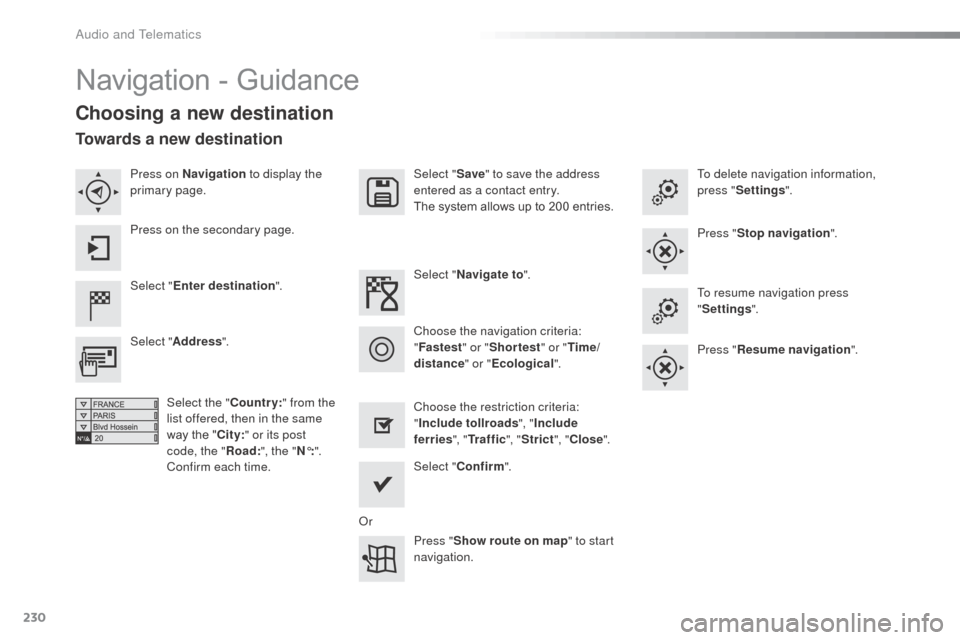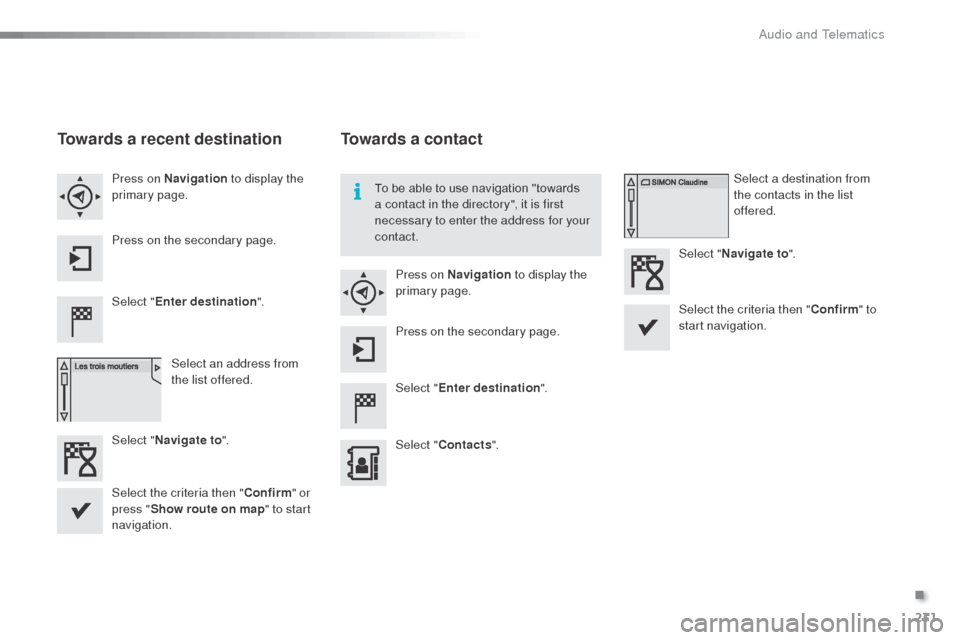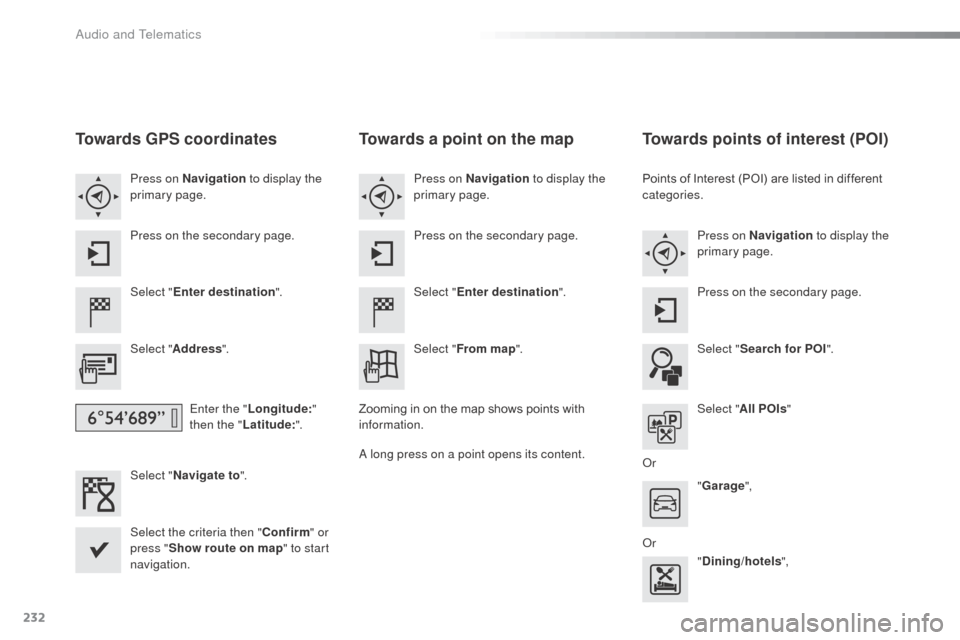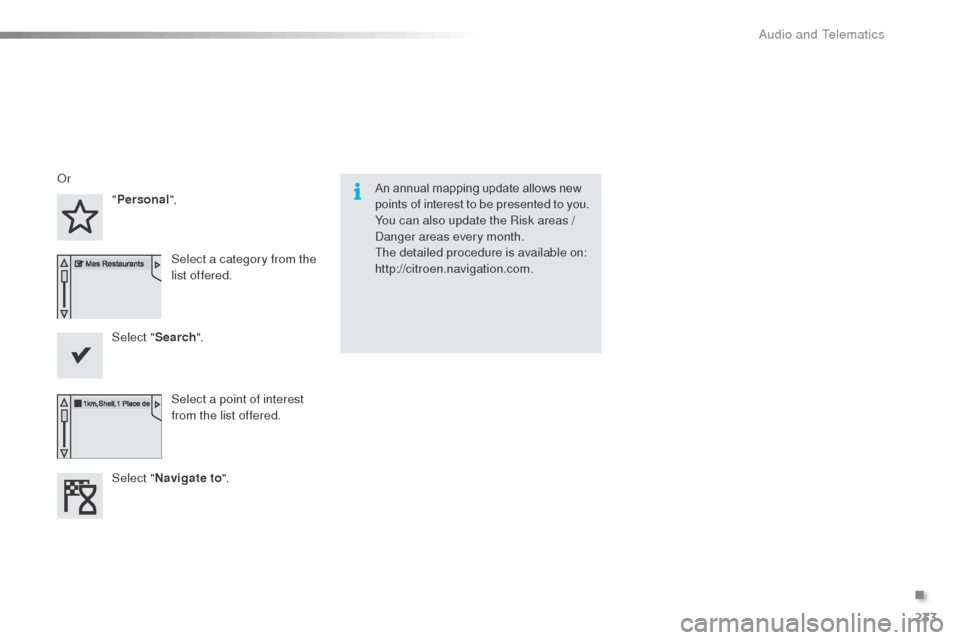Citroen C3 2015 2.G User Guide
C3 2015 2.G
Citroen
Citroen
https://www.carmanualsonline.info/img/9/4414/w960_4414-0.png
Citroen C3 2015 2.G User Guide
Page 226 of 401
224
Level 1Level 2Level 3
To use the telephone functions,
refer to the " Telephone" section.
For managing contacts and
their addresses, refer to the
"
Telephone " section.
Navigation Address
Enter destination
Contacts
Audio and Telematics
Page 227 of 401
225
Level 1Level 2 Level 3 Comments
Navigation
Secondary page
Enter destination Address
Curr. location
add
ress settings.
Points of Interest
Town centre
Save Save the current address.
Add waypoint Add a waypoint to the route.
na
vigate toPress to calculate the route.
Contacts
add
ressesSelect a contact then calculate the route.
View
na
vigate to
Search for contact
Call
From map Display the map and zoom to view the roads.
Itinerary Create, add or delete a waypoint or view the
itinerary.
Stop
de
lete navigation information.
Navigate to Press to calculate the route.
.
Audio and Telematics
Page 228 of 401
226
Search for a point of interestNavigation
Point of interest displayed on the map
Level 1Level 2Level 3
Audio and Telematics
Page 229 of 401
227
Level 1Level 2 Level 3 Comments
Navigation
Secondary page Search for POI All POIs
List of categories available.
af
ter choosing the category, select the points of
interest.
Garage
Dining/hotels
Personal
Search
Save the settings.
Navigation
Secondary page Show POIs Select all
Choose the display settings for P
oI
s.
Delete
Import POIs
Confirm Save the options.
.
Audio and Telematics
Page 230 of 401
228
Moving
between
the
two menus.
Level 1 Level 2Level 3
Traffic messages
Settings Diversion
Map settings
Navigation Map settings
Settings
Settings
audio and Telematics
Page 231 of 401
229
Level 1Level 2 Level 3 Comments
Navigation
Secondary page
Traffic messages On the route
Settings for the choice of messages and the
filter radius.
Around vehicle
Near destination
Detour
de
tour over a distance
Recalculate route
Finish Save your selections.
Navigation
Secondary page Map settings Orientation
Flat view north heading
Choose the display and orientation of the
map.
Flat view vehicle heading
Perspective view
Maps
Aspect "
da
y" map colour
"
n
ight" map colour
a
utomatic day/night
Confirm Save the settings.
Navigation
Secondary page Settings Route settings
Enter settings and choose the volume for the
voice and announcement of street names.
Voice
Alert!
Traffic options
Confirm
Save your selections.
.
Audio and Telematics
Page 232 of 401
230
Navigation - Guidance
Choosing a new destination
Select "Enter destination ". Select "
Save" to save the address
entered as a contact entry.
The system allows up to 200 entries.
Select " Confirm ".
Press " Show route on map " to start
navigation.
Select "
Address ".
Select the " Country:" from the
list offered, then in the same
way the " City:" or its post
code, the " Road:", the " N°:".
Confirm each time. Select "
Navigate to ".
Choose the restriction criteria:
" Include tollroads ", "Include
ferries ", "Tr a f f i c ", "Strict ", "Close ".
Choose the navigation criteria:
"
Fastest " or "Shortest " or "Time/
distance " or "Ecological". To delete navigation information,
press "
Settings ".
Press " Stop navigation ".
To resume navigation press
" Settings ".
Press " Resume navigation ".
Press on Navigation
to display the
primary page.
Press on the secondary page.
Towards a new destination
or
Audio and Telematics
Page 233 of 401
231
Towards a recent destination
Select "Enter destination ".
Select an address from
the list offered.
Press on Navigation
to display the
primary page.
Press on the secondary page.
Select " Navigate to ".
Towards a contact
Select "Enter destination ".
Select " Contacts ".
Press on Navigation
to display the
primary page.
Press on the secondary page. Select a destination from
the contacts in the list
offered.
Select " Navigate to ".
Select the criteria then " Confirm" to
start navigation.
To be able to use navigation "towards
a contact in the directory", it is first
necessary to enter the address for your
contact.
Select the criteria then " Confirm" or
press " Show route on map " to start
navigation.
.
Audio and Telematics
Page 234 of 401
232
Towards GPS coordinates
Select "Enter destination ".
Select " Address ".
Enter the " Longitude: "
then the " Latitude: ".
Select " Navigate to ".
Select the criteria then " Confirm" or
press " Show route on map " to start
navigation. Press on Navigation to display the
primary page.
Press on the secondary page.
Towards a point on the map
Select " Enter destination ".
Select " From map ".
Press on Navigation
to display the
primary page.
Press on the secondary page.
Zooming in on the map shows points with
information.
a
long press on a point opens its content.
Towards points of interest (POI)
Points of Interest (POI) are listed in different
categories. Press on Navigation to display the
primary page.
Press on the secondary page.
Select " Search for POI ".
Select " All POIs "
o
r "Garage ",
o
r "Dining/hotels ",
Audio and Telematics
Page 235 of 401
233
An annual mapping update allows new
points of interest to be presented to you.
You can also update the Risk areas /
da
nger areas every month.
The detailed procedure is available on:
http://citroen.navigation.com.o
r
"Personal",
Select a category from the
list offered.
Select " Search".
Select a point of interest
from the list offered.
Select " Navigate to ".
.
audio and Telematics