buttons Citroen C3 2017 2.G User Guide
[x] Cancel search | Manufacturer: CITROEN, Model Year: 2017, Model line: C3, Model: Citroen C3 2017 2.GPages: 450, PDF Size: 10.11 MB
Page 122 of 450
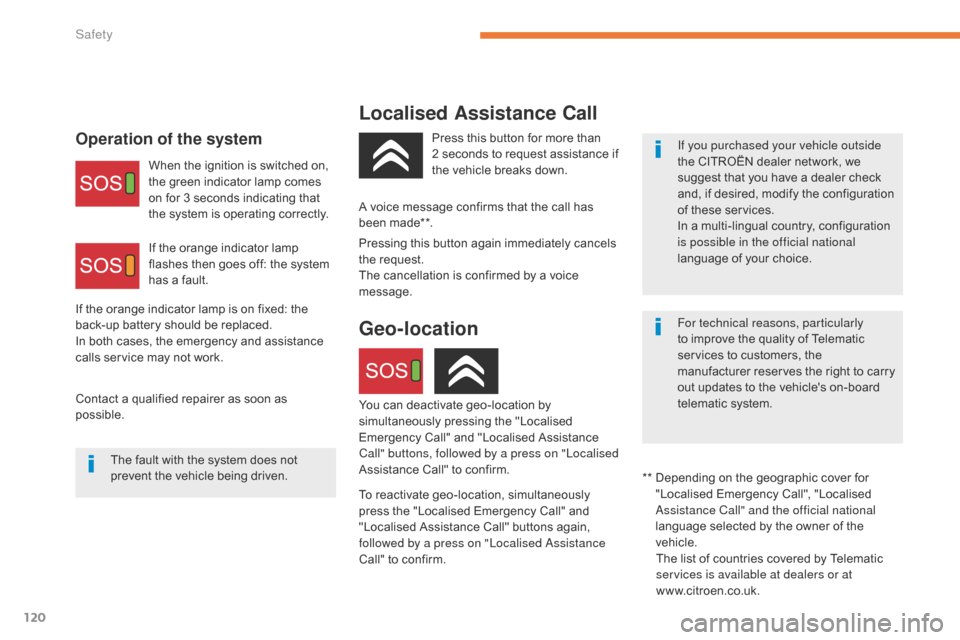
120
B618_en_Chap05_securite_ed01-2016
Localised Assistance Call
Operation of the systemIf you purchased your vehicle outside
the CITROËN dealer network, we
suggest that you have a dealer check
and, if desired, modify the configuration
of these services.
In a multi-lingual country, configuration
is possible in the official national
language of your choice.
For technical reasons, particularly
to improve the quality of Telematic
services to customers, the
manufacturer reserves the right to carry
out updates to the vehicle's on-board
telematic system.
When the ignition is switched on,
the green indicator lamp comes
on for 3 seconds indicating that
the system is operating correctly.
If the orange indicator lamp
flashes then goes off: the system
has a fault.
The fault with the system does not
prevent the vehicle being driven. Press this button for more than
2
seconds to request assistance if
the vehicle breaks down.
**
D
epending on the geographic cover for
"Localised Emergency Call", "Localised
Assistance Call" and the official national
language selected by the owner of the
vehicle. The list of countries covered by Telematic
services is available at dealers or at
www.citroen.co.uk.
Pressing this button again immediately cancels
the request.
The cancellation is confirmed by a voice
message.
Geo-location
You can deactivate geo-location by
simultaneously pressing the "Localised
Emergency Call" and "Localised Assistance
Call" buttons, followed by a press on "Localised
Assistance Call" to confirm.
To reactivate geo-location, simultaneously
press the "Localised Emergency Call" and
"Localised Assistance Call" buttons again,
followed by a press on "Localised Assistance
Call" to confirm.
Contact a qualified repairer as soon as
possible. If the orange indicator lamp is on fixed: the
back-up battery should be replaced.
In both cases, the emergency and assistance
calls service may not work.
A voice message confirms that the call has
been made**.
Safety
Page 124 of 450
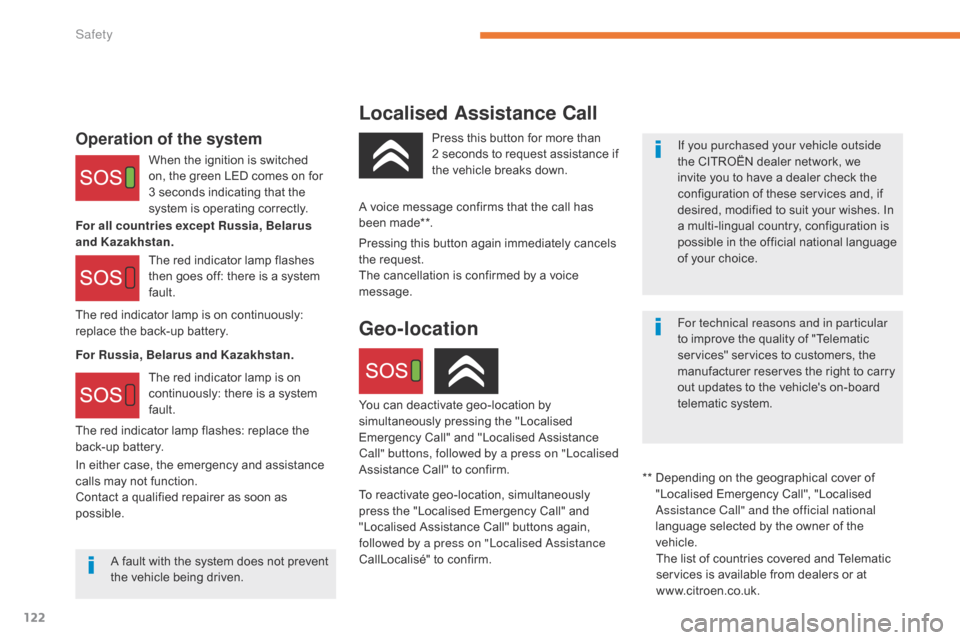
122
B618_en_Chap05_securite_ed01-2016
Localised Assistance Call
Operation of the systemIf you purchased your vehicle outside
the CITROËN dealer network, we
invite you to have a dealer check the
configuration of these services and, if
desired, modified to suit your wishes. In
a multi-lingual country, configuration is
possible in the official national language
of your choice.
For technical reasons and in particular
to improve the quality of "Telematic
services" services to customers, the
manufacturer reserves the right to carry
out updates to the vehicle's on-board
telematic system.
When the ignition is switched
on, the green LED comes on for
3 seconds indicating that the
system is operating correctly.
The red indicator lamp flashes
then goes off: there is a system
fault.
The red indicator lamp is on
continuously: there is a system
fault.
A fault with the system does not prevent
the vehicle being driven. Press this button for more than
2
seconds to request assistance if
the vehicle breaks down.
**
D
epending on the geographical cover of
"Localised Emergency Call", "Localised
Assistance Call" and the official national
language selected by the owner of the
vehicle. The list of countries covered and Telematic
services is available from dealers or at
www.citroen.co.uk.
Pressing this button again immediately cancels
the request.
The cancellation is confirmed by a voice
message.
Geo-location
You can deactivate geo-location by
simultaneously pressing the "Localised
Emergency Call" and "Localised Assistance
Call" buttons, followed by a press on "Localised
Assistance Call" to confirm.
To reactivate geo-location, simultaneously
press the "Localised Emergency Call" and
"Localised Assistance Call" buttons again,
followed by a press on "Localised Assistance
CallLocalisé" to confirm.
The red indicator lamp is on continuously:
replace the back-up battery.
The red indicator lamp flashes: replace the
back-up battery.
A voice message confirms that the call has
been made**.
In either case, the emergency and assistance
calls may not function.
Contact a qualified repairer as soon as
possible. For Russia, Belarus and Kazakhstan. For all countries except Russia, Belarus
and Kazakhstan.
Safety
Page 196 of 450
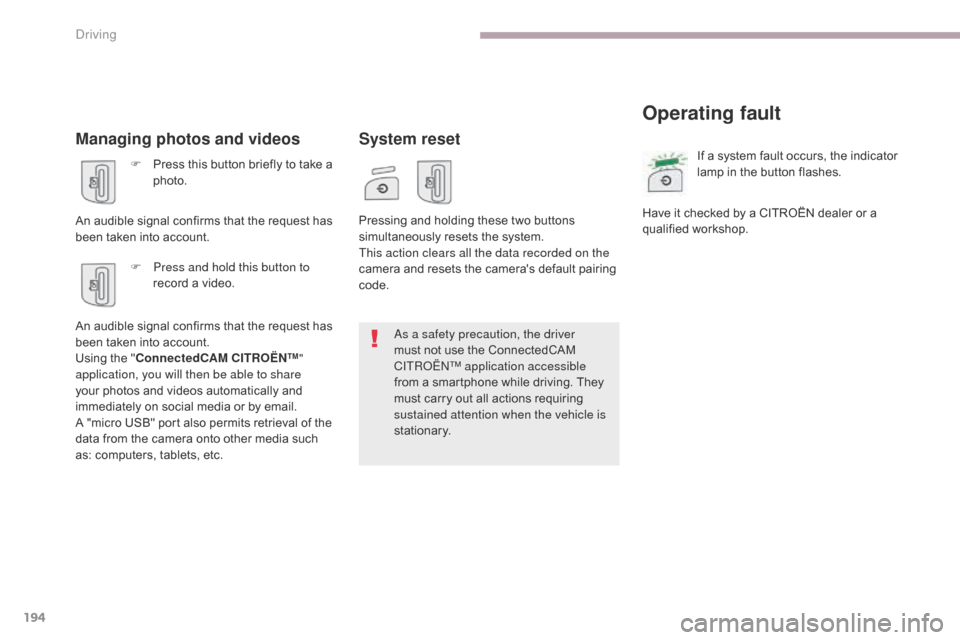
194
B618_en_Chap06_conduite_ed01-2016
Managing photos and videos
F Press this button briefly to take a photo.
An audible signal confirms that the request has
been taken into account. F
P
ress and hold this button to
record a video.
An audible signal confirms that the request has
been taken into account.
Using the " ConnectedCAM C
I
TROËN
™"
a
pplication, you will then be able to share
your photos and videos automatically and
immediately on social media or by email.
A "micro USB" port also permits retrieval of the
data from the camera onto other media such
as: computers, tablets, etc.
System reset
Operating fault
Pressing and holding these two buttons
simultaneously resets the system.
This action clears all the data recorded on the
camera and resets the camera's default pairing
code. If a system fault occurs, the indicator
lamp in the button flashes.
Have it checked by a CITROËN dealer or a
qualified workshop.
As a safety precaution, the driver
must not use the ConnectedCAM
C
ITROËN
™
application accessible
from a smartphone while driving. They
must carry out all actions requiring
sustained attention when the vehicle is
stationary.
Driving
Page 276 of 450
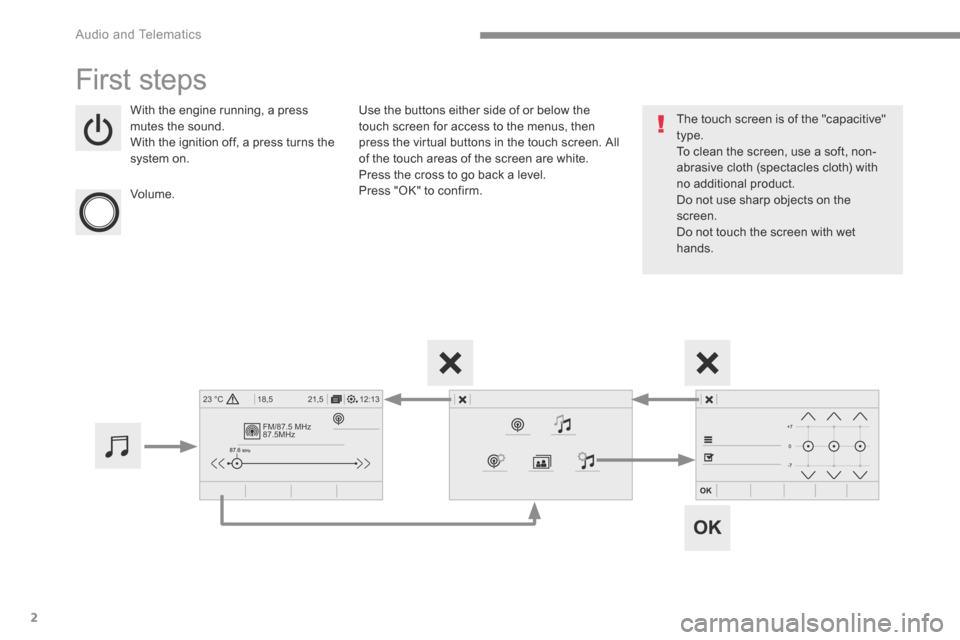
2
FM/87.5 MHz
87.5MHz
12:13
18,5 21,5
23 °C
Audio and Telematics
First steps
With the engine running, a press mutes the sound. With the ignition off, a press turns the system on.
Volume.
Use the buttons either side of or below the touch screen for access to the menus, then press the virtual buttons in the touch screen. All of the touch areas of the screen are white. Press the cross to go back a level. Press "OK" to confirm.
The touch screen is of the "capacitive" type. To clean the screen, use a soft, non-abrasive cloth (spectacles cloth) with no additional product. Do not use sharp objects on the screen. Do not touch the screen with wet hands.
Page 279 of 450
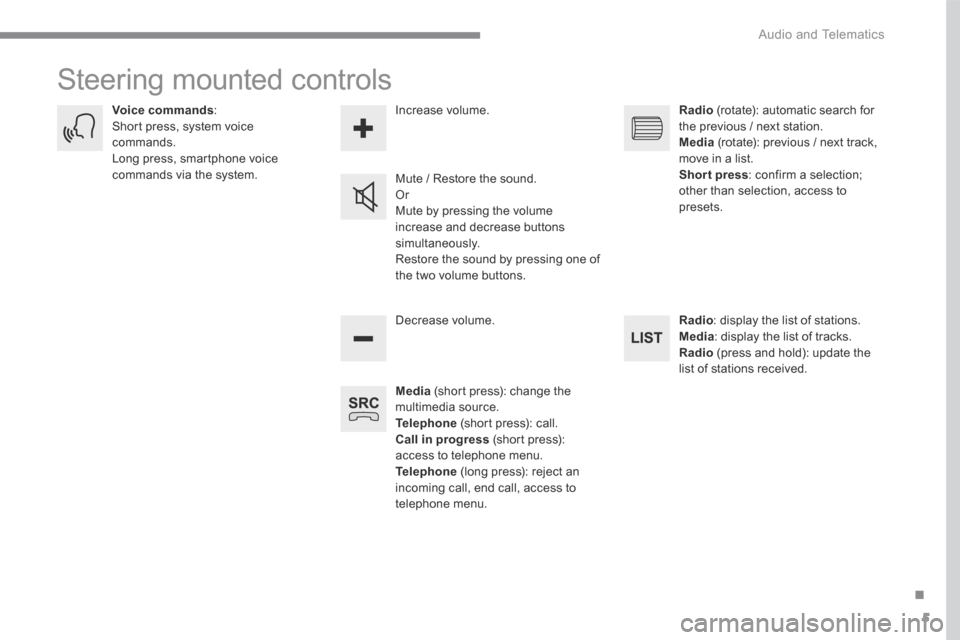
5
.
Audio and Telematics
Steering mounted controls
Media (short press): change the multimedia source. Telephone (short press): call. Call in progress (short press): access to telephone menu. Telephone (long press): reject an incoming call, end call, access to telephone menu.
Decrease volume.
Voice commands : Short press, system voice commands. Long press, smartphone voice commands via the system. Mute / Restore the sound. Or Mute by pressing the volume
increase and decrease buttons simultaneously. Restore the sound by pressing one of the two volume buttons.
Radio (rotate): automatic search for the previous / next station. Media (rotate): previous / next track, move in a list. Short press : confirm a selection; other than selection, access to presets.
Radio : display the list of stations. Media : display the list of tracks. Radio (press and hold): update the list of stations received.
Increase volume.
Page 289 of 450
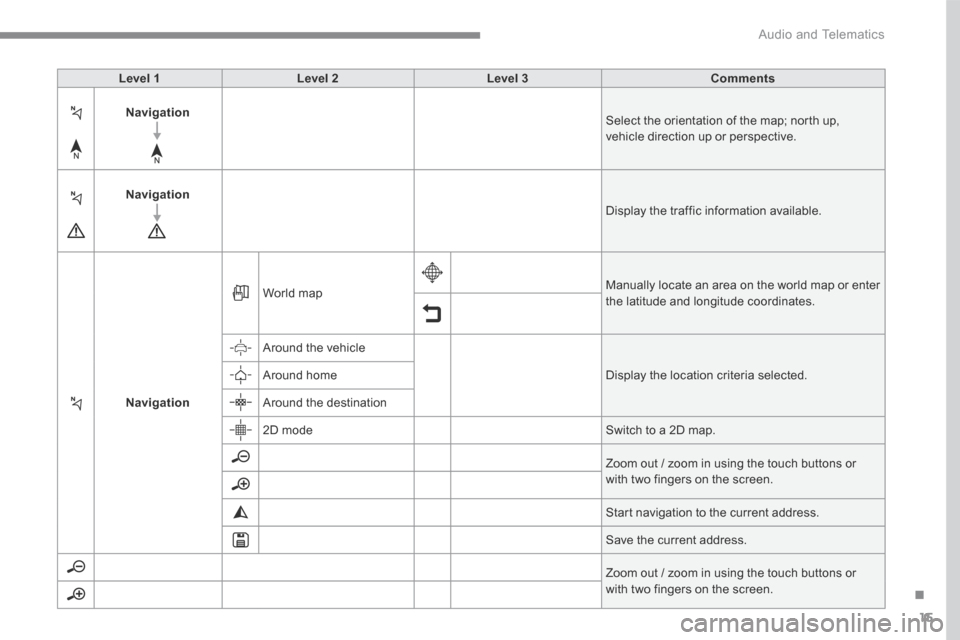
15
.
Audio and Telematics
Level 1Level 2Level 3Comments
Navigation Select the orientation of the map; north up, vehicle direction up or perspective.
Navigation Display the traffic information available.
Navigation
World map Manually locate an area on the world map or enter the latitude and longitude coordinates.
Around the vehicle
Display the location criteria selected. Around home
Around the destination
2D mode Switch to a 2D map.
Zoom out / zoom in using the touch buttons or with two fingers on the screen.
Start navigation to the current address.
Save the current address.
Zoom out / zoom in using the touch buttons or with two fingers on the screen.
Page 291 of 450
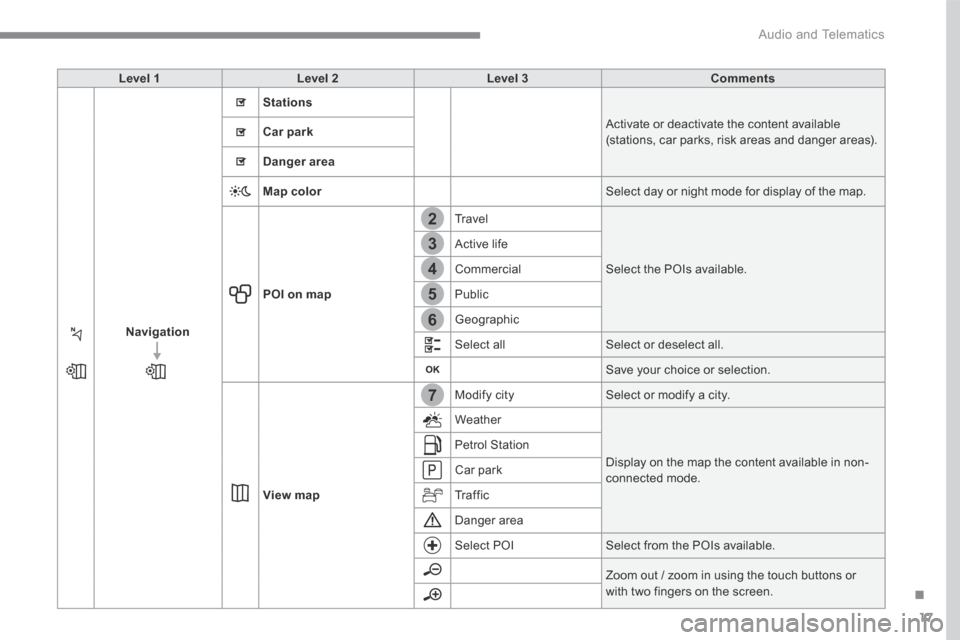
17
.
7
2
3
4
5
6
Audio and Telematics
Level 1Level 2Level 3Comments
Navigation
Stations
Activate or deactivate the content available (stations, car parks, risk areas and danger areas). Car park
Danger area
Map color Select day or night mode for display of the map.
POI on map
Travel
Select the POIs available.
Active life
Commercial
Public
Geographic
Select all Select or deselect all.
Save your choice or selection.
View map
Modify city Select or modify a city.
Weather
Display on the map the content available in non-connected mode.
Petrol Station
Car park
Tr a f f i c
Danger area
Select POI Select from the POIs available.
Zoom out / zoom in using the touch buttons or
with two fingers on the screen.
Page 293 of 450
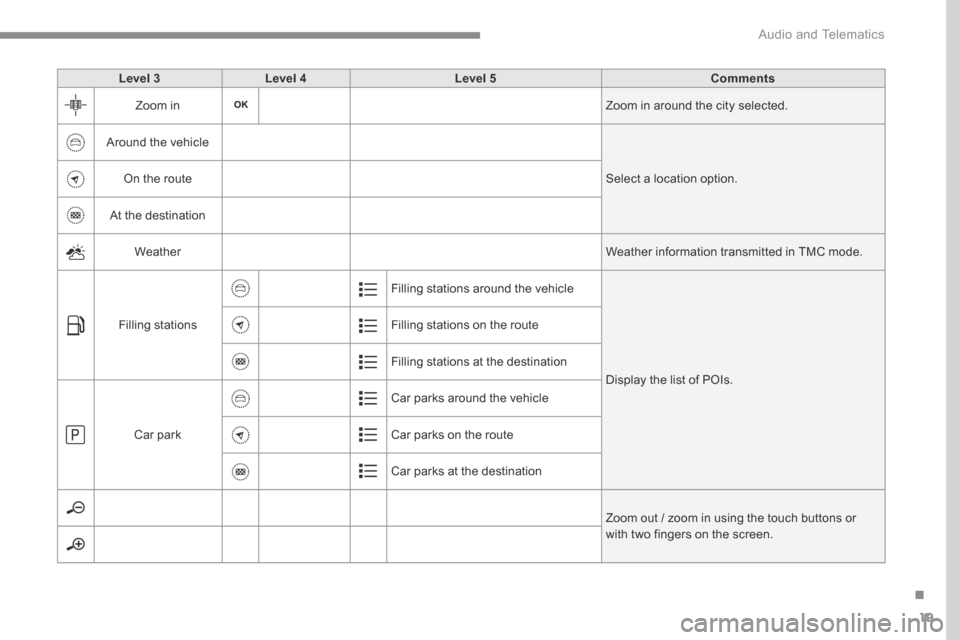
19
.
Audio and Telematics
Level 3Level 4Level 5Comments
Zoom in Zoom in around the city selected.
Around the vehicle
Select a location option. On the route
At the destination
Weather Weather information transmitted in TMC mode.
Filling stations
Filling stations around the vehicle
Display the list of POIs.
Filling stations on the route
Filling stations at the destination
Car park
Car parks around the vehicle
Car parks on the route
Car parks at the destination
Zoom out / zoom in using the touch buttons or
with two fingers on the screen.
Page 307 of 450

33
.
7
28
27
26
29
30
Audio and Telematics
Level 1Level 2Level 3Comments
Navigation Select the orientation of the map; north up, vehicle direction up or perspective.
Navigation
TOMTOM TR AFFIC
On connection of the system to a network, "TOMTOM TR AFFIC" is displayed instead of "TMC", for use of all of the options available, in real time.
Navigation
Weather
Select the options. The map display the route chosen, depending on options.
Stations
Car park
Tr a f f i c
Danger area
Map color Select the display mode for the map.
POI on map
Commercial
Select the POIs available.
Geographic
Leisure
Public
Travel
Save the options.
View map Modify city Select or change a city.
Zoom out / zoom in using the touch buttons or with two fingers on the screen.
Page 309 of 450
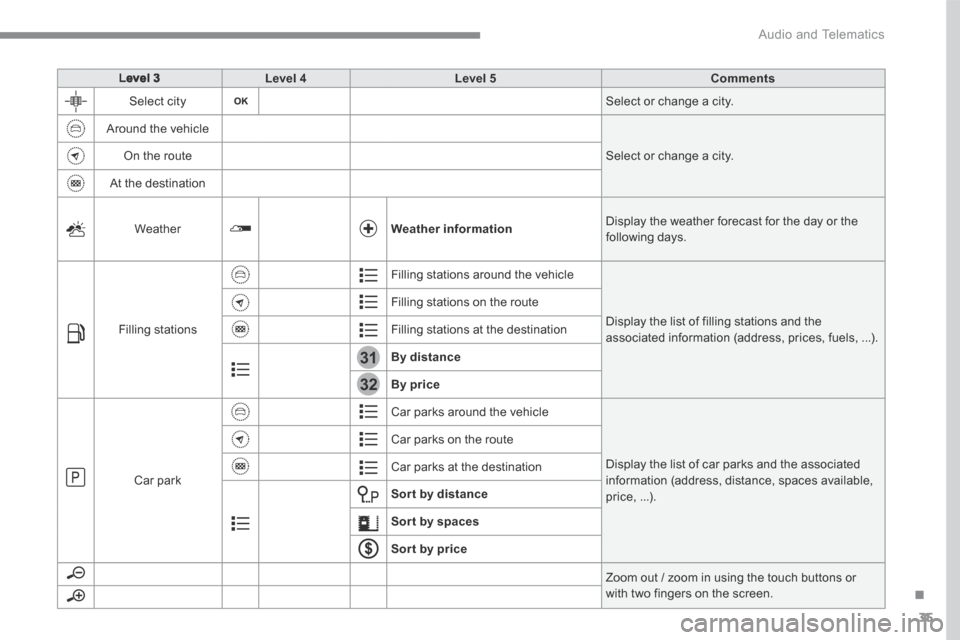
35
.
31
32
Audio and Telematics
Level 3Level 4Level 5Comments
Select city Select or change a city.
Around the vehicle
Select or change a city. On the route
At the destination
Weather Weather information Display the weather forecast for the day or the following days.
Filling stations
Filling stations around the vehicle
Display the list of filling stations and the associated information (address, prices, fuels, ...).
Filling stations on the route
Filling stations at the destination
By distance
By price
Car park
Car parks around the vehicle
Display the list of car parks and the associated information (address, distance, spaces available, price, ...).
Car parks on the route
Car parks at the destination
Sor t by distance
Sort by spaces
Sor t by price
Zoom out / zoom in using the touch buttons or with two fingers on the screen.