USB Citroen C3 2017 2.G Owner's Manual
[x] Cancel search | Manufacturer: CITROEN, Model Year: 2017, Model line: C3, Model: Citroen C3 2017 2.GPages: 450, PDF Size: 10.11 MB
Page 99 of 450
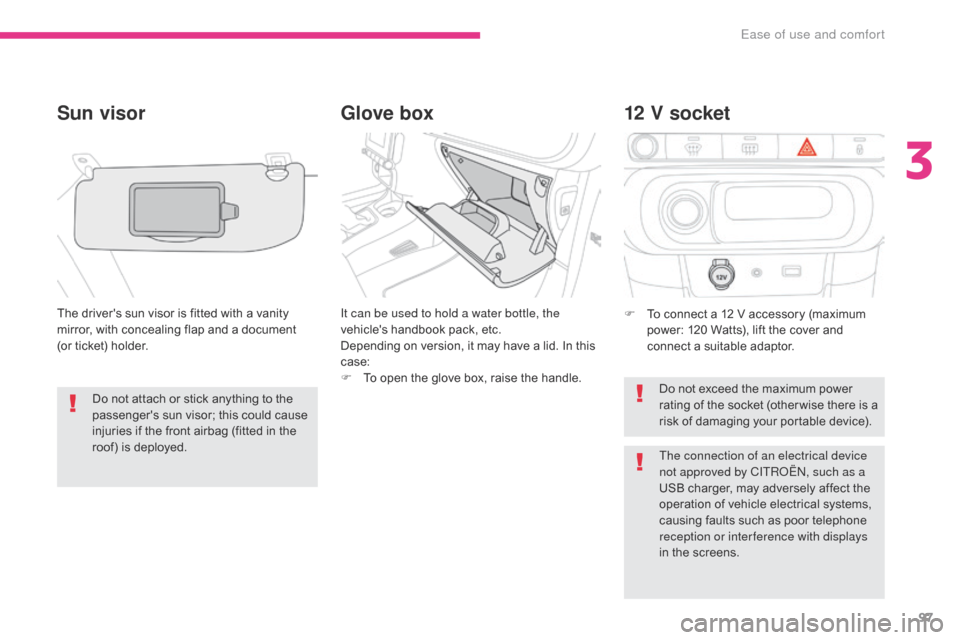
97
B618_en_Chap03_Ergonomie-et-confort_ed01-2016
Glove box
Sun visor
The driver's sun visor is fitted with a vanity
mirror, with concealing flap and a document
(or ticket) holder. It can be used to hold a water bottle, the
vehicle's handbook pack, etc.
Depending on version, it may have a lid. In this
case:
F
T
o open the glove box, raise the handle.F
T o connect a 12 V accessory (maximum
power: 120 Watts), lift the cover and
connect a suitable adaptor.
12 V socket
Do not exceed the maximum power
rating of the socket (other wise there is a
risk of damaging your portable device).
Do not attach or stick anything to the
passenger's sun visor; this could cause
injuries if the front airbag (fitted in the
roof) is deployed.
The connection of an electrical device
not approved by CITROËN, such as a
USB charger, may adversely affect the
operation of vehicle electrical systems,
causing faults such as poor telephone
reception or inter ference with displays
in the screens.
3
Ease of use and comfort
Page 100 of 450
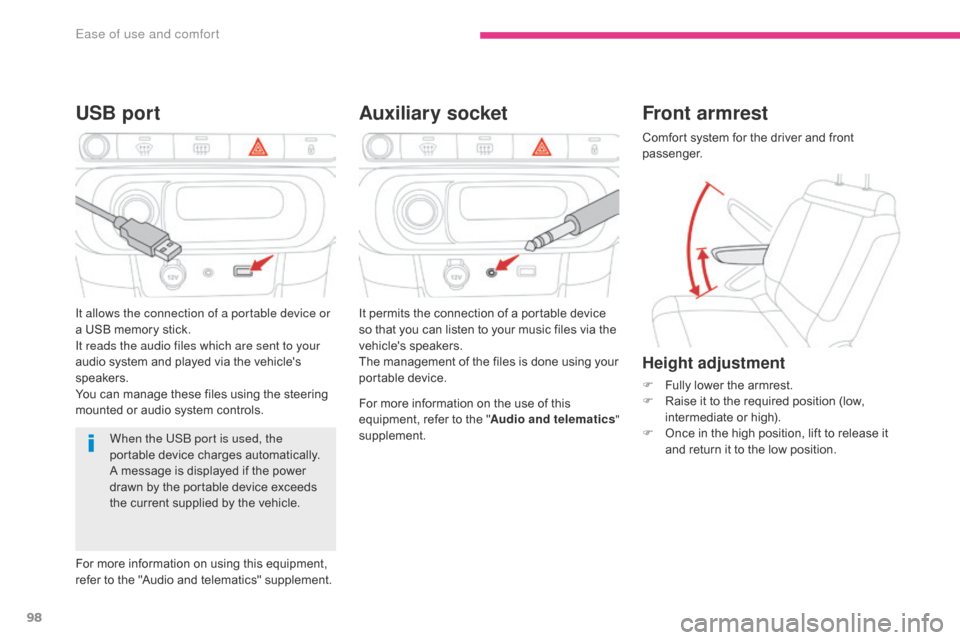
98
B618_en_Chap03_Ergonomie-et-confort_ed01-2016
Auxiliary socket
USB port
For more information on the use of this
equipment, refer to the " Audio and telematics"
supplement.
When the USB port is used, the
portable device charges automatically.
A message is displayed if the power
drawn by the portable device exceeds
the current supplied by the vehicle. It permits the connection of a portable device
so that you can listen to your music files via the
vehicle's speakers.
The management of the files is done using your
portable device.
It allows the connection of a portable device or
a USB memory stick.
It reads the audio files which are sent to your
audio system and played via the vehicle's
speakers.
You can manage these files using the steering
mounted or audio system controls.
For more information on using this equipment,
refer to the "Audio and telematics" supplement.
Front armrest
Comfort system for the driver and front
passenger.
Height adjustment
F Fully lower the armrest.
F
R aise it to the required position (low,
intermediate or high).
F
O
nce in the high position, lift to release it
and return it to the low position.
Ease of use and comfort
Page 196 of 450
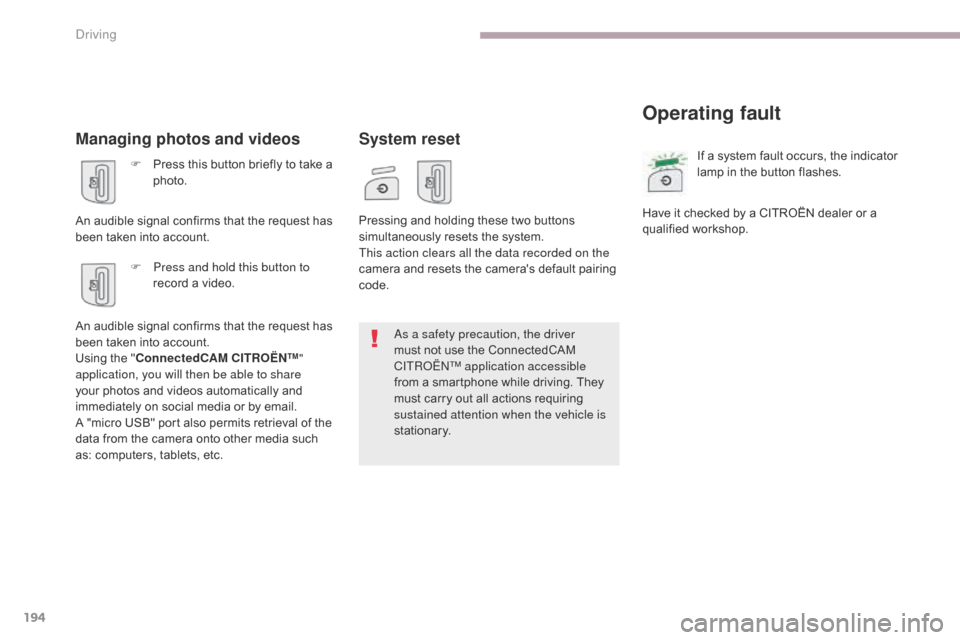
194
B618_en_Chap06_conduite_ed01-2016
Managing photos and videos
F Press this button briefly to take a photo.
An audible signal confirms that the request has
been taken into account. F
P
ress and hold this button to
record a video.
An audible signal confirms that the request has
been taken into account.
Using the " ConnectedCAM C
I
TROËN
™"
a
pplication, you will then be able to share
your photos and videos automatically and
immediately on social media or by email.
A "micro USB" port also permits retrieval of the
data from the camera onto other media such
as: computers, tablets, etc.
System reset
Operating fault
Pressing and holding these two buttons
simultaneously resets the system.
This action clears all the data recorded on the
camera and resets the camera's default pairing
code. If a system fault occurs, the indicator
lamp in the button flashes.
Have it checked by a CITROËN dealer or a
qualified workshop.
As a safety precaution, the driver
must not use the ConnectedCAM
C
ITROËN
™
application accessible
from a smartphone while driving. They
must carry out all actions requiring
sustained attention when the vehicle is
stationary.
Driving
Page 264 of 450
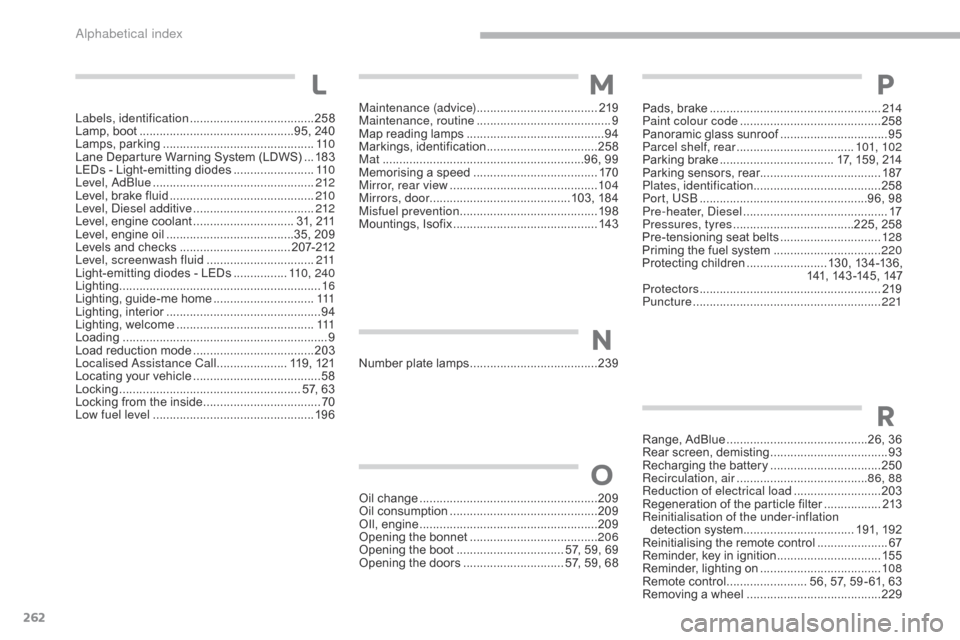
262
B618_en_Chap11_index-alpha_ed01-2016
Maintenance (advice) ....................................2 19
Maintenance, routine ........................................ 9
M
ap reading lamps
......................................... 94
M
arkings, identification
................................. 25
8
Mat
.......
.....................................................96, 99
Memorising a speed
..................................... 17
0
Mirror, rear view
............................................ 10
4
Mirrors, door ..........................................103, 184
Misfuel prevention
...............................
..........198
Mountings, Isofix
...............................
............143
Oil change
...............................
......................209
Oil consumption
............................................ 20
9
OIl, engine
...............................
......................209
Opening the bonnet
...................................... 20
6
Opening the boot
..............................
.. 57, 59, 69
Opening the doors
.............................. 5
7, 59, 68Pads, brake ...................................................
2
14
Paint colour code
..........................................25
8
Panoramic glass sunroof
................................95
P
arcel shelf, rear
...................................10
1, 102
Parking brake
.................................. 1
7, 159, 214
Parking sensors, rear.................................... 187
Plates, identification ...................................... 258
Port, USB
..................................................9
6, 98
Pre-heater, Diesel
...............................
............17
Pressures, tyres
....................................2
25, 258
Pre-tensioning seat belts
..............................12
8
Priming the fuel system
................................2
20
Protecting children
........................13
0, 13 4 -13 6,
141, 143 -145, 147
Protectors
...................................................... 2
19
Puncture
................
........................................221
M
O
P
Number plate lamps ......................................23 9
N
L
Range, AdBlue ..........................................26, 36
Rear screen, demisting ................................... 93
R
echarging the battery
.................................25
0
Recirculation, air
...............................
........86, 88
Reduction of electrical load
.......................... 20
3
Regeneration of the particle filter
.................2
13
Reinitialisation of the under-inflation detection system
................................. 19
1, 192
Reinitialising the remote control
.....................67
R
eminder, key in ignition
...............................15
5
Reminder, lighting on
.................................... 10
8
Remote control
........................ 5
6, 57, 59 - 61, 63
Removing a wheel
..............................
..........229
R
Labels, identification ..................................... 25 8
Lamp, boot ............................... ...............95, 240
Lamps, parking
............................................. 11
0
Lane Departure Warning System (LDWS)
...18
3
LEDs - Light-emitting diodes
........................11
0
Level, AdBlue
................................................ 2
12
Level, brake fluid
........................................... 2
10
Level, Diesel additive
.................................... 2
12
Level, engine coolant
.............................. 3
1, 211
Level, engine oil
...............................
.......35, 209
Levels and checks
..............................
...2 07-212
Level, screenwash fluid
................................2
11
Light-emitting diodes - LEDs
................11
0 , 2 4 0
Lighting
................
............................................ 16
Lighting, guide-me home
..............................111
L
ighting, interior
.............................................. 94
L
ighting, welcome
......................................... 111
Lo
ading
..............................
............................... 9
Load reduction mode
.................................... 20
3
Localised Assistance Call
..................... 1
19, 121
Locating your vehicle
...................................... 58
Lo
cking
...................................................... 5
7, 63
Locking from the inside
...................................70
L
ow fuel level
..............................
..................19 6
Alphabetical index
Page 277 of 450
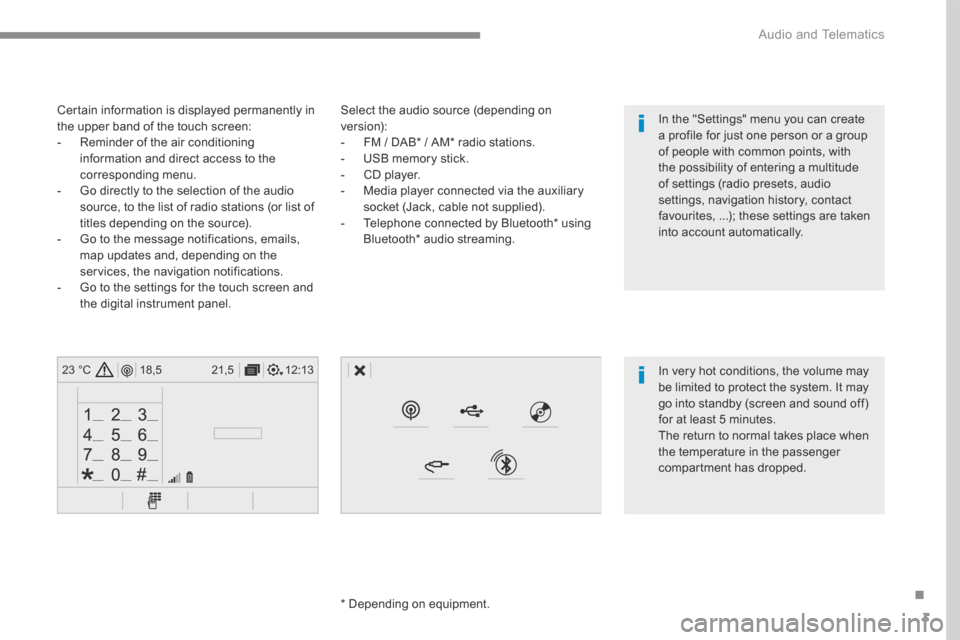
3
.
12:13
18,5 21,5
23 °C
Audio and Telematics
Select the audio source (depending on version): - FM / DAB * / AM * radio stations. - USB memory stick. - CD player. - Media player connected via the auxiliary socket (Jack, cable not supplied). - Telephone connected by Bluetooth * using
Bluetooth * audio streaming.
* Depending on equipment.
Certain information is displayed permanently in the upper band of the touch screen: - Reminder of the air conditioning information and direct access to the corresponding menu. - Go directly to the selection of the audio source, to the list of radio stations (or list of titles depending on the source).
- Go to the message notifications, emails, map updates and, depending on the services, the navigation notifications. - Go to the settings for the touch screen and the digital instrument panel.
In very hot conditions, the volume may be limited to protect the system. It may go into standby (screen and sound off) for at least 5 minutes.
The return to normal takes place when the temperature in the passenger compartment has dropped.
In the "Settings" menu you can create a profile for just one person or a group of people with common points, with the possibility of entering a multitude of settings (radio presets, audio settings, navigation history, contact favourites, ...); these settings are taken into account automatically.
Page 285 of 450

11
.
Audio and Telematics
"Radio Media" voice commands
These commands can be issued from any screen page after pressing the " Voice command" or "Telephone" button on the steering wheel, as long as there is no telephone call in progress.
"Voice command"Help message
Tune to channel <...> You can pick a radio station by saying "tune to" and the station name or frequency. For example "tune to channel Talksport" or "tune to 98.5 FM". To listen to a preset radio station, say "tune to preset number". For example "tune to preset number five".
What's playing To display the details of the current "track", "artist" and "album", you can say " What's playing"
Play song <...>
Use the command "play" to select the type of music you'd like to hear. You can pick by "song", "artist", or "album". Just say something like "play artist, Madonna", "play song, Hey Jude", or "play album, T hr iller ".
Play ar tist <…>
Play album <...>
Media voice commands are available only for a USB connection.
Page 305 of 450
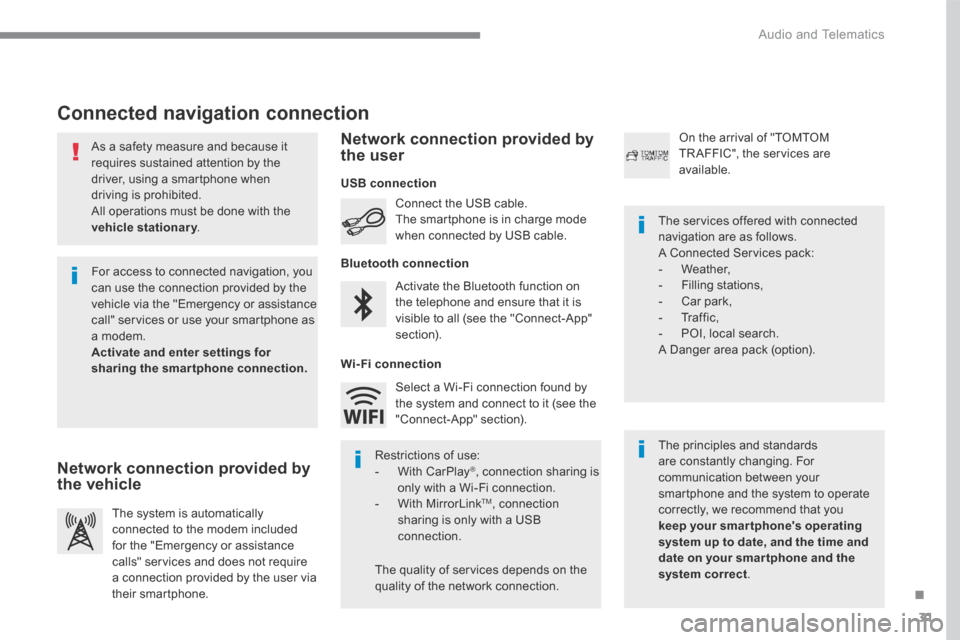
31
.
Audio and Telematics
As a safety measure and because it requires sustained attention by the driver, using a smartphone when driving is prohibited. All operations must be done with the
vehicle stationary . vehicle stationary . vehicle stationary
Connected navigation connection
The principles and standards are constantly changing. For communication between your smartphone and the system to operate correctly, we recommend that you keep your smar tphone's operating system up to date, and the time and date on your smar tphone and the system correct.
The services offered with connected navigation are as follows. A Connected Services pack: - Weather, - Filling stations, - Car park, - Traffic, - POI, local search. A Danger area pack (option).
Activate the Bluetooth function on the telephone and ensure that it is visible to all (see the "Connect-App" section).
Connect the USB cable. The smartphone is in charge mode when connected by USB cable.
The system is automatically connected to the modem included for the "Emergency or assistance calls" services and does not require a connection provided by the user via
their smartphone.
On the arrival of "TOMTOM TR AFFIC", the services are available.
For access to connected navigation, you can use the connection provided by the vehicle via the "Emergency or assistance call" services or use your smartphone as a modem. Activate and enter settings for sharing the smartphone connection.
Restrictions of use: - With CarPlay ® , connection sharing is only with a Wi-Fi connection. - W i t h M i r r o r L i n k TM , connection sharing is only with a USB connection.
The quality of services depends on the quality of the network connection.
Select a Wi-Fi connection found by the system and connect to it (see the "Connect-App" section).
USB connection
Network connection provided by the vehicle
Network connection provided by the user
Bluetooth connection
Wi-Fi connection
Page 317 of 450
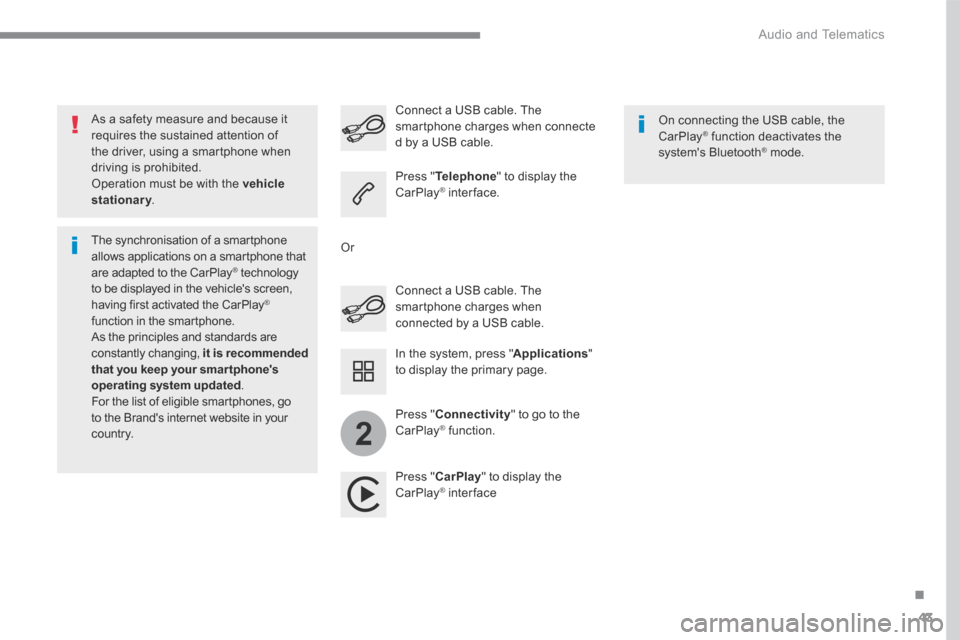
43
.
2
Audio and Telematics
As a safety measure and because it requires the sustained attention of the driver, using a smartphone when driving is prohibited. Operation must be with the vehicle stationary . stationary . stationary
The synchronisation of a smartphone allows applications on a smartphone that are adapted to the CarPlay ® technology ® technology ®
to be displayed in the vehicle's screen, having first activated the CarPlay ® function in the smartphone. As the principles and standards are constantly changing, it is recommended that you keep your smar tphone's operating system updated . For the list of eligible smartphones, go to the Brand's internet website in your c o unt r y.
Connect a USB cable. The smartphone charges when connected by a USB cable.
Connect a USB cable. The smartphone charges when connecte d by a USB cable.
Press " Telephone " to display the CarPlay ® inter face. ® inter face. ®
Press " CarPlay " to display the CarPlay ® inter face ® inter face ®
On connecting the USB cable, the CarPlay ® function deactivates the ® function deactivates the ®
system's Bluetooth ® mode. ® mode. ®
In the system, press " Applications " to display the primary page.
Or
Press " Connectivity " to go to the CarPlay ® function. ® function. ®
Page 319 of 450
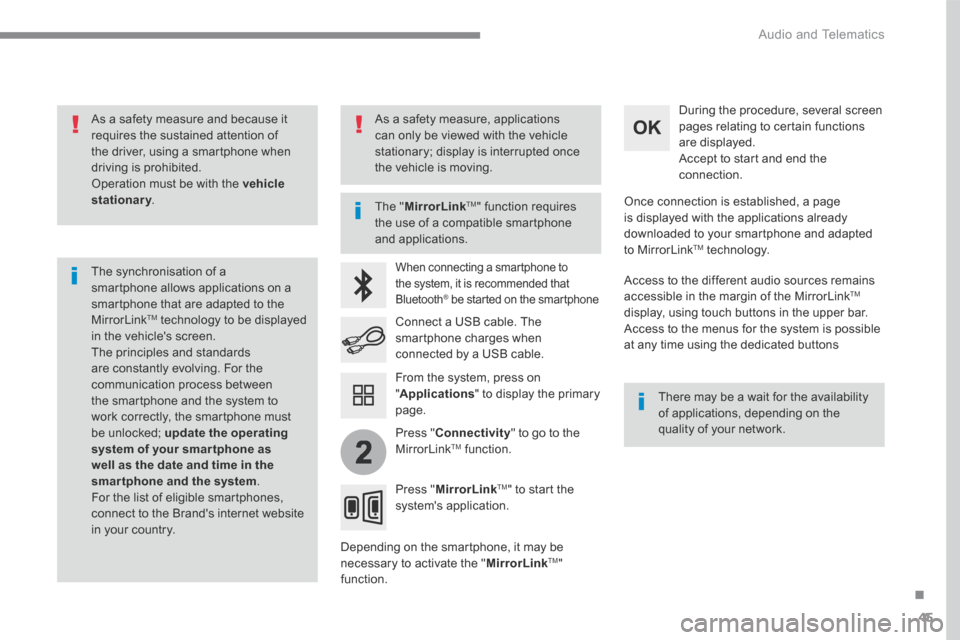
45
.
2
Audio and Telematics
As a safety measure and because it requires the sustained attention of the driver, using a smartphone when driving is prohibited. Operation must be with the vehicle stationary . stationary . stationary
The synchronisation of a smartphone allows applications on a smartphone that are adapted to the MirrorLink TM technology to be displayed in the vehicle's screen. The principles and standards are constantly evolving. For the communication process between the smartphone and the system to work correctly, the smartphone must be unlocked; update the operating system of your smar tphone as well as the date and time in the smartphone and the system. For the list of eligible smartphones, connect to the Brand's internet website in your country.
The " MirrorLinkTM " function requires the use of a compatible smartphone
and applications.
There may be a wait for the availability of applications, depending on the quality of your network.
When connecting a smartphone to the system, it is recommended that Bluetooth ® be started on the smartphone ® be started on the smartphone ®
Depending on the smartphone, it may be necessary to activate the " MirrorLinkTM " function.
During the procedure, several screen pages relating to certain functions are displayed. Accept to start and end the connection.
Connect a USB cable. The smartphone charges when connected by a USB cable.
Press " MirrorLinkTM " to start the system's application.
Once connection is established, a page is displayed with the applications already downloaded to your smartphone and adapted to MirrorLink TM t e c h n o l o g y .
Access to the different audio sources remains accessible in the margin of the MirrorLink TM
display, using touch buttons in the upper bar. Access to the menus for the system is possible at any time using the dedicated buttons
From the system, press on " Applications " to display the primary page.
As a safety measure, applications can only be viewed with the vehicle stationary; display is interrupted once the vehicle is moving.
Press " Connectivity " to go to the MirrorLink TM function.
Page 329 of 450
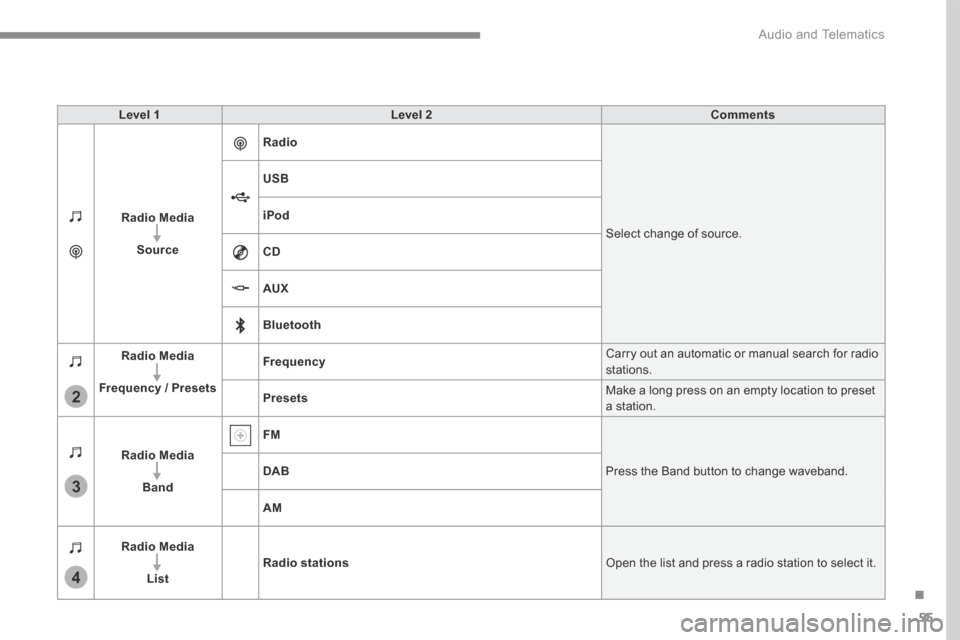
55
.
3
2
4
Audio and Telematics
Level 1Level 2Comments
Radio Media
Source
Radio
Select change of source.
USB
iPod
CD
AUX
Bluetooth
Radio Media
Frequency / Presets
Frequency Carry out an automatic or manual search for radio stations.
Presets Make a long press on an empty location to preset a station.
Radio Media
Band
FM
Press the Band button to change waveband. DAB
AM
Radio Media
ListRadio stations Open the list and press a radio station to select it.