auxiliary input Citroen C3 2017 2.G Owner's Manual
[x] Cancel search | Manufacturer: CITROEN, Model Year: 2017, Model line: C3, Model: Citroen C3 2017 2.GPages: 450, PDF Size: 10.11 MB
Page 338 of 450
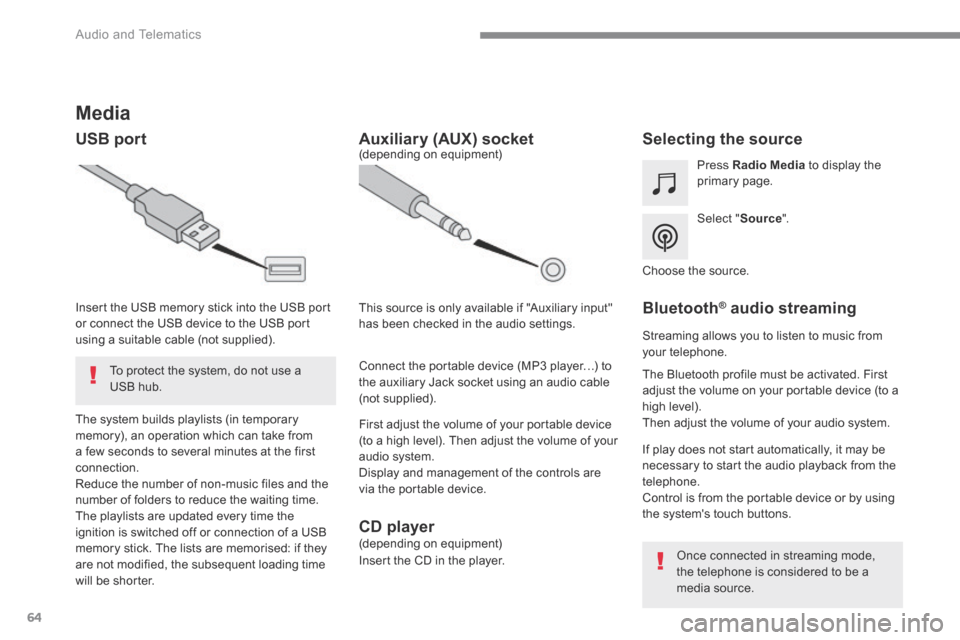
64
Audio and Telematics
Media
USB port Selecting the source
Select " Source ".
Press Radio Media to display the primary page.
The system builds playlists (in temporary memory), an operation which can take from a few seconds to several minutes at the first connection. Reduce the number of non-music files and the number of folders to reduce the waiting time. The playlists are updated every time the ignition is switched off or connection of a USB memory stick. The lists are memorised: if they are not modified, the subsequent loading time will be shorter.
Insert the USB memory stick into the USB port or connect the USB device to the USB port using a suitable cable (not supplied).
Auxiliary (AUX) socket
First adjust the volume of your portable device (to a high level). Then adjust the volume of your audio system. Display and management of the controls are via the portable device.
This source is only available if "Auxiliary input" has been checked in the audio settings.
(depending on equipment)
Connect the portable device (MP3 player…) to the auxiliary Jack socket using an audio cable (not supplied).
Choose the source.
Bluetooth ® Bluetooth ® Bluetooth audio streaming ® audio streaming ®
Streaming allows you to listen to music from your telephone.
The Bluetooth profile must be activated. First adjust the volume on your portable device (to a high level). Then adjust the volume of your audio system.
If play does not start automatically, it may be necessary to start the audio playback from the telephone. Control is from the portable device or by using the system's touch buttons.
Once connected in streaming mode, the telephone is considered to be a media source.
To protect the system, do not use a USB hub.
CD player (depending on equipment)
Insert the CD in the player.
Page 358 of 450
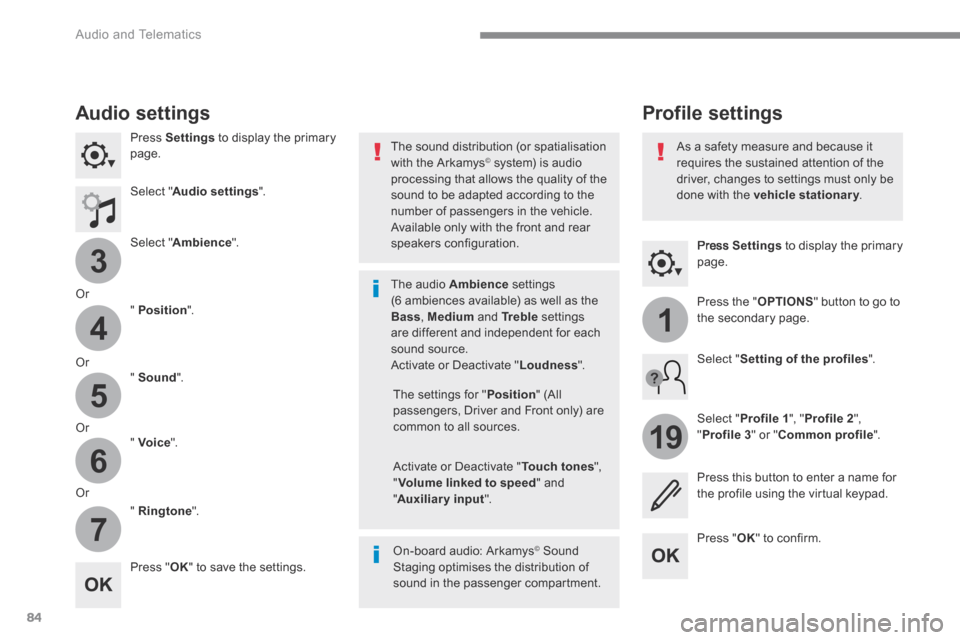
84
3
4
5
6
7
1
19
Audio and Telematics
Press Settings to display the primary page.
Profile settings Audio settings
Press Settings to display the primary page.
Select " Audio settings ".
Select " Ambience ".
Or
" Position ".
Or " Sound ".
Or " Voice ".
Or
" Ringtone ".
On-board audio: Arkamys © Sound © Sound ©
Staging optimises the distribution of sound in the passenger compartment.
The settings for " Position " (All passengers, Driver and Front only) are common to all sources.
Activate or Deactivate " Touch tones ", " Volume linked to speed " and " Auxiliary input ".
The sound distribution (or spatialisation with the Arkamys © system) is audio © system) is audio ©
processing that allows the quality of the sound to be adapted according to the number of passengers in the vehicle.
Available only with the front and rear speakers configuration.
The audio Ambience settings (6 ambiences available) as well as the Bass , Medium and Tr e b l e settings are different and independent for each sound source. Activate or Deactivate " Loudness ".
Press " OK " to save the settings.
Press " OK " to confirm.
Press the " OPTIONS " button to go to the secondary page.
Select " Profile 1 ", " Profile 2 ",
" Profile 3 " or " Common profile ".
Select " Setting of the profiles ".
Press this button to enter a name for the profile using the virtual keypad.
As a safety measure and because it requires the sustained attention of the driver, changes to settings must only be done with the vehicle stationary . vehicle stationary . vehicle stationary
Page 388 of 450
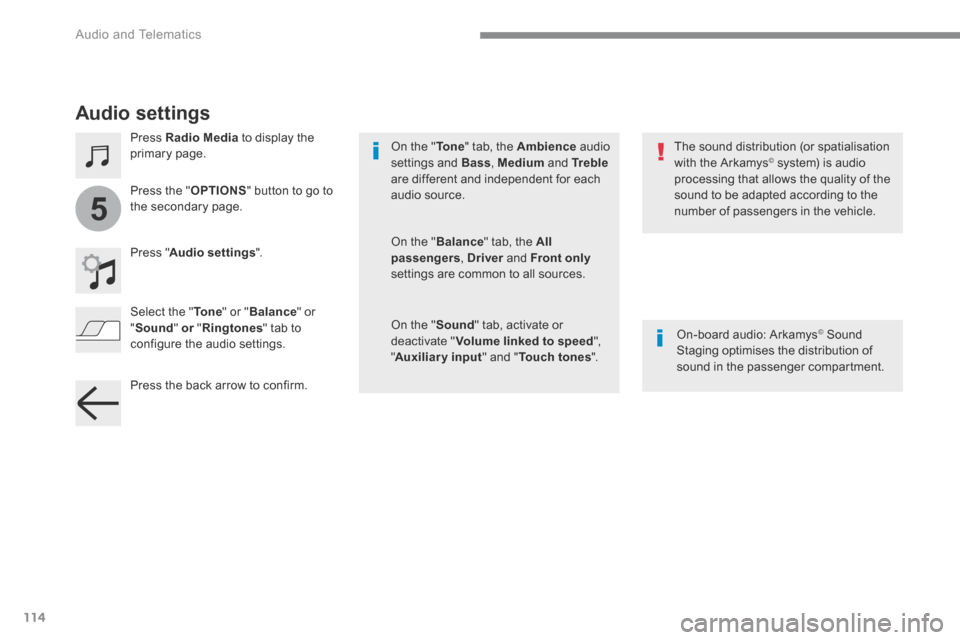
114
5
Audio and Telematics
Transversal-Citroen_en_Chap02_RCC-2-2-0_ed01-2016
Audio settings
Press Radio Media to display the primary page.
Pres s " Audio settings ".
On-board audio: Arkamys © Sound © Sound ©
Staging optimises the distribution of sound in the passenger compartment.
The sound distribution (or spatialisation with the Arkamys © system) is audio © system) is audio ©
processing that allows the quality of the sound to be adapted according to the number of passengers in the vehicle.
On the " To n e " tab, the Ambience audio settings and Bass , Medium and Tr e b l eare different and independent for each audio source.
On the " Balance " tab, the All passengers , Driver and Driver and DriverFront onlysettings are common to all sources.
On the " Sound " tab, activate or deactivate " Volume linked to speed ", " Auxiliary input " and " Touch tones ".
Press the " OPTIONS " button to go to the secondary page.
Select the "To n e" or "Balance " or " Sound" or " or " orRingtones " tab to configure the audio settings.
Press the back arrow to confirm.
Page 390 of 450
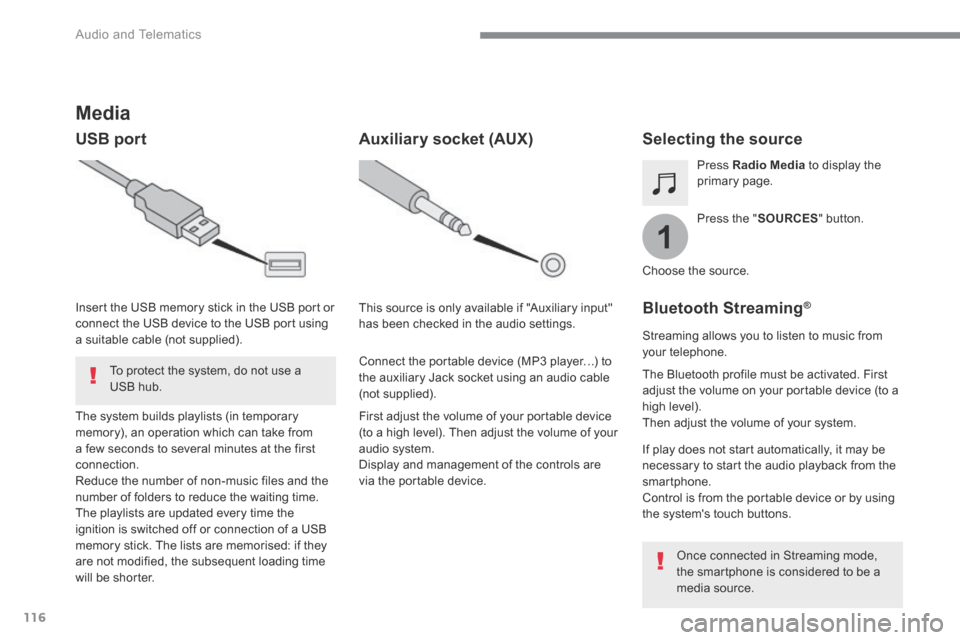
116
1
Audio and Telematics
Transversal-Citroen_en_Chap02_RCC-2-2-0_ed01-2016
Media
USB port Selecting the source
Press the " SOURCES " button.
Press Radio Media to display the primary page.
The system builds playlists (in temporary memory), an operation which can take from a few seconds to several minutes at the first connection. Reduce the number of non-music files and the number of folders to reduce the waiting time. The playlists are updated every time the ignition is switched off or connection of a USB memory stick. The lists are memorised: if they are not modified, the subsequent loading time will be shorter.
Insert the USB memory stick in the USB port or connect the USB device to the USB port using a suitable cable (not supplied).
Auxiliary socket (AUX)
First adjust the volume of your portable device (to a high level). Then adjust the volume of your audio system. Display and management of the controls are via the portable device.
This source is only available if "Auxiliary input" has been checked in the audio settings.
Connect the portable device (MP3 player…) to the auxiliary Jack socket using an audio cable (not supplied).
Choose the source.
Bluetooth Streaming ®Bluetooth Streaming ®Bluetooth Streaming
Streaming allows you to listen to music from your telephone.
The Bluetooth profile must be activated. First adjust the volume on your portable device (to a high level). Then adjust the volume of your system.
If play does not start automatically, it may be necessary to start the audio playback from the smartphone. Control is from the portable device or by using the system's touch buttons.
Once connected in Streaming mode, the smartphone is considered to be a media source.
To protect the system, do not use a USB hub.