USB port CITROEN C3 2021 Owners Manual
[x] Cancel search | Manufacturer: CITROEN, Model Year: 2021, Model line: C3, Model: CITROEN C3 2021Pages: 450, PDF Size: 10.11 MB
Page 99 of 450
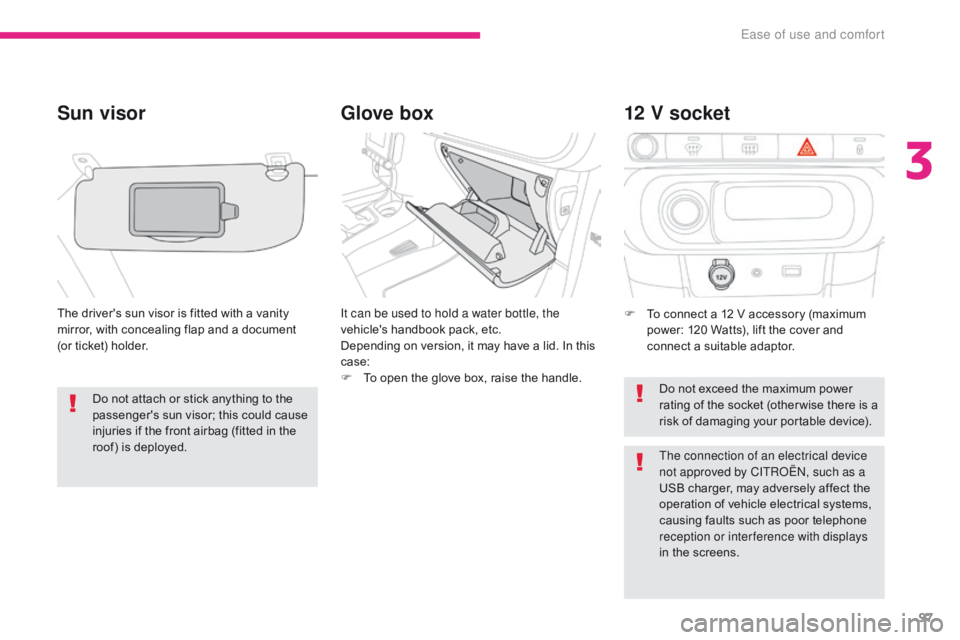
97
B618_en_Chap03_Ergonomie-et-confort_ed01-2016
Glove box
Sun visor
The driver's sun visor is fitted with a vanity
mirror, with concealing flap and a document
(or ticket) holder. It can be used to hold a water bottle, the
vehicle's handbook pack, etc.
Depending on version, it may have a lid. In this
case:
F
T
o open the glove box, raise the handle.F
T o connect a 12 V accessory (maximum
power: 120 Watts), lift the cover and
connect a suitable adaptor.
12 V socket
Do not exceed the maximum power
rating of the socket (other wise there is a
risk of damaging your portable device).
Do not attach or stick anything to the
passenger's sun visor; this could cause
injuries if the front airbag (fitted in the
roof) is deployed.
The connection of an electrical device
not approved by CITROËN, such as a
USB charger, may adversely affect the
operation of vehicle electrical systems,
causing faults such as poor telephone
reception or inter ference with displays
in the screens.
3
Ease of use and comfort
Page 100 of 450
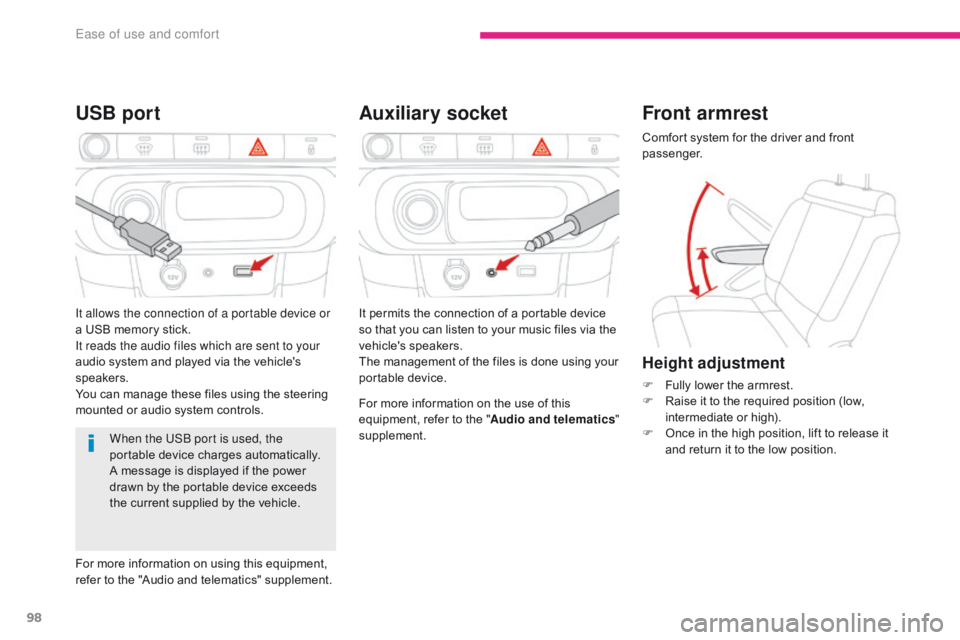
98
B618_en_Chap03_Ergonomie-et-confort_ed01-2016
Auxiliary socket
USB port
For more information on the use of this
equipment, refer to the " Audio and telematics"
supplement.
When the USB port is used, the
portable device charges automatically.
A message is displayed if the power
drawn by the portable device exceeds
the current supplied by the vehicle. It permits the connection of a portable device
so that you can listen to your music files via the
vehicle's speakers.
The management of the files is done using your
portable device.
It allows the connection of a portable device or
a USB memory stick.
It reads the audio files which are sent to your
audio system and played via the vehicle's
speakers.
You can manage these files using the steering
mounted or audio system controls.
For more information on using this equipment,
refer to the "Audio and telematics" supplement.
Front armrest
Comfort system for the driver and front
passenger.
Height adjustment
F Fully lower the armrest.
F
R aise it to the required position (low,
intermediate or high).
F
O
nce in the high position, lift to release it
and return it to the low position.
Ease of use and comfort
Page 196 of 450
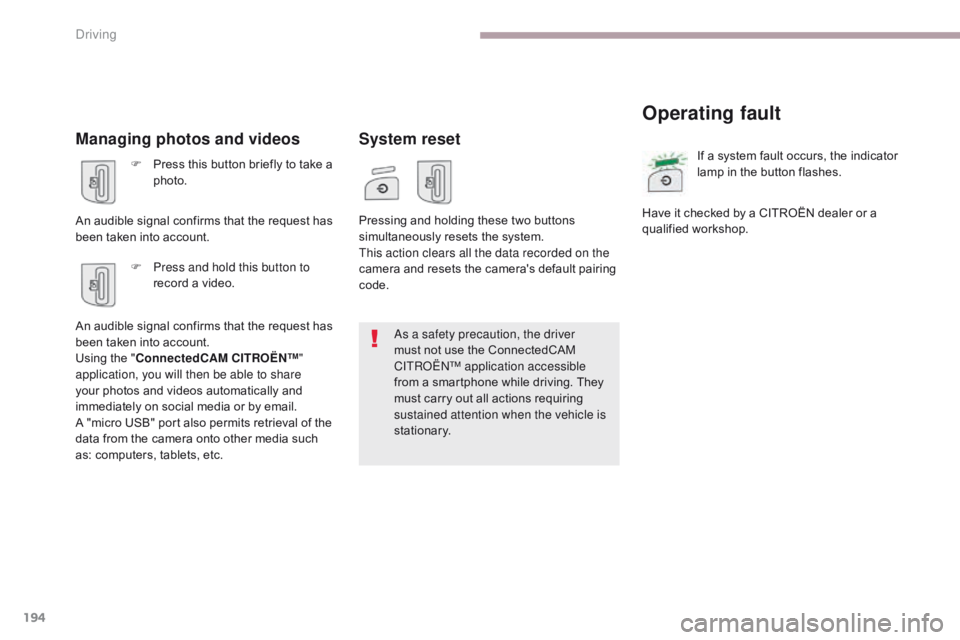
194
B618_en_Chap06_conduite_ed01-2016
Managing photos and videos
F Press this button briefly to take a photo.
An audible signal confirms that the request has
been taken into account. F
P
ress and hold this button to
record a video.
An audible signal confirms that the request has
been taken into account.
Using the " ConnectedCAM C
I
TROËN
™"
a
pplication, you will then be able to share
your photos and videos automatically and
immediately on social media or by email.
A "micro USB" port also permits retrieval of the
data from the camera onto other media such
as: computers, tablets, etc.
System reset
Operating fault
Pressing and holding these two buttons
simultaneously resets the system.
This action clears all the data recorded on the
camera and resets the camera's default pairing
code. If a system fault occurs, the indicator
lamp in the button flashes.
Have it checked by a CITROËN dealer or a
qualified workshop.
As a safety precaution, the driver
must not use the ConnectedCAM
C
ITROËN
™
application accessible
from a smartphone while driving. They
must carry out all actions requiring
sustained attention when the vehicle is
stationary.
Driving
Page 264 of 450
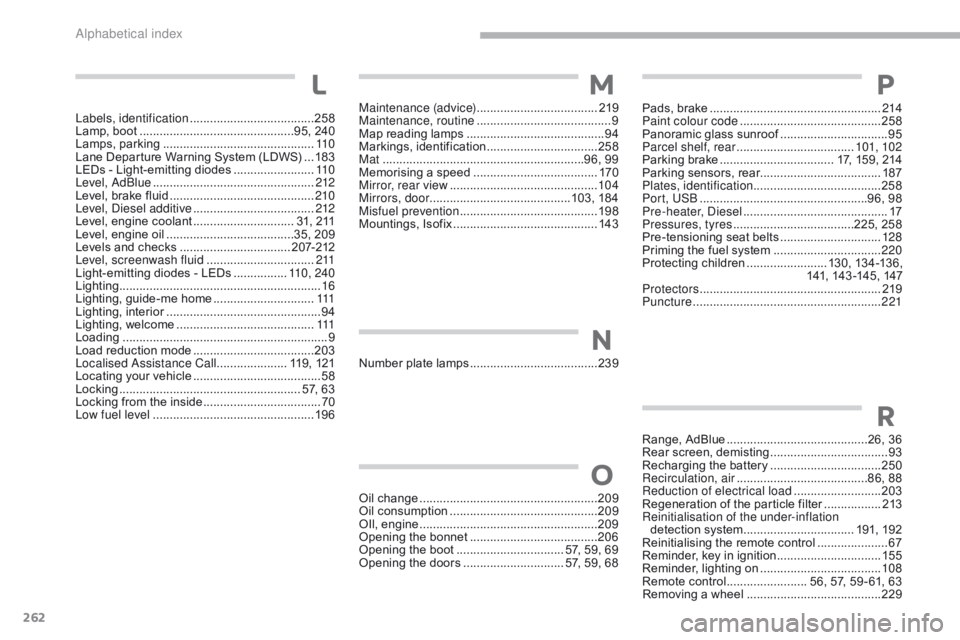
262
B618_en_Chap11_index-alpha_ed01-2016
Maintenance (advice) ....................................2 19
Maintenance, routine ........................................ 9
M
ap reading lamps
......................................... 94
M
arkings, identification
................................. 25
8
Mat
.......
.....................................................96, 99
Memorising a speed
..................................... 17
0
Mirror, rear view
............................................ 10
4
Mirrors, door ..........................................103, 184
Misfuel prevention
...............................
..........198
Mountings, Isofix
...............................
............143
Oil change
...............................
......................209
Oil consumption
............................................ 20
9
OIl, engine
...............................
......................209
Opening the bonnet
...................................... 20
6
Opening the boot
..............................
.. 57, 59, 69
Opening the doors
.............................. 5
7, 59, 68Pads, brake ...................................................
2
14
Paint colour code
..........................................25
8
Panoramic glass sunroof
................................95
P
arcel shelf, rear
...................................10
1, 102
Parking brake
.................................. 1
7, 159, 214
Parking sensors, rear.................................... 187
Plates, identification ...................................... 258
Port, USB
..................................................9
6, 98
Pre-heater, Diesel
...............................
............17
Pressures, tyres
....................................2
25, 258
Pre-tensioning seat belts
..............................12
8
Priming the fuel system
................................2
20
Protecting children
........................13
0, 13 4 -13 6,
141, 143 -145, 147
Protectors
...................................................... 2
19
Puncture
................
........................................221
M
O
P
Number plate lamps ......................................23 9
N
L
Range, AdBlue ..........................................26, 36
Rear screen, demisting ................................... 93
R
echarging the battery
.................................25
0
Recirculation, air
...............................
........86, 88
Reduction of electrical load
.......................... 20
3
Regeneration of the particle filter
.................2
13
Reinitialisation of the under-inflation detection system
................................. 19
1, 192
Reinitialising the remote control
.....................67
R
eminder, key in ignition
...............................15
5
Reminder, lighting on
.................................... 10
8
Remote control
........................ 5
6, 57, 59 - 61, 63
Removing a wheel
..............................
..........229
R
Labels, identification ..................................... 25 8
Lamp, boot ............................... ...............95, 240
Lamps, parking
............................................. 11
0
Lane Departure Warning System (LDWS)
...18
3
LEDs - Light-emitting diodes
........................11
0
Level, AdBlue
................................................ 2
12
Level, brake fluid
........................................... 2
10
Level, Diesel additive
.................................... 2
12
Level, engine coolant
.............................. 3
1, 211
Level, engine oil
...............................
.......35, 209
Levels and checks
..............................
...2 07-212
Level, screenwash fluid
................................2
11
Light-emitting diodes - LEDs
................11
0 , 2 4 0
Lighting
................
............................................ 16
Lighting, guide-me home
..............................111
L
ighting, interior
.............................................. 94
L
ighting, welcome
......................................... 111
Lo
ading
..............................
............................... 9
Load reduction mode
.................................... 20
3
Localised Assistance Call
..................... 1
19, 121
Locating your vehicle
...................................... 58
Lo
cking
...................................................... 5
7, 63
Locking from the inside
...................................70
L
ow fuel level
..............................
..................19 6
Alphabetical index
Page 285 of 450
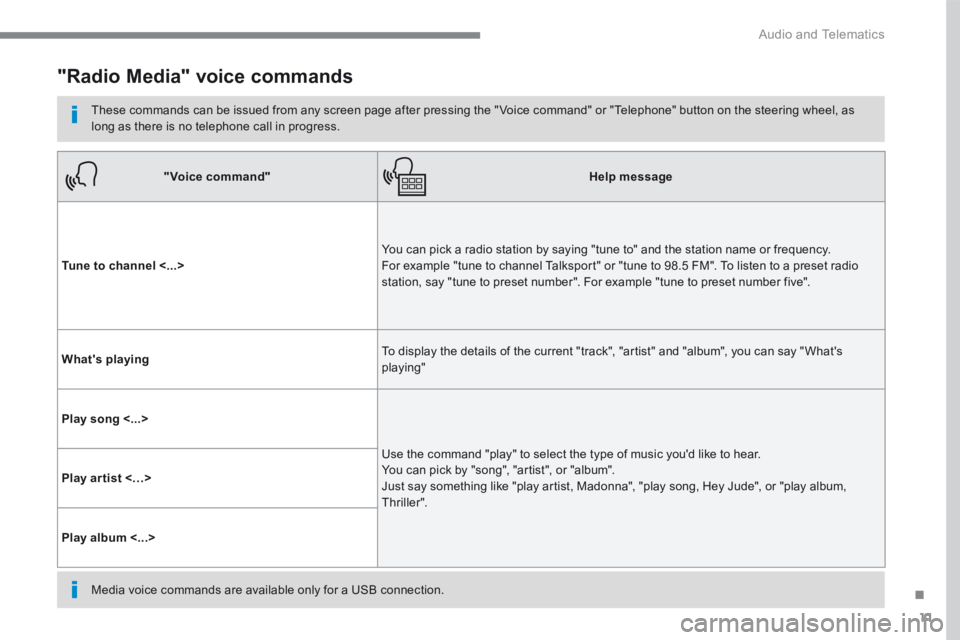
11
.
Audio and Telematics
"Radio Media" voice commands
These commands can be issued from any screen page after pressing the " Voice command" or "Telephone" button on the steering wheel, as long as there is no telephone call in progress.
"Voice command"Help message
Tune to channel <...> You can pick a radio station by saying "tune to" and the station name or frequency. For example "tune to channel Talksport" or "tune to 98.5 FM". To listen to a preset radio station, say "tune to preset number". For example "tune to preset number five".
What's playing To display the details of the current "track", "artist" and "album", you can say " What's playing"
Play song <...>
Use the command "play" to select the type of music you'd like to hear. You can pick by "song", "artist", or "album". Just say something like "play artist, Madonna", "play song, Hey Jude", or "play album, T hr iller ".
Play ar tist <…>
Play album <...>
Media voice commands are available only for a USB connection.
Page 333 of 450
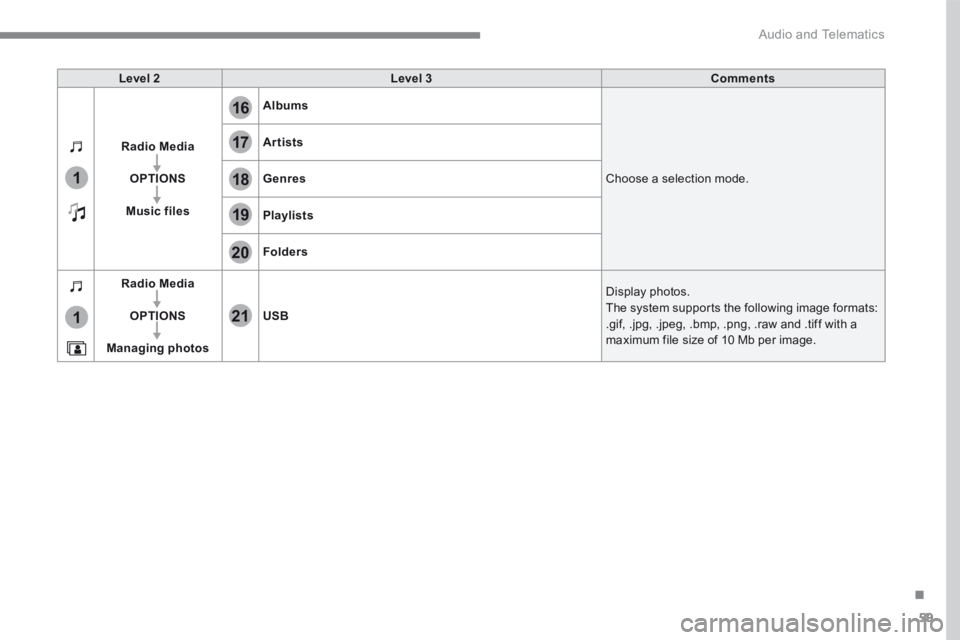
59
.
17
20
18
21
19
1
1
16
Audio and Telematics
Level 2Level 3Comments
Radio Media
OPTIONS
Music files
Albums
Choose a selection mode.
Artists
Genres
Playlists
Folders
Radio Media
OPTIONS
Managing photos
USB
Display photos. The system supports the following image formats: .gif, .jpg, .jpeg, .bmp, .png, .raw and .tiff with a maximum file size of 10 Mb per image.
Page 338 of 450
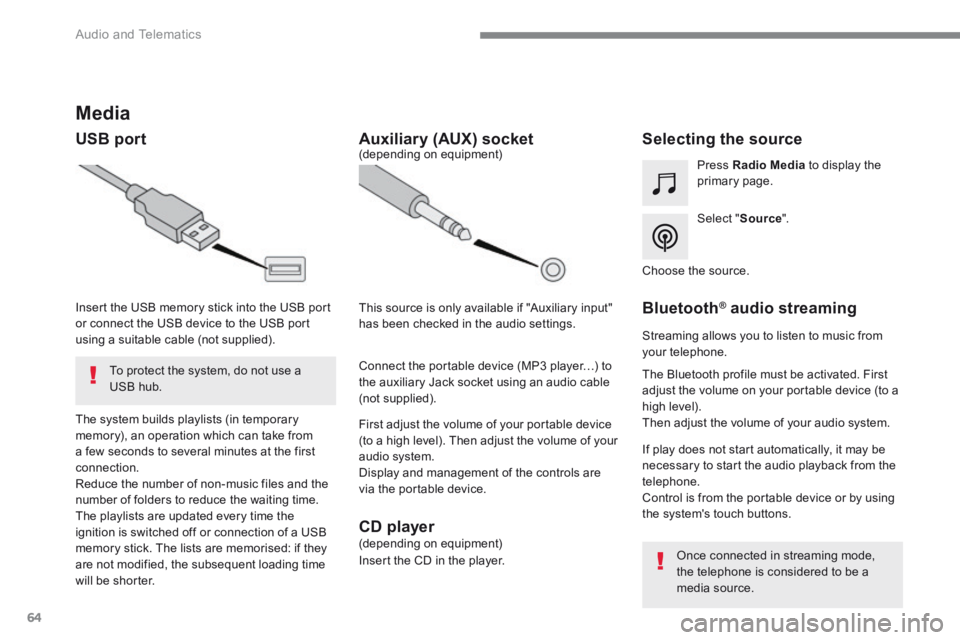
64
Audio and Telematics
Media
USB port Selecting the source
Select " Source ".
Press Radio Media to display the primary page.
The system builds playlists (in temporary memory), an operation which can take from a few seconds to several minutes at the first connection. Reduce the number of non-music files and the number of folders to reduce the waiting time. The playlists are updated every time the ignition is switched off or connection of a USB memory stick. The lists are memorised: if they are not modified, the subsequent loading time will be shorter.
Insert the USB memory stick into the USB port or connect the USB device to the USB port using a suitable cable (not supplied).
Auxiliary (AUX) socket
First adjust the volume of your portable device (to a high level). Then adjust the volume of your audio system. Display and management of the controls are via the portable device.
This source is only available if "Auxiliary input" has been checked in the audio settings.
(depending on equipment)
Connect the portable device (MP3 player…) to the auxiliary Jack socket using an audio cable (not supplied).
Choose the source.
Bluetooth ® Bluetooth ® Bluetooth audio streaming ® audio streaming ®
Streaming allows you to listen to music from your telephone.
The Bluetooth profile must be activated. First adjust the volume on your portable device (to a high level). Then adjust the volume of your audio system.
If play does not start automatically, it may be necessary to start the audio playback from the telephone. Control is from the portable device or by using the system's touch buttons.
Once connected in streaming mode, the telephone is considered to be a media source.
To protect the system, do not use a USB hub.
CD player (depending on equipment)
Insert the CD in the player.
Page 339 of 450
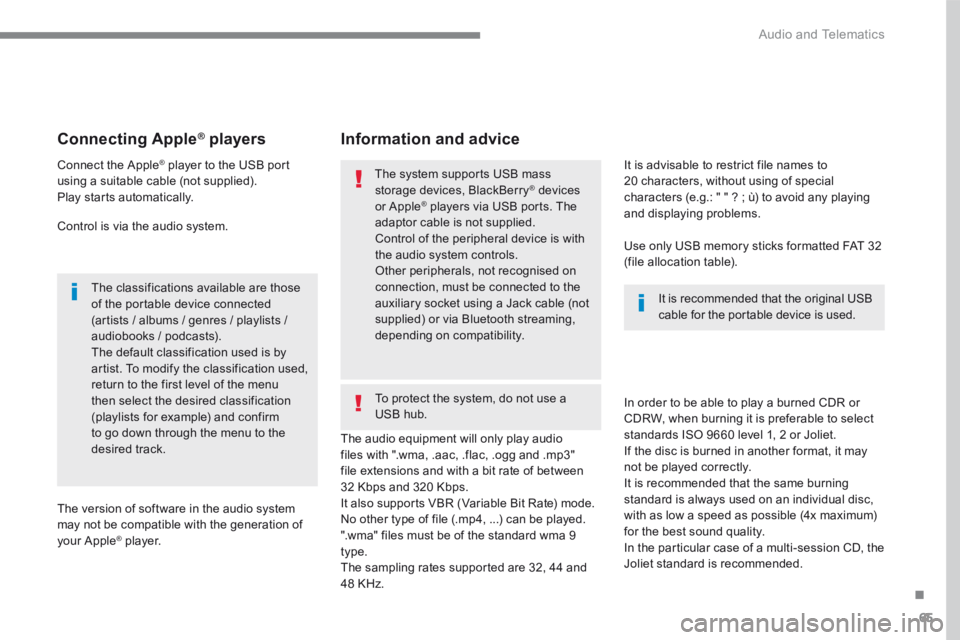
65
.
Audio and Telematics
Connecting Apple ® Connecting Apple ® Connecting Apple players ® players ®
Connect the Apple ® player to the USB port ® player to the USB port ®
using a suitable cable (not supplied). Play starts automatically.
Control is via the audio system.
The classifications available are those of the portable device connected (artists / albums / genres / playlists / audiobooks / podcasts). The default classification used is by artist. To modify the classification used, return to the first level of the menu then select the desired classification (playlists for example) and confirm to go down through the menu to the desired track.
The version of software in the audio system may not be compatible with the generation of your Apple ® player. ® player. ®
The audio equipment will only play audio files with ".wma, .aac, .flac, .ogg and .mp3" file extensions and with a bit rate of between 32 Kbps and 320 Kbps. It also supports VBR (Variable Bit Rate) mode. No other type of file (.mp4, ...) can be played. ".wma" files must be of the standard wma 9 type. The sampling rates supported are 32, 44 and 48 KHz.
In order to be able to play a burned CDR or CDRW, when burning it is preferable to select
standards ISO 9660 level 1, 2 or Joliet. If the disc is burned in another format, it may not be played correctly. It is recommended that the same burning standard is always used on an individual disc, with as low a speed as possible (4x maximum) for the best sound quality. In the particular case of a multi-session CD, the Joliet standard is recommended.
It is advisable to restrict file names to 20 characters, without using of special characters (e.g.: " " ? ; ù) to avoid any playing and displaying problems.
Information and advice
Use only USB memory sticks formatted FAT 32 (file allocation table).
The system supports USB mass storage devices, BlackBerry ® devices ® devices ®
or Apple ® players via USB ports. The ® players via USB ports. The ®
adaptor cable is not supplied.
Control of the peripheral device is with the audio system controls. Other peripherals, not recognised on connection, must be connected to the auxiliary socket using a Jack cable (not supplied) or via Bluetooth streaming, depending on compatibility.
It is recommended that the original USB cable for the portable device is used.
To protect the system, do not use a USB hub.
Page 359 of 450
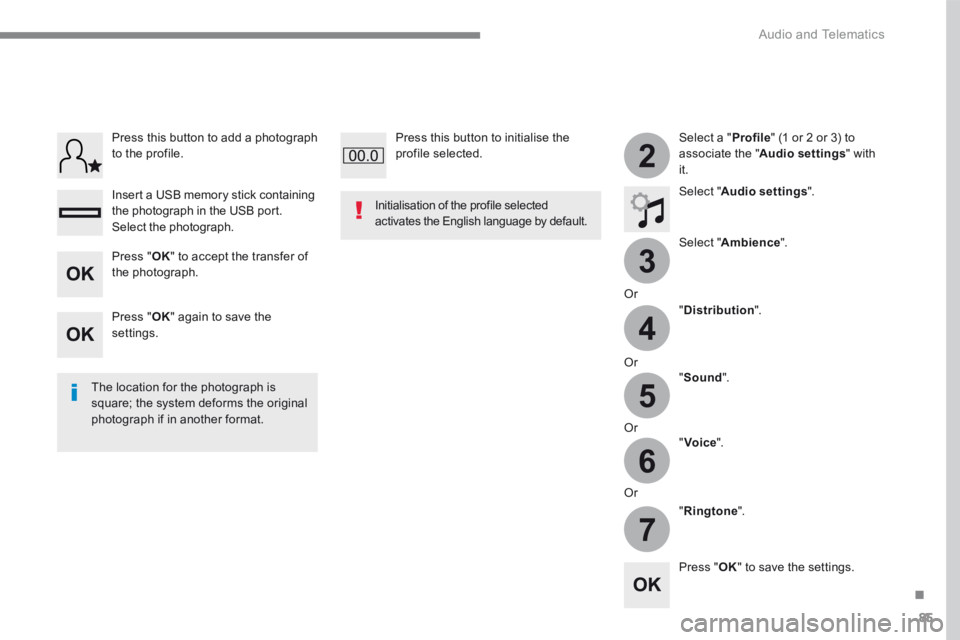
85
.
3
2
4
5
6
7
Audio and Telematics
Select a " Profile " (1 or 2 or 3) to associate the " Audio settings " with it.
Select " Audio settings ".
Select " Ambience ".
Or
" Distribution ".
Or " Sound ".
Or " Voice ".
Or
" Ringtone ".
The location for the photograph is square; the system deforms the original photograph if in another format.
Initialisation of the profile selected activates the English language by default.
Press " OK " to save the settings.
Press " OK " to accept the transfer of the photograph.
Press " OK " again to save the settings.
Press this button to add a photograph to the profile.
Insert a USB memory stick containing the photograph in the USB port.
Select the photograph.
Press this button to initialise the profile selected.
Page 379 of 450
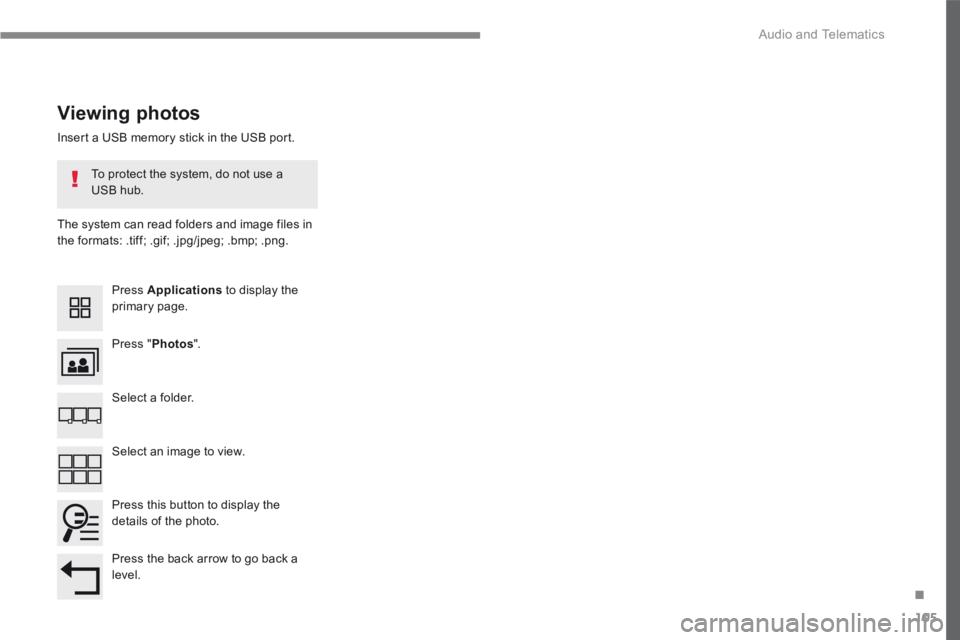
105
.
Audio and Telematics
Transversal-Citroen_en_Chap02_RCC-2-2-0_ed01-2016
Insert a USB memory stick in the USB port.
The system can read folders and image files in the formats: .tiff; .gif; .jpg/jpeg; .bmp; .png.
Viewing photos
Press Applications to display the primary page.
Press " Photos ".
Select a folder.
Press this button to display the details of the photo.
Press the back arrow to go back a level.
Select an image to view.
To protect the system, do not use a USB hub.