buttons CITROEN C3 AIRCROSS 2022 User Guide
[x] Cancel search | Manufacturer: CITROEN, Model Year: 2022, Model line: C3 AIRCROSS, Model: CITROEN C3 AIRCROSS 2022Pages: 308, PDF Size: 9.13 MB
Page 68 of 308
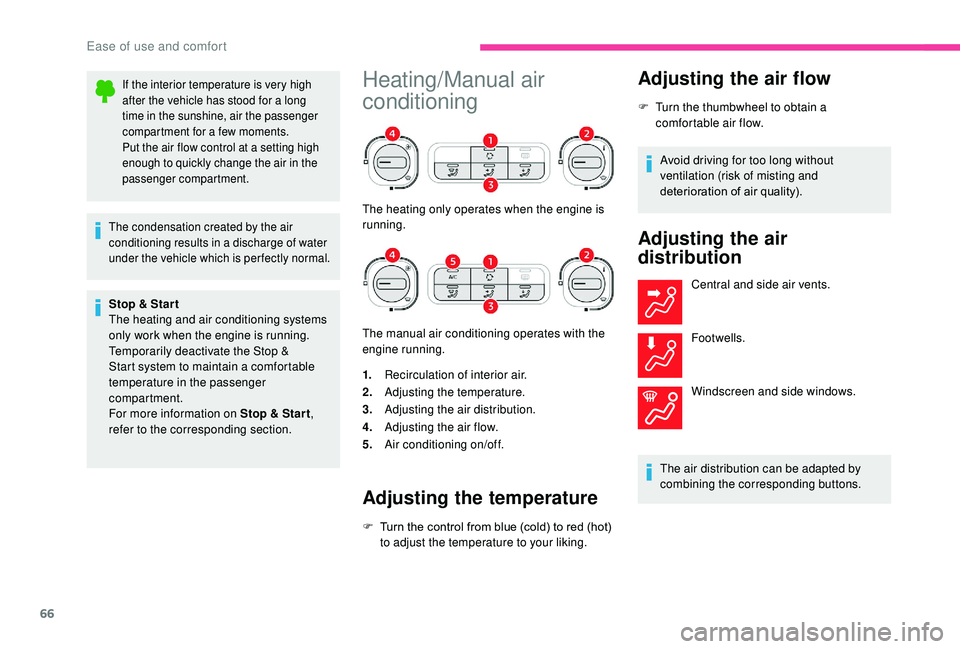
66
If the interior temperature is very high
after the vehicle has stood for a long
time in the sunshine, air the passenger
compartment for a few moments.
Put the air flow control at a setting high
enough to quickly change the air in the
passenger compartment.
The condensation created by the air
conditioning results in a discharge of water
under the vehicle which is per fectly normal.
Stop & Star t
The heating and air conditioning systems
only work when the engine is running.
Temporarily deactivate the Stop &
Start system to maintain a comfortable
temperature in the passenger
compartment.
For more information on Stop & Star t,
refer to the corresponding section.
Heating/Manual air
conditioning
The heating only operates when the engine is
running.
The manual air conditioning operates with the
engine running.
1. Recirculation of interior air.
2. Adjusting the temperature.
3. Adjusting the air distribution.
4. Adjusting the air flow.
5. Air conditioning on/off.
Adjusting the temperature
F Turn the control from blue (cold) to red (hot)
to adjust the temperature to your liking.
Adjusting the air flow
F Turn the thumbwheel to obtain a comfortable air flow.
Avoid driving for too long without
ventilation (risk of misting and
deterioration of air quality).
Adjusting the air
distribution
Central and side air vents.
Footwells.
Windscreen and side windows.
The air distribution can be adapted by
combining the corresponding buttons.
Ease of use and comfort
Page 69 of 308
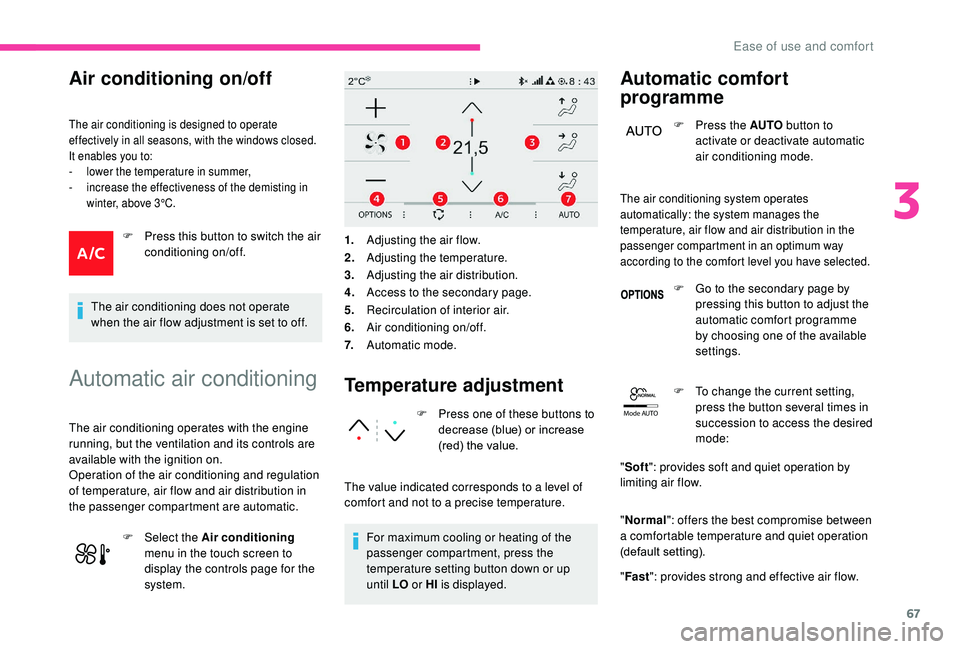
67
Mode AUTO
Air conditioning on/off
The air conditioning is designed to operate
effectively in all seasons, with the windows closed.
It enables you to:
-
l
ower the temperature in summer,
-
i
ncrease the effectiveness of the demisting in
winter, above 3°C.
F Press this button to switch the air conditioning on/off.
The air conditioning does not operate
when the air flow adjustment is set to off.
Automatic air conditioning
The air conditioning operates with the engine
running, but the ventilation and its controls are
available with the ignition on.
Operation of the air conditioning and regulation
of temperature, air flow and air distribution in
the passenger compartment are automatic. F
Sel
ect the Air conditioning
menu in the touch screen to
display the controls page for the
system.
Temperature adjustment
F Press one of these buttons to decrease (blue) or increase
(red) the value.
The value indicated corresponds to a level of
comfort and not to a precise temperature. For maximum cooling or heating of the
passenger compartment, press the
temperature setting button down or up
until LO or HI is displayed.
Automatic comfort
programme
F Press the AUTO button to
activate or deactivate automatic
air conditioning mode.
1. Adjusting the air flow.
2. Adjusting the temperature.
3. Adjusting the air distribution.
4. Access to the secondary page.
5. Recirculation of interior air.
6. Air conditioning on/off.
7. Automatic mode.
The air conditioning system operates
automatically: the system manages the
temperature, air flow and air distribution in the
passenger compartment in an optimum way
according to the comfort level you have selected.
F Go to the secondary page by
pressing this button to adjust the
automatic comfort programme
by choosing one of the available
settings.
F
T
o change the current setting,
press the button several times in
succession to access the desired
mode:
" Soft ": provides soft and quiet operation by
limiting air flow.
" Normal ": offers the best compromise between
a comfortable temperature and quiet operation
(default setting).
" Fast ": provides strong and effective air flow.
3
Ease of use and comfort
Page 70 of 308

68
This setting is associated with AUTO mode
only. However, on deactivation of AUTO mode,
the last selected setting remains.
Changing the setting does not reactivate AUTO
mode if deactivated.In cold weather with the engine cold, the
air flow is increased gradually until the
comfort setting has been reached, in order
to limit the delivery of cold air into the
passenger compartment.
On entering the vehicle, if the interior
temperature is much colder or warmer
than the comfort value setting, there
is no need to alter the value displayed
in order to reach more quickly the
required level of comfort. The system
compensates automatically and corrects
the temperature difference as quickly as
possible.
You can manually adjust the air flow and
distribution.
As soon as you modify a setting, the automatic
comfort programme is deactivated. F
P
ress the AUTO button to
activate the automatic comfort
programme again.Air flow adjustment
F Press one of these buttons to increase or decrease the air flow.
The symbol for air flow (a fan) fills progressively
according to the air flow setting made.
By reducing the air flow to a minimum, you are
stopping ventilation.
" OFF " is displayed alongside the fan.
Avoid driving for too long with the
ventilation off (risk of misting and
deterioration of air quality).
Air distribution adjustment
You can vary the distribution of air in the passenger
compartment using these three buttons.
Windscreen.
Central and side vents.
Footwells.
Each press on a button activates or deactivates
the function. The three buttons can be activated
simultaneously. In this case, the flows of
air from the central and side vents and the
footwell vents are favoured.
Air conditioning on/off
The air conditioning is designed to operate
effectively in all seasons, with the windows closed.
It enables you to:
-
l
ower the temperature in summer,
-
i
ncrease the effectiveness of the demisting in
winter, above 3°C.
Switching on
F Press the button to activate the air conditioning.
When the indicator lamp is on, the air
conditioning function is activated.
The air conditioning does not operate when
the air flow adjustment is deactivated.
Ease of use and comfort
Page 94 of 308
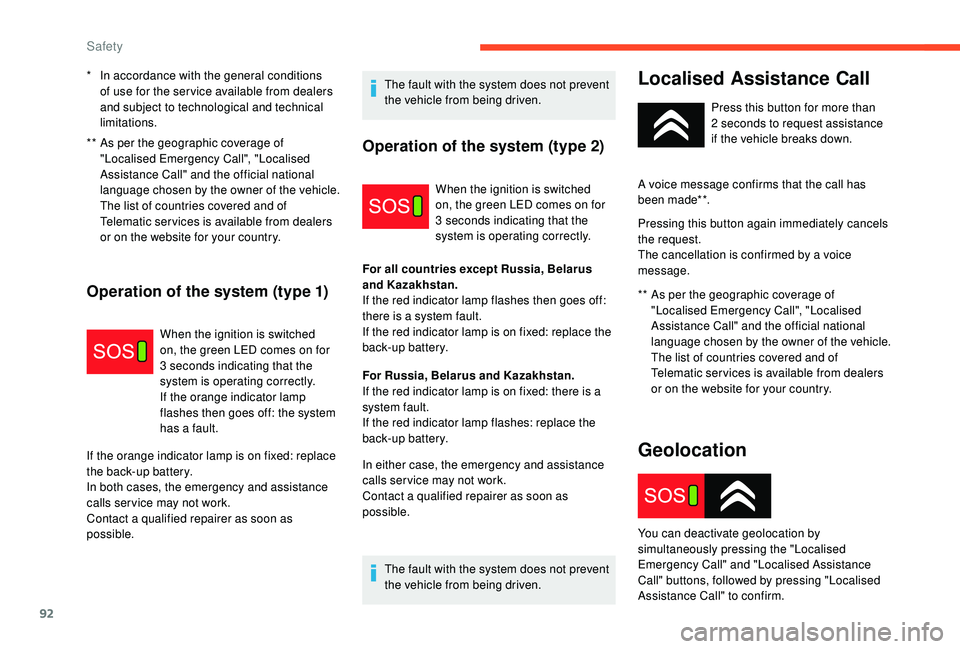
92
** As per the geographic coverage of "Localised Emergency Call", "Localised
Assistance Call" and the official national
language chosen by the owner of the vehicle.
The list of countries covered and of
Telematic services is available from dealers
or on the website for your country.
Operation of the system (type 1)
When the ignition is switched
on, the green LED comes on for
3
seconds indicating that the
system is operating correctly.
If the orange indicator lamp
flashes then goes off: the system
has a fault.
If the orange indicator lamp is on fixed: replace
the back-up battery.
In both cases, the emergency and assistance
calls ser vice may not work.
Contact a qualified repairer as soon as
possible. The fault with the system does not prevent
the vehicle from being driven.
*
I
n accordance with the general conditions
of use for the ser vice available from dealers
and subject to technological and technical
limitations.
Operation of the system (type 2)
When the ignition is switched
on, the green LED comes on for
3
seconds indicating that the
system is operating correctly.
For all countries except Russia, Belarus
and Kazakhstan.
If the red indicator lamp flashes then goes off:
there is a system fault.
If the red indicator lamp is on fixed: replace the
back-up battery.
For Russia, Belarus and Kazakhstan.
If the red indicator lamp is on fixed: there is a
system fault.
If the red indicator lamp flashes: replace the
back-up battery.
In either case, the emergency and assistance
calls ser vice may not work.
Contact a qualified repairer as soon as
possible.
The fault with the system does not prevent
the vehicle from being driven.
Localised Assistance Call
** As per the geographic coverage of "Localised Emergency Call", "Localised
Assistance Call" and the official national
language chosen by the owner of the vehicle.
The list of countries covered and of
Telematic services is available from dealers
or on the website for your country. Press this button for more than
2
seconds to request assistance
if the vehicle breaks down.
A voice message confirms that the call has
been made**.
Pressing this button again immediately cancels
the request.
The cancellation is confirmed by a voice
message.
Geolocation
You can deactivate geolocation by
simultaneously pressing the "Localised
Emergency Call" and "Localised Assistance
Call" buttons, followed by pressing "Localised
Assistance Call" to confirm.
Safety
Page 95 of 308

93
To reactivate geolocation, simultaneously press
the "Localised Emergency Call" and "Localised
Assistance Call" buttons again, followed by
a press on "Localised Assistance Call" to
confirm.If you purchased your vehicle outside the
brand's dealer network, we invite you to
have a dealer check the configuration of
these ser vices and, if desired, modify it to
suit your wishes. In a multilingual country,
configuration is possible in the official
national language of your choice.
For technical reasons and, in particular, to
improve the quality of Telematic ser vices
to customers, the manufacturer reserves
the right to carry out updates to the
vehicle's on-board telematic system.
If you benefit from the Citroën Connect
Box offer with the SOS and assistance
pack included, there are additional
ser vices available to you in your personal
space, via the website for your country.Electronic stability control
(ESC)
Electronic stability control (ESC) comprising
the following systems:
-
a
nti-lock braking system (ABS) and
electronic brake force distribution (EBFD),
-
e
mergency braking assistance (EBA),
-
w
heel anti-slip regulation (ASR) or traction
control,
-
d
ynamic stability control (DSC).
Definitions
Anti-lock braking system (ABS)
and electronic brake force
distribution (EBFD)
This system improves the stability and
manoeuvrability of your vehicle when braking and
contributes towards improved control on corners,
in particular on poor or slippery road sur faces.
The ABS prevents wheel lock in the event of
emergency braking.
The EBFD manages the braking pressure wheel
by wheel.
Emergency braking assistance
(EBA)
In an emergency, this system enables you to
reach the optimum braking pressure more
quickly and therefore reduce the stopping
distance.
Anti-slip regulation (ASR)
The ASR system (also known as Traction
Control) optimises traction in order to limit
wheel slip by acting on the brakes of the driving
wheels and on the engine. It also improves
the directional stability of the vehicle on
acceleration.
Dynamic stability control (DSC)
If there is a difference between the path
followed by the vehicle and that required by
the driver, the DSC monitors each wheel and
automatically acts on the brake of one or more
wheels and on the engine to return the vehicle
to the required path, within the limits of the laws
of physics. It is triggered in relation to the speed at which
the brake pedal is pressed. This is felt by a
reduction in the resistance of the pedal and an
increase in the effectiveness of the braking.
5
Safety
Page 134 of 308
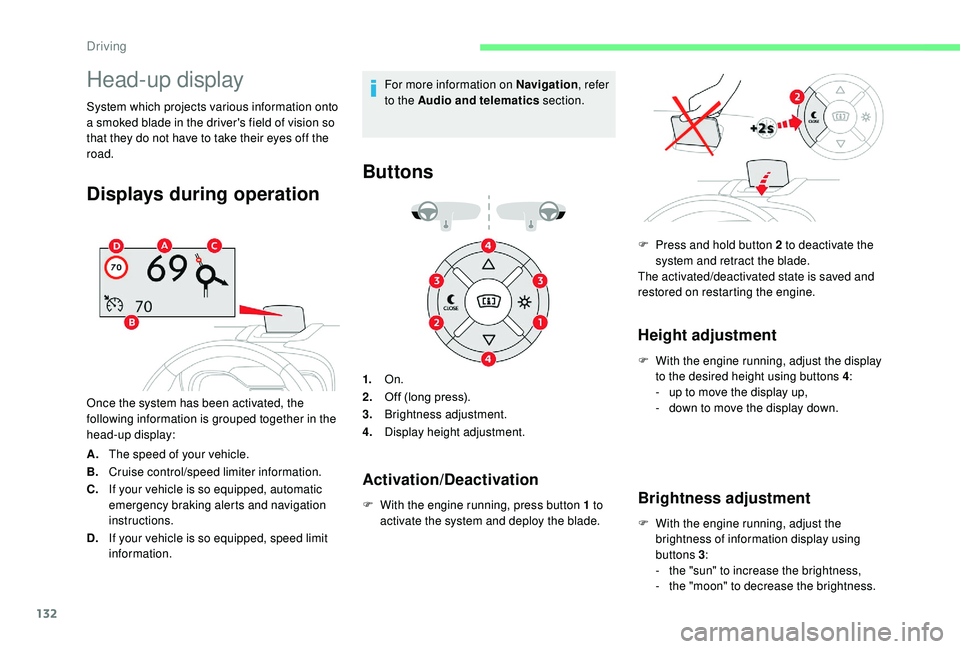
132
Head-up display
System which projects various information onto
a smoked blade in the driver's field of vision so
that they do not have to take their eyes off the
road.
Displays during operation
Once the system has been activated, the
following information is grouped together in the
head-up display:
A.The speed of your vehicle.
B. Cruise control/speed limiter information.
C. If your vehicle is so equipped, automatic
emergency braking alerts and navigation
instructions.
D. If your vehicle is so equipped, speed limit
information. For more information on Navigation
, refer
to the Audio and telematics section.
Buttons
1.On.
2. Off (long press).
3. Brightness adjustment.
4. Display height adjustment.
F
W
ith the engine running, press button 1 to
activate the system and deploy the blade.
Height adjustment
F With the engine running, adjust the display to the desired height using buttons 4 :
-
u
p to move the display up,
-
d
own to move the display down.
Brightness adjustment
F With the engine running, adjust the brightness of information display using
buttons 3 :
-
t
he "sun" to increase the brightness,
-
t
he "moon" to decrease the brightness.
Activation/Deactivation
F Press and hold button 2 to deactivate the system and retract the blade.
The activated/deactivated state is saved and
restored on restarting the engine.
Driving
Page 216 of 308
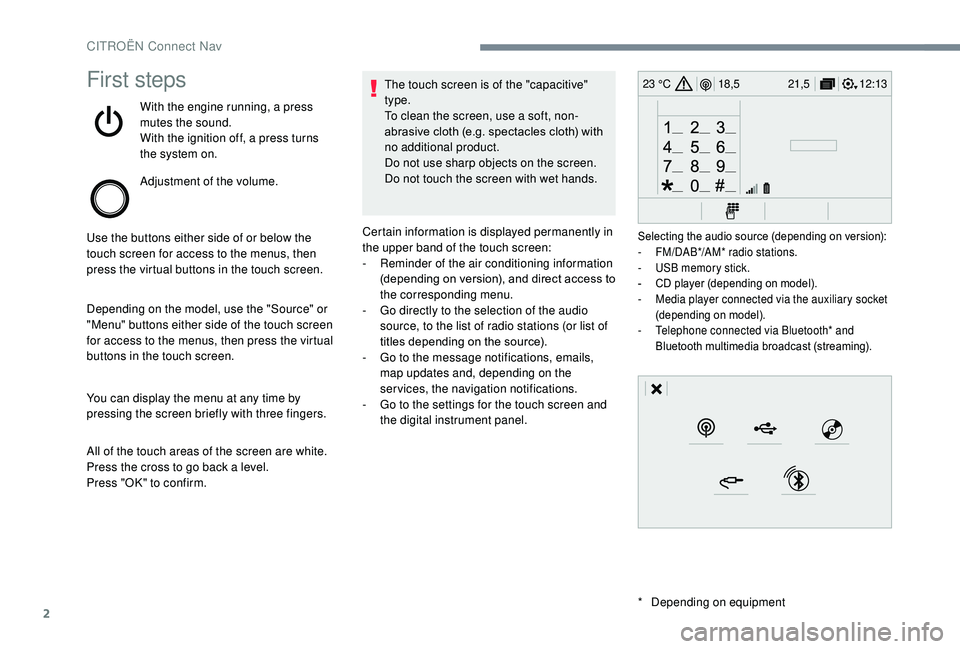
2
12:13
18,5 21,5
23 °CFirst steps
With the engine running, a press
mutes the sound.
With the ignition off, a press turns
the system on.
Adjustment of the volume.
Use the buttons either side of or below the
touch screen for access to the menus, then
press the virtual buttons in the touch screen.
Depending on the model, use the "Source" or
"Menu" buttons either side of the touch screen
for access to the menus, then press the virtual
buttons in the touch screen.
You can display the menu at any time by
pressing the screen briefly with three fingers.
All of the touch areas of the screen are white.
Press the cross to go back a level.
Press "OK" to confirm. The touch screen is of the "capacitive"
type.
To clean the screen, use a soft, non-
abrasive cloth (e.g. spectacles cloth) with
no additional product.
Do not use sharp objects on the screen.
Do not touch the screen with wet hands.
*
D
epending on equipment
Certain information is displayed permanently in
the upper band of the touch screen:
-
R
eminder of the air conditioning information
(depending on version), and direct access to
the corresponding menu.
-
G
o directly to the selection of the audio
source, to the list of radio stations (or list of
titles depending on the source).
-
G
o to the message notifications, emails,
map updates and, depending on the
services, the navigation notifications.
-
G
o to the settings for the touch screen and
the digital instrument panel.
Selecting the audio source (depending on version):
- F M/DAB*/AM* radio stations.
-
U
SB memory stick.
-
C
D player (depending on model).
-
M
edia player connected via the auxiliary socket
(depending on model).
-
T
elephone connected via Bluetooth* and
Bluetooth multimedia broadcast (streaming).
CITROËN Connect Nav
Page 217 of 308
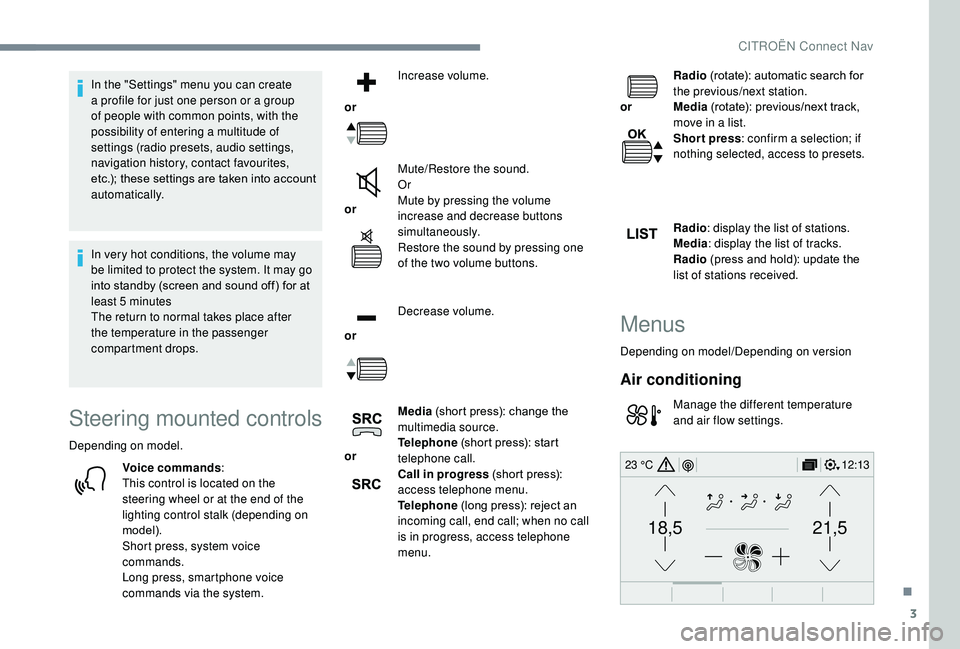
3
21,518,5
12:1323 °C
In the "Settings" menu you can create
a profile for just one person or a group
of people with common points, with the
possibility of entering a multitude of
settings (radio presets, audio settings,
navigation history, contact favourites,
etc.); these settings are taken into account
automatically.
In very hot conditions, the volume may
be limited to protect the system. It may go
into standby (screen and sound off) for at
least 5 minutes
The return to normal takes place after
the temperature in the passenger
compartment drops.
Steering mounted controls
Depending on model.
Voice commands :
This control is located on the
steering wheel or at the end of the
lighting control stalk (depending on
model).
Short press, system voice
commands.
Long press, smartphone voice
commands via the system.
or
Increase volume.
or Mute/Restore the sound.
Or
Mute by pressing the volume
increase and decrease buttons
simultaneously.
Restore the sound by pressing one
of the two volume buttons.
or Decrease volume.
or Media
(short press): change the
multimedia source.
Telephone (short press): start
telephone call.
Call in progress (short press):
access telephone menu.
Telephone (long press): reject an
incoming call, end call; when no call
is in progress, access telephone
menu.
or
Radio
(rotate): automatic search for
the previous/next station.
Media (rotate): previous/next track,
move in a list.
Short press : confirm a selection; if
nothing selected, access to presets.
Radio : display the list of stations.
Media : display the list of tracks.
Radio (press and hold): update the
list of stations received.
Menus
Depending on model/Depending on version
Air conditioning
Manage the different temperature
and air flow settings.
.
CITROËN Connect Nav
Page 225 of 308
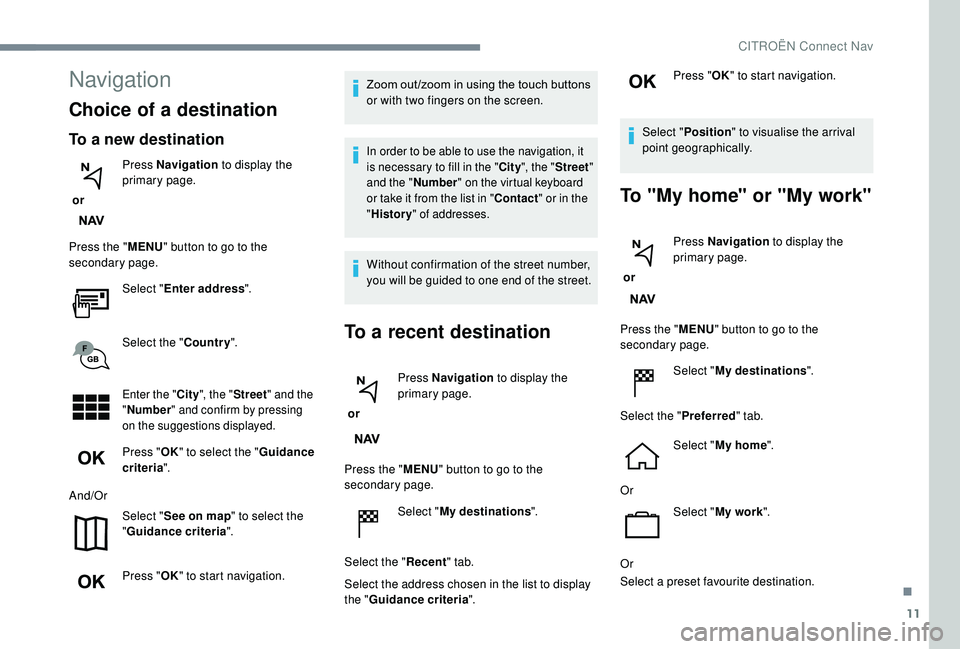
11
Navigation
Choice of a destination
To a new destination
or Press Navigation
to display the
primary page.
Press the " MENU" button to go to the
secondary page.
Select "Enter address ".
Select the " Country".
Enter the " City", the " Street " and the
" Number " and confirm by pressing
on the suggestions displayed.
Press " OK" to select the " Guidance
criteria ".
And/Or Select "See on map " to select the
" Guidance criteria ".
Press " OK" to start navigation. Zoom out /zoom in using the touch buttons
or with two fingers on the screen.
In order to be able to use the navigation, it
is necessary to fill in the "
City", the " Street "
and the " Number" on the virtual keyboard
or take it from the list in " Contact" or in the
" History " of addresses.
Without confirmation of the street number,
you will be guided to one end of the street.
To a recent destination
or Press Navigation
to display the
primary page.
Press the " MENU" button to go to the
secondary page.
Select "My destinations ".
Select the " Recent" tab.
Select the address chosen in the list to display
the " Guidance criteria ". Press "
OK" to start navigation.
Select " Position " to visualise the arrival
point geographically.
To "My home" or "My work"
or Press Navigation
to display the
primary page.
Press the " MENU" button to go to the
secondary page.
Select "My destinations ".
Select the " Preferred" tab.
Select " My home ".
Or Select "My work ".
Or
Select a preset favourite destination.
.
CITROËN Connect Nav
Page 232 of 308

18
Connect a USB cable. The
smartphone charges when
connected by a USB cable.
or From the system, press
"
Applications " to display the
primary page.
Press " Connectivity " to go to the MirrorLink
TM
function.
Press "MirrorLink
TM" to start the
application in the system.
Depending on the smartphone, it may be
necessary to activate the MirrorLink
TM
function. In the process, several screen
pages relating to certain functions
are displayed.
Accept to start and complete the
connection.
Once connection is established, a page
is displayed with the applications already
downloaded to your smartphone and adapted
to MirrorLink
TM technology.
Access to the different audio sources remains
accessible in the margin of the MirrorLink
TM
display, using touch buttons in the upper bar.
Access to the menus for the system is possible
at any time using the dedicated buttons. There may be a wait for the availability of
applications, depending on the quality of
your network.
Android Auto smartphone
connection
As a safety measure and because it
requires sustained attention by the driver,
using a smartphone when driving is
prohibited.
All operations must be done with the
vehicle stationary
.
The synchronisation of a personal
smartphone allows users to display
applications adapted for the smartphone's
Android Auto technology on the vehicle
screen.
As the principles and standards
are constantly changing, for the
communication process between the
smartphone and the system to operate,
it is essential that the smartphone is
unlocked; update the operating system
of the smar tphone as well as the date
and time of the smar tphone and the
system.
For the list of eligible smartphones, go
to the Brand's internet website in your
c o u nt r y. As a safety measure, applications can
only be viewed with the vehicle stationary;
display is interrupted once the vehicle is
moving.
The "
Android Auto " function requires
the use of a compatible smartphone and
applications.
Connect a USB cable. The
smartphone charges when
connected by a USB cable.
or From the system, press
"
Applications " to display the
primary page.
Press " Connectivity " to go to the "Android
Auto" function.
Press "Android Auto " to start the
application in the system.
In the process, several screen
pages relating to certain functions
are displayed.
Accept to start and complete the
connection.
CITROËN Connect Nav