buttons Citroen C3 PICASSO 2014 1.G User Guide
[x] Cancel search | Manufacturer: CITROEN, Model Year: 2014, Model line: C3 PICASSO, Model: Citroen C3 PICASSO 2014 1.GPages: 292, PDF Size: 9.23 MB
Page 138 of 292

136
C3Picasso_en_Chap09_conduite_ed01-2014
Programming
F Turn dial 1 to the "CRUISE" position:
the cruise control mode is selected
but is not switched on (PAUSE).
Exceeding the programmed speed
Intentional or unintentional exceeding of the programmed speed results in
flashing of this speed in the screen.
Return to the programmed speed, by means of intentional or unintentional
deceleration of the vehicle, automatically cancels the flashing of the speed.
Return to normal driving
F Turn dial 1 to the "0" position: the cruise control mode is
deselected. The display returns to the distance recorder.
Operating fault
In the event of a cruise control malfunction,
the speed is cleared resulting in flashing of the
dashes.
Have it checked by a CITR
oËn
dealer or a
qualified workshop.
F
S
et the programmed speed by
accelerating to the required speed,
then press button 2 or 3 (e.g.: 70 mph
(110 km/h)).
F
S
witch off the cruise control by pressing button 4 :
this is confirmed in the screen (P
aU
SE).
F
S
witch the cruise control back on by pressing button 4 again.
You can then change the programmed speed using buttons 2 and 3
:
-
b
y + or - 1 mph (km/h) = short press,
-
b
y + or - 5 mph (km/h) = long press,
-
i
n steps of + or - 5 mph (km/h) = maintained press. When the cruise control is switched on,
be careful if you maintain the pressure
on one of the programmed speed
changing buttons: this may result in a
very rapid change in the speed of your
vehicle.
do n
ot use the cruise control on
slippery roads or in heavy traffic.
on a s
teep descent, the cruise control
will not be able to prevent the vehicle
from exceeding the programmed speed.
To avoid any risk of jamming of the
pedals:
-
e
nsure that the mat is secured
c o r r e c t l y,
-
n
ever fit one mat on top of another.
driving
Page 206 of 292
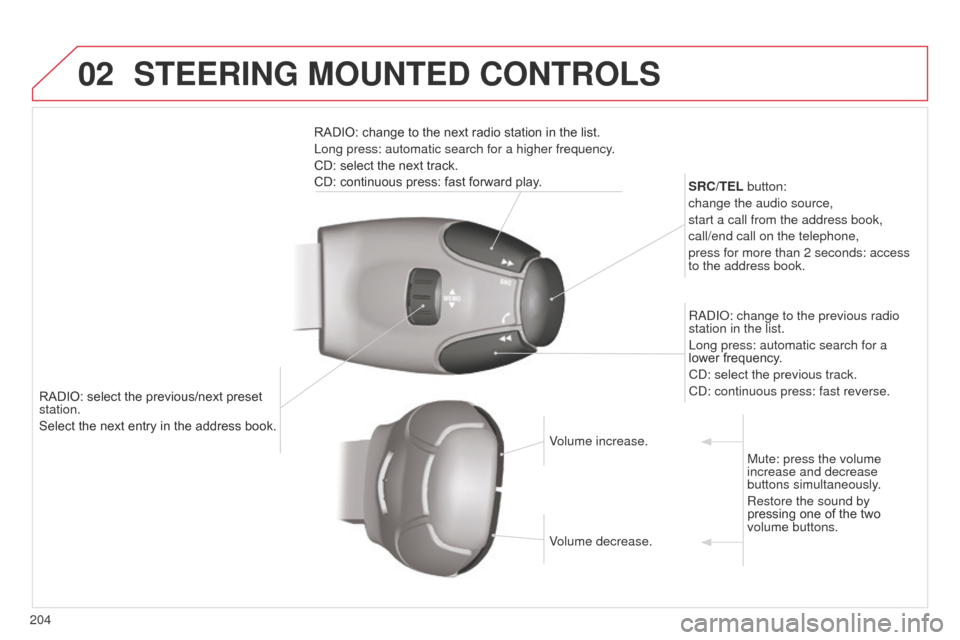
02
204
C3Picasso_en_Chap13b_RT6-2-8_ed01-2014
RADIO: select the previous/next preset
station.
Select the next entry in the address book.SRC/TEL button:
change the audio source,
start a call from the address book,
call/end call on the telephone,
press for more than 2 seconds: access
to the address book.
R ad I o : change to the previous radio
station in the list.
Long press: automatic search for a
lower frequency.
C d : select the previous track.
C d : continuous press: fast reverse.
RADIO: change to the next radio station in the list.
Long press: automatic search for a higher frequency.
CD: select the next track.
CD: continuous press: fast forward play.
Volume increase.
Volume decrease.Mute: press the volume
increase and decrease
buttons simultaneously.
Restore the sound by
pressing one of the two
volume buttons.
STEERING MOUNTED CONTROLS
Page 237 of 292

07
235
C3Picasso_en_Chap13b_RT6-2-8_ed01-2014
Press the button on the numerical keypad to recall a
preset station.
Or press then turn the thumb wheel at the steering
mounted controls.
Presetting a station
after selecting a station, press one of the buttons
on the numerical keypad for 2 seconds to preset the
current station.
An audible signal confirms that the station has been
preset. Press
RADIO.
Activate / Deactivate RDS
RDS, if activated, allows you to continue listening to the same station
by automatic retuning to alternative frequencies. However, in certain
conditions, coverage of an R
d S station may not be assured throughout
the entire country as radio stations do not cover 100 % of the territory\
.
This explains the loss of reception of the station during a journey.
Select "Guidance options " then
confirm.
a
ctivate or deactivate "RDS" then
confirm.
RADIO
Page 242 of 292
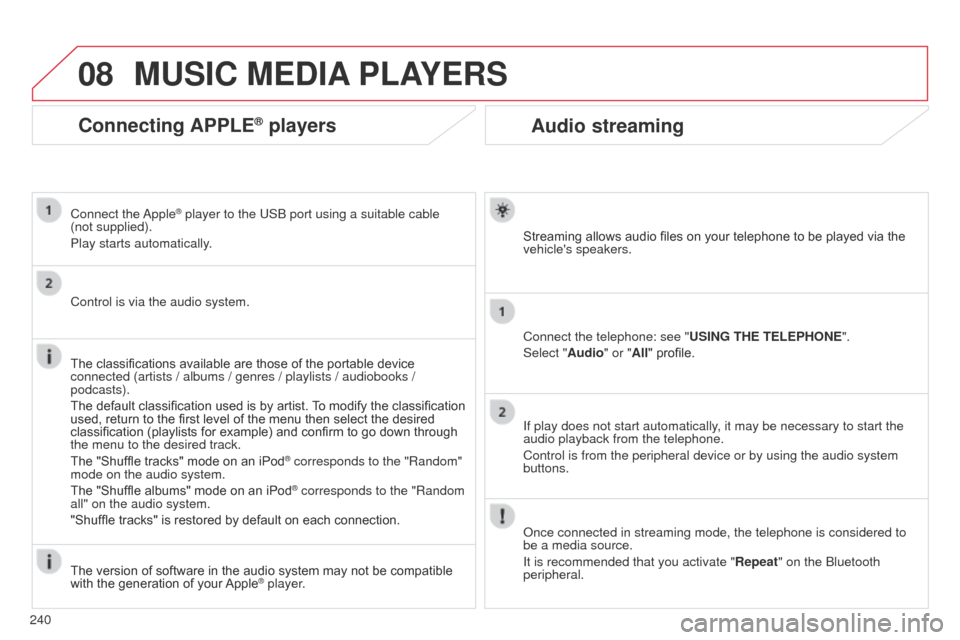
08
240
C3Picasso_en_Chap13b_RT6-2-8_ed01-2014
Audio streaming
Streaming allows audio files on your telephone to be played via the
vehicle's speakers.
Connect the telephone: see "USING THE TELEPHONE".
Select "Audio" or "All" profile.
If play does not start automatically, it may be necessary to start the
audio playback from the telephone.
Control is from the peripheral device or by using the audio system
buttons.
o
nce connected in streaming mode, the telephone is considered to
be a media source.
It is recommended that you activate "Repeat" on the
b luetooth
peripheral.
MUSIC MEDIA PLAYERS
Connecting APPLE® players
Connect the apple® player to the USb port using a suitable cable
(not supplied).
Play starts automatically
.
Control is via the audio system.
The classifications available are those of the portable device
connected (artists / albums / genres / playlists / audiobooks /
podcasts).
The default classification used is by artist. To modify the classification
used, return to the first level of the menu then select the desired
classification (playlists for example) and confirm to go down through
the menu to the desired track.
The "Shuffle tracks" mode on an iPod
® corresponds to the "Random"
mode on the audio system.
The "Shuffle albums" mode on an iPod
® corresponds to the "Random
all" on the audio system.
"Shuffle tracks" is restored by default on each connection.
The version of software in the audio system may not be compatible
with the generation of your Apple
® player.
Page 259 of 292

02
257
C3Picasso_en_Chap13c_Rd45_ed01_2014
STEERING MOUNTED CONTROLS
Radio: automatic search for a higher frequency.
CD / MP3 / USB: selection of the next track.
CD / USB: continuous press: fast forwards play.
Move in the list.Change audio source.
Confirm a selection.
Call/end call on the telephone.
Press for more than 2 seconds:
telephone main menu.
Radio: automatic search for a lower
frequency.
C
d / MP3 / US b : selection of the
previous track.
C
d / US b : continuous press: fast
reverse.
Move in the list.
Radio: select the previous/next pre-set
station.
US
b
: select genre / artist / folder from the
classification list.
Select the previous/next item in a menu. Volume increase.
Volume decrease.Mute: press the volume
increase and decrease
buttons simultaneously.
The sound is restored
by pressing one of the
two
volume buttons.
Page 261 of 292

04
259
C3Picasso_en_Chap13c_Rd45_ed01_2014
AUDIO
Press the SoURCE button several
times in succession and select the
radio.
Press the
band
a
ST button to select
a waveband: FM1, FM2, FMast, AM.
Briefly press one of the buttons to
carry out an automatic search of the
radio stations.
Press one of the buttons to carry out
a manual search up / down for radio
frequencies.
Press the LIST REFRESH button to
display the list of stations received
locally (30 stations maximum).
To update this list, press for more
than two seconds. The external environment (hills, buildings, tunnels, basement car parks,
...)
may block reception, including in R
d S mode. This is a normal effect of the
way in which radio waves are transmitted and does not indicate any failure
of the audio system.
RDS
RadioSelecting a station
Press the ME n U button.
Select
a
U d I o FU n CTI on S then
press
ok .
Select the FM W
aVE
band
PREFERE
n CES function then
press
ok .
Select
a
CTIV
aTE R
d S then press
ok
. R d S appears on the screen.
In radio mode, press
ok directly to activate / deactivate R d S
mode.
The RdS, if displayed, enables you to continue listening to the same station b\
y
automatic retuning to alternative frequencies. However , in certain conditions,
coverage of an R
d S station may not be assured throughout the country as
radio stations do not cover 100 % of the territory. Under conditions of very
weak reception, the system may change to a regional station.
Page 262 of 292

04
260
C3Picasso_en_Chap13c_Rd45_ed01_2014
AUDIO
Insert circular compact discs only.
Some anti-pirating systems, on original discs or Cd s copied using a
personal recorder, may cause faults which are no reflection on the
quality of the vehicle's player.
Without pressing the EJECT button, insert a CD in the player, play
begins automatically.
CD
Playing a CD
To play a disc which has already been
inserted, press the S o URCE button
several times in succession and
select C
d .
Press one of the buttons to select a
track on the C
d .
Press the LIST REFRESH button to display the list of tracks on
the
C
d
. Press and hold one of the buttons for
fast forwards or fast backwards.
Receiving TA messages
Press the Ta button to activate or
deactivate traffic messages.
The
TA (Traffic Announcement) function gives priority to TA alert
messages. To operate, this function needs good reception of a
radio station transmitting this type of message. When a traffic
report is transmitted, the current audio source (Radio, C d , ...) is
interrupted automatically to play the T
a message.
n ormal playback
of the audio source resumes at the end of the transmission of the
message.
Page 263 of 292

04
261
C3Picasso_en_Chap13c_Rd45_ed01_2014
The MP3 format, an abbreviation of MPEG 1.2 & 2.5 audio Layer
3, is an audio compression standard which permits the recording of
several tens of music files on a single disc.
In order to be able to play a recorded CDR or CDRW, when
recording, the ISO 9660 level 1.2 or Joliet file format is
recommended.
If the disc is recorded in another format, it may not be played
correctly.
It is recommended that the same recording format is always used
for an individual disc, with as low a speed as possible
(4x maximum) for optimum sound quality.
In the particular case of a multi-session CD, the Joliet format is
recommended.
The audio system will only play files with the extension ".mp3" with
a sampling rate of 22.05 KHz or 44.1 KHz. No other type of file
(.wma, .mp4, .m3u...) can be played.
It is advisable to restrict file names to 20 characters without using
special characters (e.g. " ? ; ù) to avoid any playing or displaying
problems.
MP3 CD
Information and advice
AUDIO
Empty Cds are not recognised and may damage the system.
Insert an MP3 compilation in the player
.
The audio equipment searches for all of the music tracks, which
may take anything between a few seconds and several tens of
seconds, before play begins.
MP3 CD
Playing an MP3 compilation
On a single disc, the CD player can read up to 255 MP3 files
spread over 8 folder levels. However, it is advisable to keep to
a limit of two levels to reduce the access time before the CD is
played.
While the CD is being played, the folder structure is not followed.
All of the files are displayed on a single level.
To play a disc which has already
been inserted, press the S
o URCE
button several times in succession
and select C
d .
Press one of the buttons to select a
folder on the C
d .
Press the LIST REFRESH button to display the list of directories of
the MP3 compilation. Press and hold one of the buttons for
fast forward or backward play. Press one of the buttons to select a
track on the C
d .
Page 265 of 292

05
263
C3Picasso_en_Chap13c_Rd45_ed01_2014
Using the USB PORT
Press LIST briefly to display the
previously selected classification.
n
avigate through the list using the left/
right and up/down buttons.
Confirm the selection by pressing OK. The lists available are Artist, Genre and Playlist (as defined in the
a
pple
® player).
Selection and n avigation are described in steps 1 to 4 above.
d
o not connect a hard disk or US b connection device other
than audio equipment to the US
b port. This could damage your
installation. Connecting an Apple
® player via the USB port
Press one of these buttons to gain
access to the previous / next track on
the classification list currently being
played.
Press and hold one of the buttons for
fast forward or backward play.
Press one of these buttons to
gain access to the previous / next
Genre, Folder,
a
rtist or Playlist on
the classification list currently being
played.
Press and hold LIST to display the
different classifications.
Select by Folder /
a
rtist / Genre / Playlist,
press OK to select the classification
required, then press OK again to confirm.
-
by Folder: all folders containing audio
files recognised on the peripheral
device.
-
by a
rtist: all of the artist names
defined in the ID3 Tags, classified in
alphabetical order.
-
by Genre: all of the genres defined in
the
I
d
3 Tags.
-
by Playlist: in accordance with the
playlists recorded on the US
b
device.
USB PLAYER
Page 268 of 292

06
266
C3Picasso_en_Chap13c_Rd45_ed01_2014
Receiving a call
a
n incoming call is announced by a ring and a superimposed
display in the vehicle's screen.
Select the YES tab on the display
using the buttons and confirm by
pressing
ok .
Press this button to accept the call. Making a call
From the b luetooth telephone function
a
udio menu, select Manage
the telephone call then Call, Call list or
d irectory.
Press this button for more than two seconds for
access to your directory, then navigate with the
thumb wheel.
o
r
To dial a number, use your telephone's keypad,
with the vehicle stationary.
BLUETOOTH FUNCTIONS
The system accesses the telephone's contacts directory, depending
on compatibility, and while the Bluetooth connection with it is
maintained.
With certain telephones connected by
b luetooth you can send a
contact to the directory of the audio system.
Contacts imported in this way are saved in a permanent directory
visible to all, whatever the telephone connected.
The menu for the directory is not accessible if it is empty.