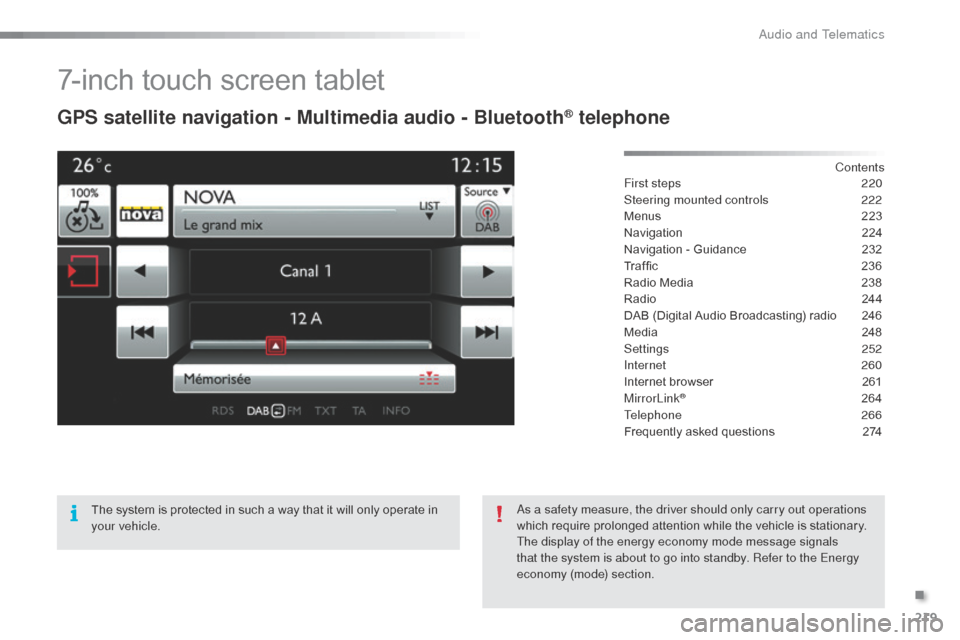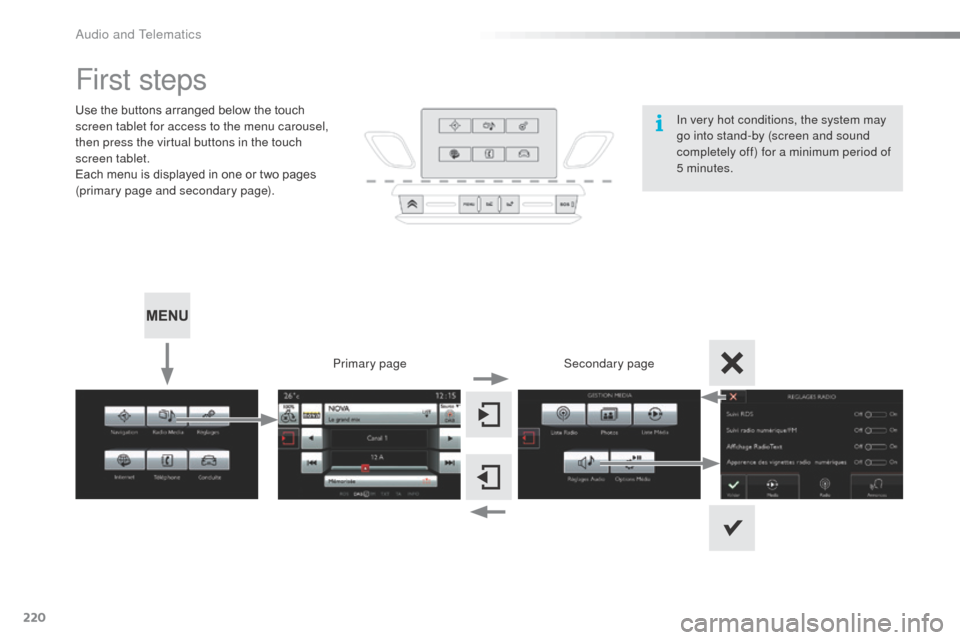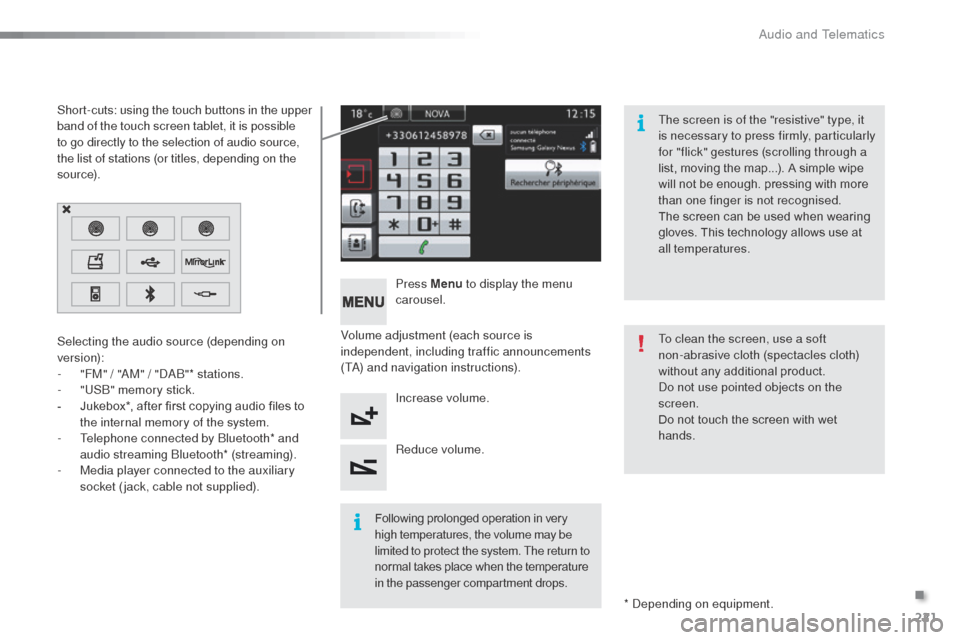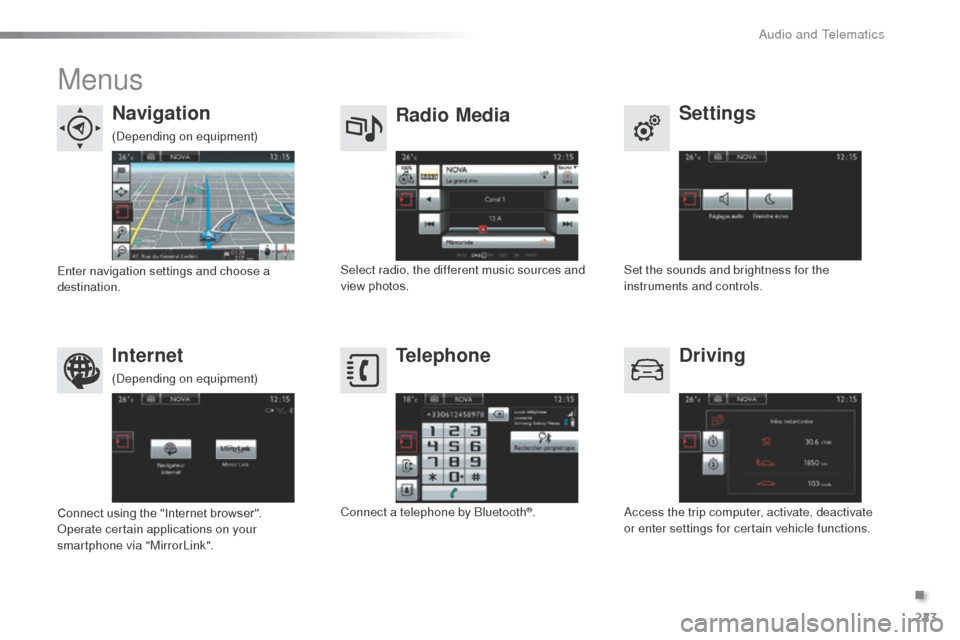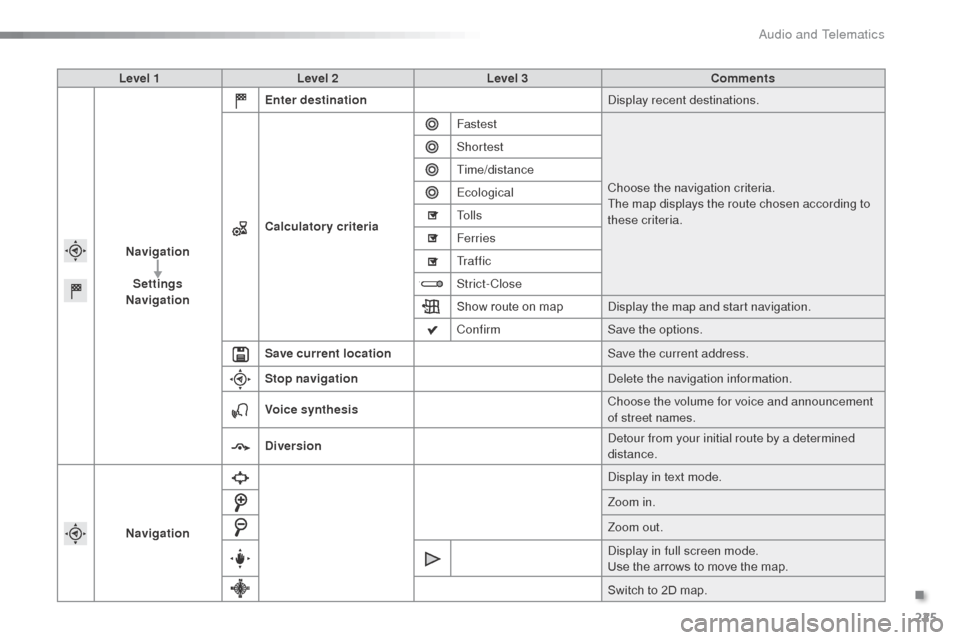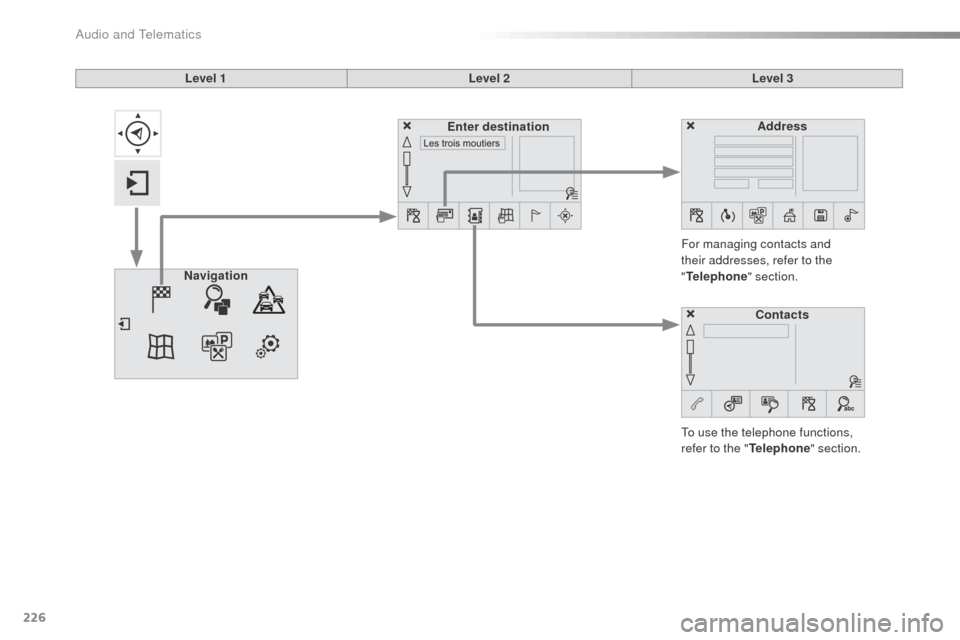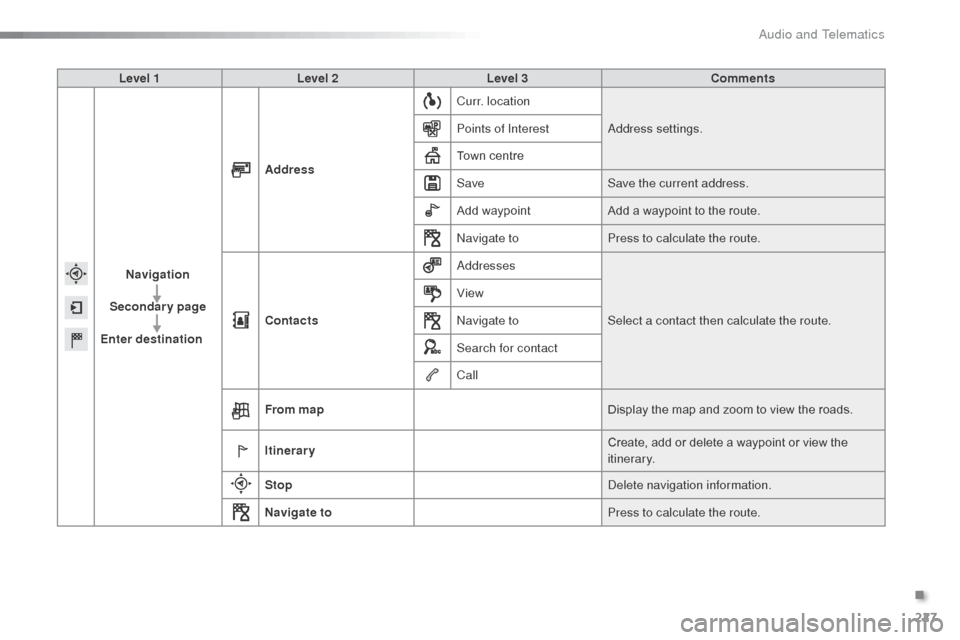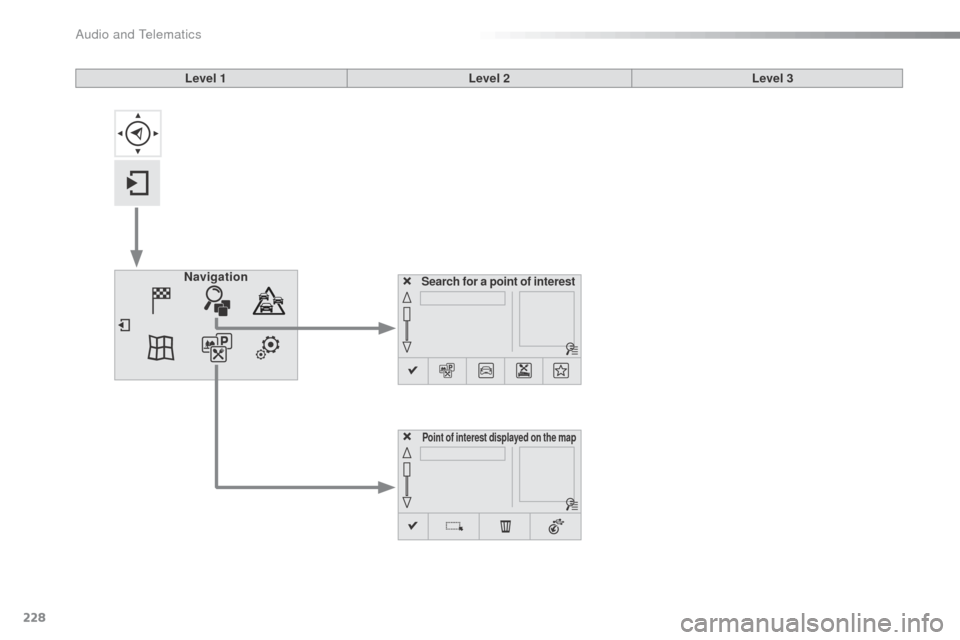Citroen C3 RHD 2015 2.G Owner's Manual
C3 RHD 2015 2.G
Citroen
Citroen
https://www.carmanualsonline.info/img/9/4415/w960_4415-0.png
Citroen C3 RHD 2015 2.G Owner's Manual
Trending: cooling, roof rack, fuel pressure, wheel, wipers, run flat, roof
Page 221 of 324
219
7-inch touch screen tablet
GPS satellite navigation - Multimedia audio - Bluetooth® telephone
Contents
First steps
2 20
Steering mounted controls
2
22
Menus
2
23
Navigation
2
24
Navigation - Guidance
2
32
Traffic
23
6
Radio Media
2
38
Radio
2
44
DAB (Digital Audio Broadcasting) radio
2
46
Media
2
48
Settings
2
52
Internet
260
Internet browser
2
61
MirrorLink
® 26 4
Telephone
266
Frequently asked questions
2
74
The system is protected in such a way that it will only operate in
your vehicle.
as a s
afety measure, the driver should only carry out operations
which require prolonged attention while the vehicle is stationary.
The display of the energy economy mode message signals
that the system is about to go into standby. Refer to the Energy
economy (mode) section.
.
Audio and Telematics
Page 222 of 324
220
First steps
Use the buttons arranged below the touch
screen tablet for access to the menu carousel,
then press the virtual buttons in the touch
screen tablet.
Each menu is displayed in one or two pages
(primary page and secondary page).Secondary page
Primary page In very hot conditions, the system may
go into stand-by (screen and sound
completely off) for a minimum period of
5 minutes.
audio and Telematics
Page 223 of 324
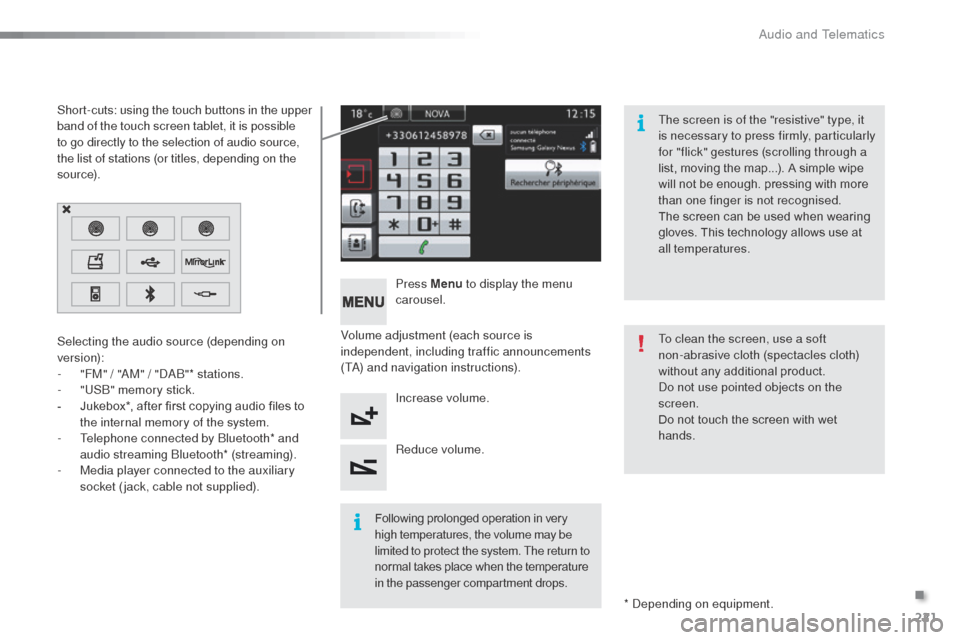
221
Volume adjustment (each source is
independent, including traffic announcements
(T
a)
and navigation instructions). Press Menu
to display the menu
carousel.
Increase volume.
Reduce volume.
Selecting the audio source (depending on
version):
-
"
FM" / "
aM
" / "
d
ab
"
* stations.
-
"
US
b" m
emory stick.
-
J
ukebox*, after first copying audio files to
the internal memory of the system.
-
T
elephone connected by
b
l
uetooth* and
audio streaming
b
l
uetooth* (streaming).
-
M
edia player connected to the auxiliary
socket (jack, cable not supplied).
*
d
ep
ending on equipment.
Short-cuts: using the touch buttons in the upper
band of the touch screen tablet, it is possible
to go directly to the selection of audio source,
the list of stations (or titles, depending on the
s o u r c e).
The screen is of the "resistive" type, it
is necessary to press firmly, particularly
for "flick" gestures (scrolling through a
list, moving the map...). A simple wipe
will not be enough. pressing with more
than one finger is not recognised.
The screen can be used when wearing
gloves. This technology allows use at
all temperatures.
Following prolonged operation in very
high temperatures, the volume may be
limited to protect the system. The return to
normal takes place when the temperature
in the passenger compartment drops. To clean the screen, use a soft
non-abrasive cloth (spectacles cloth)
without any additional product.
do n
ot use pointed objects on the
screen.
Do not touch the screen with wet
hands.
.
audio and Telematics
Page 224 of 324
222
Steering mounted controls
Radio: select the previous/next
preset station.
Media: select a genre / artist / folder
from the list.
Select the previous/next entry in a
menu.
de
crease volume.
Radio: automatic search for a higher
frequency.
Media: Select next track.
Media, press and hold: fast for ward.
Jump in the list.
Mute: cut the sound by pressing
the volume increase and decrease
buttons simultaneously.
Restore the sound by pressing one of
the two volume buttons. Radio: automatic search for a lower
frequency.
Media: select previous track.
Media, press and hold: fast back.
Jump in the list.
Change the audio source.
Confirm a selection.
Call/end call on the telephone.
Press for more than 2 seconds:
access to the telephone menu. Increase volume.
audio and Telematics
Page 225 of 324
223
Menus
Settings
Radio Media
Navigation
Driving
Internet Telephone
Set the sounds and brightness for the
instruments and controls.
Select radio, the different music sources and
view photos.
Enter navigation settings and choose a
destination.
ac
cess the trip computer, activate, deactivate
or enter settings for certain vehicle functions.
Connect using the "Internet browser".
op
erate certain applications on your
smartphone via "MirrorLink". Connect a telephone by
b
l
uetooth
®.
(
dep
ending on equipment)
(
dep
ending on equipment)
.
audio and Telematics
Page 226 of 324
224
Level 1Level 2Level 3
navigation
NavigationRoute settings
Audio and Telematics
Page 227 of 324
225
Level 1Level 2 Level 3 Comments
Navigation Settings
Navigation Enter destination
di
splay recent destinations.
Calculatory criteria Fastest
Choose the navigation criteria.
The map displays the route chosen according to
these criteria.
Shortest
Time/distance
Ecological
To l l s
Ferries
Tr a f f i c
Strict-Close
Show route on map
di
splay the map and start navigation.
Confirm Save the options.
Save current location Save the current address.
Stop navigation
de
lete the navigation information.
Voice synthesis Choose the volume for voice and announcement
of street names.
Diversion
de
tour from your initial route by a determined
distance.
Navigation
di
splay in text mode.
Zoom in.
Zoom out.
di
splay in full screen mode.
Use the arrows to move the map.
Switch to 2D map.
.
Audio and Telematics
Page 228 of 324
226
Level 1Level 2Level 3
To use the telephone functions,
refer to the " Telephone" section.
For managing contacts and
their addresses, refer to the
"
Telephone " section.
Navigation Address
Enter destination
Contacts
Audio and Telematics
Page 229 of 324
227
Level 1Level 2 Level 3 Comments
Navigation
Secondary page
Enter destination Address
Curr. location
add
ress settings.
Points of Interest
Town centre
Save Save the current address.
Add waypoint Add a waypoint to the route.
na
vigate toPress to calculate the route.
Contacts
add
ressesSelect a contact then calculate the route.
View
na
vigate to
Search for contact
Call
From map Display the map and zoom to view the roads.
Itinerary Create, add or delete a waypoint or view the
itinerary.
Stop
de
lete navigation information.
Navigate to Press to calculate the route.
.
Audio and Telematics
Page 230 of 324
228
Search for a point of interestNavigation
Point of interest displayed on the map
Level 1Level 2Level 3
Audio and Telematics
Trending: child lock, mileage, wiring, key battery, height adjustment, service schedule, weight