radio Citroen C3 RHD 2015 2.G Owner's Manual
[x] Cancel search | Manufacturer: CITROEN, Model Year: 2015, Model line: C3 RHD, Model: Citroen C3 RHD 2015 2.GPages: 324, PDF Size: 9.86 MB
Page 36 of 324
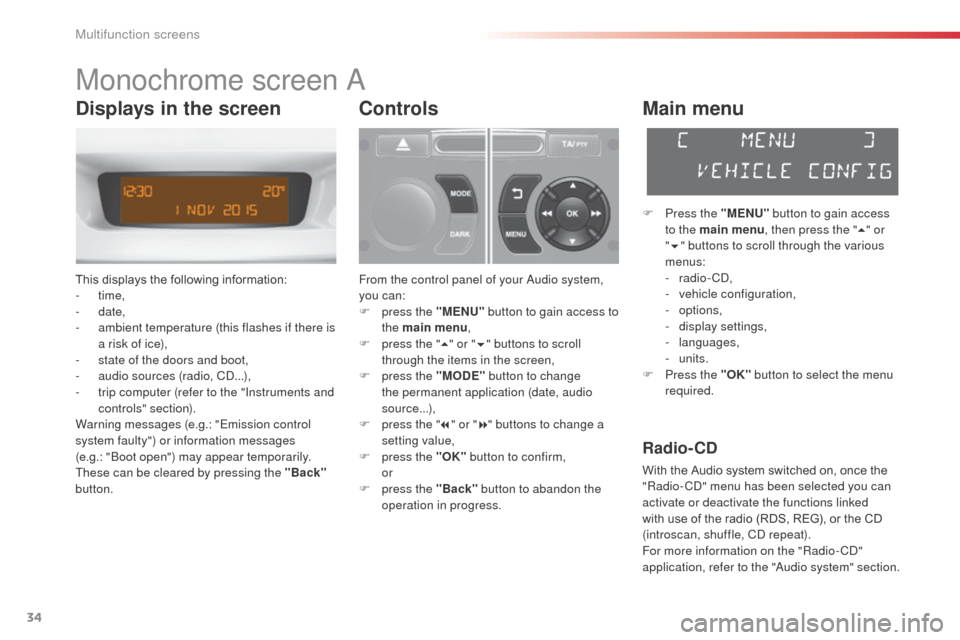
34
Monochrome screen a
This displays the following information:
- time,
-
date,
-
a
mbient temperature (this flashes if there is
a risk of ice),
-
s
tate of the doors and boot,
-
a
udio sources (radio, C
d.
..),
-
t
rip computer (refer to the "Instruments and
controls" section).
Warning messages (e.g.: "Emission control
system faulty") or information messages
(e.g.: "
bo
ot open") may appear temporarily.
These can be cleared by pressing the "Back"
button.
Controls
From the control panel of your au dio system,
you can:
F
p
ress the "MENU" button to gain access to
the main menu ,
F
p
ress the " 5" or " 6" buttons to scroll
through the items in the screen,
F
p
ress the "MODE" button to change
the permanent application (date, audio
source...),
F
p
ress the " 7" or " 8" buttons to change a
setting value,
F
p
ress the "OK" button to confirm,
or
F
p
ress the "Back" button to abandon the
operation in progress.
Main menu
F Press the "MENU" button to gain access
to the main menu , then press the "5" or
" 6 " buttons to scroll through the various
menus:
-
radio - C
d
,
-
v
ehicle configuration,
-
options,
-
d
isplay settings,
-
languages,
-
units.
F
P
ress the "OK" button to select the menu
required.
Radio- CD
With the Audio system switched on, once the
"Radio- Cd" m enu has been selected you can
activate or deactivate the functions linked
with use of the radio (RDS, REG), or the CD
(introscan, shuffle, C
d
repeat).
For more information on the "Radio-C
d"
application, refer to the "
au
dio system" section.
Displays in the screen
Multifunction screens
Page 39 of 324
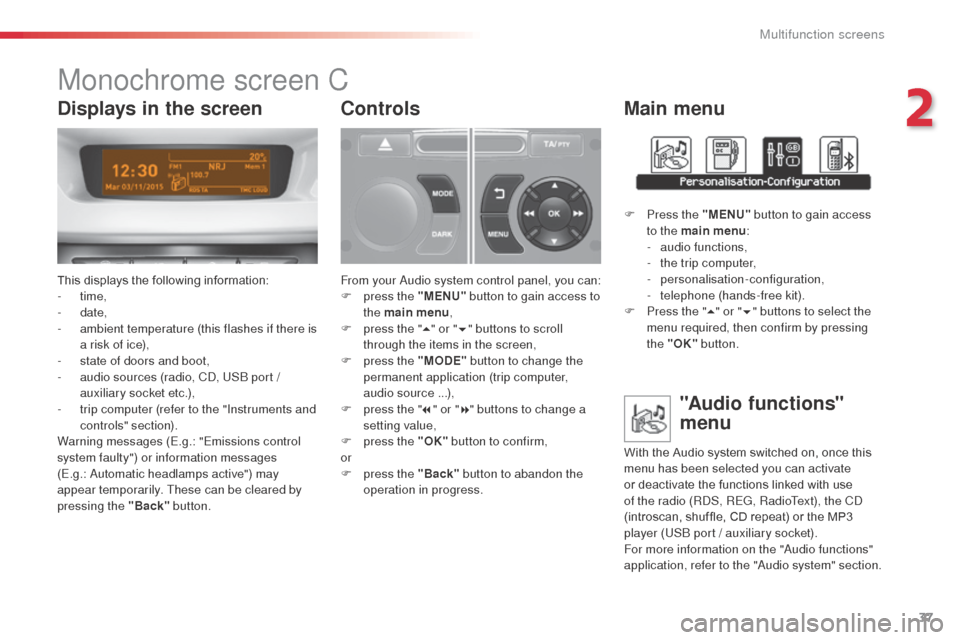
37
Monochrome screen C
This displays the following information:
- time,
-
date,
-
a
mbient temperature (this flashes if there is
a risk of ice),
-
s
tate of doors and boot,
-
a
udio sources (radio, C
d, U
S
b
port /
auxiliary socket etc.),
-
t
rip computer (refer to the "Instruments and
controls" section).
Warning messages (E.g.: "Emissions control
system faulty") or information messages
(E.g.:
a
u
tomatic headlamps active") may
appear temporarily. These can be cleared by
pressing the "Back" button.
Controls
From your audio system control panel, you can:
F p ress the "MENU" button to gain access to
the main menu ,
F
p
ress the " 5" or " 6" buttons to scroll
through the items in the screen,
F
p
ress the "MODE" button to change the
permanent application (trip computer,
audio source ...),
F
p
ress the " 7" or " 8" buttons to change a
setting value,
F
p
ress the "OK" button to confirm,
or
F
p
ress the "Back" button to abandon the
operation in progress.
Main menu
F Press the "MENU" button to gain access
to the main menu :
-
a
udio functions,
-
t
he trip computer,
-
personalisation-configuration,
-
t
elephone (hands-free kit).
F
P
ress the " 5" or " 6" buttons to select the
menu required, then confirm by pressing
the "OK" button.
"Audio functions"
menu
With the Audio system switched on, once this
menu has been selected you can activate
or deactivate the functions linked with use
of the radio (R
dS
, REG, RadioText), the C
d
(introscan, shuffle, CD repeat) or the MP3
player (US
b
port / auxiliary socket).
For more information on the "
au
dio functions"
application, refer to the "
au
dio system" section.
Displays in the screen
2
Multifunction screens
Page 43 of 324
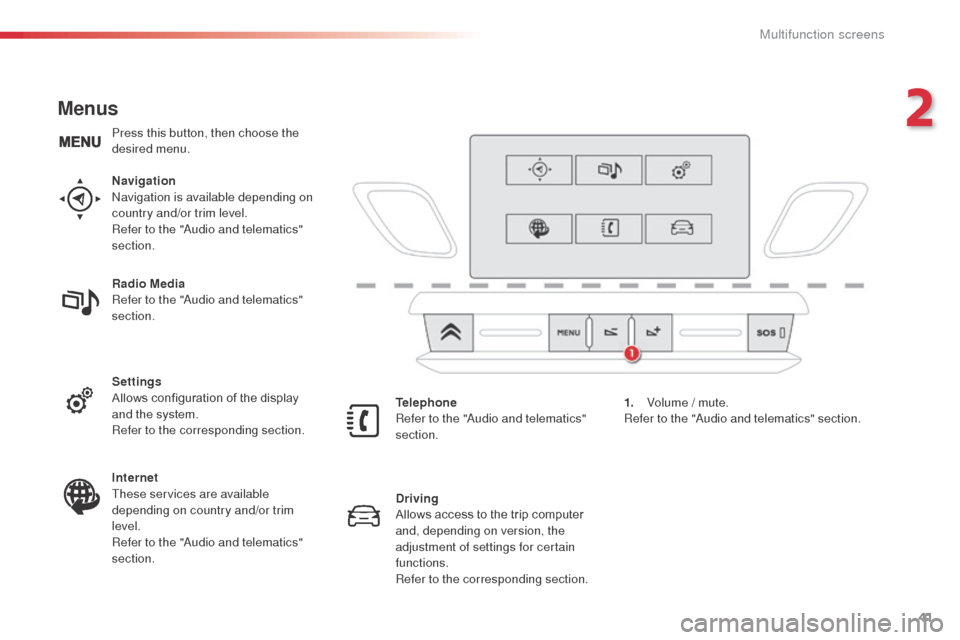
41
Menus
Navigationnavigation is available depending on
country and/or trim level.
Refer to the "
au
dio and telematics"
section.
Telephone
Refer to the "
au
dio and telematics"
section. 1.
V
olume / mute.
Refer to the "
aud
io and telematics" section.
Radio Media
Refer to the "
au
dio and telematics"
section.
Settings
Allows configuration of the display
and the system.
Refer to the corresponding section.
Internet
These services are available
depending on country and/or trim
level.
Refer to the "
au
dio and telematics"
section. Driving
Allows access to the trip computer
and, depending on version, the
adjustment of settings for certain
functions.
Refer to the corresponding section.
Press this button, then choose the
desired menu.
2
Multifunction screens
Page 61 of 324

59
audio pre-equipment
Your vehicle is equipped with certain factory-
fitted audio equipment:
-
a d
ual-function aerial at the rear of the roof,
-
a c
oaxial aerial cable,
-
b
asic interference suppression,
-
c
abling for speakers in the front doors and
tweeters in the dashboard,
-
c
abling for speakers in the rear doors
-
a 4
0 -way connector.
be
fore installing a radio unit or
speakers in your vehicle, you can
contact a CITROËN dealer who will
give you the part number for a suitable
wiring harness.Fitting an audio unit
F Unclip the storage box on each side using a screwdriver and pull out.
You will then have access to an aerial coaxial
cable and a 40 -way connector.
Then refer to the instructions provided with
your audio unit.
Fitting speakers
It is possible to fit:
- 1 65 mm diameter speakers in the front
doors,
-
1
30 mm diameter speakers in the rear
doors,
-
2
2.5 mm diameter tweeters in the top of the
dashboard.
The audio unit is fitted in place of one of the
storage boxes located below the heating and
air conditioning control panel.
3
Comfort
Page 64 of 324
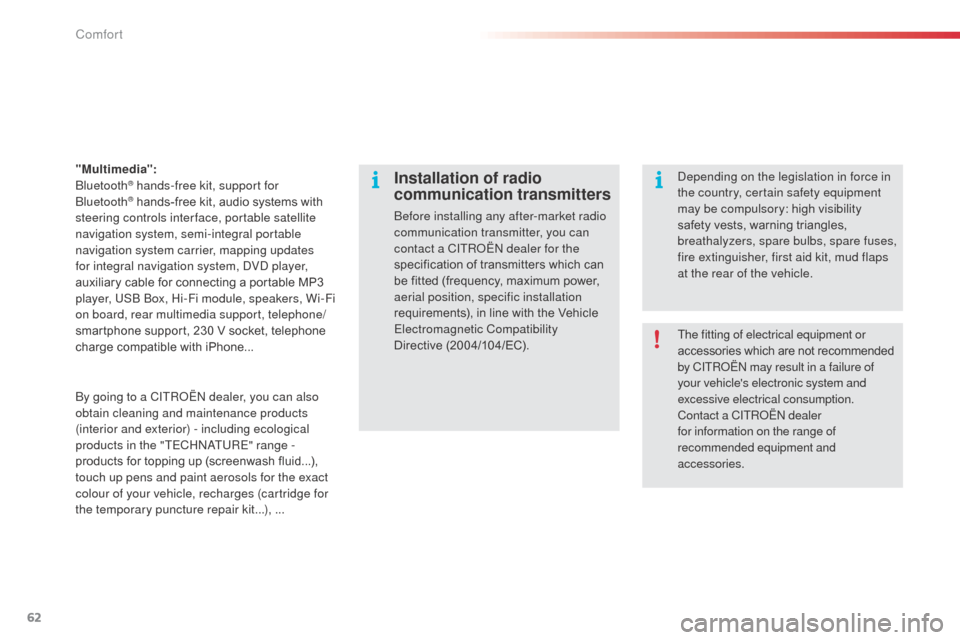
62
"Multimedia": b
luetooth® hands-free kit, support for b
luetooth® hands-free kit, audio systems with
steering controls inter face, portable satellite
navigation system, semi-integral portable
navigation system carrier, mapping updates
for integral navigation system,
d
Vd
player,
auxiliary cable for connecting a portable MP3
player, US
b
b
o
x, Hi-Fi module, speakers, Wi-Fi
on board, rear multimedia support, telephone/
smartphone support, 230 V socket, telephone
charge compatible with iPhone...
Installation of radio
communication transmitters
before installing any after-market radio
communication transmitter, you can
contact a CITR
oËn
dealer for the
specification of transmitters which can
be fitted (frequency, maximum power,
aerial position, specific installation
requirements), in line with the Vehicle
Electromagnetic Compatibility
Directive
(2004/104/EC).
de
pending on the legislation in force in
the country, certain safety equipment
may be compulsory: high visibility
safety vests, warning triangles,
breathalyzers, spare bulbs, spare fuses,
fire extinguisher, first aid kit, mud flaps
at the rear of the vehicle.
by g
oing to a CITR
oËn
dealer, you can also
obtain cleaning and maintenance products
(interior and exterior) - including ecological
products in the "TECH
n
a
T
URE" range -
products for topping up (screenwash fluid...),
touch up pens and paint aerosols for the exact
colour of your vehicle, recharges (cartridge for
the temporary puncture repair kit...), ... The fitting of electrical equipment or
accessories which are not recommended
by CITR
oËn
may result in a failure of
your vehicle's electronic system and
excessive electrical consumption.
Contact a CITR
oËn
dealer
for information on the range of
recommended equipment and
accessories.
Comfort
Page 192 of 324
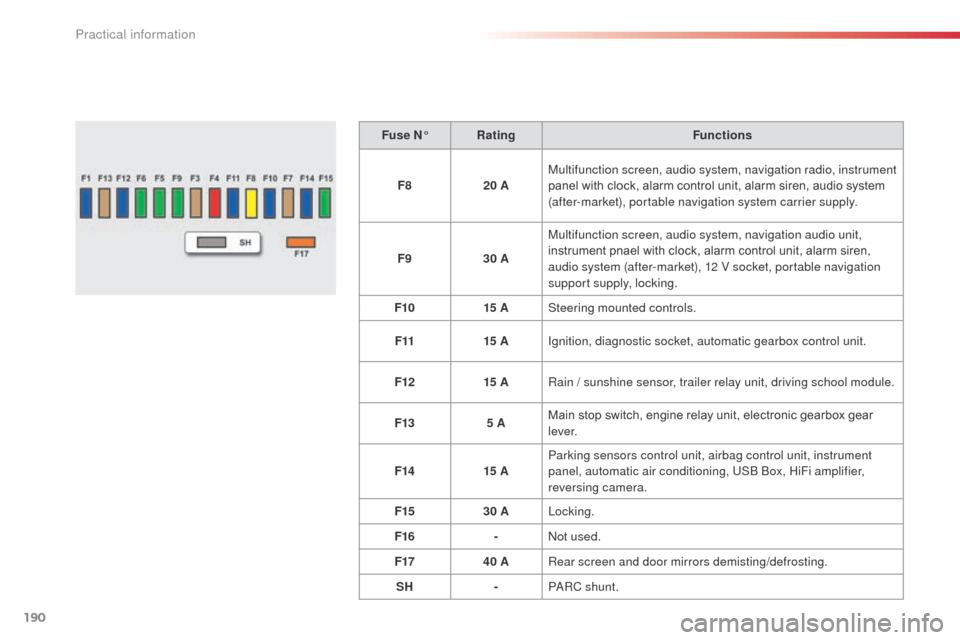
190
Fuse N°Rating Functions
F8 20 AMultifunction screen, audio system, navigation radio, instrument
panel with clock, alarm control unit, alarm siren, audio system
(after-market), portable navigation system carrier supply.
F9 30 AMultifunction screen, audio system, navigation audio unit,
instrument pnael with clock, alarm control unit, alarm siren,
audio system (after-market), 12 V socket, portable navigation
support supply, locking.
F10 15 ASteering mounted controls.
F11 15 AIgnition, diagnostic socket, automatic gearbox control unit.
F12 15 ARain / sunshine sensor, trailer relay unit, driving school module.
F13 5 AMain stop switch, engine relay unit, electronic gearbox gear
l eve r.
F14 15 AParking sensors control unit, airbag control unit, instrument
panel, automatic air conditioning, US
b
b
o
x, HiFi amplifier,
reversing camera.
F15 30 ALocking.
F16 -
no
t used.
F17 40 ARear screen and door mirrors demisting/defrosting.
SH -P
aR
C shunt.
Practical information
Page 221 of 324
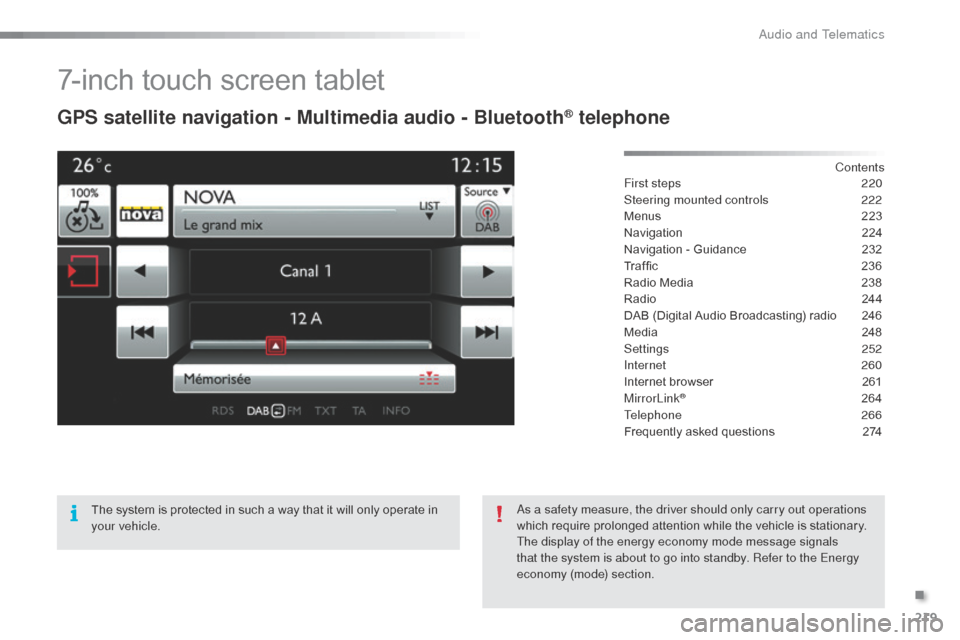
219
7-inch touch screen tablet
GPS satellite navigation - Multimedia audio - Bluetooth® telephone
Contents
First steps
2 20
Steering mounted controls
2
22
Menus
2
23
Navigation
2
24
Navigation - Guidance
2
32
Traffic
23
6
Radio Media
2
38
Radio
2
44
DAB (Digital Audio Broadcasting) radio
2
46
Media
2
48
Settings
2
52
Internet
260
Internet browser
2
61
MirrorLink
® 26 4
Telephone
266
Frequently asked questions
2
74
The system is protected in such a way that it will only operate in
your vehicle.
as a s
afety measure, the driver should only carry out operations
which require prolonged attention while the vehicle is stationary.
The display of the energy economy mode message signals
that the system is about to go into standby. Refer to the Energy
economy (mode) section.
.
Audio and Telematics
Page 224 of 324

222
Steering mounted controls
Radio: select the previous/next
preset station.
Media: select a genre / artist / folder
from the list.
Select the previous/next entry in a
menu.
de
crease volume.
Radio: automatic search for a higher
frequency.
Media: Select next track.
Media, press and hold: fast for ward.
Jump in the list.
Mute: cut the sound by pressing
the volume increase and decrease
buttons simultaneously.
Restore the sound by pressing one of
the two volume buttons. Radio: automatic search for a lower
frequency.
Media: select previous track.
Media, press and hold: fast back.
Jump in the list.
Change the audio source.
Confirm a selection.
Call/end call on the telephone.
Press for more than 2 seconds:
access to the telephone menu. Increase volume.
audio and Telematics
Page 225 of 324
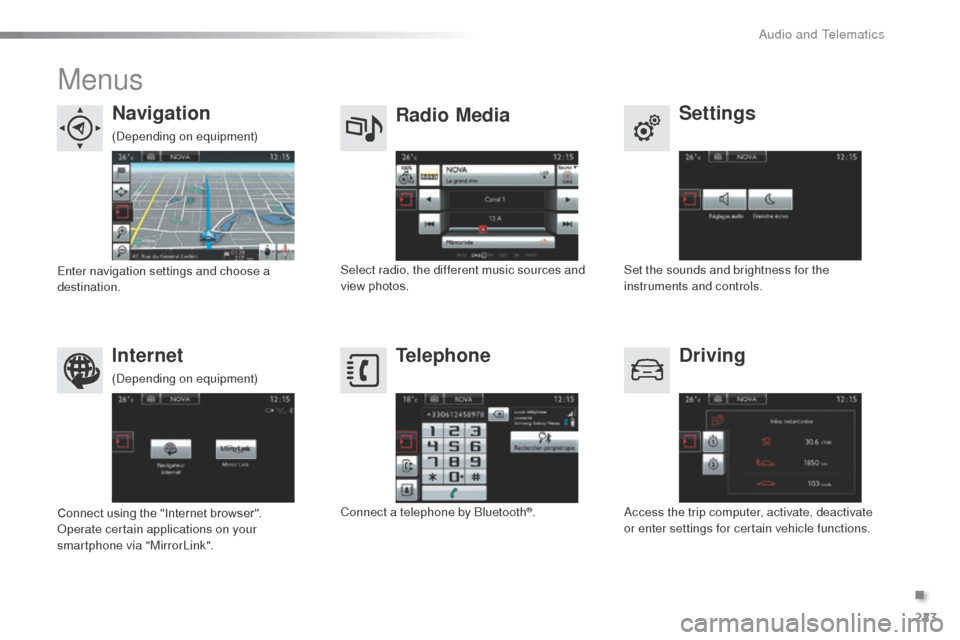
223
Menus
Settings
Radio Media
Navigation
Driving
Internet Telephone
Set the sounds and brightness for the
instruments and controls.
Select radio, the different music sources and
view photos.
Enter navigation settings and choose a
destination.
ac
cess the trip computer, activate, deactivate
or enter settings for certain vehicle functions.
Connect using the "Internet browser".
op
erate certain applications on your
smartphone via "MirrorLink". Connect a telephone by
b
l
uetooth
®.
(
dep
ending on equipment)
(
dep
ending on equipment)
.
audio and Telematics
Page 239 of 324
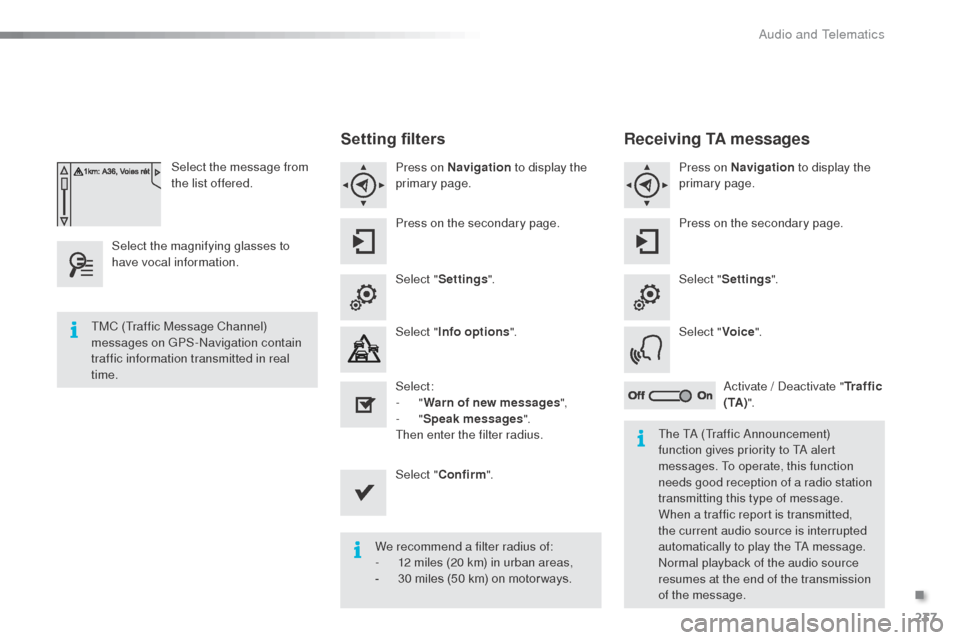
237
Select the message from
the list offered.
Select the magnifying glasses to
have vocal information.
Setting filters
Press on Navigation to display the
primary page.
Press on the secondary page.
Select " Settings ".
Select " Info options ".
Select:
-
"Warn of new messages ",
-
"Speak messages ".
Then enter the filter radius.
Select " Confirm ".
We recommend a filter radius of:
-
1
2 miles (20 km) in urban areas,
-
3
0 miles (50 km) on motor ways.
TMC (Traffic Message Channel)
messages on GPS-
na
vigation contain
traffic information transmitted in real
time.
The T
a
(Traffic a
n
nouncement)
function gives priority to T
a
alert
messages. To operate, this function
needs good reception of a radio station
transmitting this type of message.
When a traffic report is transmitted,
the current audio source is interrupted
automatically to play the T
a
message.
no
rmal playback of the audio source
resumes at the end of the transmission
of the message.
Receiving TA messages
Press on Navigation to display the
primary page.
Press on the secondary page.
Select " Settings ".
Select " Voice".
ac
tivate / d
e
activate "Tr a f f i c
( TA ) ".
.
audio and Telematics