display Citroen C4 2014 2.G User Guide
[x] Cancel search | Manufacturer: CITROEN, Model Year: 2014, Model line: C4, Model: Citroen C4 2014 2.GPages: 340, PDF Size: 28.99 MB
Page 37 of 340
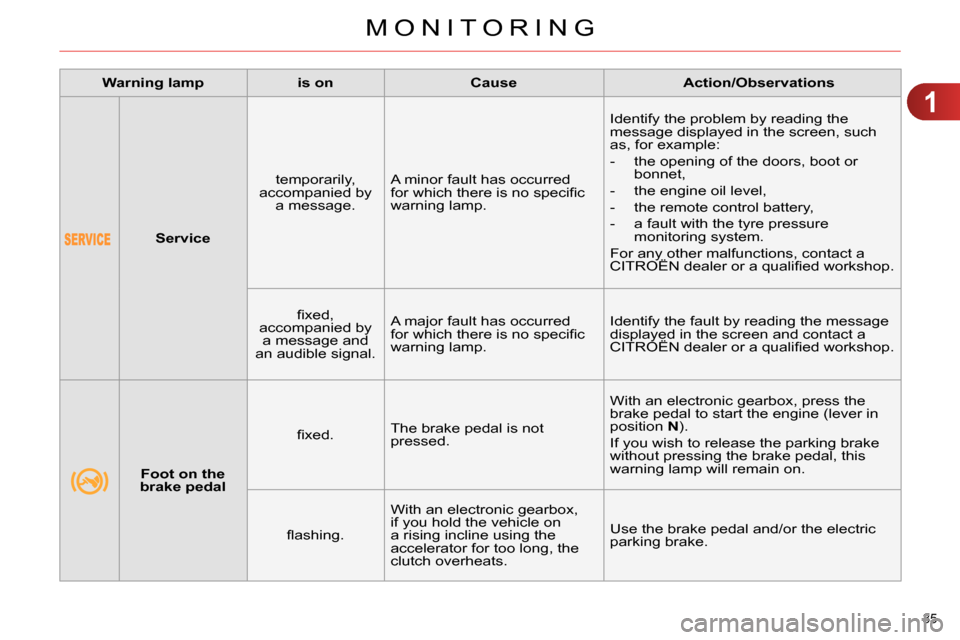
1
MONITORING
35
Service
temporarily,
accompanied by
a message. A minor fault has occurred
for which there is no specifi c
warning lamp. Identify the problem by reading the
message displayed in the screen, such
as, for example:
- the opening of the doors, boot or
bonnet,
- the engine oil level,
- the remote control battery,
- a fault with the tyre pressure
monitoring system.
For any other malfunctions, contact a
CITROËN dealer or a qualifi ed workshop.
fi xed,
accompanied by
a message and
an audible signal. A major fault has occurred
for which there is no specifi c
warning lamp. Identify the fault by reading the message
displayed in the screen and contact a
CITROËN dealer or a qualifi ed workshop.
Warning lamp
is on
Cause
Action/Observations
Foot on the
brake pedal
fi xed. The brake pedal is not
pressed. With an electronic gearbox, press the
brake pedal to start the engine (lever in
position N
).
If you wish to release the parking brake
without pressing the brake pedal, this
warning lamp will remain on.
fl ashing. With an electronic gearbox,
if you hold the vehicle on
a rising incline using the
accelerator for too long, the
clutch overheats. Use the brake pedal and/or the electric
parking brake.
Page 43 of 340
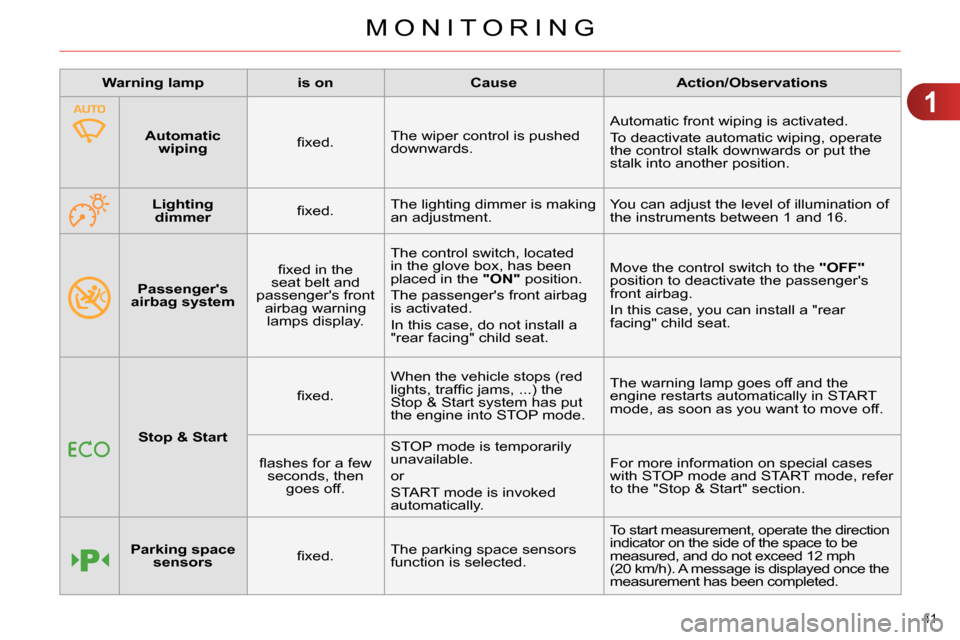
1
MONITORING
41
Passenger's
airbag system
fi xed in the
seat belt and
passenger's front
airbag warning
lamps display. The control switch, located
in the glove box, has been
placed in the "ON"
position.
The passenger's front airbag
is activated.
In this case, do not install a
"rear facing" child seat. Move the control switch to the "OFF"
position to deactivate the passenger's
front airbag.
In this case, you can install a "rear
facing" child seat.
Warning lamp
is on
Cause
Action/Observations
Stop & Start
fi xed. When the vehicle stops (red
lights, traffi c jams, ...) the
Stop & Start system has put
the engine into STOP mode. The warning lamp goes off and the
engine restarts automatically in START
mode, as soon as you want to move off.
fl ashes for a few
seconds, then
goes off. STOP mode is temporarily
unavailable.
or
START mode is invoked
automatically. For more information on special cases
with STOP mode and START mode, refer
to the "Stop & Start" section.
Parking space
sensors
fi xed. The parking space sensors
function is selected. To start measurement, operate the direction
indicator on the side of the space to be
measured, and do not exceed 12 mph
(20 km/h). A message is displayed once the
measurement has been completed.
Automatic
wiping
fi xed. The wiper control is pushed
downwards. Automatic front wiping is activated.
To deactivate automatic wiping, operate
the control stalk downwards or put the
stalk into another position.
Lighting
dimmer
fi xed. The lighting dimmer is making
an adjustment. You can adjust the level of illumination of
the instruments between 1 and 16.
Page 44 of 340
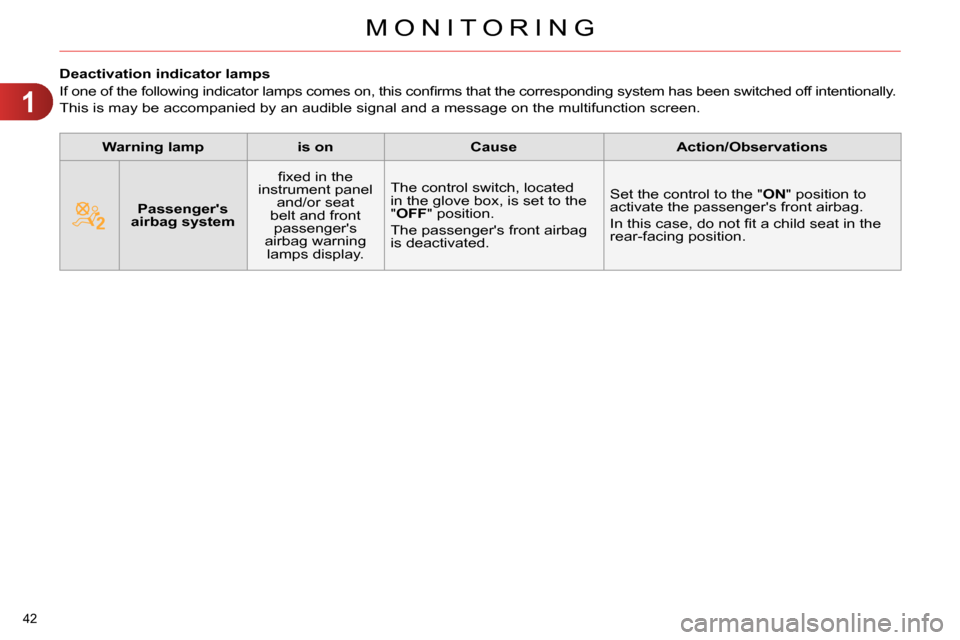
1
MONITORING
42
Deactivation indicator lamps
If one of the following indicator lamps comes on, this confi rms that the corresponding system has been switched off intentionally.
This is may be accompanied by an audible signal and a message on the multifunction screen.
Warning lamp
is on
Cause
Action/Observations
Passenger's
airbag system
fi xed in the
instrument panel
and/or seat
belt and front
passenger's
airbag warning
lamps display. The control switch, located
in the glove box, is set to the
"OFF" position.
The passenger's front airbag
is deactivated. Set the control to the "ON" position to
activate the passenger's front airbag.
In this case, do not fi t a child seat in the
rear-facing position.
Page 45 of 340
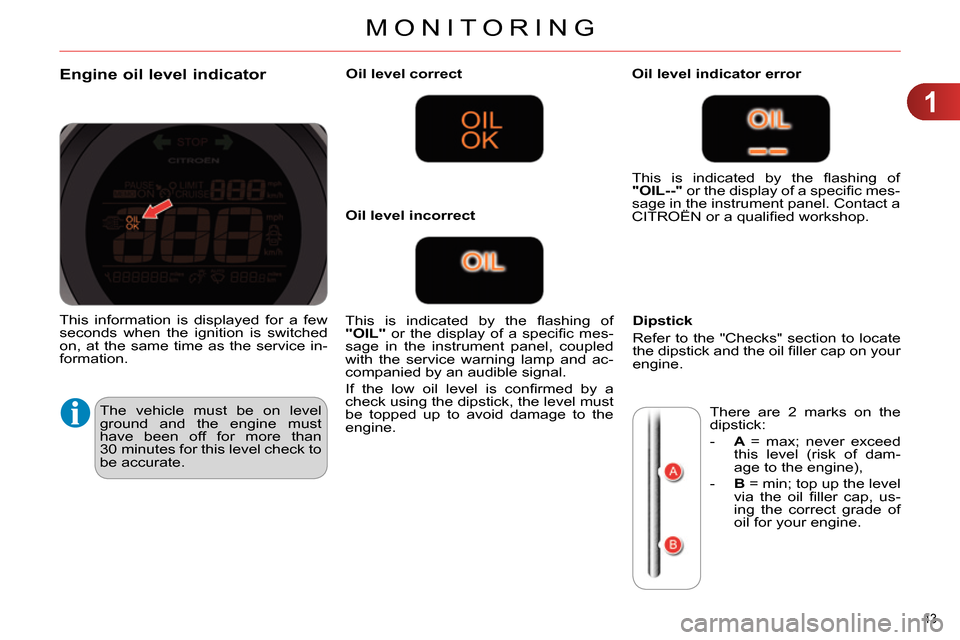
1
MONITORING
43
Engine oil level indicator
The vehicle must be on level
ground and the engine must
have been off for more than
30 minutes for this level check to
be accurate.
Oil level correct
This is indicated by the fl ashing of
"OIL"
or the display of a specifi c mes-
sage in the instrument panel, coupled
with the service warning lamp and ac-
companied by an audible signal.
If the low oil level is confi rmed by a
check using the dipstick, the level must
be topped up to avoid damage to the
engine.
Oil level indicator error
Dipstick
Refer to the "Checks" section to locate
the dipstick and the oil fi ller cap on your
engine.
Oil level incorrect This is indicated by the fl ashing of
"OIL--"
or the display of a specifi c mes-
sage in the instrument panel. Contact a
CITROËN or a qualifi ed workshop.
There are 2 marks on the
dipstick:
- A
= max; never exceed
this level (risk of dam-
age to the engine),
- B
= min; top up the level
via the oil fi ller cap, us-
ing the correct grade of
oil for your engine.
This information is displayed for a few
seconds when the ignition is switched
on, at the same time as the service in-
formation.
Page 46 of 340

1
MONITORING
44
Service indicator
This information is displayed for a few
seconds after switching on the igni-
tion. It informs the driver when the next
service is due, in accordance with the
manufacturer's servicing schedule.
The point at which the service is due is
calculated from the last service indica-
tor zero reset. It is determined by two
parameters:
- the distance travelled,
- the time elapsed since the last ser-
vice.
More than 1 800 miles (3 000 km)
remain before the next service is due
When the ignition is switched on, no
service information appears in the in-
strument panel central screen.
Between 600 miles (1 000 km) and
1 800 miles (3 000 km) remain
before the next service is due
For a few seconds after the ignition is
switched on, the spanner symbolising
the service operations comes on. The
distance recorder display line or a spe-
cifi c message in the instrument panel
central screen indicates the distance re-
maining before the next service is due.
For example:
1 700 miles (2 800 km)
remain before the next service is due.
For a few seconds after the ignition is
switched on, the screen indicates:
Less than 600 miles (1 000 km) remain
before the next service is due
Example:
560 miles (900 km) remain
before the next service is due.
For a few seconds after the ignition is
switched on, the screen indicates:
A few seconds after the ignition is
switched on, the spanner goes off
; the
distance recorder resumes its normal
operation. The screen then indicates
the total and trip distances. A few seconds after the ignition is
switched on, the distance recorder
resumes its normal operation. The
spanner remains on
to indicate that a
service must be carried out soon.
Page 47 of 340
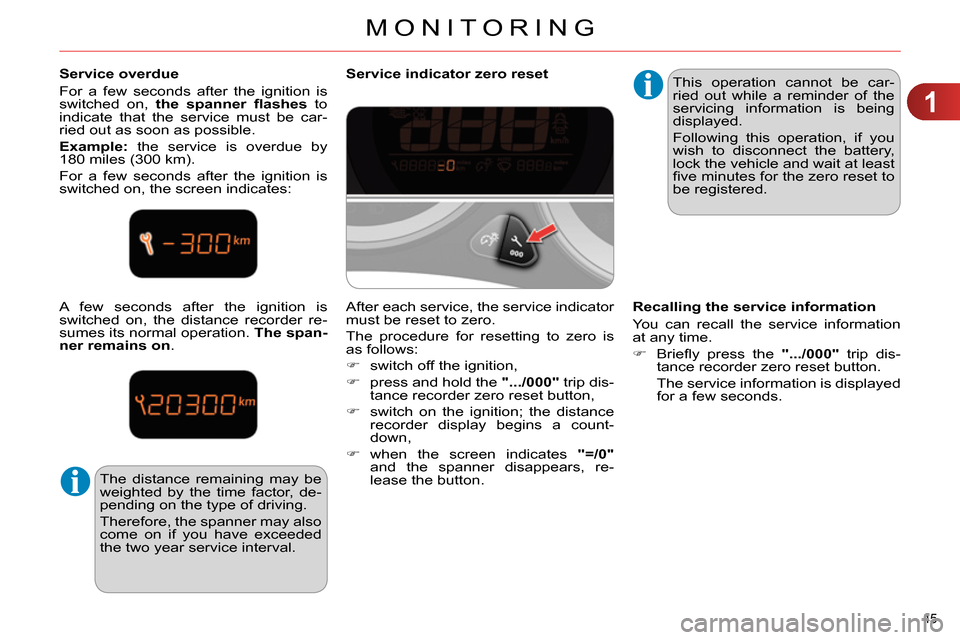
1
MONITORING
45
Service overdue
For a few seconds after the ignition is
switched on, the spanner fl ashes
to
indicate that the service must be car-
ried out as soon as possible.
Example:
the service is overdue by
180 miles (300 km).
For a few seconds after the ignition is
switched on, the screen indicates:
A few seconds after the ignition is
switched on, the distance recorder re-
sumes its normal operation. The span-
ner remains on
.
The distance remaining may be
weighted by the time factor, de-
pending on the type of driving.
Therefore, the spanner may also
come on if you have exceeded
the two year service interval.
Service indicator zero reset
This operation cannot be car-
ried out while a reminder of the
servicing information is being
displayed.
Following this operation, if you
wish to disconnect the battery,
lock the vehicle and wait at least
fi ve minutes for the zero reset to
be registered.
Recalling the service information
You can recall the service information
at any time.
Briefl y press the ".../000"
trip dis-
tance recorder zero reset button.
The service information is displayed
for a few seconds.
After each service, the service indicator
must be reset to zero.
The procedure for resetting to zero is
as follows:
switch off the ignition,
press and hold the ".../000"
trip dis-
tance recorder zero reset button,
switch on the ignition; the distance
recorder display begins a count-
down,
when the screen indicates "=/0"
and the spanner disappears, re-
lease the button.
Page 48 of 340

1
MONITORING
46
Distance recorders
The total and trip distances are dis-
played for thirty seconds when the ig-
nition is switched off, when the driver's
door is opened and when the vehicle is
locked or unlocked.
Trip distance recorder
Total distance recorder
Setting the time and the time
format in the instrument panel
without audio system
On the two-tone instrument panel with-
out audio system, to adjust the time,
use buttons A
and B
then carry out the
operations in the following order:
press buttons A
and B
simultane-
ously: the minutes fl ash,
press A
to increase the minutes or
B
to reduce the minutes,
press buttons A
and B
simultane-
ously: the hours fl ash,
press A
to increase the hours or B
to reduce the hours,
press buttons A
and B
simultane-
ously: 24 H or 12 H is displayed and
fl ashes,
press button A
or B
to change the
format,
press buttons A
and B
simultane-
ously to exit from time setting.
After approximately 30 seconds without any ac-
tion, the screen returns to the normal display.
Measures the total distance travelled
by the vehicle since its fi rst registration.
Measures the distance travelled since it
was last reset to zero by the driver.
With the ignition on, press and hold
this button until zeros appear.
On the two-tone instrument panel with-
out audio system, to change the display
units, use buttons A
and B
then carry
out the operations in the following order:
press buttons A
and B
simultane-
ously for three seconds: km/h or
mph fl ashes,
press button A
or B
to change the
units,
press buttons A
and B
simultane-
ously to exit from setting units.
After approximately 30 seconds without
any action, the screen returns to the
normal display
Setting units in the instrument
panel without audio system
Setting the time and units in the
multifunction screen
The other instrument panels are as-
sociated with an audio system and a
multifunction screen. Refer to the cor-
responding screens.
Page 51 of 340

2
MULTIFUNCTION SCREENS
49
MONOCHROME SCREEN A
Displays in the screen
This displays the following information:
- time,
- date,
- ambient temperature (this fl ashes if
there is a risk of ice),
- current audio source,
- trip computer (refer to the end of the
section),
- alert messages,
- settings menus for the screen and
the vehicle equipment.
From the control panel of your audio
system, you can press:
the "MENU"
button for access to
the main menu
,
the "
" or "
" buttons to scroll
through the items on the screen,
the "
" or "
" buttons to change a
setting value,
button A
to change the permanent
application (trip computer, audio
source...),
the "OK"
button to confi rm,
or
the "Back"
button to abandon the
operation in progress.
Controls
Press the "MENU"
button for ac-
cess to the main menu
, then press
the "
" or "
" buttons to scroll
through the various menus:
- "RADIO",
- "MEDIA",
- "TRIP COMPUTER",
- "DATE AND TIME",
- "LANGUAGES",
- "VEHICLE PARAM",
Press the "OK"
button to select the
menu required.
Main menu
Radio / Media
With the audio system switched on,
once the "RADIO" or "MEDIA" menu
has been selected you can activate
or deactivate the functions associated
with use of the radio (RDS, Radio text)
or select the media play mode (normal,
random, repeat).
For more information on the "RADIO" or
"MEDIA" application, refer to the "Audio
and Telematics" section.
Page 52 of 340
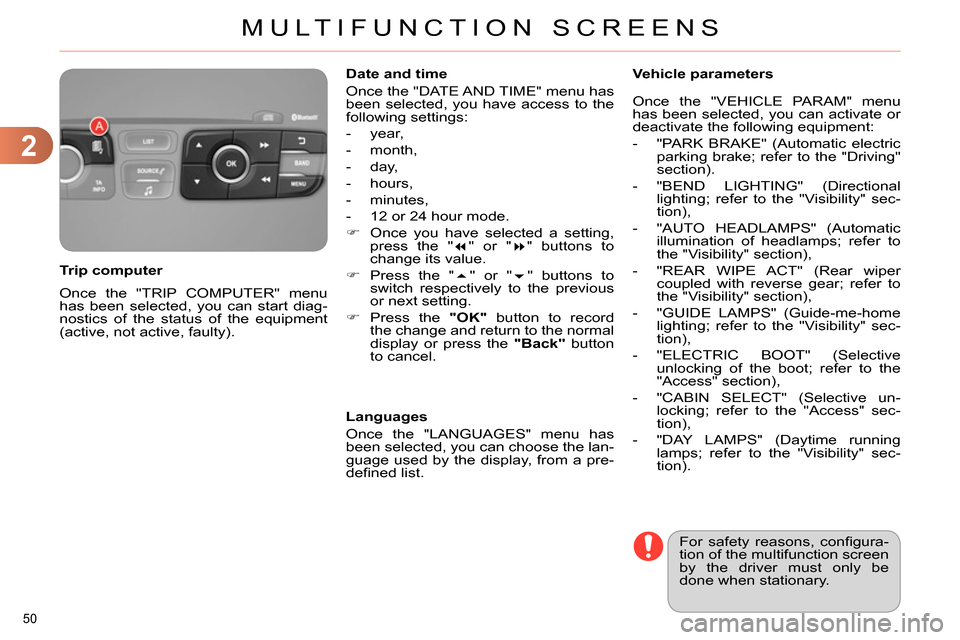
2
MULTIFUNCTION SCREENS
50
Once the "TRIP COMPUTER" menu
has been selected, you can start diag-
nostics of the status of the equipment
(active, not active, faulty).
Trip computer
Date and time
Once the "DATE AND TIME" menu has
been selected, you have access to the
following settings:
- year,
- month,
- day,
- hours,
- minutes,
- 12 or 24 hour mode.
Once you have selected a setting,
press the "
" or "
" buttons to
change its value.
Press the "
" or "
" buttons to
switch respectively to the previous
or next setting.
Press the "OK"
button to record
the change and return to the normal
display or press the "Back"
button
to cancel.
Languages
Once the "LANGUAGES" menu has
been selected, you can choose the lan-
guage used by the display, from a pre-
defi ned list.
For safety reasons, confi gura-
tion of the multifunction screen
by the driver must only be
done when stationary.
Vehicle parameters
Once the "VEHICLE PARAM" menu
has been selected, you can activate or
deactivate the following equipment:
- "PARK BRAKE" (Automatic electric
parking brake; refer to the "Driving"
section).
- "BEND LIGHTING" (Directional
lighting; refer to the "Visibility" sec-
tion),
- "AUTO HEADLAMPS" (Automatic
illumination of headlamps; refer to
the "Visibility" section),
- "REAR WIPE ACT" (Rear wiper
coupled with reverse gear; refer to
the "Visibility" section),
- "GUIDE LAMPS" (Guide-me-home
lighting; refer to the "Visibility" sec-
tion),
- "ELECTRIC BOOT" (Selective
unlocking of the boot; refer to the
"Access" section),
- "CABIN SELECT" (Selective un-
locking; refer to the "Access" sec-
tion),
- "DAY LAMPS" (Daytime running
lamps; refer to the "Visibility" sec-
tion).
Page 53 of 340
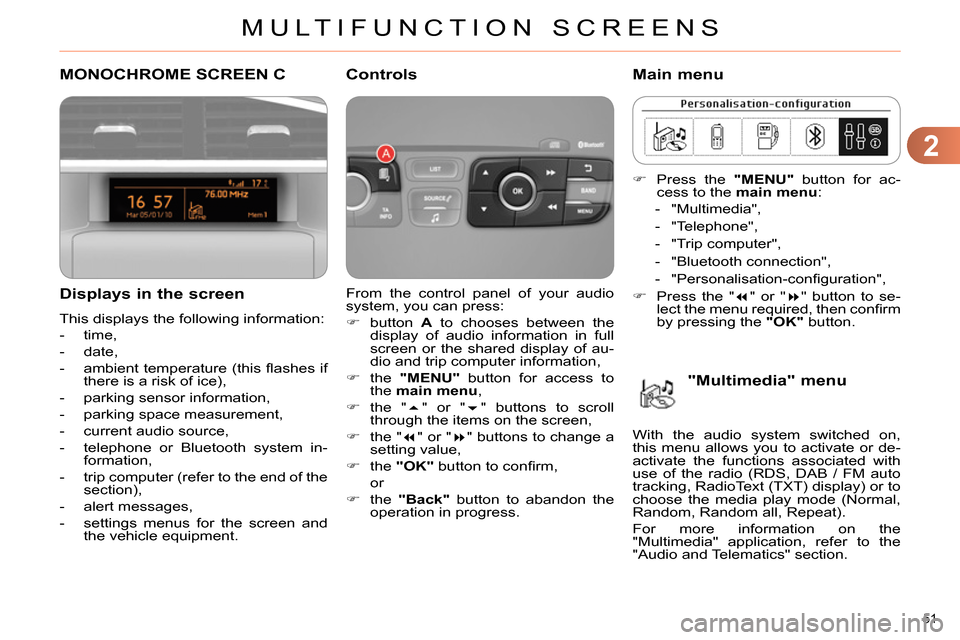
2
MULTIFUNCTION SCREENS
51
MONOCHROME SCREEN C
Displays in the screen
This displays the following information:
- time,
- date,
- ambient temperature (this fl ashes if
there is a risk of ice),
- parking sensor information,
- parking space measurement,
- current audio source,
- telephone or Bluetooth system in-
formation,
- trip computer (refer to the end of the
section),
- alert messages,
- settings menus for the screen and
the vehicle equipment.
From the control panel of your audio
system, you can press:
button A
to chooses between the
display of audio information in full
screen or the shared display of au-
dio and trip computer information,
the "MENU"
button for access to
the main menu
,
the "
" or "
" buttons to scroll
through the items on the screen,
the "
" or "
" buttons to change a
setting value,
the "OK"
button to confi rm,
or
the "Back"
button to abandon the
operation in progress.
Controls
Press the "MENU"
button for ac-
cess to the main menu
:
- "Multimedia",
- "Telephone",
- "Trip computer",
- "Bluetooth connection",
- "Personalisation-confi guration",
Press the "
" or "
" button to se-
lect the menu required, then confi rm
by pressing the "OK"
button.
Main menu
"Multimedia" menu
With the audio system switched on,
this menu allows you to activate or de-
activate the functions associated with
use of the radio (RDS, DAB / FM auto
tracking, RadioText (TXT) display) or to
choose the media play mode (Normal,
Random, Random all, Repeat).
For more information on the
"Multimedia" application, refer to the
"Audio and Telematics" section.