display Citroen C4 2014 2.G Owner's Guide
[x] Cancel search | Manufacturer: CITROEN, Model Year: 2014, Model line: C4, Model: Citroen C4 2014 2.GPages: 340, PDF Size: 28.99 MB
Page 54 of 340
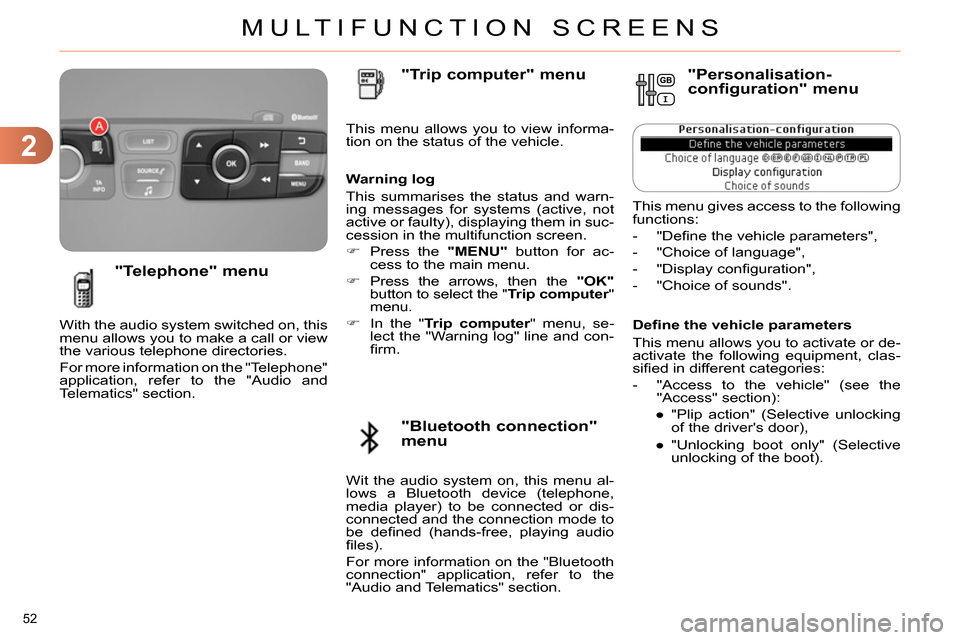
2
MULTIFUNCTION SCREENS
52
Defi ne the vehicle parameters
This menu allows you to activate or de-
activate the following equipment, clas-
sifi ed in different categories:
- "Access to the vehicle" (see the
"Access" section):
●
"Plip action" (Selective unlocking
of the driver's door),
●
"Unlocking boot only" (Selective
unlocking of the boot).
"Telephone" menu
With the audio system switched on, this
menu allows you to make a call or view
the various telephone directories.
For more information on the "Telephone"
application, refer to the "Audio and
Telematics" section. This menu allows you to view informa-
tion on the status of the vehicle.
Warning log
This summarises the status and warn-
ing messages for systems (active, not
active or faulty), displaying them in suc-
cession in the multifunction screen.
Press the "MENU"
button for ac-
cess to the main menu.
Press the arrows, then the "OK"
button to select the " Trip computer
"
menu.
In the " Trip computer
" menu, se-
lect the "Warning log" line and con-
fi rm.
"Bluetooth connection"
menu
"Trip computer" menu
Wit the audio system on, this menu al-
lows a Bluetooth device (telephone,
media player) to be connected or dis-
connected and the connection mode to
be defi ned (hands-free, playing audio
fi les).
For more information on the "Bluetooth
connection" application, refer to the
"Audio and Telematics" section.
"Personalisation-
configuration" menu
This menu gives access to the following
functions:
- "Defi ne the vehicle parameters",
- "Choice of language",
- "Display confi guration",
- "Choice of sounds".
Page 56 of 340
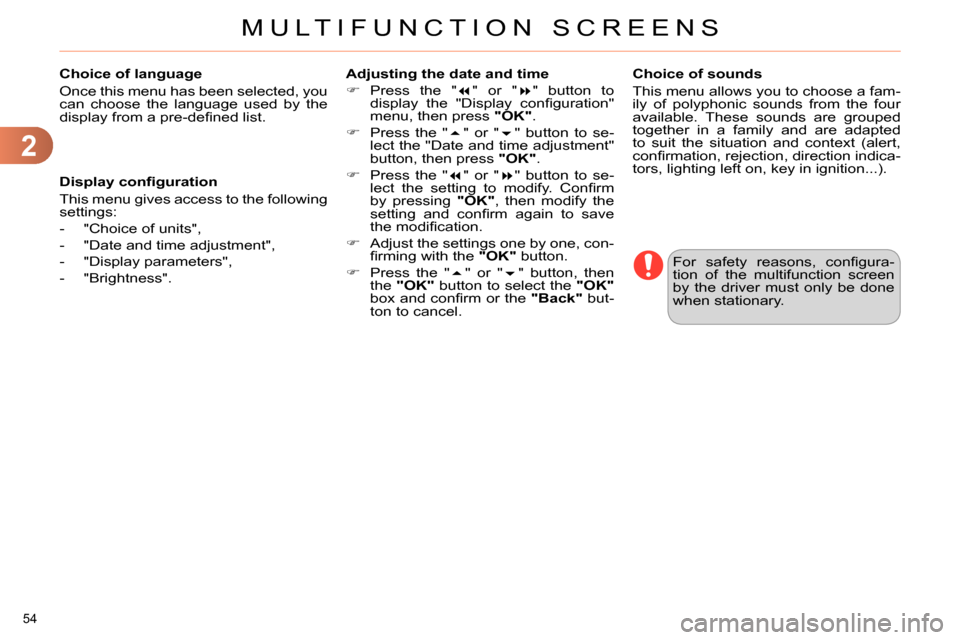
2
MULTIFUNCTION SCREENS
54
Choice of language
Once this menu has been selected, you
can choose the language used by the
display from a pre-defi ned list.
For safety reasons, confi gura-
tion of the multifunction screen
by the driver must only be done
when stationary.
Display confi guration
This menu gives access to the following
settings:
- "Choice of units",
- "Date and time adjustment",
- "Display parameters",
- "Brightness".
Choice of sounds
This menu allows you to choose a fam-
ily of polyphonic sounds from the four
available. These sounds are grouped
together in a family and are adapted
to suit the situation and context (alert,
confi rmation, rejection, direction indica-
tors, lighting left on, key in ignition...).
Adjusting the date and time
Press the "
" or "
" button to
display the "Display confi guration"
menu, then press "OK"
.
Press the "
" or "
" button to se-
lect the "Date and time adjustment"
button, then press "OK"
.
Press the "
" or "
" button to se-
lect the setting to modify. Confi rm
by pressing "OK"
, then modify the
setting and confi rm again to save
the modifi cation.
Adjust the settings one by one, con-
fi rming with the "OK"
button.
Press the "
" or "
" button, then
the "OK"
button to select the "OK"
box and confi rm or the "Back"
but-
ton to cancel.
Page 57 of 340
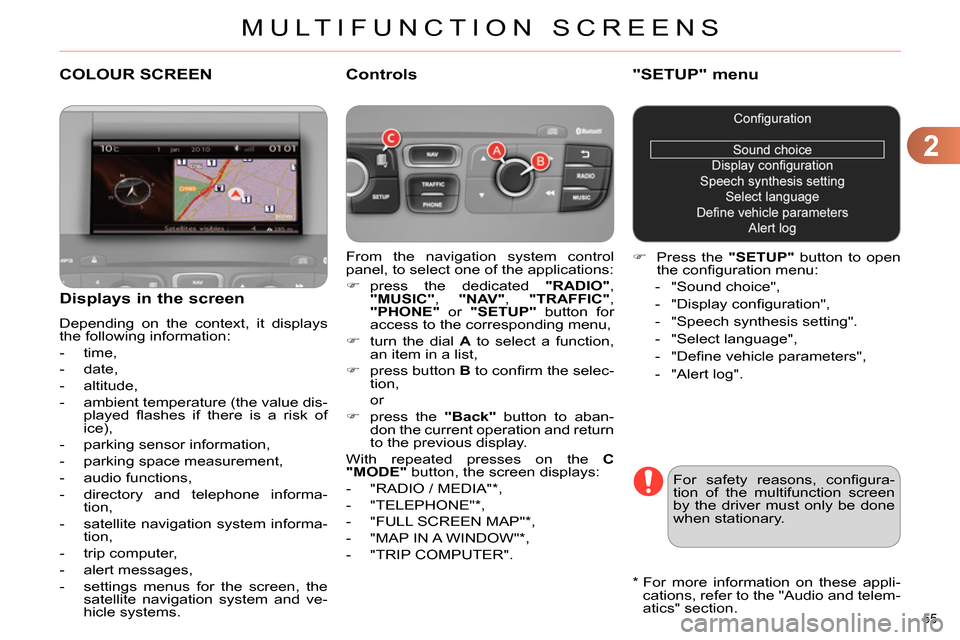
2
MULTIFUNCTION SCREENS
55
COLOUR SCREEN
From the navigation system control
panel, to select one of the applications:
press the dedicated "RADIO"
,
"MUSIC"
, "NAV"
, "TRAFFIC"
,
"PHONE"
or "SETUP"
button for
access to the corresponding menu,
turn the dial A
to select a function,
an item in a list,
press button B
to confi rm the selec-
tion,
or
press the "Back"
button to aban-
don the current operation and return
to the previous display.
With repeated presses on the C
"MODE"
button, the screen displays:
- "RADIO / MEDIA" * ,
- "TELEPHONE" * ,
- "FULL SCREEN MAP" * ,
- "MAP IN A WINDOW" * ,
- "TRIP COMPUTER".
Controls
"SETUP" menu
Press the "SETUP"
button to open
the confi guration menu:
- "Sound choice",
- "Display confi guration",
- "Speech synthesis setting".
- "Select language",
- "Defi ne vehicle parameters",
- "Alert log".
For safety reasons, confi gura-
tion of the multifunction screen
by the driver must only be done
when stationary.
Displays in the screen
Depending on the context, it displays
the following information:
- time,
- date,
- altitude,
- ambient temperature (the value dis-
played fl ashes if there is a risk of
ice),
- parking sensor information,
- parking space measurement,
- audio functions,
- directory and telephone informa-
tion,
- satellite navigation system informa-
tion,
- trip computer,
- alert messages,
- settings menus for the screen, the
satellite navigation system and ve-
hicle systems.
*
For more information on these appli-
cations, refer to the "Audio and telem-
atics" section.
Page 58 of 340
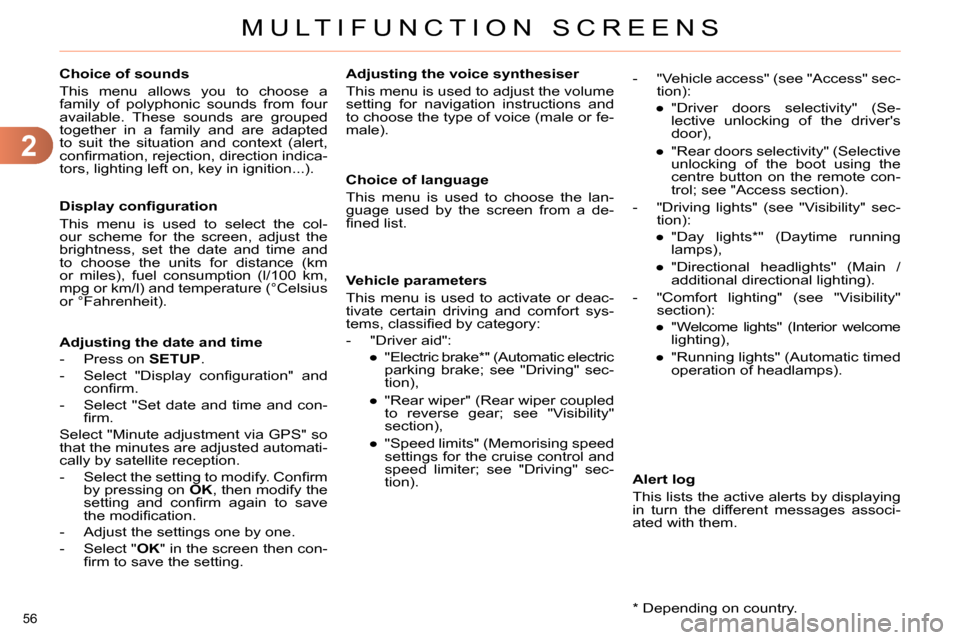
2
MULTIFUNCTION SCREENS
56
Choice of sounds
This menu allows you to choose a
family of polyphonic sounds from four
available. These sounds are grouped
together in a family and are adapted
to suit the situation and context (alert,
confi rmation, rejection, direction indica-
tors, lighting left on, key in ignition...).
Display confi guration
This menu is used to select the col-
our scheme for the screen, adjust the
brightness, set the date and time and
to choose the units for distance (km
or miles), fuel consumption (l/100 km,
mpg or km/l) and temperature (°Celsius
or °Fahrenheit).
Adjusting the voice synthesiser
This menu is used to adjust the volume
setting for navigation instructions and
to choose the type of voice (male or fe-
male).
Adjusting the date and time
- Press on SETUP
.
- Select "Display confi guration" and
confi rm.
- Select "Set date and time and con-
fi rm.
Select "Minute adjustment via GPS" so
that the minutes are adjusted automati-
cally by satellite reception.
- Select the setting to modify. Confi rm
by pressing on OK
, then modify the
setting and confi rm again to save
the modifi cation.
- Adjust the settings one by one.
- Select " OK
" in the screen then con-
fi rm to save the setting.
Choice of language
This menu is used to choose the lan-
guage used by the screen from a de-
fi ned list.
Vehicle parameters
This menu is used to activate or deac-
tivate certain driving and comfort sys-
tems, classifi ed by category:
- "Driver aid":
●
"Electric brake * " (Automatic electric
parking brake; see "Driving" sec-
tion),
●
"Rear wiper" (Rear wiper coupled
to reverse gear; see "Visibility"
section),
●
"Speed limits" (Memorising speed
settings for the cruise control and
speed limiter; see "Driving" sec-
tion).
Alert log
This lists the active alerts by displaying
in turn the different messages associ-
ated with them.
- "Vehicle access" (see "Access" sec-
tion):
●
"Driver doors selectivity" (Se-
lective unlocking of the driver's
door),
●
"Rear doors selectivity" (Selective
unlocking of the boot using the
centre button on the remote con-
trol; see "Access section).
- "Driving lights" (see "Visibility" sec-
tion):
●
"Day lights * " (Daytime running
lamps),
●
"Directional headlights" (Main /
additional directional lighting).
- "Comfort lighting" (see "Visibility"
section):
●
"Welcome lights" (Interior welcome
lighting),
●
"Running lights" (Automatic timed
operation of headlamps).
*
Depending on country.
Page 59 of 340

2
MULTIFUNCTION SCREENS
57
TRIP COMPUTER
Monochrome screen A
Information displays The trip computer provides the follow-
ing information:
- range,
- current fuel consumption,
- Stop & Start time counter,
- distance travelled,
- average fuel consumption,
- average speed.
Press the button, located at the end
of the wiper stalk
, to display the
various items of trip computer infor-
mation in succession.
System that gives you information on
the journey in progress (range, fuel
consumption…).
Press the control for more than
two seconds to reset to zero the
distance travelled, the average
fuel consumption and the average
speed.
Zero reset
The next press then returns you to
the normal display.
Page 60 of 340

2
MULTIFUNCTION SCREENS
58
Monochrome screen C
You can choose between two types of
display by pressing button A
:
-
the trip computer information appears
temporarily above the audio informa-
tion, displayed permanently in full
screen,
or
- the trip computer and audio infor-
mation both appear permanently in
a shared screen.
Information displays
- the current information tab
with:
●
the range,
●
the current fuel
consumption,
●
the Stop & Start time
counter,
- the trip "1"
tab with:
●
the distance travelled,
●
the average fuel
consumption,
●
the average speed,
for the fi rst trip.
- the trip "2"
tab with:
●
the distance travelled,
●
the average fuel
consumption,
●
the average speed,
for the second trip.
Press the button, located at the end
of the wiper stalk
, to display the
various trip computer tabs in suc-
cession.
When the trip required is displayed,
press the button on the end of the wiper
stalk for more than two seconds.
Trips "1"
and "2"
are independent but
their use is identical.
For example, trip "1"
can be used for
daily fi gures, and trip "2"
for monthly
fi gures.
Trip zero reset
Page 61 of 340

2
MULTIFUNCTION SCREENS
59
Colour screen
Display modes
Information display
Press this button, located on the
end of the wiper stalk
, to display
the following information in turn:
●
current information,
●
trip "1"
,
●
trip "2"
,
- Current information is displayed in
the screen, depending on the con-
text:
●
the range,
●
the current fuel consumption,
●
Stop & Start time counter,
or
●
the remaining distance to go.
Trip zero reset
When the required trip is displayed,
press the button on the end of the
wiper stalk
for more than two sec-
onds.
Trips "1"
and "2"
are independent but
their use is identical.
For example, trip "1"
can be used for
daily fi gures and trip "2"
for monthly
fi gures.
Press the button on the end of the
wiper stalk
to display the trip com-
puter information temporarily in a
new window.
Press the button on the
eMyWay front panel,
to display continuously
the trip computer infor-
mation.
- The trip "1"
screen displays:
●
the distance travelled,
●
the average fuel consumption,
●
the average speed,
for the
fi rst trip.
- The trip "2"
screen displays:
●
the distance travelled,
●
the average fuel consumption,
●
the average speed,
for the second trip.
Page 62 of 340

2
MULTIFUNCTION SCREENS
60
A few definitions…
This value may vary following a
change in the style of driving or
the relief, resulting in a signifi -
cant change in the current fuel
consumption.
If dashes are displayed continu-
ously while driving in place of the
digits, contact a CITROËN dealer
or a qualifi ed workshop. This function is only displayed
from 20 mph (30 km/h).
Range
(miles or km)
This indicates the distance
which can still be travelled
with the fuel remaining in the tank in
relation to the average fuel consump-
tion over the last few miles (kilometres)
travelled.
When the range falls below 20 miles
(30 km), dashes are displayed. After
fi lling with at least 5 litres of fuel, the
range is recalculated and is displayed
when it exceeds 60 miles (100 km).
Current fuel consumption
(mpg or l/100 km or km/l)
This is the average fuel con-
sumption during the last few
seconds.
Average fuel consumption
(mpg or l/100 km or km/l)
This is the average fuel con-
sumption since the last trip
computer zero reset.
Average speed
(mph or km/h)
This is the average speed calcu-
lated since the last trip computer
zero reset (ignition on).
Distance travelled
(miles or km)
This indicates the distance
travelled since the last trip
computer zero reset.
Stop & Start time counter
(minutes/seconds or hours/
minutes)
If your vehicle is fi tted with Stop & Start,
a time counter calculates the time spent
in STOP mode during a journey.
It resets to zero every time the ignition
is switched on with the key.
The fuel consumption of your
vehicle will be higher than
the offi cial fi gures obtained
by CITROËN during the fi rst
3 000 miles (5 000 km) of the
vehicle's life.
Page 67 of 340
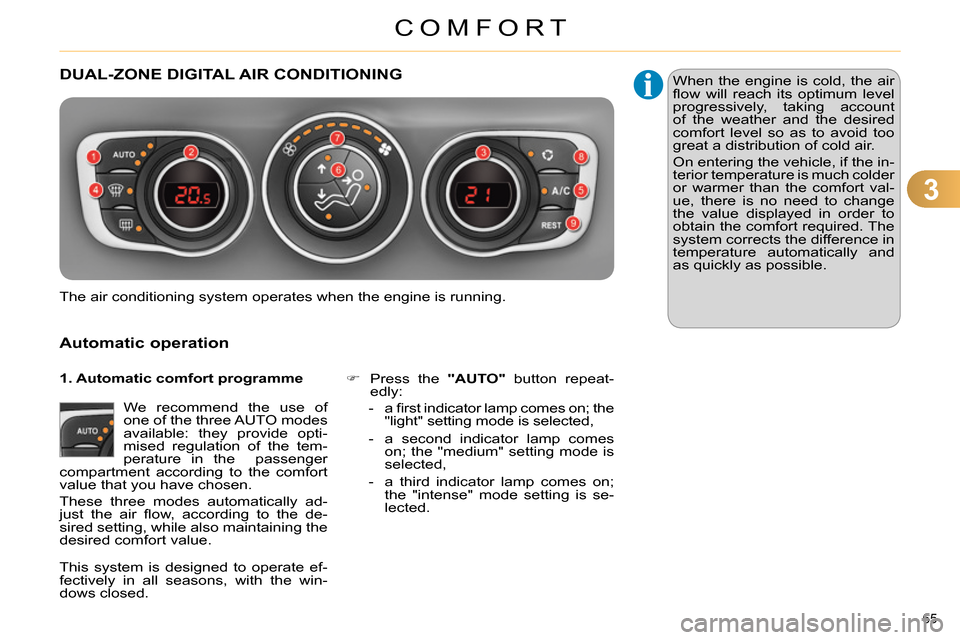
3
COMFORT
65
DUAL-ZONE DIGITAL AIR CONDITIONING
Automatic operation
We recommend the use of
one of the three AUTO modes
available: they provide opti-
mised regulation of the tem-
perature in the passenger
compartment according to the comfort
value that you have chosen.
These three modes automatically ad-
just the air fl ow, according to the de-
sired setting, while also maintaining the
desired comfort value.
Press the "AUTO"
button repeat-
edly:
- a fi rst indicator lamp comes on; the
"light" setting mode is selected,
- a second indicator lamp comes
on; the "medium" setting mode is
selected,
- a third indicator lamp comes on;
the "intense" mode setting is se-
lected.
The air conditioning system operates when the engine is running. When the engine is cold, the air
fl ow will reach its optimum level
progressively, taking account
of the weather and the desired
comfort level so as to avoid too
great a distribution of cold air.
On entering the vehicle, if the in-
terior temperature is much colder
or warmer than the comfort val-
ue, there is no need to change
the value displayed in order to
obtain the comfort required. The
system corrects the difference in
temperature automatically and
as quickly as possible.
1. Automatic comfort programme
This system is designed to operate ef-
fectively in all seasons, with the win-
dows closed.
Page 68 of 340
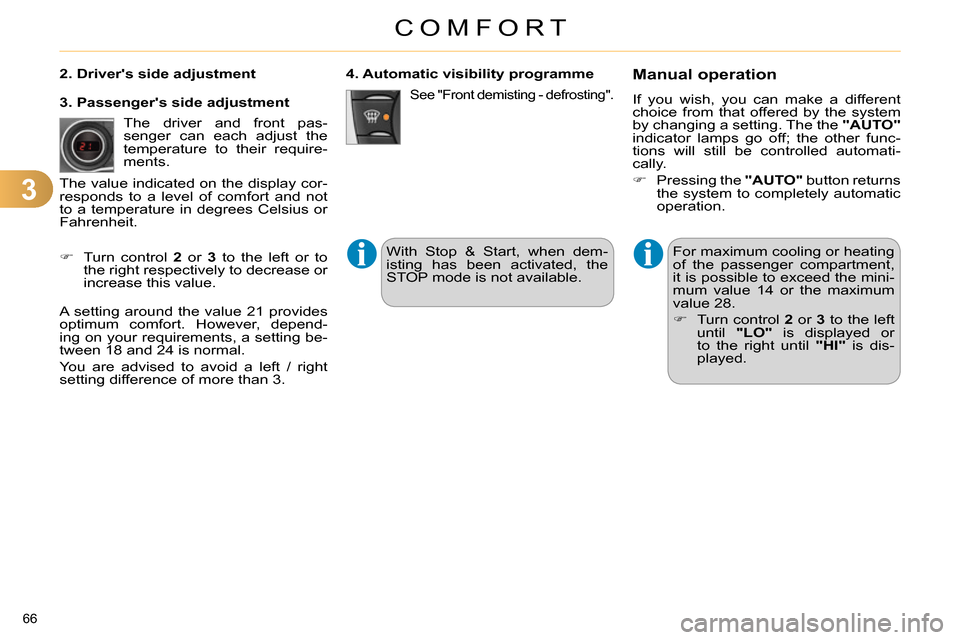
3
COMFORT
66
For maximum cooling or heating
of the passenger compartment,
it is possible to exceed the mini-
mum value 14 or the maximum
value 28.
Turn control 2
or 3
to the left
until "LO"
is displayed or
to the right until "HI"
is dis-
played.
See "Front demisting - defrosting".
4. Automatic visibility programme
Manual operation
If you wish, you can make a different
choice from that offered by the system
by changing a setting. The the "AUTO"
indicator lamps go off; the other func-
tions will still be controlled automati-
cally.
Pressing the "AUTO"
button returns
the system to completely automatic
operation.
2. Driver's side adjustment
The driver and front pas-
senger can each adjust the
temperature to their require-
ments.
Turn control 2
or 3
to the left or to
the right respectively to decrease or
increase this value.
A setting around the value 21 provides
optimum comfort. However, depend-
ing on your requirements, a setting be-
tween 18 and 24 is normal.
You are advised to avoid a left / right
setting difference of more than 3.
3. Passenger's side adjustment
The value indicated on the display cor-
responds to a level of comfort and not
to a temperature in degrees Celsius or
Fahrenheit.
With Stop & Start, when dem-
isting has been activated, the
STOP mode is not available.