Citroen C4 2014 2.G Owner's Manual
Manufacturer: CITROEN, Model Year: 2014, Model line: C4, Model: Citroen C4 2014 2.GPages: 340, PDF Size: 28.99 MB
Page 291 of 340
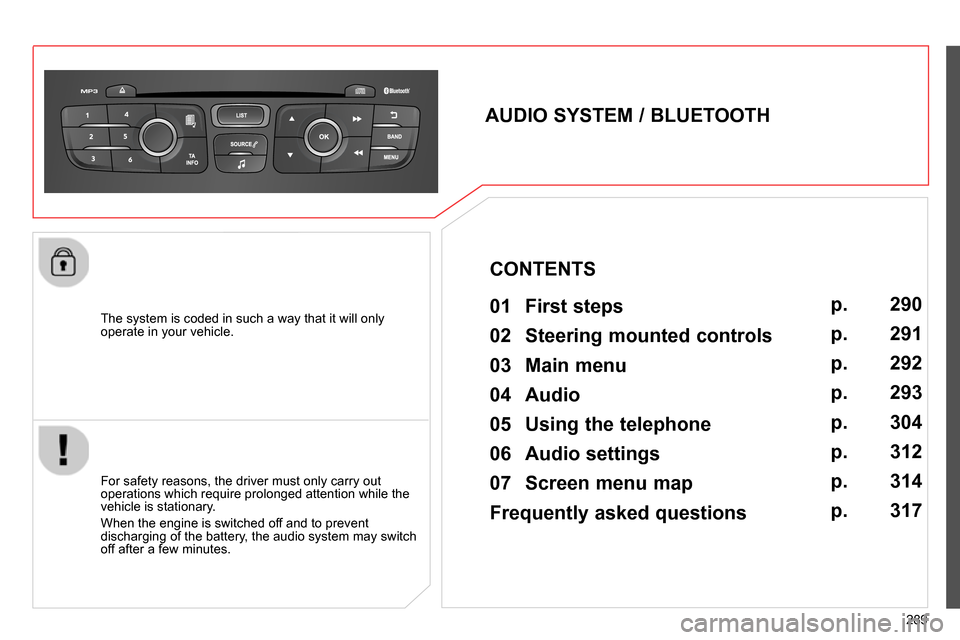
289
The system is coded in such a way that it will only
operate in your vehicle.
AUDIO SYSTEM / BLUETOOTH
01 First steps
For safety reasons, the driver must only carry out
operations which require prolonged attention while the
vehicle is stationary.
When the engine is switched off and to prevent
discharging of the battery, the audio system may switch
off after a few minutes.
CONTENTS
02 Steering mounted controls
03 Main menu
04 Audio
05 Using the telephone
06 Audio settings
07 Screen menu map
Frequently asked questions p.
p.
p.
p.
p.
p.
p.
p.
290
291
292
293
304
312
314
317
Page 292 of 340
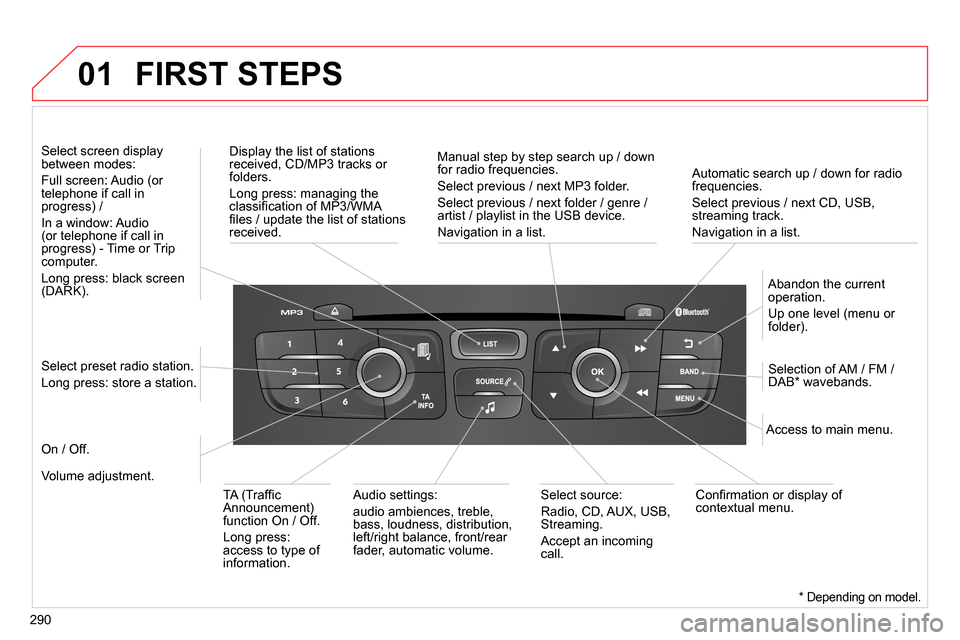
01
290
Automatic search up / down for radio
frequencies.
Select previous / next CD, USB,
streaming track.
Navigation in a list.
Display the list of stations
received, CD/MP3 tracks or
folders.
Long press: managing the
classifi cation of MP3/WMA
fi les / update the list of stations
received.
Abandon the current
operation.
Up one level (menu or
folder).
On / Off.
Selection of AM / FM /
DAB * wavebands.
Select preset radio station.
Long press: store a station.
Select screen display
between modes:
Full screen: Audio (or
telephone if call in
progress) /
In a window: Audio
(or telephone if call in
progress) - Time or Trip
computer.
Long press: black screen
(DARK).
Audio settings:
audio ambiences, treble,
bass, loudness, distribution,
left/right balance, front/rear
fader, automatic volume.
Access to main menu.
TA (Traffi c
Announcement)
function On / Off.
Long press:
access to type of
information.
Select source:
Radio, CD, AUX, USB,
Streaming.
Accept an incoming
call.
Confi rmation or display of
contextual menu.
Manual step by step search up / down
for radio frequencies.
Select previous / next MP3 folder.
Select previous / next folder / genre /
artist / playlist in the USB device.
Navigation in a list.
Volume adjustment.
FIRST STEPS
* Depending on model.
Page 293 of 340
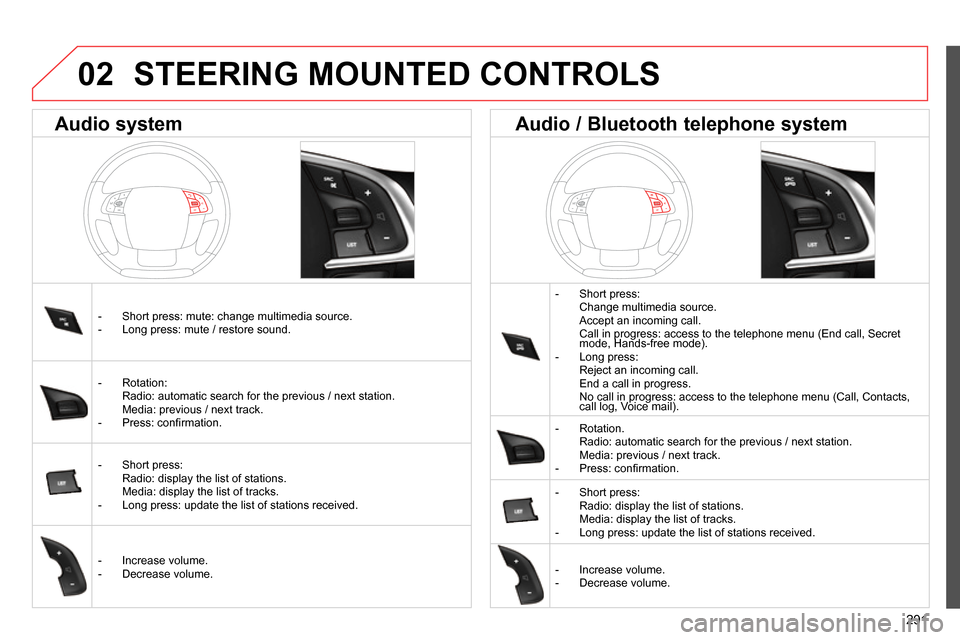
02
291
STEERING MOUNTED CONTROLS
- Short press:
Change multimedia source.
Accept an incoming call.
Call in progress: access to the telephone menu (End call, Secret
mode, Hands-free mode).
- Long press:
Reject an incoming call.
End a call in progress.
No call in progress: access to the telephone menu (Call, Contacts,
call log, Voice mail).
- Rotation.
Radio: automatic search for the previous / next station.
Media: previous / next track.
- Press: confi rmation.
- Short press:
Radio: display the list of stations.
Media: display the list of tracks.
- Long press: update the list of stations received.
- Increase volume.
- Decrease volume.
- Short press: mute: change multimedia source.
- Long press: mute / restore sound.
- Rotation:
Radio: automatic search for the previous / next station.
Media: previous / next track.
- Press: confi rmation.
- Short press:
Radio: display the list of stations.
Media: display the list of tracks.
- Long press: update the list of stations received.
- Increase volume.
- Decrease volume.
Audio system
Audio / Bluetooth telephone system
Page 294 of 340
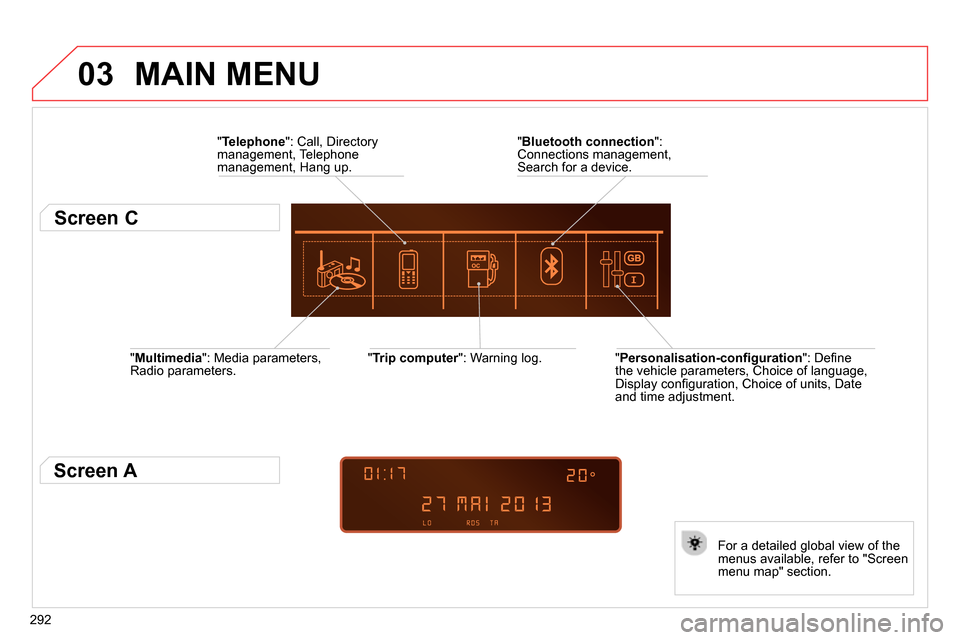
03
292
" Multimedia
": Media parameters,
Radio parameters.
" Trip computer
": Warning log.
For a detailed global view of the
menus available, refer to "Screen
menu map" section.
" Bluetooth connection
":
Connections management,
Search for a device.
" Telephone
": Call, Directory
management, Telephone
management, Hang up.
MAIN MENU
" Personalisation-confi guration
": Defi ne
the vehicle parameters, Choice of language,
Display confi guration, Choice of units, Date
and time adjustment.
Screen C
Screen A
Page 295 of 340
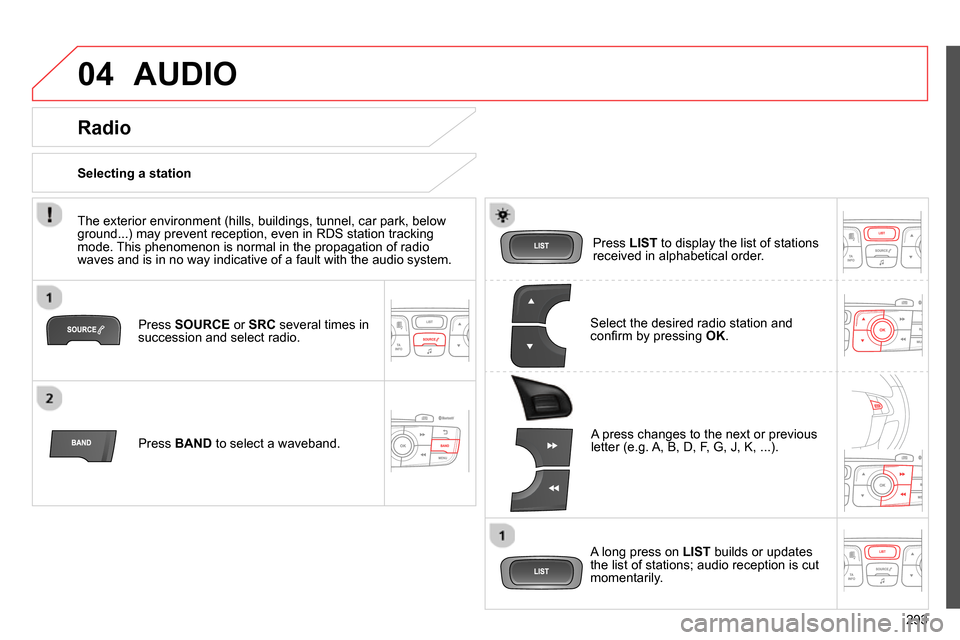
04
293
AUDIO
Press SOURCE
or SRC
several times in
succession and select radio.
Press BAND
to select a waveband.
Press LIST
to display the list of stations
received in alphabetical order.
A press changes to the next or previous
letter (e.g. A, B, D, F, G, J, K, ...).
Radio
Select the desired radio station and
confi rm by pressing OK
.
Selecting a station
A long press on LIST
builds or updates
the list of stations; audio reception is cut
momentarily.
The exterior environment (hills, buildings, tunnel, car park, below
ground...) may prevent reception, even in RDS station tracking
mode. This phenomenon is normal in the propagation of radio
waves and is in no way indicative of a fault with the audio system.
Page 296 of 340
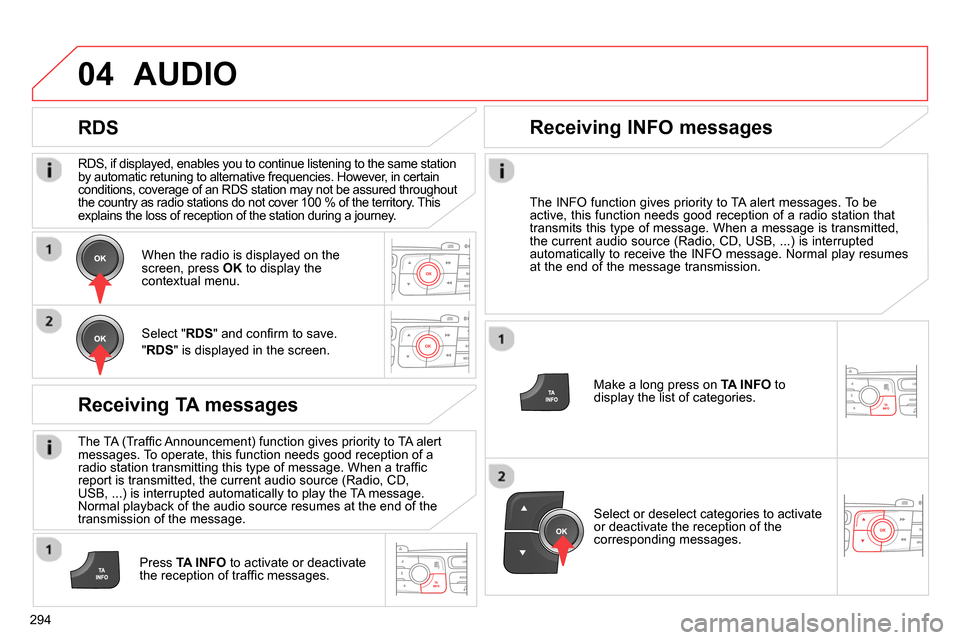
04
294
RDS, if displayed, enables you to continue listening to the same station
by automatic retuning to alternative frequencies. However, in certain
conditions, coverage of an RDS station may not be assured throughout
the country as radio stations do not cover 100 % of the territory. This
explains the loss of reception of the station during a journey.
AUDIO
RDS
Receiving TA messages
The TA (Traffi c Announcement) function gives priority to TA alert
messages. To operate, this function needs good reception of a
radio station transmitting this type of message. When a traffi c
report is transmitted, the current audio source (Radio, CD,
USB, ...) is interrupted automatically to play the TA message.
Normal playback of the audio source resumes at the end of the
transmission of the message.
Press TA INFO
to activate or deactivate
the reception of traffi c messages.
When the radio is displayed on the
screen, press OK
to display the
contextual menu.
Select " RDS
" and confi rm to save.
" RDS
" is displayed in the screen.
Make a long press on TA INFO
to
display the list of categories.
Receiving INFO messages
The INFO function gives priority to TA alert messages. To be
active, this function needs good reception of a radio station that
transmits this type of message. When a message is transmitted,
the current audio source (Radio, CD, USB, ...) is interrupted
automatically to receive the INFO message. Normal play resumes
at the end of the message transmission.
Select or deselect categories to activate
or deactivate the reception of the
corresponding messages.
Page 297 of 340
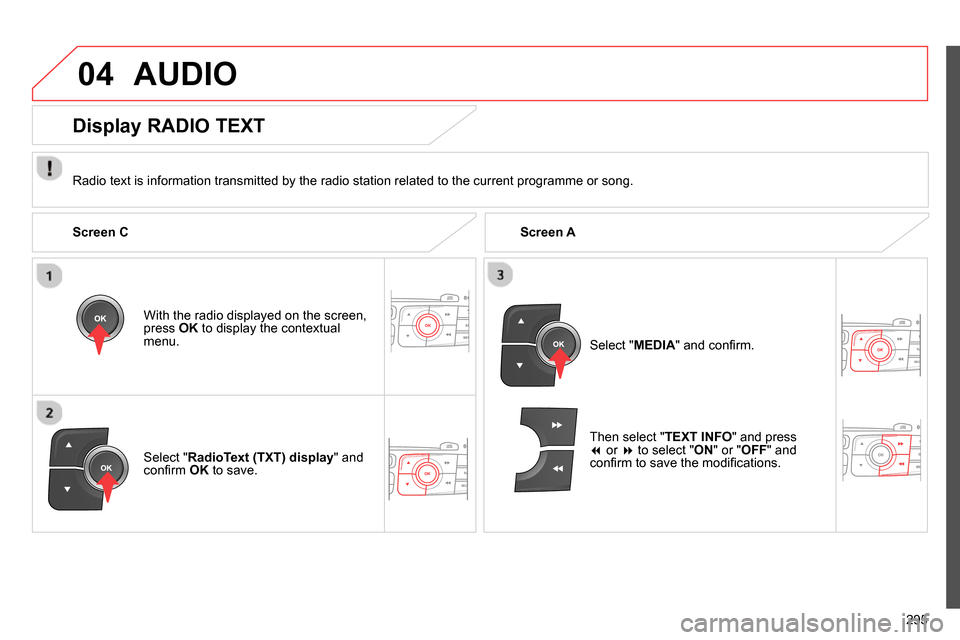
04
295
AUDIO
Radio text is information transmitted by the radio station related to the current programme or song.
With the radio displayed on the screen,
press OK
to display the contextual
menu.
Select " RadioText (TXT) display
" and
confi rm OK
to save.
Display RADIO TEXT
Screen C
Screen A
Select " MEDIA
" and confi rm.
Then select " TEXT INFO
" and press
or
to select " ON
" or " OFF
" and
confi rm to save the modifi cations.
Page 298 of 340
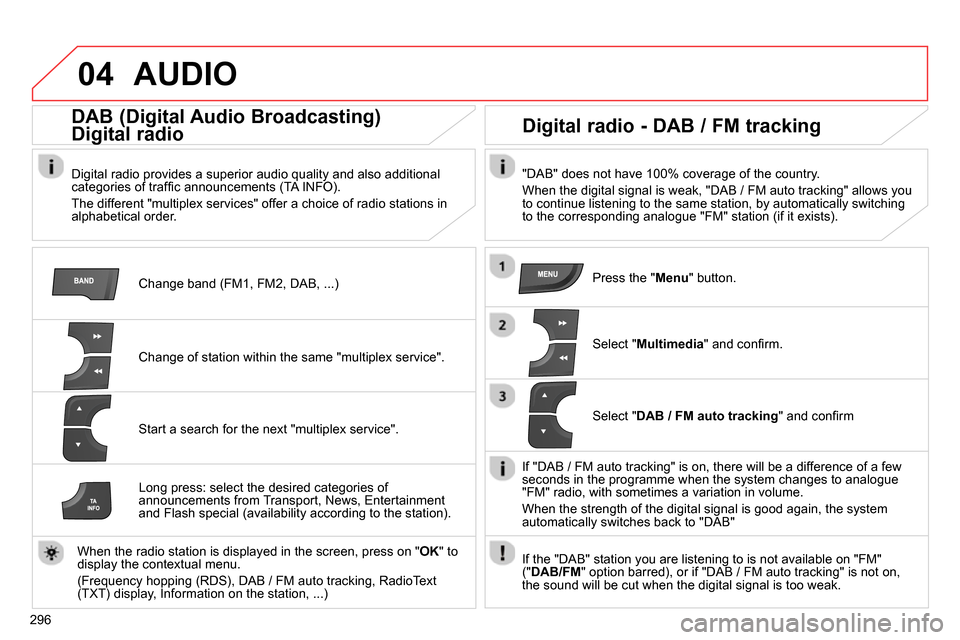
04
296
AUDIO
Change band (FM1, FM2, DAB, ...)
DAB (Digital Audio Broadcasting)
Digital radio
Digital radio provides a superior audio quality and also additional
categories of traffi c announcements (TA INFO).
The different "multiplex services" offer a choice of radio stations in
alphabetical order.
Change of station within the same "multiplex service".
Start a search for the next "multiplex service".
Digital radio - DAB / FM tracking
"DAB" does not have 100% coverage of the country.
When the digital signal is weak, "DAB / FM auto tracking" allows you
to continue listening to the same station, by automatically switching
to the corresponding analogue "FM" station (if it exists).
Long press: select the desired categories of
announcements from Transport, News, Entertainment
and Flash special (availability according to the station).
When the radio station is displayed in the screen, press on " OK
" to
display the contextual menu.
(Frequency hopping (RDS), DAB / FM auto tracking, RadioText
(TXT) display, Information on the station, ...)
Press the " Menu
" button.
Select " Multimedia
" and confi rm.
Select " DAB / FM auto tracking
" and confi rm
If "DAB / FM auto tracking" is on, there will be a difference of a few
seconds in the programme when the system changes to analogue
"FM" radio, with sometimes a variation in volume.
When the strength of the digital signal is good again, the system
automatically switches back to "DAB"
If the "DAB" station you are listening to is not available on "FM"
(" DAB/FM
" option barred), or if "DAB / FM auto tracking" is not on,
the sound will be cut when the digital signal is too weak.
Page 299 of 340
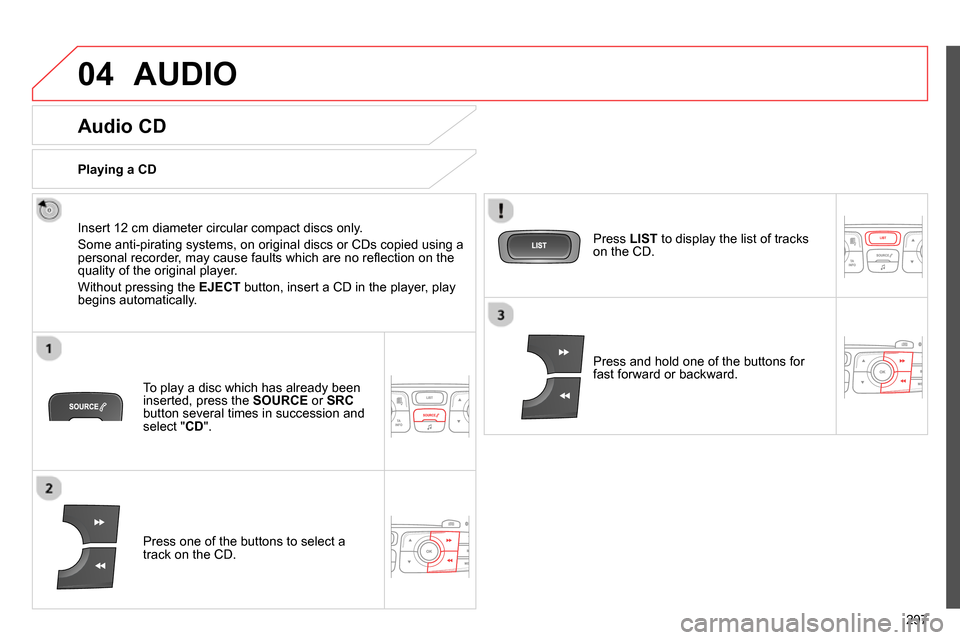
04
297
AUDIO
Audio CD
Insert 12 cm diameter circular compact discs only.
Some anti-pirating systems, on original discs or CDs copied using a
personal recorder, may cause faults which are no refl ection on the
quality of the original player.
Without pressing the EJECT
button, insert a CD in the player, play
begins automatically.
To play a disc which has already been
inserted, press the SOURCE
or SRC
button several times in succession and
select " CD
".
Press one of the buttons to select a
track on the CD.
Playing a CD
Press LIST
to display the list of tracks
on the CD.
Press and hold one of the buttons for
fast forward or backward.
Page 300 of 340
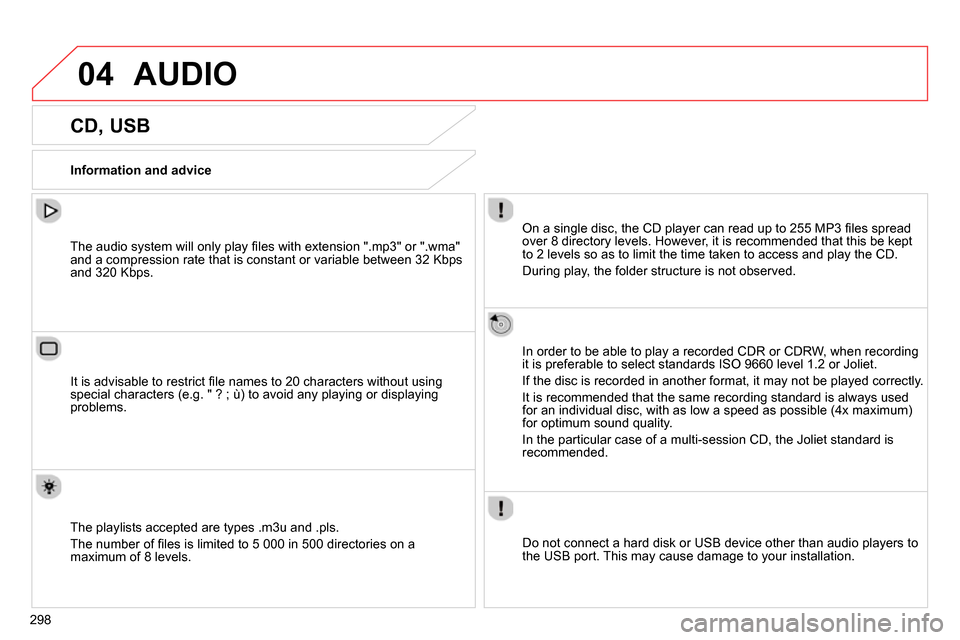
04
298
AUDIO
CD, USB
Information and advice
On a single disc, the CD player can read up to 255 MP3 fi les spread
over 8 directory levels. However, it is recommended that this be kept
to 2 levels so as to limit the time taken to access and play the CD.
During play, the folder structure is not observed.
In order to be able to play a recorded CDR or CDRW, when recording
it is preferable to select standards ISO 9660 level 1.2 or Joliet.
If the disc is recorded in another format, it may not be played correctly.
It is recommended that the same recording standard is always used
for an individual disc, with as low a speed as possible (4x maximum)
for optimum sound quality.
In the particular case of a multi-session CD, the Joliet standard is
recommended.
Do not connect a hard disk or USB device other than audio players to
the USB port. This may cause damage to your installation.
The audio system will only play fi les with extension ".mp3" or ".wma"
and a compression rate that is constant or variable between 32 Kbps
and 320 Kbps.
It is advisable to restrict fi le names to 20 characters without using
special characters (e.g. " ? ; ù) to avoid any playing or displaying
problems.
The playlists accepted are types .m3u and .pls.
The number of fi les is limited to 5 000 in 500 directories on a
maximum of 8 levels.