display Citroen C4 2014.5 2.G Owner's Manual
[x] Cancel search | Manufacturer: CITROEN, Model Year: 2014.5, Model line: C4, Model: Citroen C4 2014.5 2.GPages: 494, PDF Size: 21.47 MB
Page 337 of 494

06
335
Select:
-
"
Time/Date"
to
change
the
time
zone,
synchronisation
with
GPS,
time
and
its
format
and
then
the
date.
-
"
Languages"
to
change
the
language.
-
"
Calculator"
to
display
a
calculator
-
"
Calendar"
to
display
a
calendar.
Press on Configuration
to
display
the
primary
page
then
go
to
the
secondary
page.
Modify system settings
System
Select "System Settings". Press on Configuration
to display the primary
page
then go to the secondary page.
Select "Units" to change the units of distance,
fuel
consumption and temperature.
Select "Factory settings" to return to the
original
settings.
Select "Delete data"
to delete the list of recent
destinations,
personal points of interest,
contacts
in the list.
Choose
the item then select "Delete".
CONFIGURATION
Select "Screen settings". Press on Configuration
to display the primary
page
then go to the secondary page.
Activate or deactivate "Activate automatic text
scrolling "
and "Activate animations".
Page 339 of 494
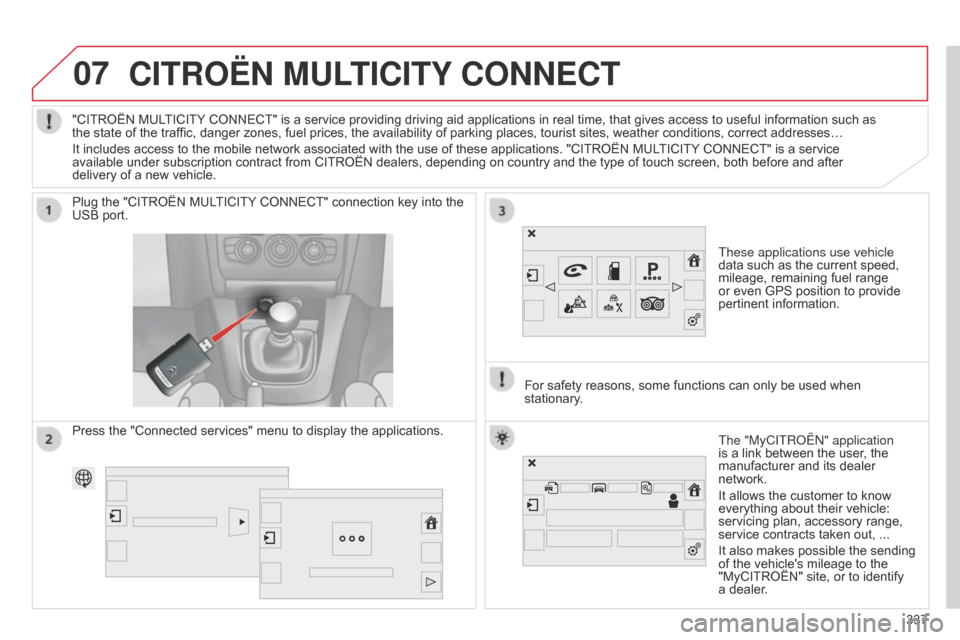
07CITROËN MULTICITY CONNECT
These applications use vehicle
data such as the current speed,
mileage,
remaining fuel range
or
even GPS position to provide
pertinent
information.
Plug
the
"CITROËN
MULTICITY
CONNECT"
connection
key
into
the
USB
port.
The "MyCITRo Ë n " application
is
a link between the user, the
manufacturer
and its dealer
network.
It
allows the customer to know
everything
about their vehicle:
servicing
plan, accessory range,
service
contracts taken out, ...
It
also makes possible the sending
of
the vehicle's mileage to the
"MyCITROËN"
site, or to identify
a
dealer.
"CITROËN
MULTICITY
CONNECT"
is
a
service
providing
driving
aid
applications
in
real
time,
that
gives
access
to useful information such as
the
state
of
the
traffic,
danger
zones,
fuel
prices,
the
availability
of
parking
places,
tourist
sites,
weather
conditions, correct addresses…
It
includes
access
to
the
mobile
network
associated
with
the
use
of
these
applications.
"CITROËN
MULTICITY
CONNECT" is a service
available
under
subscription
contract
from
CITROËN
dealers,
depending
on
country
and
the
type
of
touch
screen, both before and after
delivery
of
a
new
vehicle.
For
safety
reasons,
some
functions can only be used when
stationary
.
Press
the
"Connected
services"
menu
to
display
the
applications.
337
Page 344 of 494
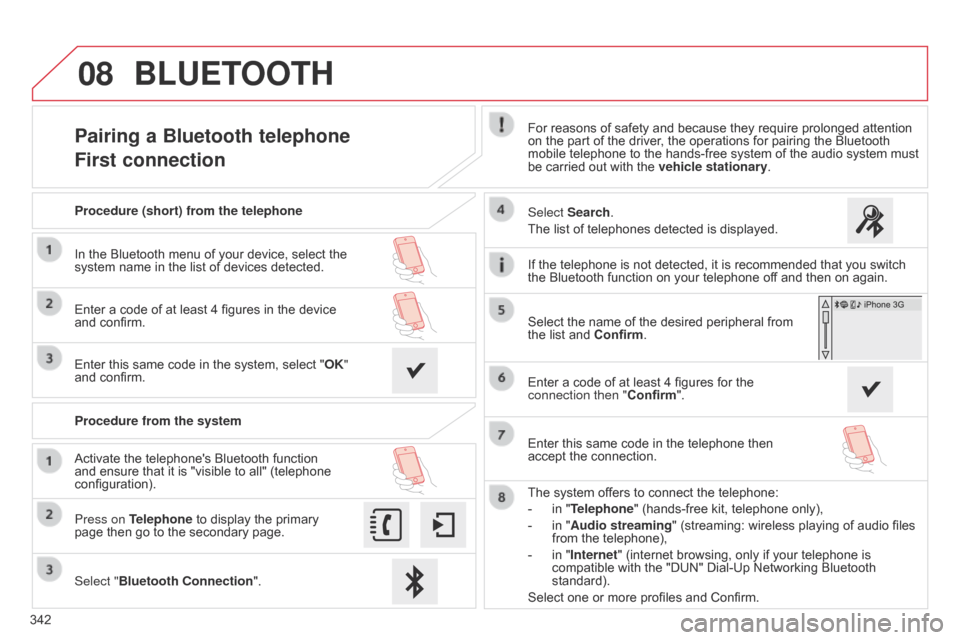
08
342
Pairing a Bluetooth telephone
First connectionFor reasons of safety and because they require prolonged attention on the part of the driver, the operations for pairing the Bluetooth
mobile
telephone to the hands-free system of the audio system must
be
carried out with the
vehicle stationary
.
Select "Bluetooth Connection ".
Press on Telephone
to
display
the
primary
page
then
go
to
the
secondary
page. Select Search.
The
list of telephones detected is displayed.
Activate
the
telephone's
Bluetooth
function
and
ensure
that
it
is
"visible
to
all"
(telephone
configuration). Procedure (short) from the telephone
In
the
Bluetooth
menu
of
your
device,
select
the
system
name
in
the
list
of
devices
detected.
Enter
a
code
of
at
least
4
figures
in
the
device
and
confirm.
Enter
this
same
code
in
the
system,
select
"OK"
and
confirm.
Procedure from the system
The
system offers to connect the telephone:
-
in
"Telephone" (hands-free kit, telephone only),
-
in
"Audio streaming" (streaming: wireless playing of audio files
from
the telephone),
-
in
"Internet" (internet browsing, only if your telephone is
compatible
with the "DUN" Dial-Up Networking Bluetooth
standard).
Select
one or more profiles and Confirm.
Select
the name of the desired peripheral from
the
list and Confirm.
BLUETOOTH
If the telephone is not detected, it is recommended that you switch the Bluetooth function on your telephone off and then on again.
Enter
a code of at least 4 figures for the
connection then "Confirm
".
Enter
this same code in the telephone then
accept
the connection.
Page 345 of 494
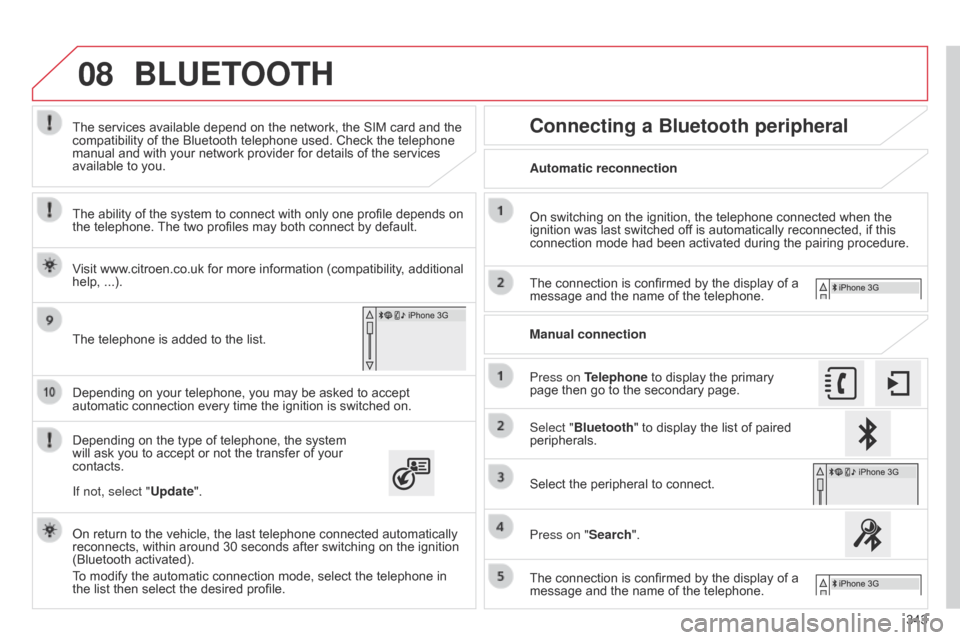
08
343
Depending
on
your
telephone,
you
may
be
asked
to
accept
automatic
connection
every
time
the
ignition
is
switched
on.
Depending
on
the
type
of
telephone,
the
system
will
ask
you
to
accept
or
not
the
transfer
of
your
contacts. The
services
available
depend
on
the
network,
the
SIM
card
and
the
compatibility
of
the
Bluetooth
telephone
used.
Check
the
telephone
manual
and
with
your
network
provider
for
details
of
the
services
available
to
you.
On
return
to
the
vehicle,
the
last
telephone
connected
automatically
reconnects,
within
around
30
seconds
after
switching
on
the
ignition
(Bluetooth
activated).
To
modify
the
automatic
connection
mode,
select
the
telephone
in
the
list
then
select
the
desired
profile.
The
telephone
is
added
to
the
list.
BLUETOOTH
If not, select "
Update".
The ability of the system to connect with only one profile depends on
the
telephone.
The
two profiles may both connect by default.
Visit www.citroen.co.uk for more information (compatibility, additional
help,
...).
Automatic reconnection
Connecting a Bluetooth peripheral
On switching on the ignition, the telephone connected when the ignition
was last switched off is automatically reconnected, if this
connection
mode had been activated during the pairing procedure.
The
connection is confirmed by the display of a
message
and the name of the telephone.
Press on Telephone
to display the primary
page
then go to the secondary page.
Manual connection
Select "Bluetooth"
to display the list of paired
peripherals.
Select
the peripheral to connect.
Press on "Search".
The
connection is confirmed by the display of a
message
and the name of the telephone.
Page 346 of 494
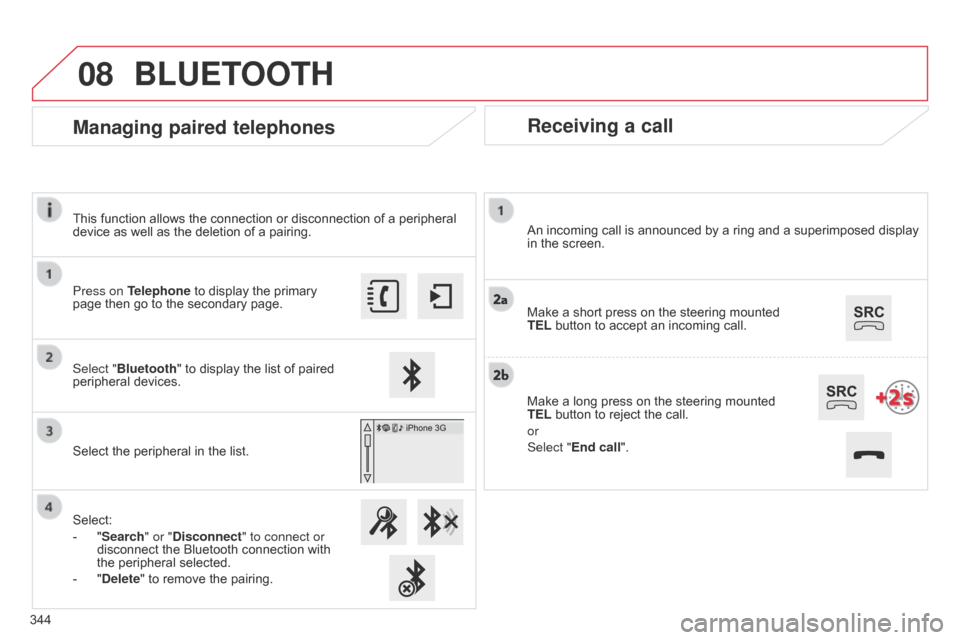
08
Receiving a call
An incoming call is announced by a ring and a superimposed display in the screen.
Make
a short press on the steering mounted
TEL
button to accept an incoming call.
Make
a long press on the steering mounted
TEL
button to reject the call.
or
Select "End call".
Managing paired telephones
Press on Telephone to display the primary page then go to the secondary page.
Select "Bluetooth"
to display the list of paired
peripheral
devices.
Select
the peripheral in the list.
Select:
-
"
Search" or "Disconnect" to connect or
disconnect
the Bluetooth connection with
the
peripheral selected.
-
"
Delete" to remove the pairing.
BLUETOOTH
344This function allows the connection or disconnection of a peripheral
device
as well as the deletion of a pairing.
Page 347 of 494
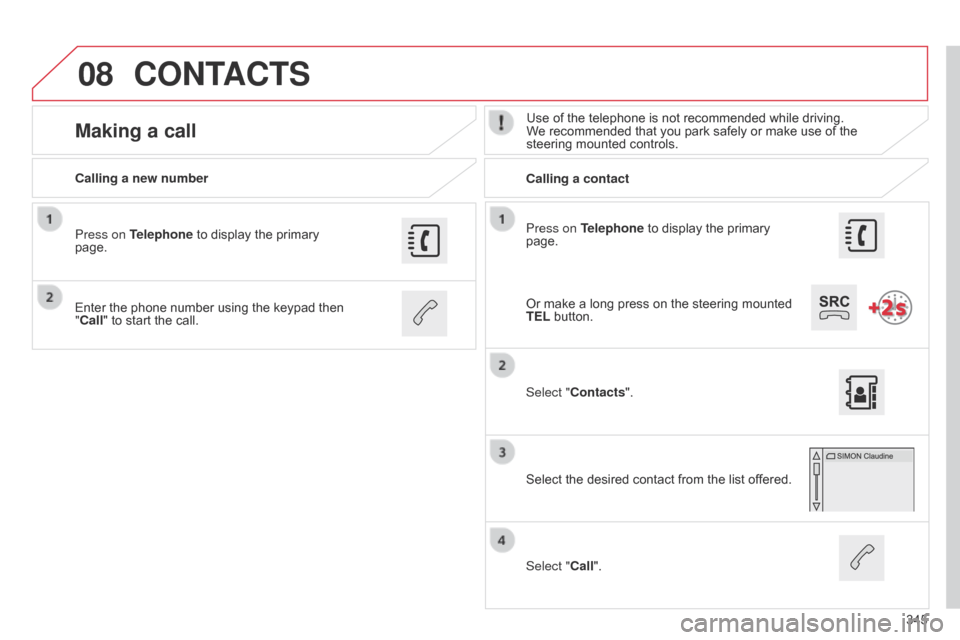
08
345
Press on Telephone
to
display
the
primary
page.
Calling a new number
Calling a contact
Making a callUse of the telephone is not recommended while driving. W
e recommended that you park safely or make use of the
steering
mounted controls.
Enter
the
phone
number
using
the
keypad
then
"
Call"
to
start
the
call.
Press on Telephone
to
display
the
primary
page.
Select "
Contacts".
Select
the desired contact from the list offered.
Select "Call".
CONTACTS
Or make a long press on the steering mounted TEL button.
Page 348 of 494
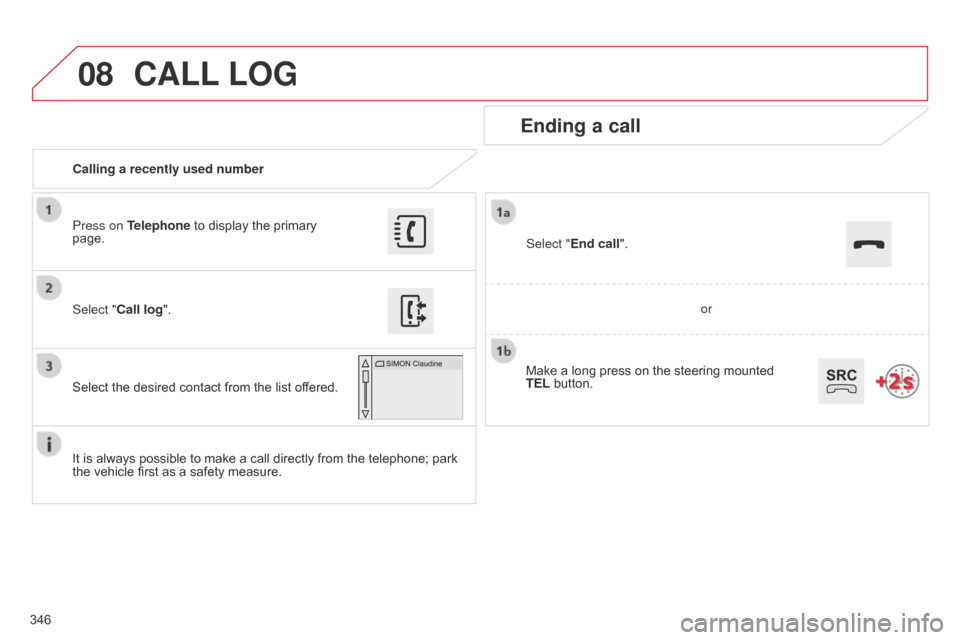
08
346Calling a recently used number
Ending a call
It is always possible to make a call directly from the telephone; park the
vehicle first as a safety measure.
Select "Call log
".
Press on Telephone to display the primary
page.
Select
the desired contact from the list offered. Select "End call".
CALL
LOG
or
Make
a
long
press
on
the
steering mounted
TEL
button.
Page 349 of 494
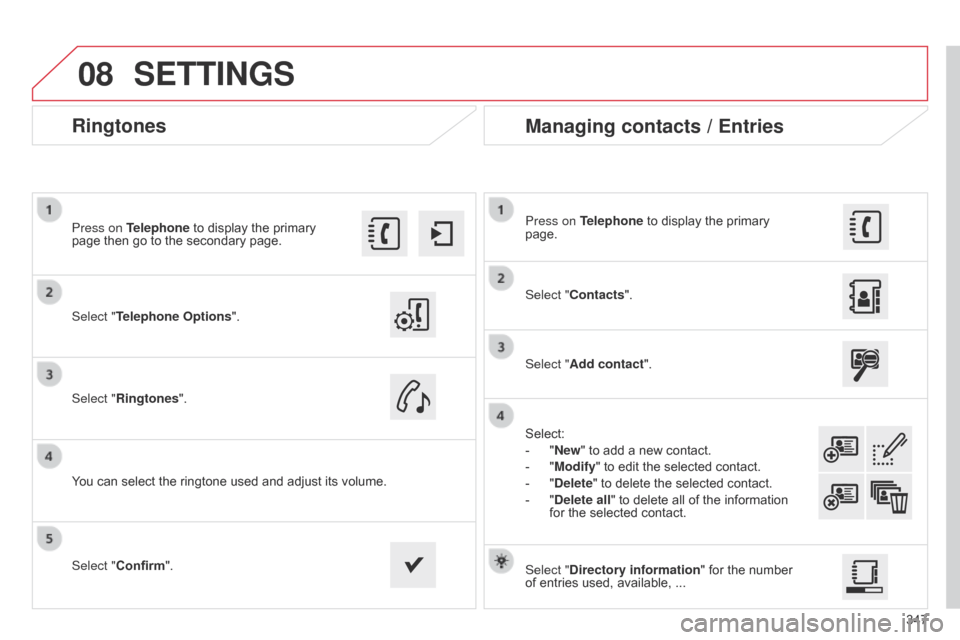
08
347
Ringtones
Select "Telephone Options".
Press on Telephone to display the primary
page
then go to the secondary page.
Select "Ringtones".
You
can select the ringtone used and adjust its volume.Select "Contacts". Press on Telephone
to display the primary
page.
Select "
Add contact".
Select:
-
"
New" to add a new contact.
-
"
Modify" to edit the selected contact.
-
"
Delete" to delete the selected contact.
-
"
Delete all" to delete all of the information
for
the selected contact.
Select "Confirm". Select "Directory information"
for the number
of
entries used, available, ...
Managing contacts / Entries
SETTINGS
Page 351 of 494
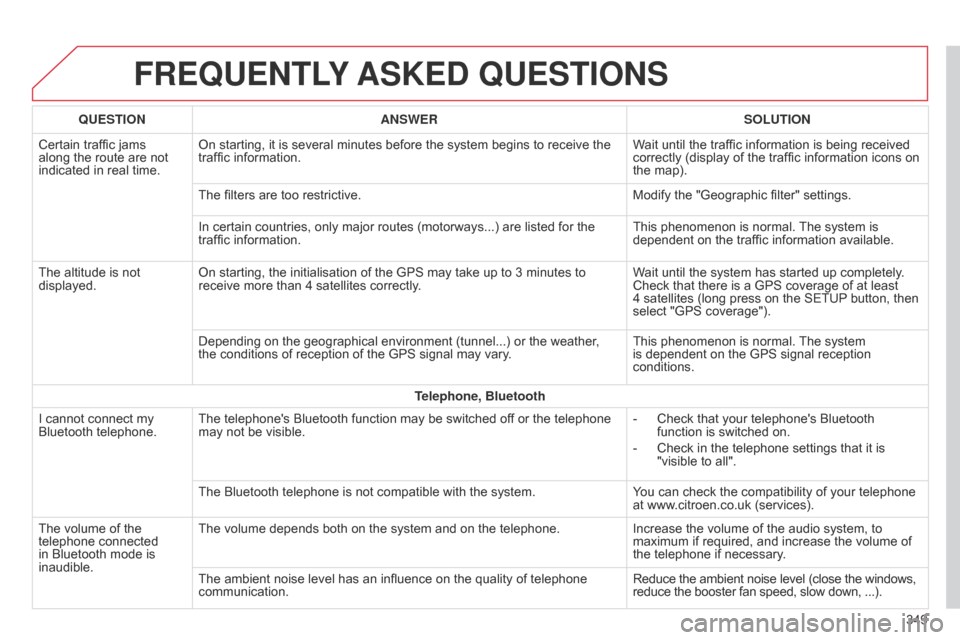
FREqUENTLY ASKED q UESTIONS
349
q
UESTION
ANSWER SOLUTION
Certain
traffic
jams
along
the
route
are
not
indicated
in
real
time.
On
starting,
it
is
several
minutes
before
the
system
begins
to
receive
the
traffic
information.
Wait
until
the
traffic
information
is
being
received
correctly
(display
of
the
traffic
information
icons
on
the
map).
The
filters
are
too
restrictive.
Modify
the
"Geographic
filter"
settings.
In
certain
countries,
only
major
routes
(motorways...)
are
listed
for
the
traffic
information.
This
phenomenon
is
normal.
The
system
is
dependent
on
the
traffic
information
available.
The
altitude
is
not
displayed.
On
starting,
the
initialisation
of
the
GPS
may
take
up
to
3
minutes
to
receive
more
than
4
satellites
correctly.
Wait
until
the
system
has
started
up
completely.
Check
that
there
is
a
GPS
coverage
of
at
least
4 satellites
(long
press
on
the
SETUP
button,
then
select
"GPS
coverage").
Depending
on
the
geographical
environment
(tunnel...)
or
the
weather,
the
conditions
of
reception
of
the
GPS
signal
may
vary.
This
phenomenon
is
normal.
The
system
is
dependent
on
the
GPS
signal
reception
conditions.
T
elephone, Bluetooth
I
cannot
connect
my
Bluetooth
telephone.
The
telephone's
Bluetooth
function
may
be
switched
off
or
the
telephone
may
not
be
visible.
-
Check
that
your
telephone's
Bluetooth
function
is
switched
on.
-
Check
in
the
telephone
settings
that
it
is
"visible
to
all".
The
Bluetooth
telephone
is
not
compatible
with
the
system.
You
can
check
the
compatibility
of
your
telephone
at
www.citroen.co.uk
(services).
The
volume
of
the
telephone
connected
in
Bluetooth
mode
is
inaudible.
The
volume
depends
both
on
the
system
and
on
the
telephone.
Increase
the
volume
of
the
audio
system,
to
maximum
if
required,
and
increase
the
volume
of
the
telephone
if
necessary.
The
ambient
noise
level
has
an
influence
on
the
quality
of
telephone
communication.
Reduce
the
ambient
noise
level
(close
the
windows,
reduce
the
booster
fan
speed,
slow
down, ...).
Page 352 of 494
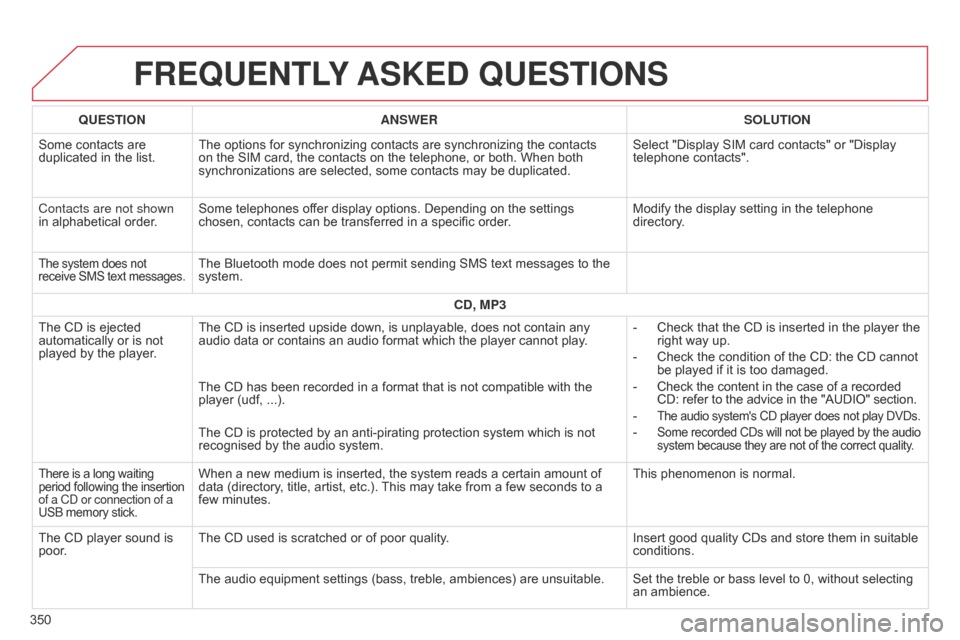
FREqUENTLY ASKED q UESTIONS
350
q
UESTION
ANSWER SOLUTION
Some contacts are
duplicated
in the list.
The options for synchronizing contacts are synchronizing the contacts
on
the SIM card, the contacts on the telephone, or both. When both
synchronizations
are selected, some contacts may be duplicated.
Select "Display SIM card contacts" or "Display
telephone
contacts".
Contacts are not shown
in alphabetical order.
Some telephones offer display options. Depending on the settings
chosen,
contacts can be transferred in a specific order.
Modify the display setting in the telephone
directory
.
The system does not receive
SMS text messages.The Bluetooth mode does not permit sending SMS text messages to the system.
CD, MP3
The
CD
is
ejected
automatically
or
is
not
played
by
the
player. The
CD is inserted upside down, is unplayable, does not contain any
audio
data or contains an audio format which the player cannot play.-
Check
that the CD is inserted in the player the
right
way up.
-
Check
the condition of the CD: the CD cannot
be
played if it is too damaged.
-
Check
the content in the case of a recorded
CD:
refer to the advice in the "AUDIO" section.
-
The audio system's CD player does not play DVDs.
- Some recorded CDs will not be played by the audio system because they are not of the correct quality.
The CD has been recorded in a format that is not compatible with the player (udf, ...).
The
CD is protected by an anti-pirating protection system which is not
recognised
by the audio system.
There is a long waiting period following the insertion of a C
d or connection of a
USB
memory stick.When a new medium is inserted, the system reads a certain amount of data (directory, title, artist, etc.). This may take from a few seconds to a
few
minutes. This
phenomenon is normal.
The
CD
player
sound
is
poor
. The
CD used is scratched or of poor quality. Insert
good quality CDs and store them in suitable
conditions.
The
audio equipment settings (bass, treble, ambiences) are unsuitable. Set the treble or bass level to 0, without selecting
an
ambience.