USB port Citroen C4 2014.5 2.G Owner's Guide
[x] Cancel search | Manufacturer: CITROEN, Model Year: 2014.5, Model line: C4, Model: Citroen C4 2014.5 2.GPages: 494, PDF Size: 21.47 MB
Page 455 of 494
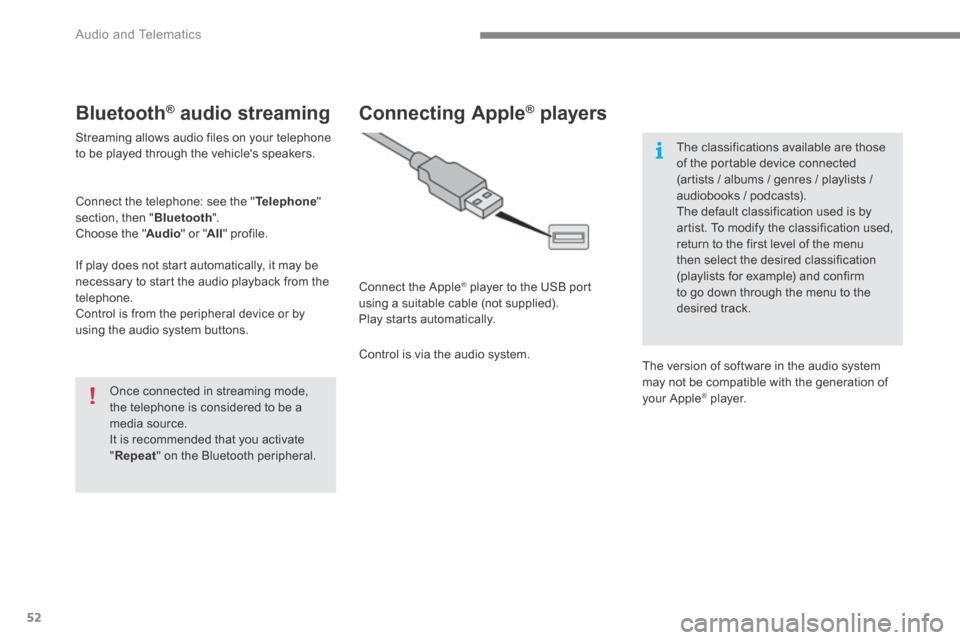
Audio and Telematics
52
Bluetooth ® Bluetooth ® Bluetooth audio streaming ® audio streaming ®
Streaming allows audio files on your telephone to be played through the vehicle's speakers.
Connect the telephone: see the " Telephone " section, then " Bluetooth ". Choose the " Audio " or " All " profile.
If play does not start automatically, it may be necessary to start the audio playback from the telephone. Control is from the peripheral device or by using the audio system buttons.
Once connected in streaming mode, the telephone is considered to be a media source. It is recommended that you activate " Repeat " on the Bluetooth peripheral.
Connecting Apple ® Connecting Apple ® Connecting Apple players ® players ®
Connect the Apple ® player to the USB port ® player to the USB port ®
using a suitable cable (not supplied). Play starts automatically.
Control is via the audio system.
The classifications available are those of the portable device connected (artists / albums / genres / playlists / audiobooks / podcasts). The default classification used is by
artist. To modify the classification used, return to the first level of the menu then select the desired classification (playlists for example) and confirm to go down through the menu to the desired track.
The version of software in the audio system may not be compatible with the generation of your Apple ® player. ® player. ®
Page 456 of 494
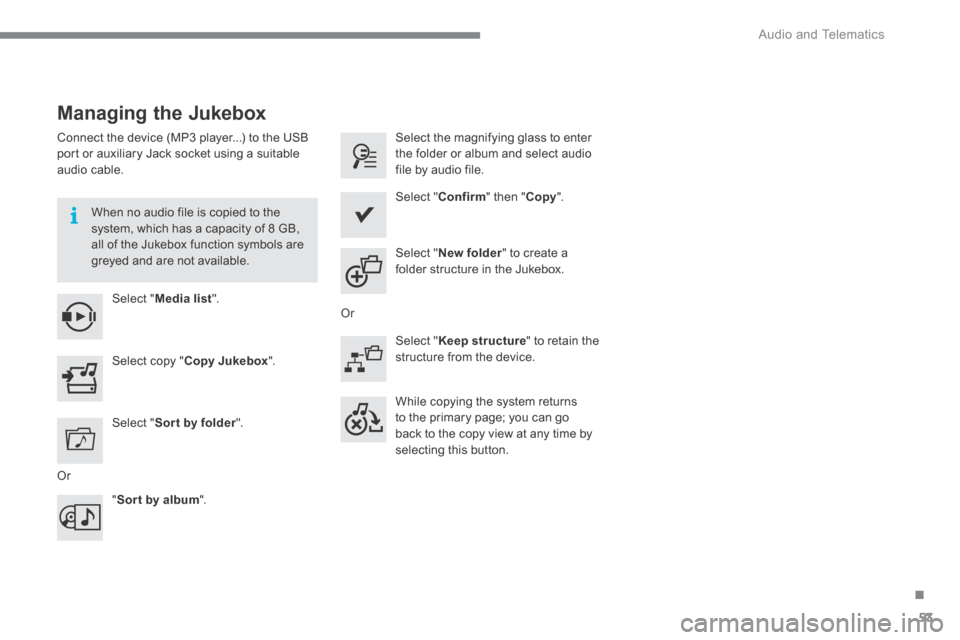
.
Audio and Telematics 53
Managing the Jukebox
Connect the device (MP3 player...) to the USB port or auxiliary Jack socket using a suitable audio cable.
When no audio file is copied to the system, which has a capacity of 8 GB, all of the Jukebox function symbols are greyed and are not available.
Select " Media list ".
Select the magnifying glass to enter the folder or album and select audio file by audio file.
Select copy " Copy Jukebox ".
Select " Confirm " then " Copy ".
Select " Sor t by folder ".
Select " New folder " to create a folder structure in the Jukebox.
" Sor t by album ".
Select " Keep structure " to retain the structure from the device.
While copying the system returns to the primary page; you can go
back to the copy view at any time by selecting this button.
Or
Or
Page 470 of 494
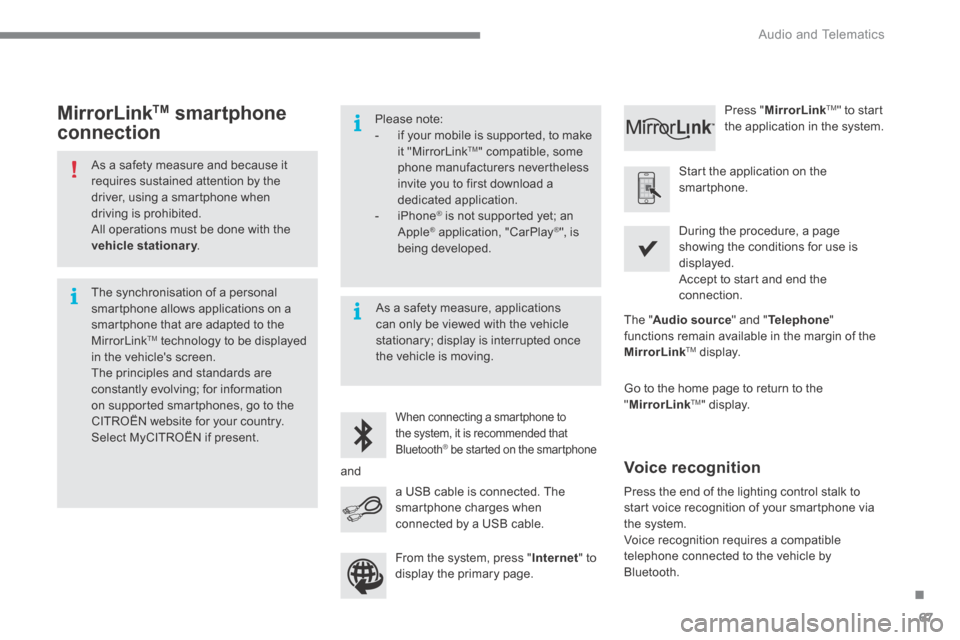
.
Audio and Telematics 67
As a safety measure and because it requires sustained attention by the driver, using a smartphone when driving is prohibited. All operations must be done with the vehicle stationary . vehicle stationary . vehicle stationary
The synchronisation of a personal smartphone allows applications on a smartphone that are adapted to the MirrorLinkTM technology to be displayed in the vehicle's screen. The principles and standards are constantly evolving; for information on supported smartphones, go to the CITROËN website for your country.
Select MyCITROËN if present.
Please note: - if your mobile is supported, to make it "MirrorLink TM " compatible, some phone manufacturers nevertheless invite you to first download a dedicated application. - iPhone ® is not supported yet; an ® is not supported yet; an ®
Apple ® application, "CarPlay ® application, "CarPlay ®® ", is being developed.
When connecting a smartphone to
the system, it is recommended that Bluetooth ® be started on the smartphone ® be started on the smartphone ®
Start the application on the smartphone.
Go to the home page to return to the " MirrorLinkTM " display.
During the procedure, a page showing the conditions for use is displayed. Accept to start and end the connection.
a USB cable is connected. The smartphone charges when connected by a USB cable.
Press " MirrorLinkTM " to start the application in the system.
The " Audio source " and " Telephone " functions remain available in the margin of the MirrorLinkTM display.
MirrorLink TM smartphone
connection
Press the end of the lighting control stalk to start voice recognition of your smartphone via the system.
Voice recognition requires a compatible telephone connected to the vehicle by Bluetooth.
Voice recognition
As a safety measure, applications can only be viewed with the vehicle stationary; display is interrupted once the vehicle is moving.
and
From the system, press " Internet " to display the primary page.
Page 482 of 494
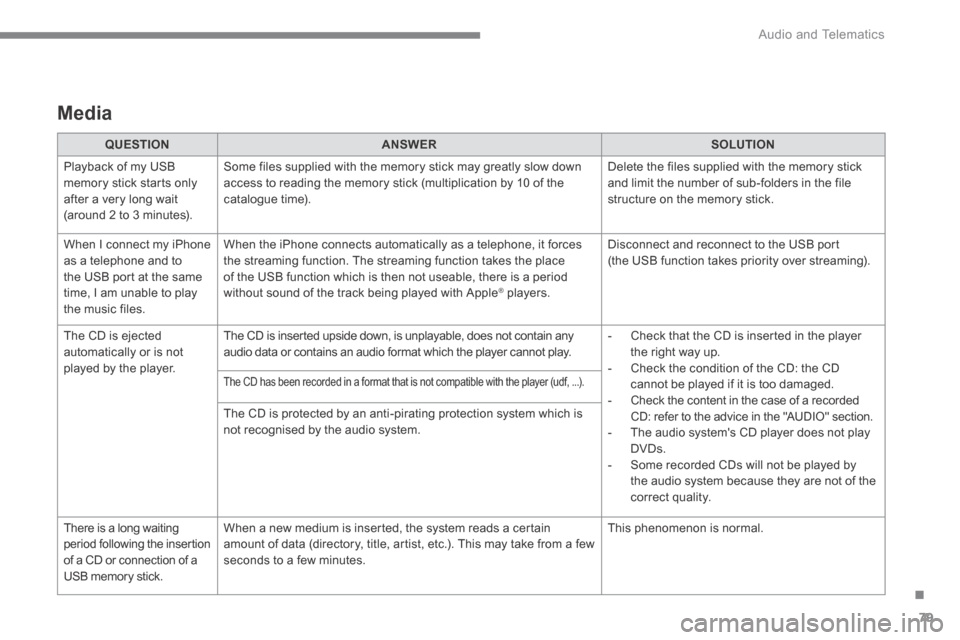
.
Audio and Telematics 79
Media
QUESTIONANSWERSOLUTION
Playback of my USB memory stick starts only after a very long wait (around 2 to 3 minutes).
Some files supplied with the memory stick may greatly slow down access to reading the memory stick (multiplication by 10 of the catalogue time).
Delete the files supplied with the memory stick and limit the number of sub-folders in the file structure on the memory stick.
When I connect my iPhone as a telephone and to the USB port at the same time, I am unable to play the music files.
When the iPhone connects automatically as a telephone, it forces the streaming function. The streaming function takes the place of the USB function which is then not useable, there is a period without sound of the track being played with Apple ® players. ® players. ®
Disconnect and reconnect to the USB port (the USB function takes priority over streaming).
The CD is ejected automatically or is not played by the player.
The CD is inserted upside down, is unplayable, does not contain any audio data or contains an audio format which the player cannot play. - Check that the CD is inserted in the player the right way up. - Check the condition of the CD: the CD cannot be played if it is too damaged. - Check the content in the case of a recorded CD: refer to the advice in the "AUDIO" section. - The audio system's CD player does not play DVDs. - Some recorded CDs will not be played by the audio system because they are not of the correct quality.
The CD has been recorded in a format that is not compatible with the player (udf, ...).
The CD is protected by an anti-pirating protection system which is
not recognised by the audio system.
There is a long waiting period following the insertion of a CD or connection of a USB memory stick.
When a new medium is inserted, the system reads a certain amount of data (directory, title, artist, etc.). This may take from a few seconds to a few minutes.
This phenomenon is normal.
Page 492 of 494
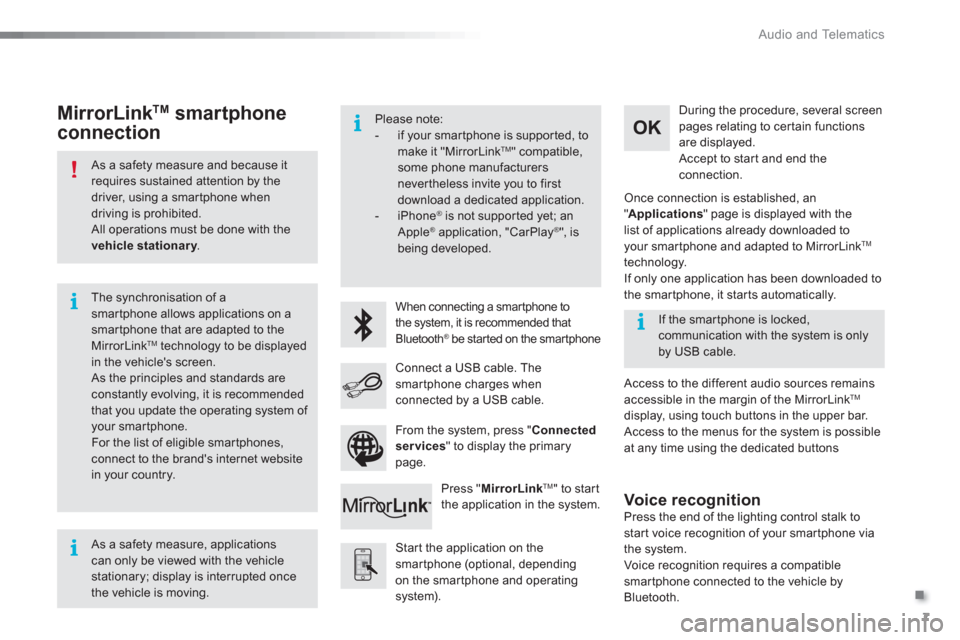
.
Audio and Telematics
7
As a safety measure and because it
requires sustained attention by the
driver, using a smartphone when
driving is prohibited.
All operations must be done with the
vehicle stationary
.
The synchronisation of a
smartphone allows applications on a
smartphone that are adapted to the
MirrorLink
TM technology to be displayed
in the vehicle's screen.
As the principles and standards are
constantly evolving, it is recommended
that you update the operating system of
your smartphone.
For the list of eligible smar tphones,
connect to the brand's internet website
in your country.
Please note:
- if your smartphone is supported, to
make it "MirrorLink
TM " compatible,
some phone manufacturers
nevertheless invite you to first
download a dedicated application.
- iPhone
®
is not supported yet; an
Apple ® application, "CarPlay ®
", is
being developed.
When connecting a smartphone to
the system, it is recommended that
Bluetooth
® be started on the smartphone
Start the application on the
smartphone (optional, depending
on the smartphone and operating
system).
Access to the different audio sources remains
accessible in the margin of the MirrorLink
TM
display, using touch buttons in the upper bar.
Access to the menus for the system is possible
at any time using the dedicated buttons
If the smartphone is locked,
communication with the system is only
by USB cable.
During the procedure, several screen
pages relating to certain functions
are displayed.
Accept to start and end the
connection.
Connect a USB cable. The
smartphone charges when
connected by a USB cable.
Press " MirrorLink
TM
" to start
the application in the system.
Once connection is established, an
" Applications
" page is displayed with the
list of applications already downloaded to
your smartphone and adapted to MirrorLink
TM
technology.
If only one application has been downloaded to
the smartphone, it starts automatically.
MirrorLink TM
smartphone
connection
Press the end of the lighting control stalk to
start voice recognition of your smartphone via
the system.
Voice recognition requires a compatible
smartphone connected to the vehicle by
Bluetooth.
Voice recognition
As a safety measure, applications
can only be viewed with the vehicle
stationary; display is interrupted once
the vehicle is moving.
From the system, press " Connected
services
" to display the primary
page.